How to Compress a PDF File | Try These Methods
In daily work and study, PDF files are used for their stable format, compatibility, and other characteristics. 👀Still, sometimes it’s a larger file size that will bring inconvenience to the storage, transmission, and so on. 🙋♀️Therefore, it is particularly important to master the method of compression of PDF files on the Windows system. ✨This article will detail several common PDF compression methods, 📝for example:
1️⃣Using Swift PDF Converter
2️⃣Using WorkinTool PDF Converter Online
3️⃣Using FreeConvert
4️⃣Using TinyWow
I believe that these methods can help you easily reduce the size of PDF files while ensuring the integrity and quality of the document content.🥳
How to Compress a PDF File | Try These Methods
How to Compress a PDF File?😉 PDF files have become an indispensable document format for daily work and study due to their cross-platform, stable format and other characteristics. 🧐However, PDF files containing a large number of images, high-definition scans, or complex elements are often too large in size, which not only takes up valuable storage space but also brings a lot of inconvenience to sending by email, uploading to the cloud, or sharing on the network.✨
Compression of PDF can not significantly affect the quality of the content provided that it significantly reduces the size of the file, thereby improving transmission efficiency, saving storage space.👀 In this paper, we will focus on several commonly used and effective methods to help you easily master the PDF compression techniques.📌
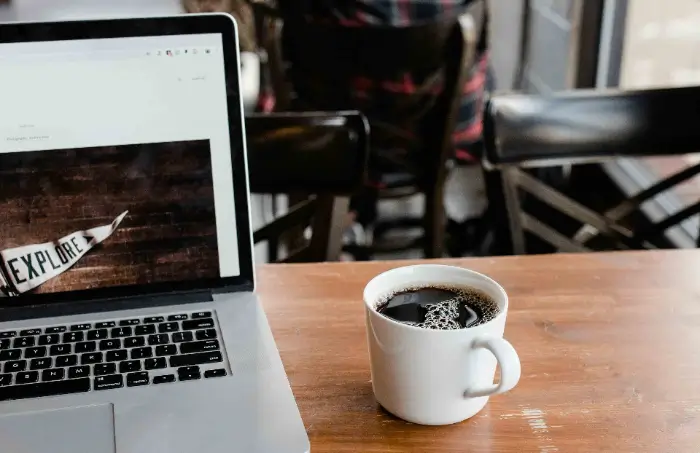
Why need to compress PDF files
🙋♀️Before delving into specific methods, a quick review of the benefits of compressing PDF files:
|
PDF compression of a variety of methods
In the Windows operating system, we have a variety of ways to achieve PDF file compression. 🎈These methods have their characteristics, according to the specific needs, the number of files, the requirements of security, and network conditions, to choose the most appropriate one. 🎯To sum up, the main PDF compression methods include:
| 📌Methodologies | 📢Present (sb for a job, etc.) |
| Software compression tools | Through dedicated PDF conversion or compression software, you can achieve efficient and batch processing of PDF file compression. These tools usually support custom compression ratios to meet different accuracy and file size requirements. |
| Online Compression Platform | No need to install software, you can upload PDF through the web to achieve online compression, easy to operate, suitable for temporary or occasional use. |
| Modifying PDF content | Indirectly reduces file size by reducing image resolution, removing unnecessary elements, and font embedding, etc. Suitable for users with some document editing skills. |
PDF compression method explained
✅ Using desktop software – Swift PDF Converter
For the need to frequently deal with a large number of PDF files, or the data security requirements of users, the desktop software is a better choice. 🔎Swift PDF Converter is a powerful and easy-to-use PDF processing tool, supporting PDF compression, conversion, editing, and other operations on Windows.🎈
⭕Advantages of Swift PDF Converter:
|
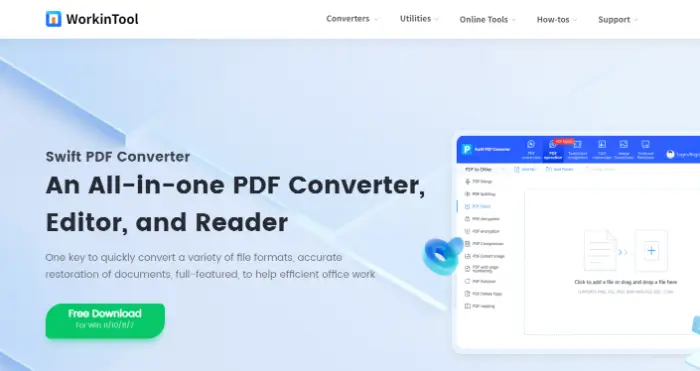
🚩Steps to compress PDF using Swift PDF Converter:
Step 1: Download and install Swift PDF Converter.
Step 2: Open the software, in the software above the function bar, to find “PDF manipulation“, select the “PDF Compression“.
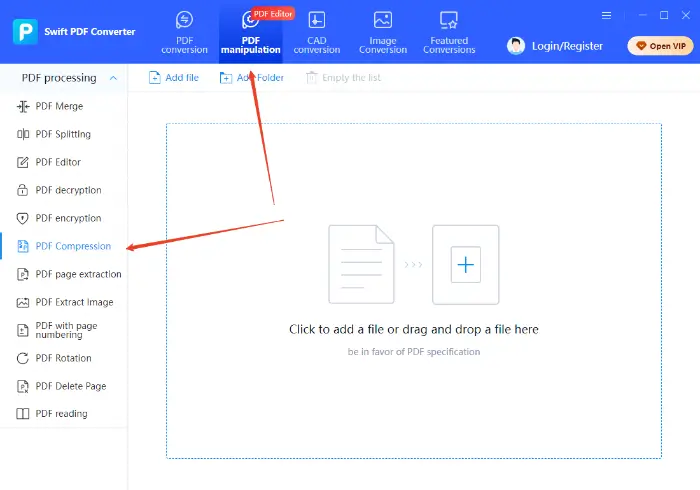
Step 3: Click the “Add Files” button, or directly drag and drop the PDF files to be compressed into the software interface.
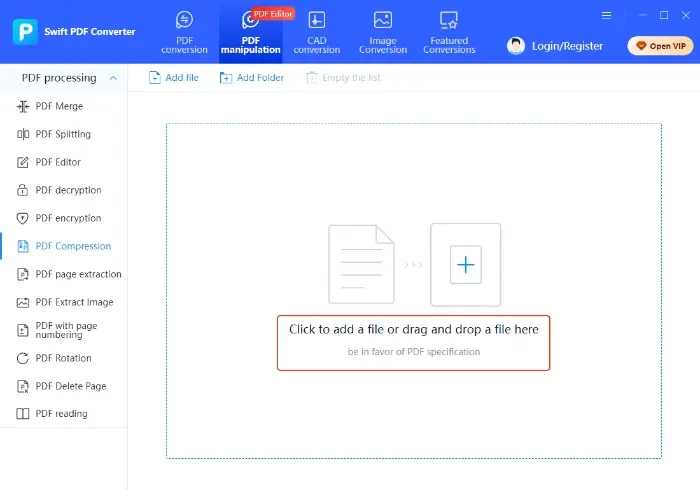
Step 4: After uploading the files, select the pages to be compressed and the compression mode according to the actual needs. Click “Compression“, the software will run automatically, and wait patiently for the file compression can be completed.
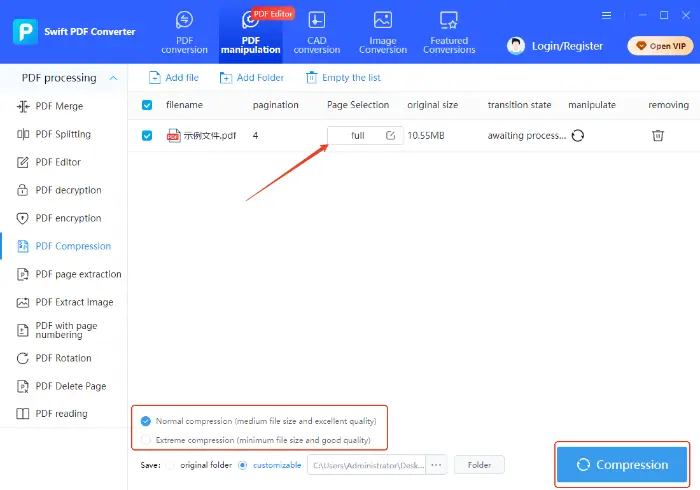
✅Using online PDF compression tools
For infrequent compression of PDF, do not want to install additional software or only need to deal with a small number of documents for the user, online tools will be a more convenient choice. 🎯They do not need to be installed, can be accessed through a browser, and are usually simple to operate.📍
Here are several powerful online PDF compression tools:
1.WorkinTool PDF Converter Online
WorkinTool provides a series of online PDF processing tools, including efficient PDF compression.
⭕Advantages of WorkinTool PDF Converter Online:
|
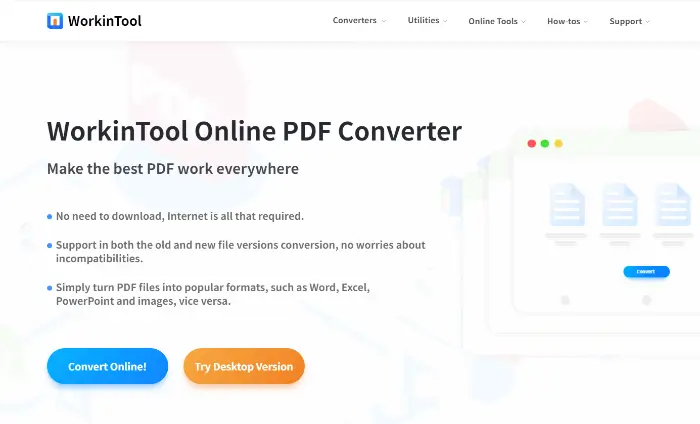
🚩Steps to compress PDF using WorkinTool PDF Converter Online:
Step 1: After entering the online website, find “Editor” and select “Compress PDF“.
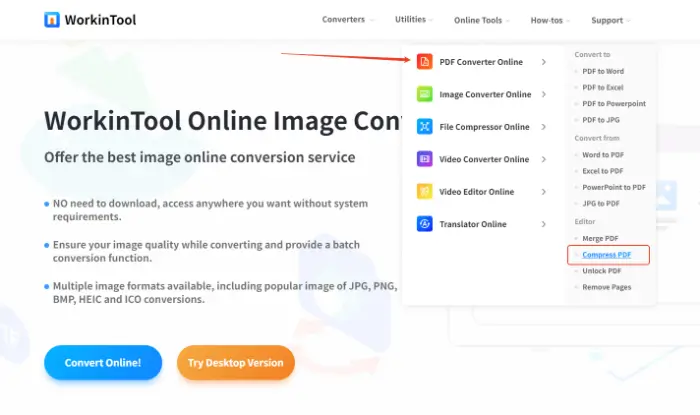
Step 2: Click the Add button in the centre of the page to upload the PDF file you want to compress.
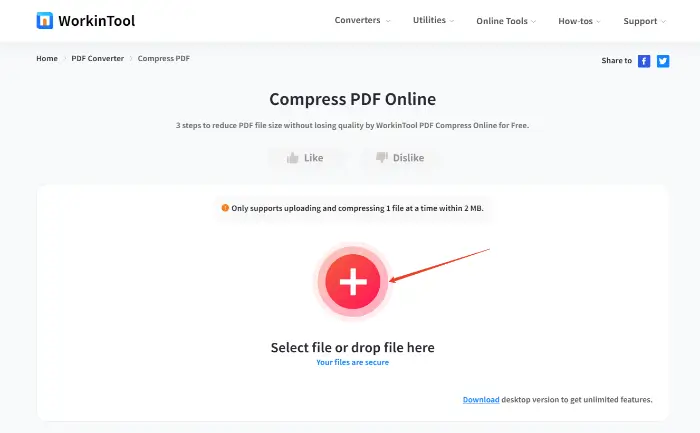
Step 3: Select the appropriate mode according to your needs. After the file is uploaded successfully and the mode is selected, click the “Convert” button.
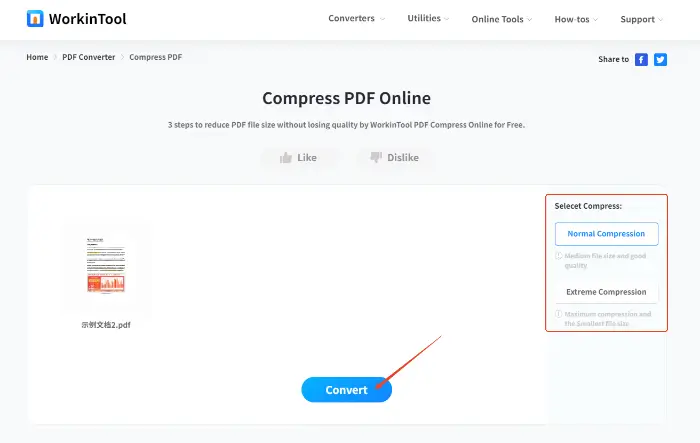
2.FreeConvert
FreeConvert is a powerful online file conversion and compression platform that supports a wide range of file types, including PDF.
⭕Advantages of FreeConvert:
|
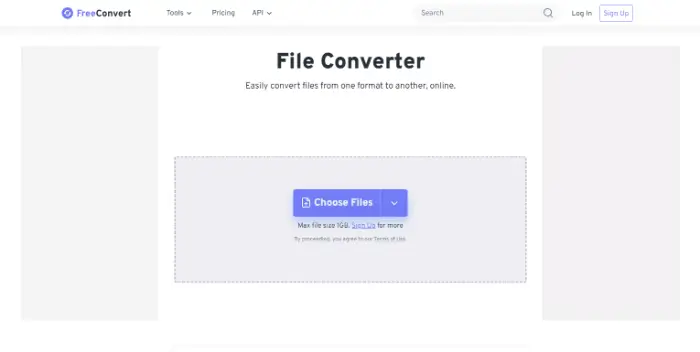
🚩Steps to compress PDF using FreeConvert:
Step 1: Open the official website of FreeConvert, find and click the “Compressor PDF” tool in the function bar of the website.
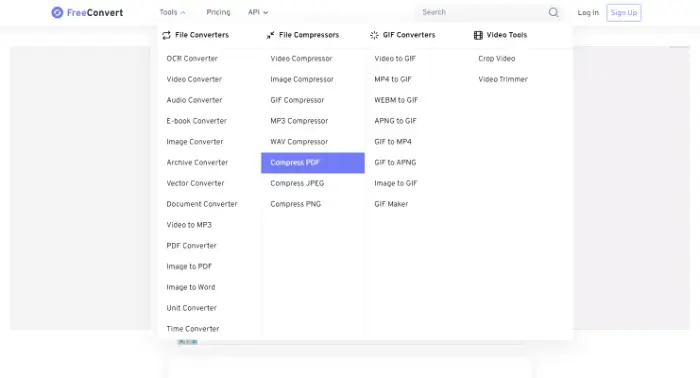
Step 2: Click the “Choose Files” button to upload PDF files from your computer, Dropbox, Google Drive, or via URL.
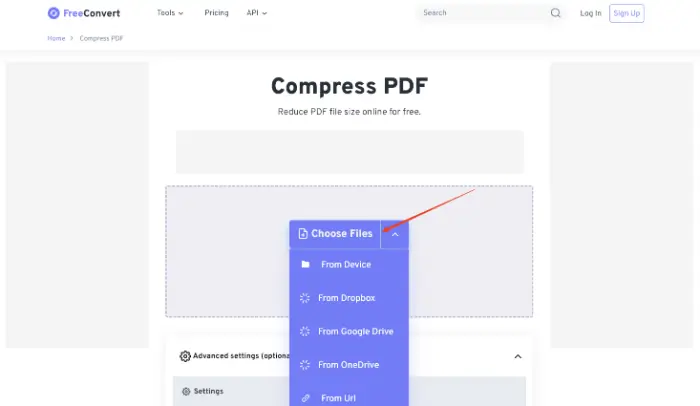
Step 3: After uploading the files, you can adjust the compression settings as needed. After that, click the “Compress Now” button, and the files will be uploaded, and compression will start.
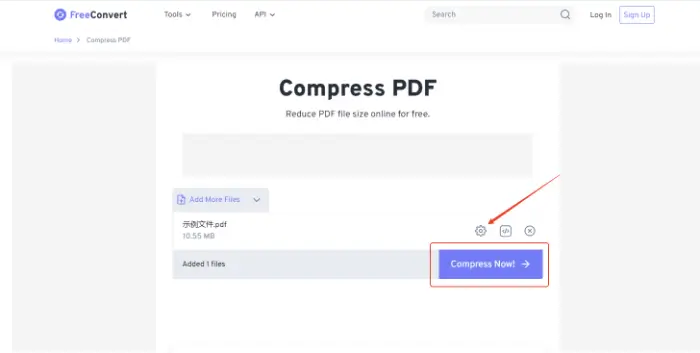
Step 4: After the compression is finished, the page will show the result. Click the “Download” button to save the compressed file locally.
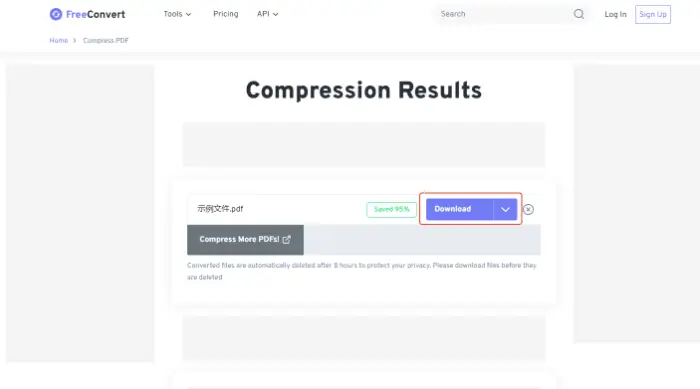
3.TinyWow
TinyWow is a website that offers a variety of online tools with a very comprehensive PDF toolset, including an easy-to-use PDF compressor.
⭕The TinyWow Advantage:
|
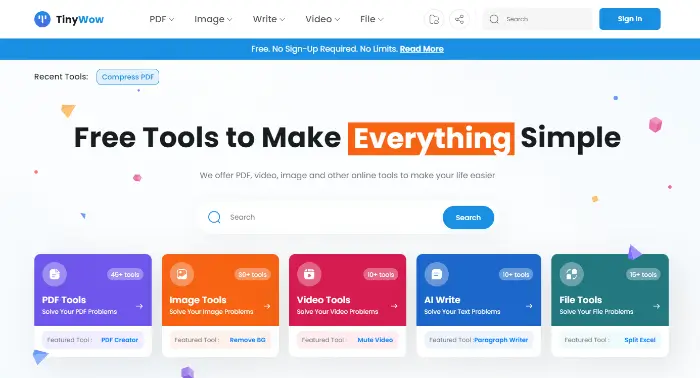
🚩Steps to compress PDF using TinyWow:
Step 1: Enter the online site, find the “PDF Tools” column, and click to enter the selection of the “compressed PDF” function.
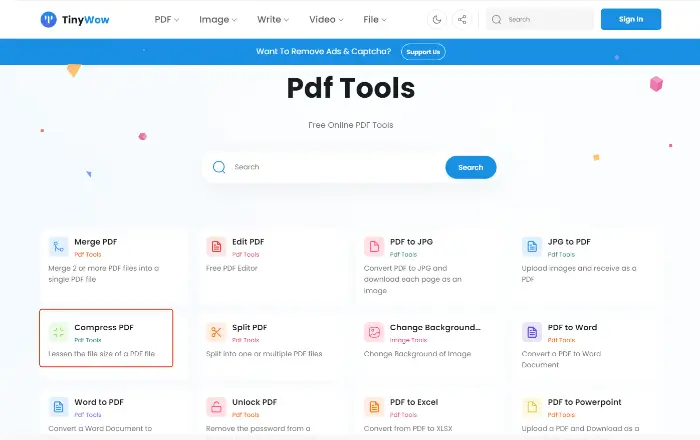
Step 2: Upload the files to be compressed to the website. Once the files are uploaded, TinyWow will automatically start processing and compressing them.
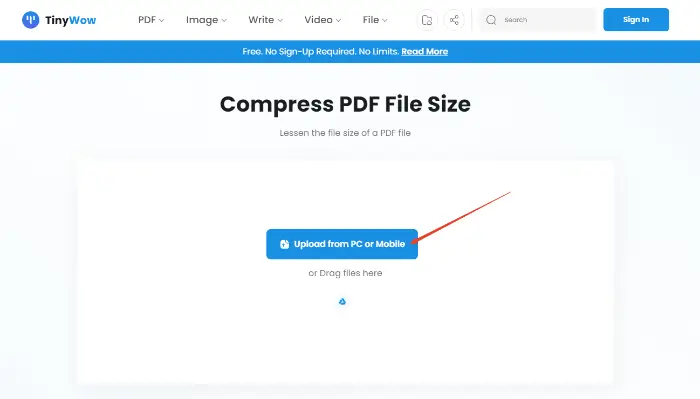
Step 3: After the completion of compression, the page will display the results, click the “Download” button to download the compressed PDF file.
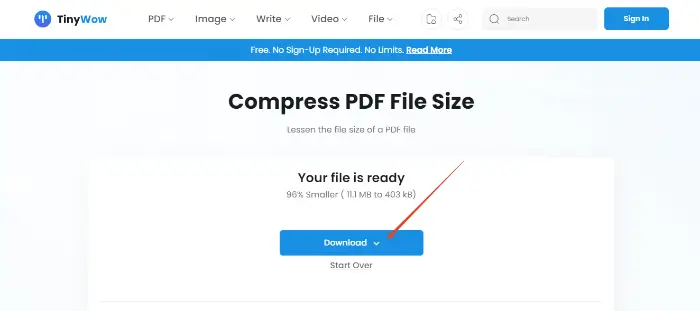
Summaries
🎊This article focuses on combining the Windows environment, PDF file compression of a variety of methods, from the software side to the online tools, a detailed introduction to the advantages of the tools and specific procedures. 🧐Through this article, the reader can:
- Understand the scenarios and characteristics of different PDF compression strategies.
- Master the use of Swift PDF Converter, WorkinTool PDF Converter Online, FreeConvert, and TinyWow, four tools, and the flexibility to choose the right solution.
💡Whether you need to reduce the volume of daily office attachments or professional document management to control the cost of storage, PDF compression is necessary to master the skills.🎉 Hope that this article can help you quickly and efficiently complete the task of PDF compression on the Windows platform to achieve resource optimisation and the convenience of information transfer.🥰



