WorkinTool | How-to instructions you can trust
.webp)
🙋🏻♀️If you have lost your data, don’t worry too much, you can get it back with the help of good data recovery tools.
This chapter shares 3 free data recovery software, which are:
🥇WorkinTool Data Recovery
🥈EaseUS Partition Recovery
🥉DiskInternals Partition Recovery
📖Please start your reading now.
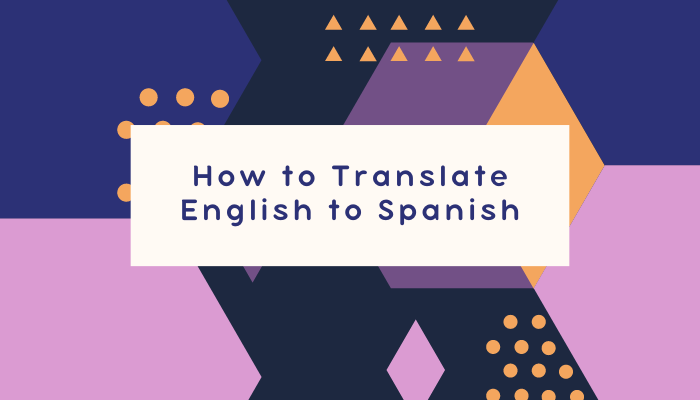
Today, we will show you how to translate English to Spanish. First of all, we need to choose a suitable translation tool. This article introduces you to four practical translation software, they are:
✅WorkinTool TranslateAI
✅Google Translate
✅Yandex Translate
✅DeepL
With the current method, you can quickly handle English-to-Spanish translation.
🙋🏻♀️Start reading now and experience it for yourself.
How to convert PDF to Word? If you need to convert image formats, read this chapter in detail. We have prepared three easy-to-use tools for you, they are:
🥇WorkinTool PDF Converter
🥈Adobe Acrobat DC
🥉Soda PDF
We believe that with their help, you can easily convert PDF to Word at work.
👀Now please start reading below.

❓Do you have image conversion needs? 🔎Are looking for a FREE image converter? In this article, we have prepared four not-to-be-missed tools for you, they are:
✨WorkinTool Image Converter
✨Adobe Photoshop
✨CloudConvert
✨Preview
We hope they can help you.
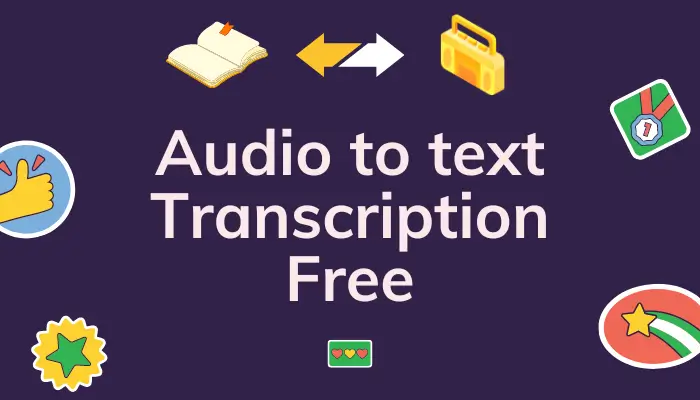
This article discusses how to convert audio to text and shares three audio to text transcription free ways for you. these methods need to use the following software respectively:
✨WorkinTool VidClipper [🔥Recommend]
✨IBM Watson Speech to Text
✨Speechnotes
They are all very good and useful tools. However, I especially recommend WorkinTool VidClipper, the advantages of which are described in the article.
🙋🏻♀️Now, let’s start reading.

❓What should I do if I lose my data accidentally? If you have this problem, please read this chapter in detail. We have prepared three very useful tools for you after a detailed comparison, they are:
🥇WorkinTool Data Recovery
🥈Disk Drill
🥉MiniTool Partition Wizard
Regardless of using any of the above software, you will be able to get your lost data back quickly.
🙋🏻♀️Read more below!
.webp)
How to translate image to text? If you need to translate images, please be sure to read this chapter in detail.
🌞We have prepared three easy-to-use tools for you, they are:
📌WorkinTool TranslateAI
📌Image Translator
📌DeepL
We believe that with their help, you can understand foreign language pictures well in your daily life.
🙋🏻♀️Now, please start reading below.
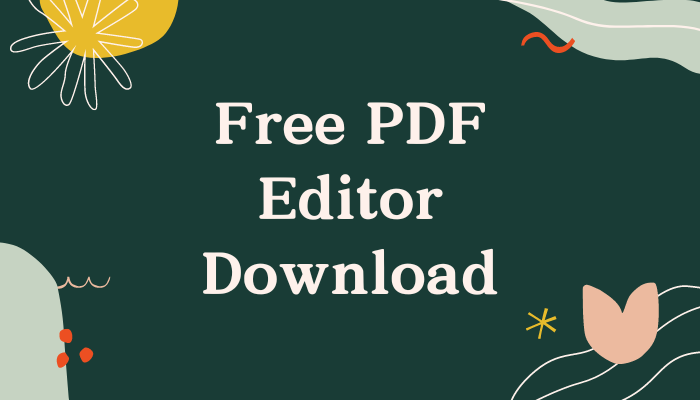
🔍If you need to find a free PDF editor download, then please read this article in detail.
After careful comparison and analysis, we found three handy software:
🥇WorkinTool PDF Converter
🥈PDF Candy
🥉Soda PDF
What I especially recommend is WorkinTool PDF Converter, the advantages are uniformly reflected in the article. I believe that by using it for PDF editing, you will feel very convenient.
🙋🏻♀️Now, please start your reading.
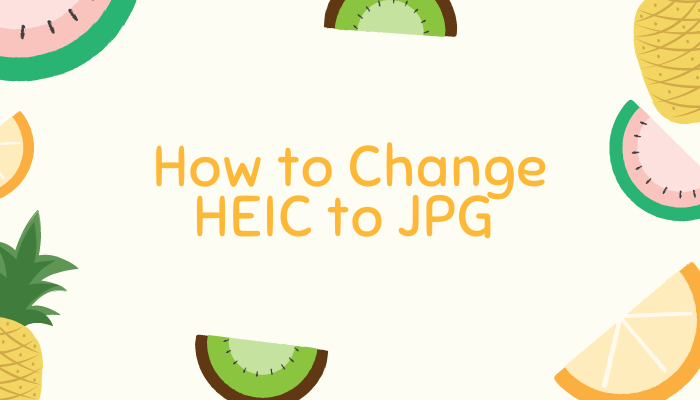
💡If you want to share and use your photos more conveniently, then converting HEIC format to JPG is necessary. This article shares three conversion tools for you and shows how to use them and how to change HEIC to JPG:
✅WorkinTool Image Converter
✅Adobe Photoshop
✅CloudConvert
🙋🏻♀️Now read on to get the detailed tools and techniques.
.webp)
How to convert audio to text? In this guide, we will share with you the free audio to text converter.
🥇WorkinTool VidClipper
🥈Speechnotes
🥉Otter.ai
With the help of the tools outlined in this article, you can effortlessly transcribe audio to text. I especially recommend WorkinTool VidClipper. it is very user-friendly, easy to use, reliable, and versatile.
🙋🏻♀️Now, start reading and experience all these features for yourself.
.webp)
Today, we will show you how to translate files to English by yourself. Whether you’re working on a business document, an academic paper/report, or just need to communicate in writing, we’ve got you covered. This article shares three ways to translate:
💻On Windows: WorkinTool TranslateAI
🖱️On Mac System: DeepL
🛜Online: WorkinTool Online Translator
Among the above ways, I still recommend you to use WorkinTool TranslateAI and its online website. It’s user-friendly, easy to use, reliable, versatile, effortlessly translates files, and much more.
🙋🏻♀️Start reading now and experience it for yourself.
.png)
❓Accidentally lose important data? Want to know how to recover data from a hard drive? Don’t worry, this article shares three practical methods for data recovery. After reading, you will know:
💻What Causes Hard Drive a Data Loss
💡What Can We Do to Prevent it
✅3 Ways to Recover Hard Drive Data
❣️Can we recover data without tools
🌞What is the success rate of data recovery
Now, please start reading.
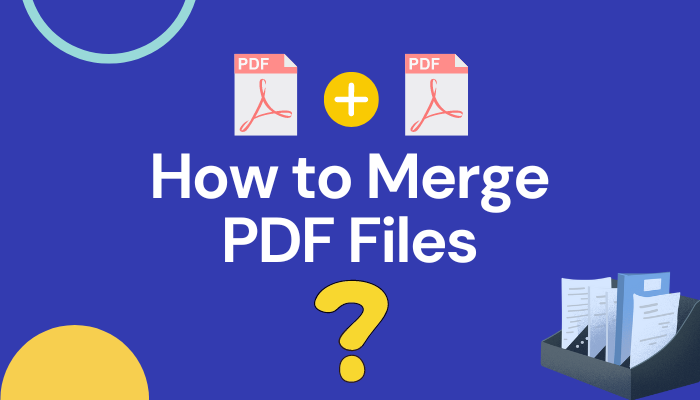
❓How to merge PDF files in a simple way?
Based on the above questions, this article provides three solutions, respectively, with the help of WorkinTool PDF Converter, Sejda PDF and WPS.
They have their own characteristics, we can choose according to their own needs.
☺️But I especially recommend WorkinTool PDF Converter, because it has exciting advantages:
📌Multi-Format Support
📌High Quality Conversion
📌Powerful Editing Functions
📌Annotation and editing
📌Easy-to-Use Interface
📌Efficient and Stable Performance
🙋♀️Now, let’s start reading!
.webp)
📁Although RAW files retain more details, they are complicated to process and take up a lot of space, making them unsuitable for daily sharing. Therefore, converting RAW to JPG is necessary for easy sharing and storage.
This article shares four easy-to-master conversion options that encompass the use of the following tools:
📌WorkinTool Image Converter
📌Adobe Photoshop
📌CloudConvert
📌MS Photo
📖Please start your reading now.
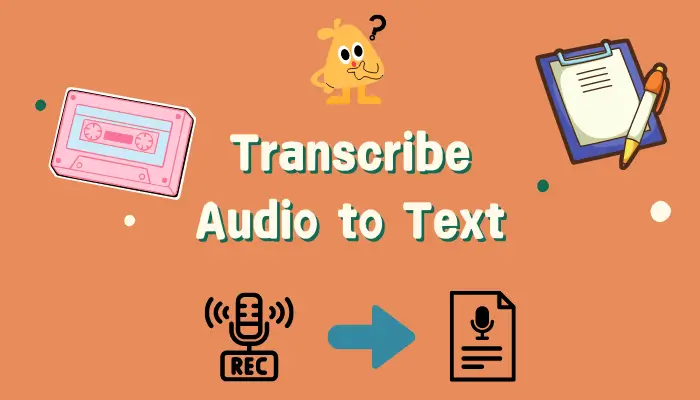
🤔Are you still struggling with how to transcribe audio to text?
🤩This guide can bring you great help!
We have not only searched for three simple and fast audio to text tools but also shown their operation steps, which are sure to solve your problems.
✅Especially WorkinTool VidClipper, allows you to transcribe audio to text easily and ensure its accuracy. ✅Also, you can control whether the output language is English, Spanish, or other languages.
🙋♀️Now, please start your reading!
.webp)
🎯It is very difficult for native English speakers to understand Spanish. Therefore, translating Spanish into English is very necessary for them.
💡Then how should we do it exactly? First of all, we need to choose a suitable translation tool. This article introduces you to three convenient and practical translation software, they are:
✅WorkinTool TranslateAI
✅Google Translate
✅DeepL
With the methods explored today, you will be able to quickly handle Spanish to English translation on PC.
🙋♀️Now, let’s start reading!

🧐Have you ever lost important data by accident? Or worried about data recovery?
📖This post provides the three best data recovery software. We analyzed the advantages and disadvantages of each tool for your reference and choice. Among them, WorkinTool Data Recovery is the one I must recommend to you, there are its advantages:
🔖Strong recovery capability.
🔖Multiple recovery modes.
🔖Support for multiple file formats.
🔖User-friendly interface.
🔖Efficient and Stable.

🧐Which is the best high quality image converter to use?
Due to various needs, we often need to convert image formats. However, how to pick a suitable tool has become a problem for many people.
Don’t worry! In this article, we have selected three very good image converters for you through careful comparison, which are:
📌WorkinTool Image Converter: for Windows systems.
📌CloudConvert: for online use.
📌Preview: for Mac systems.
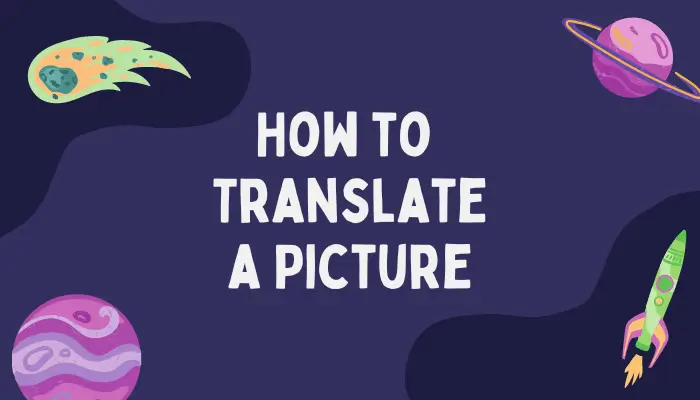
How to translate a picture? In this article, I will tell you three simple and practical ways, which are:
🎈Way1:Translate pictures with WorkinTool TranslateAI.
🎈Way2:Translated images with the help of Google Lens.
🎈Way3:Translate pictures in Image Translator.
💡I recommend WorkinTool TranslateAI because it’s easy to use, it’s easy to get started, and it saves the original formatting after translation.
🙋♀️Now, read these in detail!

Do you need to convert PDF?Do you want to find a suitable free PDF converter? This article provides you with four useful software through investigation and analysis. Among them, WorkinTool PDF Converter is highly respected for its easy-to-use and excellent performance, including:
🪄Comprehensive format conversion support.
🪄High-quality conversion results.
🪄Simple and Easy-to-Use Interface.
🪄Efficient Conversion Speed.
🪄Rich Additional Functions.
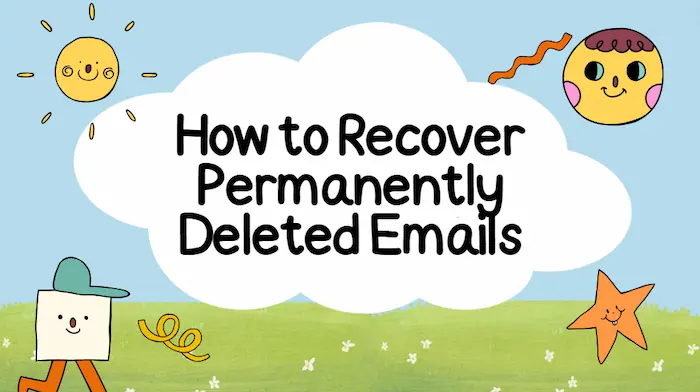
Delete the crucial email by mistake and clean the trash folder? Don’t worry, there are still effective ways to recover permanently deleted emails. Suppose you log into email accounts such as Gmail, Yahoo, Microsoft 365, etc. to the desktop Outlook on your PC; then you can use data recovery software to scan your hard drives and recover deleted emails. WorkinTool Data Recovery can easily do that. It allows you to:
⭐ Recover emails and re-download it for FREE
⭐ Batch Restore multiple emails simultaneously
⭐ Fast scan and recover permanently deleted and old emails
⭐ Recover no matter how much data at a time
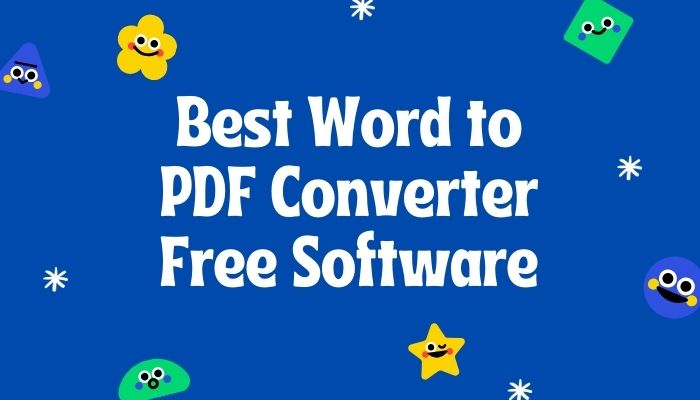
PDF and Word are both widely used formats. In most cases, we always need to convert Word to PDF. if you want to know what tools can convert PDF to editable Word documents, just take a look at today’s article. After careful screening and feature comparison, we will recommend you three of the best word to pdf converter free in 2024, including:
📌Top 1: WorkinTool PDF Converter
📌Top 2: Soda PDF
📌Top 3: WPS PDF Tools

Want to find free partition recovery software? This post offers the best five paid and free partition recovery tools. We’ve analyzed the pros and cons of each program and compared their price, scan speed, interface, required skill level, and supported file systems. In conclusion, WorkinTool Data Recovery is high-recommended for its versatile usage scenarios and outstanding performance, including:
1. The cheapest data recovery program.
2. Quick scanning speed and easy to use features.
3. Multiple storage devices and file types supported.
4. Easy to use without technical skills required .
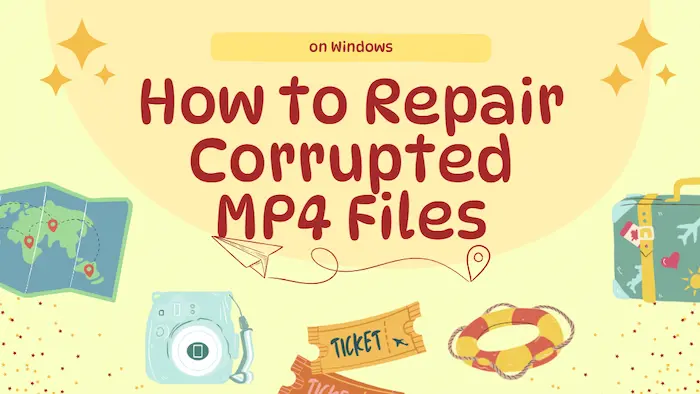
MP4 has been the most frequently used one though we know that you have your own choices. Sometimes. an MP4 file will be broken, corrupted or even lost for various reasons, which will be extremely frustrating and painful for all the users. However, you don’t need to worry too much since there are always some ways to fix or recover your broken or deleted MP4 files. Today, we will focus on MP4 Repair, informing you of how to repair corrupted MP4 files on Windows. The three solutions recommended in this article prove to be practical and FREE, including WorkinTool Data Recovery, VLC media player and WorkinTool Video Editor. However, it is strongly advisable to try WorkinTool products as they are:
1. Free trial versions
2. Easy to use
3. Batch processing and recovery available
4. Multiple formats supported
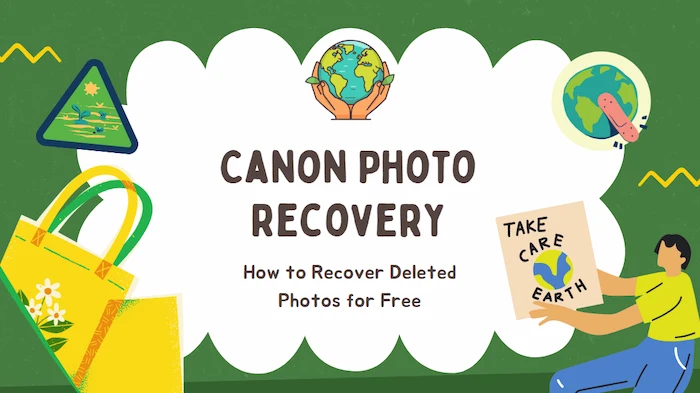
Struggled with recovering deleted, lost, or formatted Canon photos? If you are in this dilemma, never give up on recovering your cherished Canon photos. Because WorkinTool Data Recovery is your 100% free, all-in-one solution to Canon photo recovery. No matter where the photos are, it can quickly restore them from various brands of storage devices like Sandisk memory cards, Seagate HDDs, Toshiba SD cards, etc.
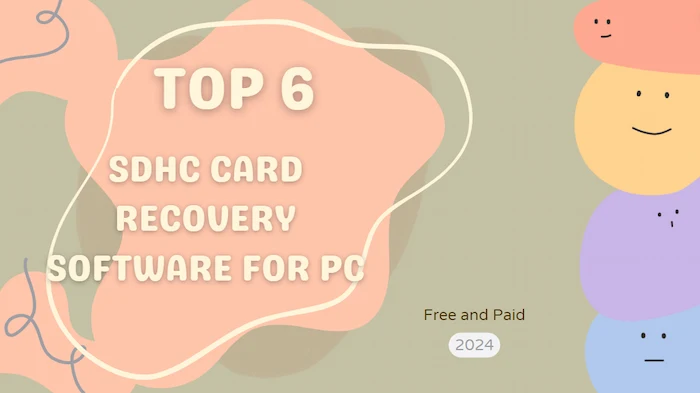
Have you ever lost data from external storage devices like SDHC cards, SD cards, or USB flash drives? Are you frustrated about irreversible data loss? No worries! This post introduces 6 SDHC card recovery software. They are also workable on other external storage media and computer disks. We will introduce each software’s specifications, features, recovery performance, pros, and cons in depth. The first is the most cost-effective one; the last one can recover unlimited data in the free version. Read on to pick your ideal SDHC card recovery tool!
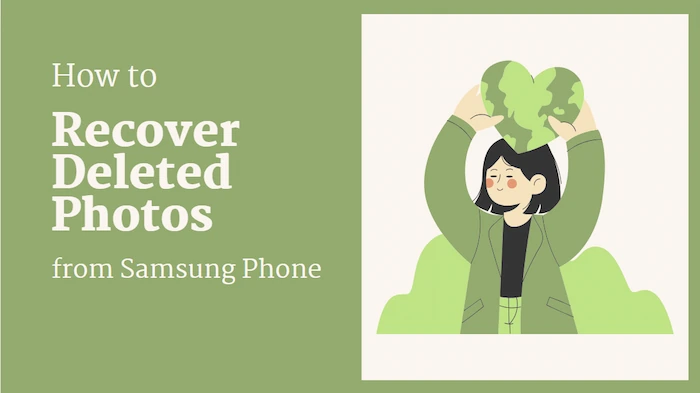
Performing Samsung Photo Recovery cannot be easier with the solutions in this article. This post shares 4 ways to find and recover lost Samsung photos. After reading, you can
1. Recover deleted photos from Samsung recycle bin
2. Get a free Samsung photo recovery software
3. Retrieve deleted photos on Samsung via backup
4. Recover photos on Samsung through the official service
Read on to learn how to recover deleted photos from Samsung phone easily!
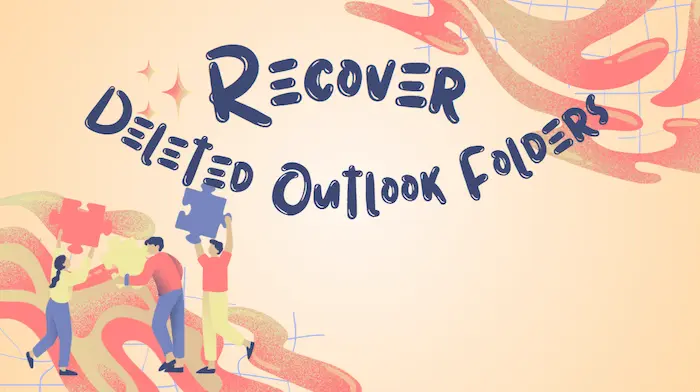
Regret deleting Outlook folders with a hand slip? Wondering how to recover deleted Outlook folders on Windows 10? All you need is WorkinTool Data Recovery, a professional all-in-one data recovery tool. And all its powerful features are easy to use. More reasons why you must have it are the following:
💛 Retrieve files for free within 500 MB
🏆 Various data loss scenarios are supported.
🤩 Multiple file types are supported.
🏆 High success rate and fast processing.
🤩 User-friendly interface and easy to use.
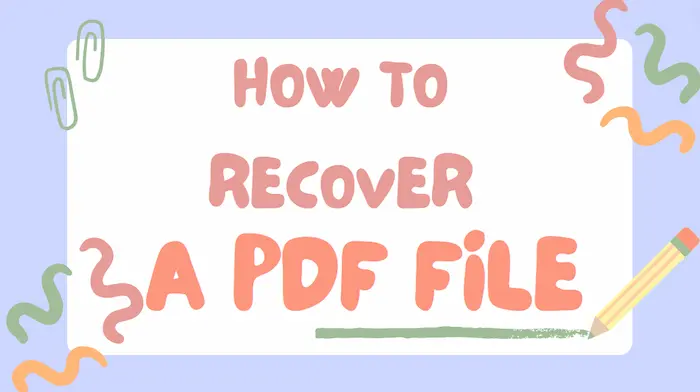
Suppose your PDF files get deleted, unsaved, or corrupted. No panic! This post divides PDF recovery into three specific situations and offers free and easy-to-use solutions to fix these issues, including:
1. Recover deleted PDFs via File History and data recovery software
2. Restore unsaved PDFs via Autosave
3. Recover a Corrupted PDF File with four ways
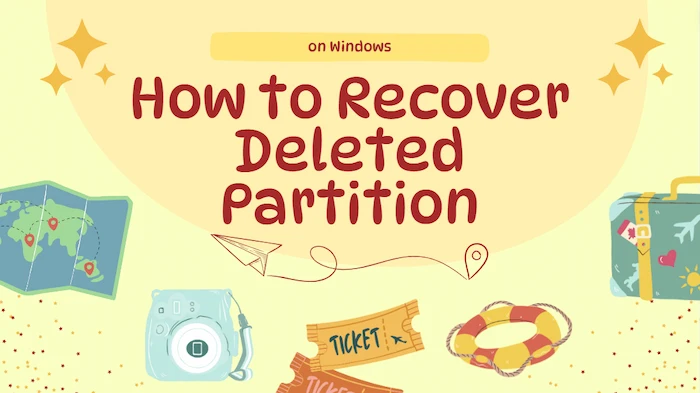
Feeling anxious about restoring deleted partitions on your Windows 10 computer? Lost all your important data on the deleted division? Relax! Read this post to learn how to recover deleted or lost partitions in Windows 10 for free using three methods. After reading, you will know:
1. How to restore deleted partitions on Windows 10 via software – 2 Ways
2. How to recover deleted partitions on Windows 10 via CMD – completely free
3. Answers to five frequently asked questions related to deleted partition recovery
