Best Data Recovery Software | 3 Tools to Help You Recover Data Quickly
🧐Have you ever lost important data by accident? Or worried about data recovery?
📖This post provides the three best data recovery software. We analyzed the advantages and disadvantages of each tool for your reference and choice. Among them, WorkinTool Data Recovery is the one I must recommend to you, there are its advantages:
🔖Strong recovery capability.
🔖Multiple recovery modes.
🔖Support for multiple file formats.
🔖User-friendly interface.
🔖Efficient and Stable.
Best Data Recovery Software | 3 Tools to Help You Recover Data Quickly
In our daily lives, we often encounter such embarrassing moments: accidentally deleted precious photos, videos, or work documents suddenly disappear without a trace. Whether it is accidental deletion, virus infection, or hardware failure, data loss is always a headache. So what are the ways to help us retrieve lost files from various storage media?We have searched for the three best data recovery software after detailed research and analysis. Let’s find out more about them now!

🔎Have a Quick Look:
|
When do we need to recover data?
| Scenario | Description |
| 😣Accidental Data Deletion: | Mistakenly deleting files, emptying the Recycle Bin/Trash, etc. |
| 💻Storage Device Failure: | Hardware damage (e.g., dropping, water exposure), logical errors (e.g., partition table corruption, file system errors). |
| 😈Virus Infection or Malware Attack: | Computer viruses, malware damaging files, ransomware encrypting files. |
| 🧰Software or System Update Issues: | Software malfu nctions, incorrect or faulty system updates. |
3 Best Data Recovery Software for Windows
1.WorkinTool Data Recovery
| 💻Supported platforms: Windows
🪄Recommended stars:🌟🌟🌟🌟🌟 |
WorkinTool Data Recovery is a powerful data recovery tool that solves various data loss problems.
It supports recovery of files in various formats, including documents, photos, audio, videos, and emails from a wide range of storage media (e.g. HDD, SSD, USB, MP3/4 players, etc.) and Windows drives (FAT16, FAT32, ex-FAT, NTFS, etc.).
Moreover, the software interface is simple and easy to use, so even beginners can easily get started.
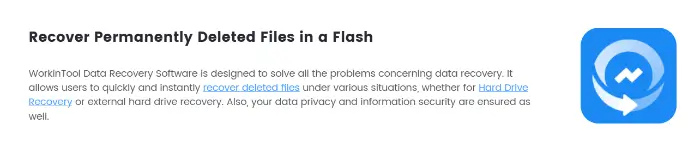
It provides several recovery modes, including Deletion Recovery, Formatted Recovery, Recycle Bin Recovery, and Deep Recovery. Users can choose the right way according to their needs and get back the lost data quickly.
In addition, the software also focuses on users’ data privacy and information security, ensuring that no user information is leaked during the recovery process.
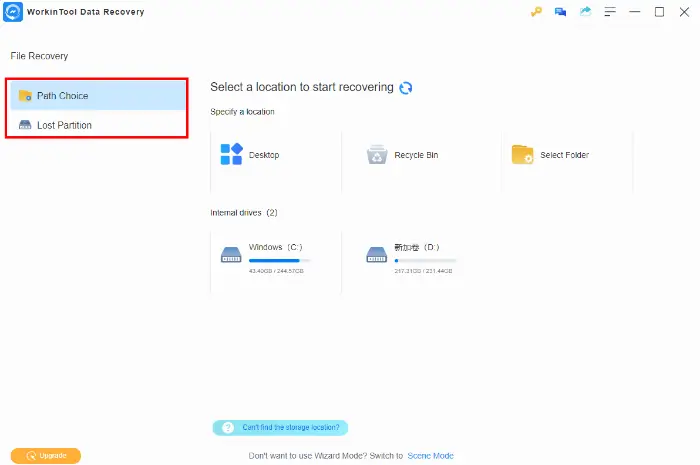
| 🌝Pros | 🌚Cons |
|
|
2.Disk Drill
| 💻Supported platforms: Windows & Mac
🪄Recommended stars:🌟🌟🌟🌟 |
It is a powerful data recovery software that supports macOS and Windows systems.
Disk Drill is capable of scanning and recovering data from a wide range of storage devices, including but not limited to hard drives, flash drives, SD cards, etc. It not only supports the recovery of deleted, lost, or corrupted files but also performs partition recovery to resolve data loss due to lost, formatted, corrupted, or damaged partitions.
In addition, it provides a deep scanning feature for recovering files that are difficult to find through conventional methods.
It also has a data protection feature that monitors the health of the storage device and warns of potential problems in advance, helping users take timely measures to protect their data.
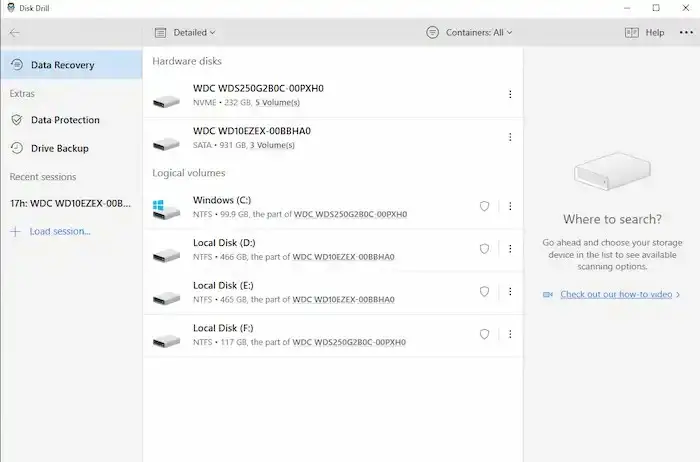
| 🌝Pros | 🌚Cons |
|
|
3.EaseUS Partition Recovery
| 💻Supported platforms: Windows
🪄Recommended stars:🌟🌟🌟🌟 |
EaseUS Partition Recovery is a powerful tool designed to solve partition data loss problems for Windows users.
With efficient scanning technology and wide system compatibility, it can quickly retrieve partition data lost due to accidental deletion, virus attack, or partition table corruption.
Whether it is important photos and videos of home users or business-critical files of corporate users, it provides reliable data recovery solutions.
In addition, the tool focuses on data security, ensuring that no sensitive information is damaged or leaked during the recovery process.
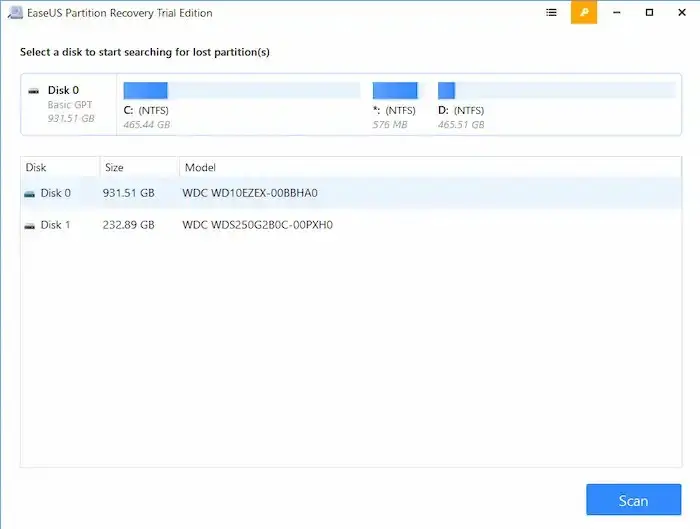
| 🌝Pros | 🌚Cons |
|
|
Additional notes
📕Why should you choose WorkinTool Data Recovery?
WorkinTool Data Recovery as one of my most recommended data recovery software has several significant advantages:
🌞Strong recovery capability:
| The software has powerful data recovery capabilities to recover deleted or lost files from a wide range of storage media (such as HDD, SSD, USB, etc.). Multiple Recovery Modes: It provides multiple recovery modes, including Deep Scan and Quick Scan. |
🌞Multiple recovery modes:
| It provides a variety of recovery modes to meet the diverse operational needs of users. Among them, the deep recovery mode can search the data in the storage device more comprehensively and improve the recovery success rate. |
🌞Support for multiple file formats:
| The software supports the recovery of multiple file formats, including text documents, photos, audio, video, email, and so on. |
🌞User-friendly interface:
| This software is very easy to operate. Even users with no data recovery experience can easily get started and complete the data recovery process. |
🌞Efficient and Stable:
| The software remains efficient and stable during the recovery process and avoids data corruption due to unexpected interruptions or incorrect operations. This provides users with a more reliable data recovery experience. |
Overall, WorkinTool Data Recovery is a powerful and trustworthy software.

Wrapping up
Using the best data recovery software recommended in this article, you can easily and quickly get back your accidentally lost data.
You can choose the one that best meets your requirements and needs, or you can follow our recommendation to use WorkinTool Data Recovery, which is a powerful, full-featured, and trustworthy program that will not let you down.
We hope that you will be able to recover the data you need as soon as possible!
You May Also Need




