4 Ways for Adding Watermark to PDF | Must-Have for Efficiency Boost
🙋♀️Are you worried about your carefully crafted PDF files being misappropriated? 📝In the digital age, safeguarding document copyrights is imperative. Adding watermarks to PDFs is an effective way to clearly indicate file ownership and serve as a deterrent. 💥Below, we share four self-tested ways for adding watermark to PDF to ensure the security of your files❕
📌Professional Software: WorkinTool PDF Converter
📌Online Tools: PDF Watermark Adder Online, Watermarkly, PDF Candy
👍Armed with these, adding watermark to PDF will be a breeze. If you need to do the job, just get started!
4 Ways for Adding Watermark to PDF丨Must-Have for Efficiency Boost
Adding watermark to PDF means embedding text, images, or logos within the document without impeding its readability, yet playing a pivotal role when necessary, such as for copyright declarations, brand promotion, and document tracking. 🎊By adding watermarks, you can clearly define the ownership of the document and prevent others from maliciously using or tampering with it. 👀So, do you know how to add watermark to PDF ❔ Keep reading to find out~
💡 Benefits of Adding Watermark to PDF
◽Protect Copyrights: Clearly establish file ownership and prevent unauthorized use or distribution, safeguarding creators’ rights.
◽Prevent Misuse: Deter others from tampering with your files by alerting them with watermarks, ensuring content integrity.
◽Facilitate Management: Annotate versions, dates, and other information with watermarks for easier categorization, retrieval, and improved management efficiency.
◽Enhance Professionalism: Incorporate brand logos or exclusive watermarks to boost the formality and professionalism of your files, fostering trust.
◽Promote Your Brand: Strategically design watermark styles to open up new avenues for brand promotion and expand brand influence.
🔑Ways for Adding Watermark to PDF
🥇WorkinTool PDF Converter
A professional and practical PDF processing software that enables seamless conversion between PDFs and various other formats. It also offers features like PDF Editing, Splitting, and Compression, making it a great assistant for office and study.
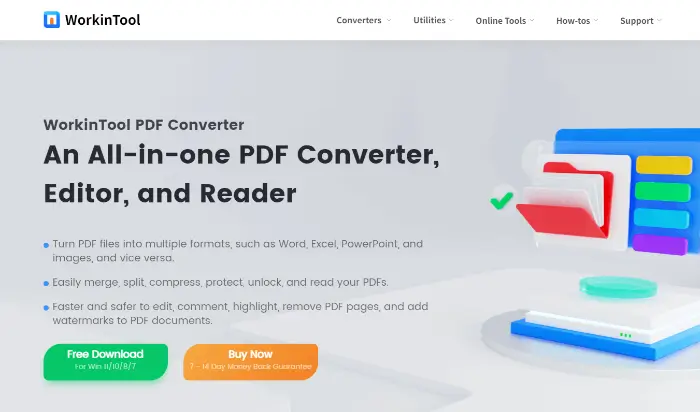
✨ Step-by-Step Guide:
◾1, Install the software on your computer. Open it and select “Add watermark” from the “Tool Box.”
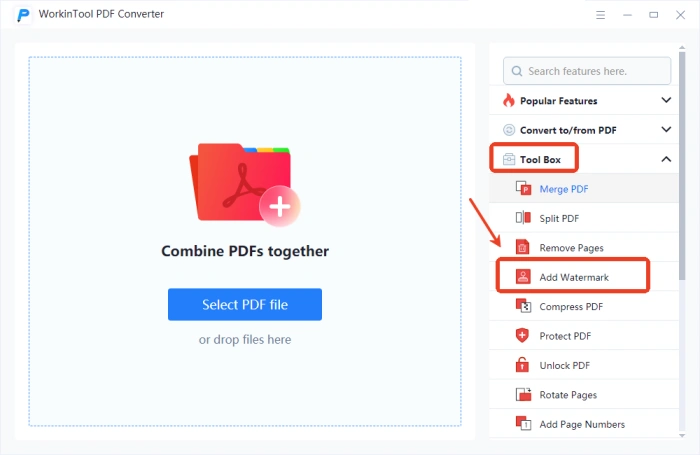
◾2, Click “Select PDF file” on the left to import a single PDF file.
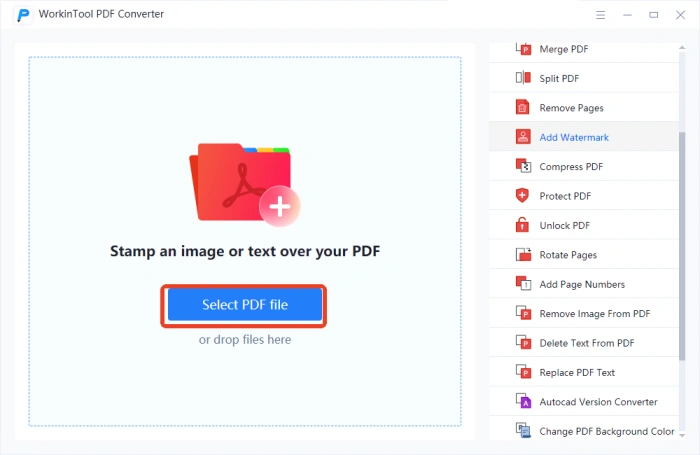
◾3, Enter text or add an image in the popup window, and adjust parameters like position and transparency.
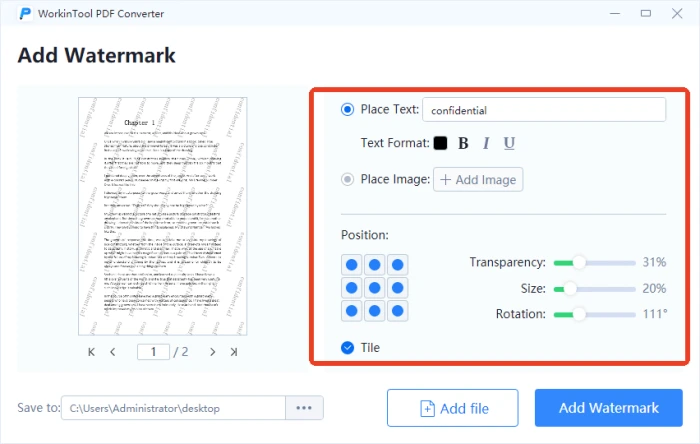
◾4, Once satisfied with the effect, click “Add watermark“. Check the processed file by opening it.
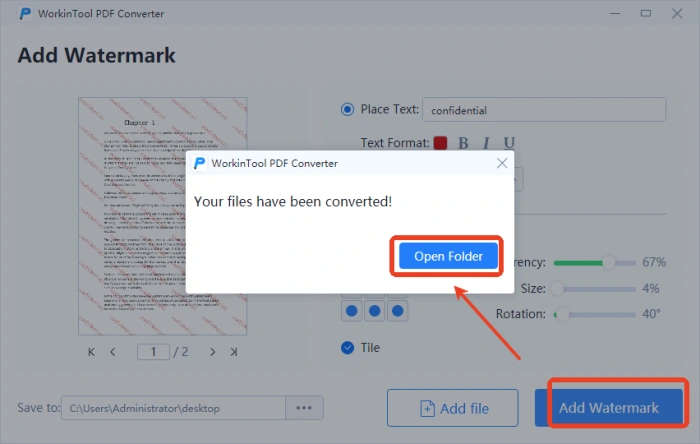
🥈PDF Watermark Adder Online
An easy-to-use online platform for adding watermarks to PDFs. No cumbersome registration or login is required, making it accessible even for first-time users. It offers free services and automatically deletes files to protect user privacy.
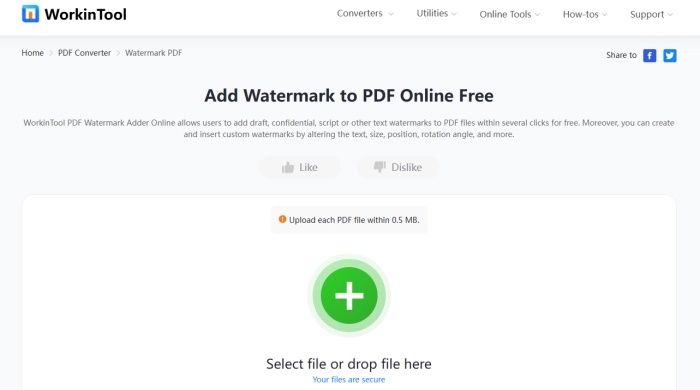
✨ Step-by-Step Guide:
◾1, Click the “+” button or drag and drop the PDF file you want to watermark.
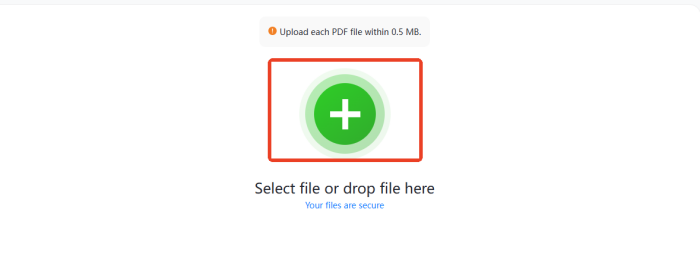
◾2, Press the “Set Watermark” button to customize your watermark. You can change the text watermark, font size, transparency, rotation angle, and position.
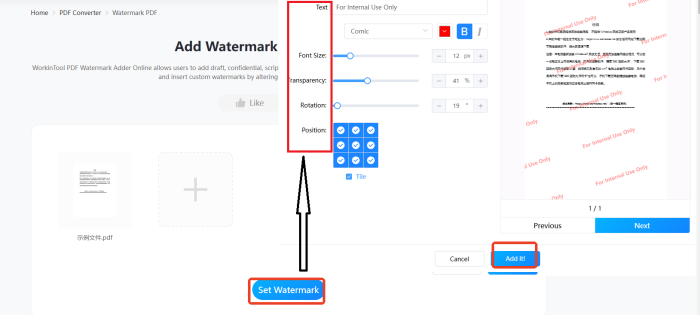
◾3, Click the “Add it!” button to insert the watermark into your PDF files.
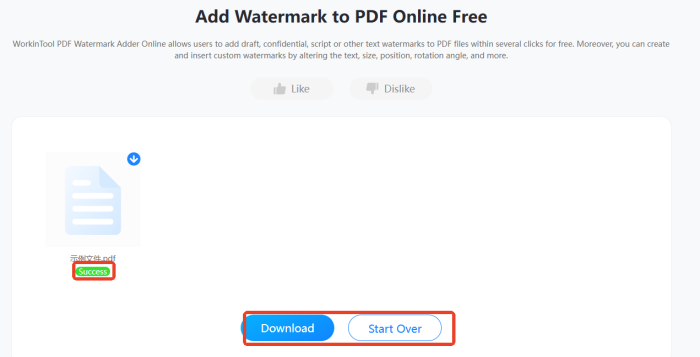
🥉Watermarkly
A convenient website for adding watermarks to images, videos, and PDFs. It boasts powerful batch processing capabilities and integrates various editing tools to meet daily needs.
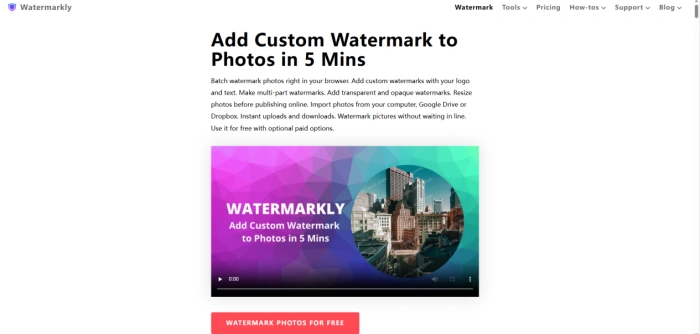
✨ Step-by-Step Guide:
◾1, Search for and open the website. Select “Watermark PDF” from the “Tools” section at the top.
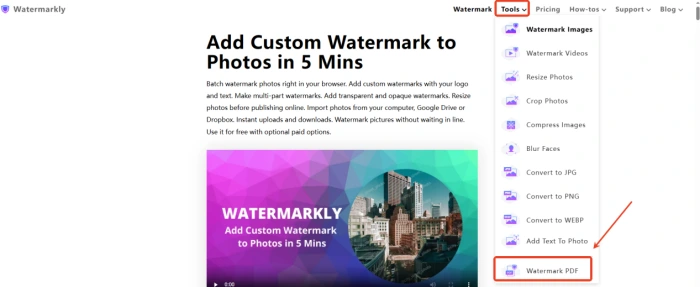
◾2, Click “Select PDF” to upload files. You can select multiple files at once. Then, click “Next Step“.
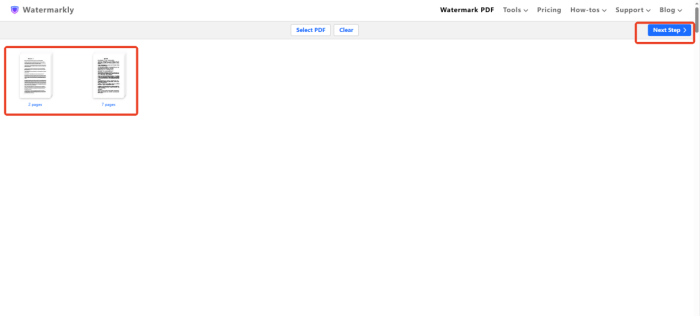
◾3, Add text or logo watermarks as needed, customize related parameters, and download the saved file.
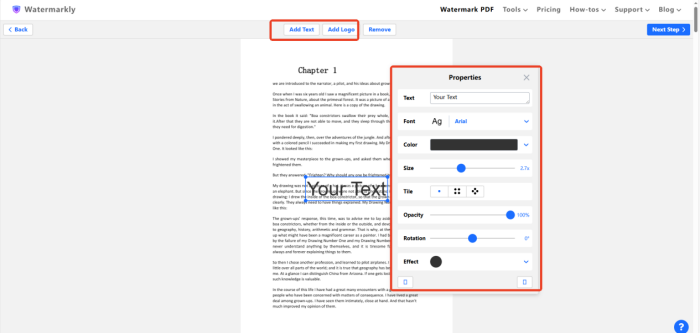
🥉 PDF Candy
An online PDF processing platform with over 90 tools available. It supports multiple languages, making it convenient for users from different countries and regions. The operation is simple and easy to understand, and it effectively safeguards file security and privacy.
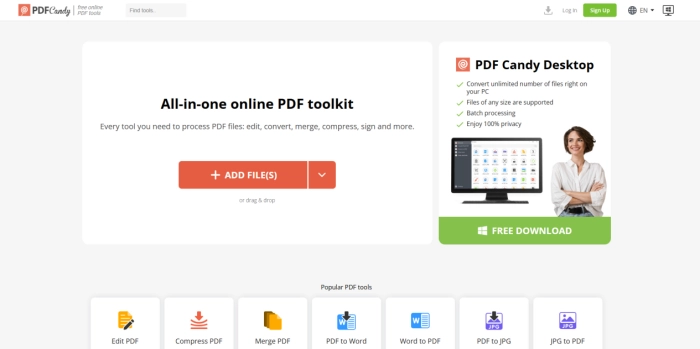
✨ Step-by-Step Guide:
◾1, Search for and open the website in your browser. Scroll down the homepage to find “Add watermark“.
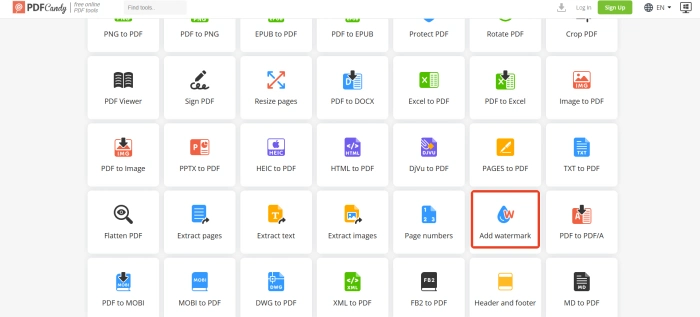
◾2, Click “ADD FILE(S)” in the jumped-to interface to select and add files. The professional version supports batch operations.
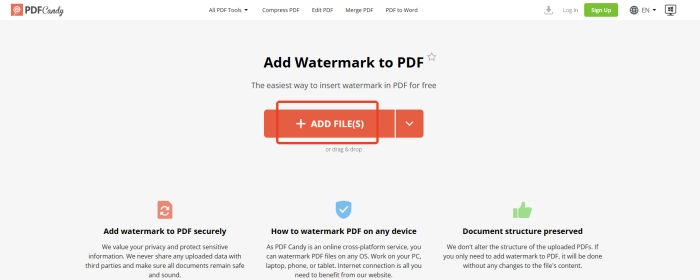
◾3, Enter text or upload an image, set parameters like transparency and position, and click “ADD WATERMARK“.
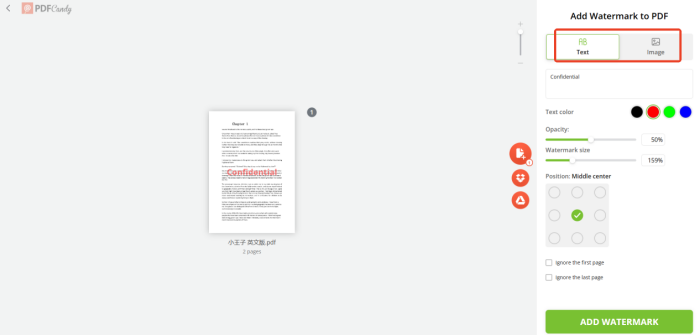
🌈 The Art and Key Points of Watermark Design
| 🎈Overviews | 📍Descriptions |
| 🔸 Keep It Concise | Ensure your watermark is simple and avoids cluttered text or patterns. Include key information like the document owner’s name or logo for identification purposes without affecting readability. |
| 🔸 Optimal Transparency | If the transparency is too high, the watermark may be hard to detect, weakening its protective effect. If it’s too low, it may interfere with document reading. Generally, a transparency of 30%-50% is recommended for clear visibility with minimal interference. |
| 🔸 Strategic Placement | Typically, place watermarks in the header, footer, or blank spaces of the document. Avoid covering important content to prevent normal use. Maintain a consistent position for a good visual effect. |
| 🔸 Color Coordination | Choose appropriate colors for your watermark that contrast well with the document background to ensure clarity but avoid overly bright or harsh colors that may disrupt reading comfort. |
📢 More to Share
Adding watermark to PDF is an effective measure to protect file copyrights and showcase professionalism. We hope this guide has provided you with a good understanding of how to add watermark to PDF. The four ways mentioned can be selected based on your actual needs. ✍Personally, I recommend WorkinTool PDF Converter for its convenience and powerful features. 👏In your future studies and work, consider adding watermark to important PDF files to ensure information security.




