How to Add Text to a PDF: 4 Easy Ways for Beginners
💥PDFs are everywhere—whether you’re at the office or hitting the books, you’ll often need to drop in a quick note, explain something, or scribble down a thought. If you’ve never done it before, don’t worry: it’s simpler than you think. 🔑Here are four beginner-friendly ways to add text to a PDF and get the job done fast.
📌 Desktop Software – WorkinTool PDF Converter, Swift PDF Converter
📌 Online Tools – Sejda, PDF2GO
🙋♀️Ready to try it yourself? Read on!
How to Add Text to a PDF: 4 Easy Ways for Beginners
Whether you’re a student sorting out learning materials or a professional managing work documents, PDFs are widely acclaimed for their stability and compatibility. Nevertheless, to render the PDF content more comprehensive and its meaning more explicit, we frequently find it necessary to add supplementary text. Are you aware of how to add text to a PDF❓ In fact, it’s not a challenging task; you can readily accomplish it with the aid of some PDF editing software tools.
🔎 Why add text to a PDF?
🔹Fill gaps and boost clarity
| Extra text can plug holes in the original file, supply missing details, or add background that tightens the structure and flow. Readers grasp the point faster and more accurately. |
🔹Streamline team collaboration
| Inline comments, revision notes, and highlighted suggestions create a clear, written trail of changes and open questions. That beats relying on hallway conversations and keeps everyone on the same page. |
🔹Adapt the file on the fly
| Need to insert a quick translation, define a technical term, or tailor the document for a specific audience? Drop-in text makes a single PDF flexible enough for multiple uses, boosting its overall value. |
🔹Sharpen the reading experience
| On-the-page callouts and tips steer readers to the key takeaways, cut down search time, and reduce the risk of costly misinterpretation when the file is shared. |
💡 Easy Ways to Add Text to a PDF
✅WorkinTool PDF Converter
A PDF processing software with multiple practical functions, divided into five core modules.Its interface is simple and intuitive, with a convenient and efficient operation process.Even first-time users can quickly get started, and it emphasizes privacy protection.
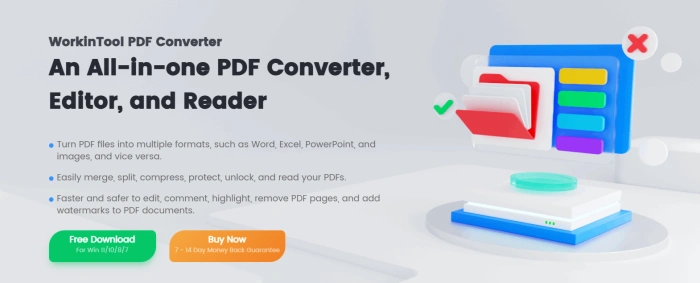
📝 Steps:
1, Select [PDF Edit] from the “View&Edit” dropdown list on the right side of the interface.
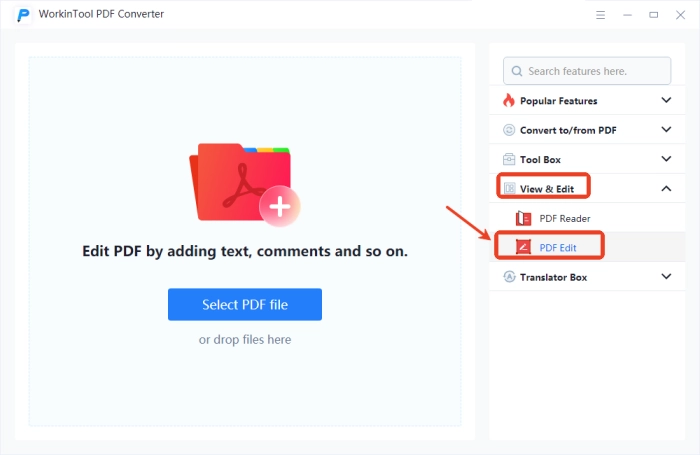
2, Click “Select PDF file” on the left side of the jumped page to add a single target file.
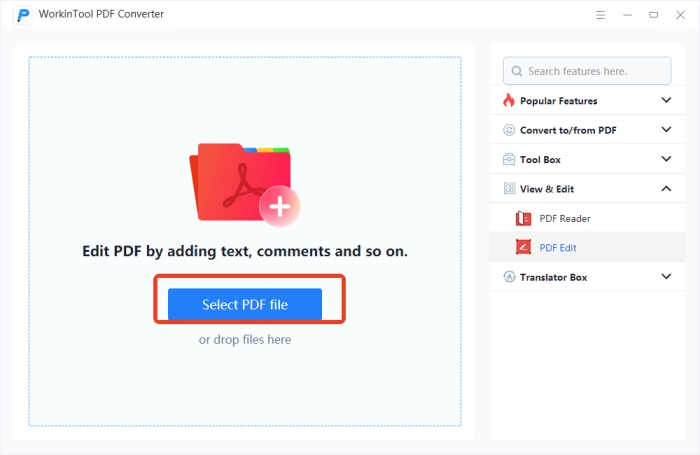
3, Find and click the “Text” option at the top of the interface.

4, Adjust parameters such as color, font, and size as needed, and add the required text in the appropriate position.
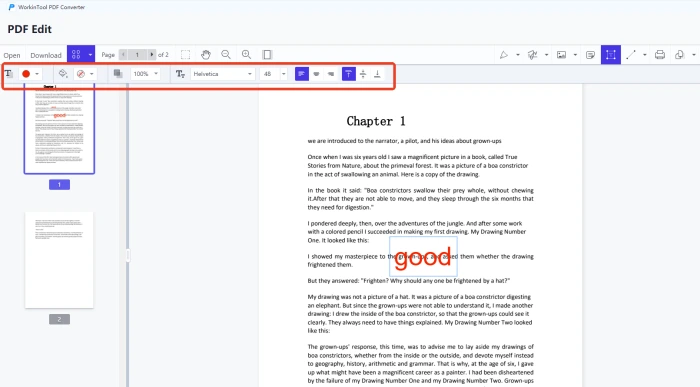
✅Swift PDF Converter
An efficient and practical PDF processing software that not only quickly completes precise interconversions between various file formats but also integrates operations like splitting, decrypting, encrypting, rotating, compressing, and reading, fully meeting user needs.
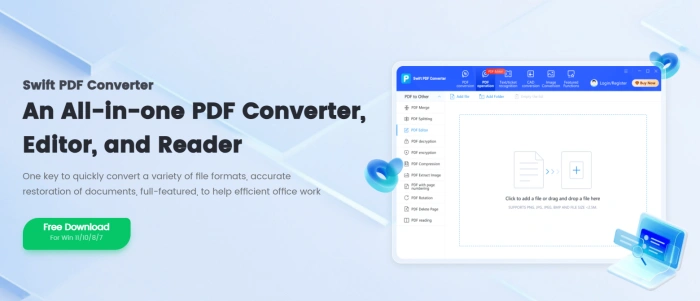
📝 Steps:
1, Click “PDF manipulation” and then select [PDF Editor] on the left side of the interface.
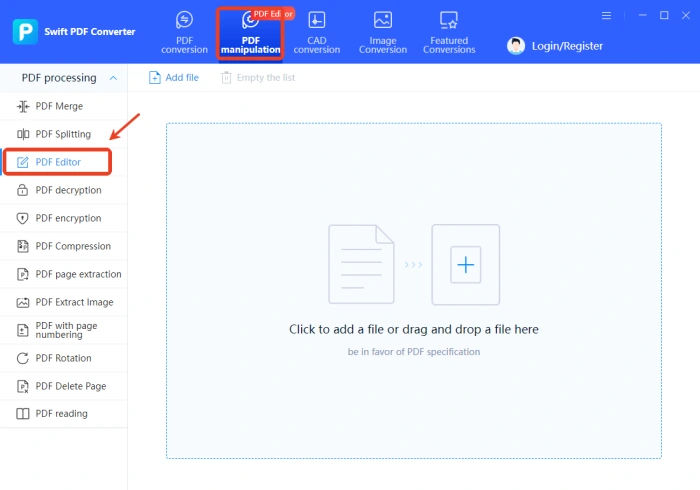
2, Select a single file to add, then click “Annotations” and choose “Text.”
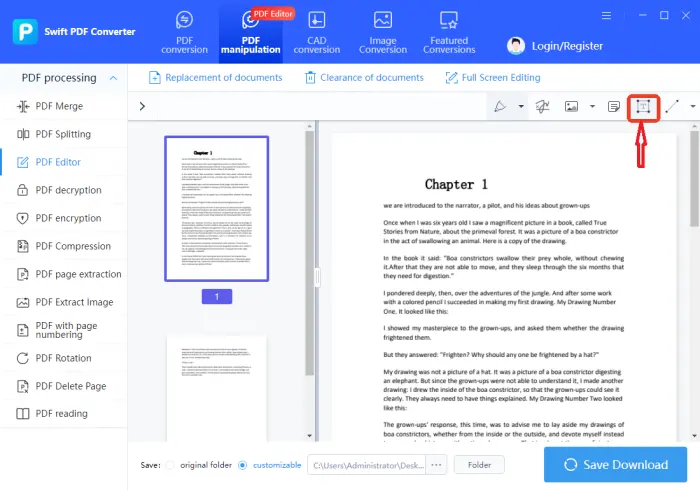
3, Set parameters such as Color, Fill Color, Opacity, and Font. After adding the text, press “Save Download.”
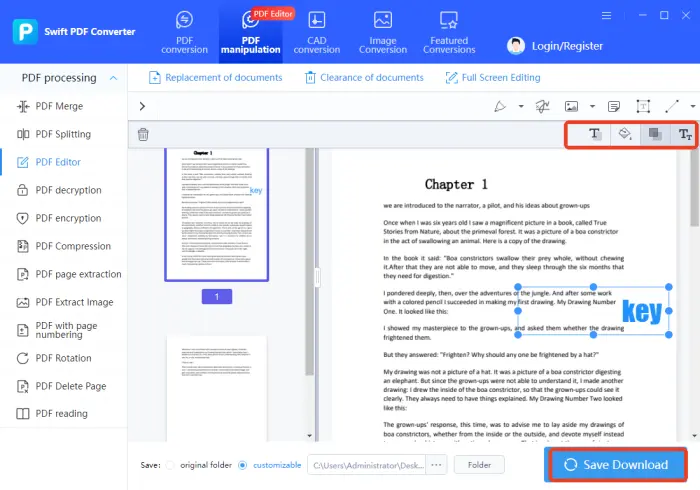
✅Sejda
A handy PDF processing tool that offers dozens of practical tools like editing, compressing, converting, signing, and annotating. It supports online convenient operations and also allows downloading desktop applications to easily solve daily PDF needs.
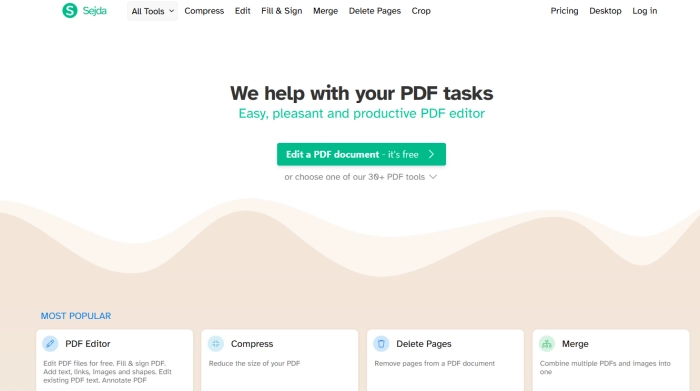
📝 Steps:
1, Open “PDF Editor” on the homepage and upload your file.
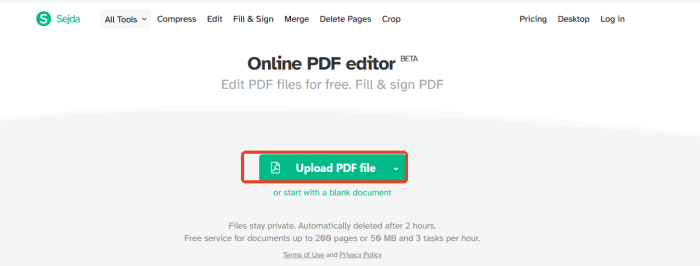
2, Under the “Forms” bar, click “Text,” type away, adjust style, and you’re done.
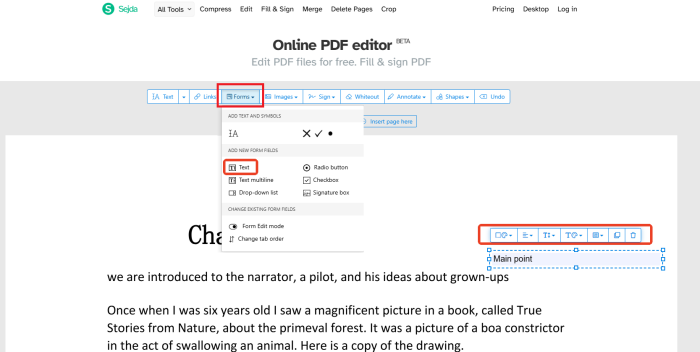
✅PDF2GO
A versatile PDF editing site provides functions like merging, compressing, protecting, converting and repairing. Its simple interface supports 10+ languages, aiding students and office workers.
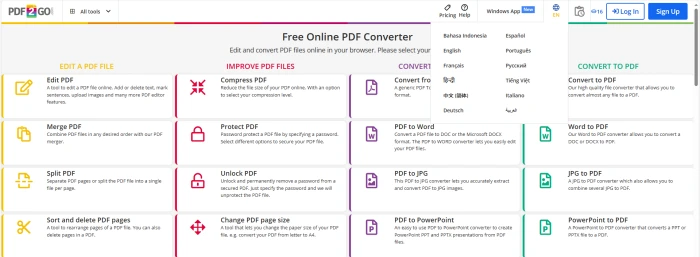
📝 Steps:
1, Click “Edit PDF” to open the operation interface, then select and import a single file.
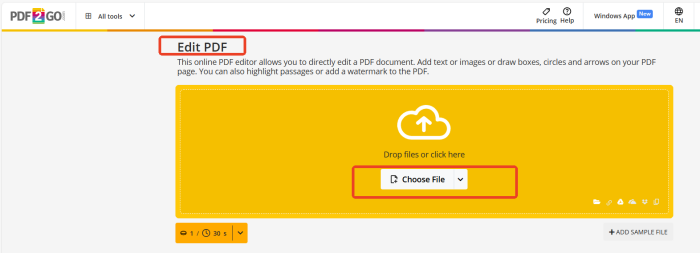
2, Select “Text,” place your cursor, add words, then press “SAVE.”
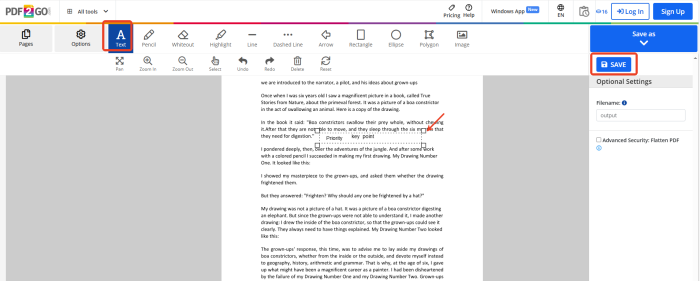
📢 Precautions for Adding Text to a PDF
| 🎈 Overviews | 📍 Descriptions |
| ◾ Text Format and Compatibility | Make sure the font, size, and color of the text you add match up with the original content in the PDF to avoid a visual mismatch. It’s better to use widely – available fonts. This way, you can prevent garbled text from showing up because certain fonts are missing on different devices. Also, test how the text looks in various reading software to ensure it displays properly. |
| ◾ Layout and Readability | Place the text in a spot that doesn’t cover up important elements like charts and images, so you don’t block crucial information. If you have to put text on top of other content, tweak the transparency or add a background color to make the text stand out more. And steer clear of cramming too much text in, especially in scanned documents or PDFs with low resolution. |
| ◾ Copyright and Legal Compliance | The text you add, like watermarks, should clearly show who owns the copyright and shouldn’t infringe on the original author’s rights. For commercial use, make sure the text doesn’t contain false information or break advertising laws. If the PDF has confidential content, the added text must follow confidentiality agreements and might need to be encrypted if required. |
👀 Conclusion
Adding text to a PDF might seem like a minor thing, but it actually has a big impact. Whether you’re changing contract terms, adding extra points to a report, or making notes on learning materials, adding text to a PDF is super important. 👍Here, I whole – heartedly and strongly suggest these two desktop software tools – WorkinTool PDF Converter and Swift PDF Converter. They’re easy to use, have powerful features, and are stable and reliable. If you need them, give them a shot and start a new journey of efficient document processing❕



