Practical Skills to Master Easily: Removing Watermark from PDF
🎉In the daily office and study, we often encounter PDF documents with watermarks, these watermarks sometimes interfere with the content of the document we read and use. ⭕This article will provide you with a detailed introduction to several practical ways to remove watermarks from PDF to help you easily solve this problem.📰
Included:
Desktop software: WorkinTool PDF Converter
Online tools: TinyWow, PDFasset, ScanWritr
Practical Skills to Master Easily: Removing Watermark from PDF
“Removing Watermark from PDF“, 🧐in our daily work, we often encounter some PDF documents with watermarks, 💻these watermarks may cause a certain degree of distress in the use of documents and reading. 📰Whether it is to enhance the professionalism of the document, or in order to better edit and print the document, mastering the skills to remove PDF watermarks is very useful. ⏳In this article, we will introduce several practical PDF watermark removal methods, to help you choose the right method according to your own needs, to easily solve this problem.🙋♀️

About watermarks
💡Watermarks are usually divided into two types: image watermarks and text watermarks.
🧐Image watermark is composed of pictures of watermarks, usually in the form of logos or patterns of text watermarks are composed of text watermarks, such as “confidential”, “draft” and so on.
🔎Understanding the types of watermarks will help you choose a more effective removal method.
| Types | Characteristics | Removal Difficulty |
| Elemental watermark | Text/images that can be individually selected | ★☆☆☆☆ (Easy) |
| Background Watermark | Pattern or text embedded in the bottom of the page | ★★★★☆☆ (Medium) |
Why you need to remove the watermark
✅ Enhance professionalism: official documents need to maintain a clean layout;
✅ Eliminate distractions: expired watermarks interfere with content focus;
✅ Secondary editing needs: watermarks hinder document reorganization or translation.
PDF watermark removal methods to share
🎯Below, we will introduce one by one several commonly used PDF watermark removal tools and methods, and elaborate on the advantages and steps to use.
1️⃣ Use WorkinTool PDF Converter to remove watermarks
WorkinTool PDF Converter is a powerful PDF processing tool, it can not only convert PDF files to other formats but also easily remove the watermark in PDF. 🚩Here are the specific steps to remove watermarks using WorkinTool PDF Converter:
Step 1: Download and install WorkinTool PDF Converter on your device.
Step 2: Start the software and, in the interface, locate the “Tool Box” on the right side to find the “PDF Watermark Remover” function. At the same time, click the “Selec PDF file” button to upload PDF files for processing.
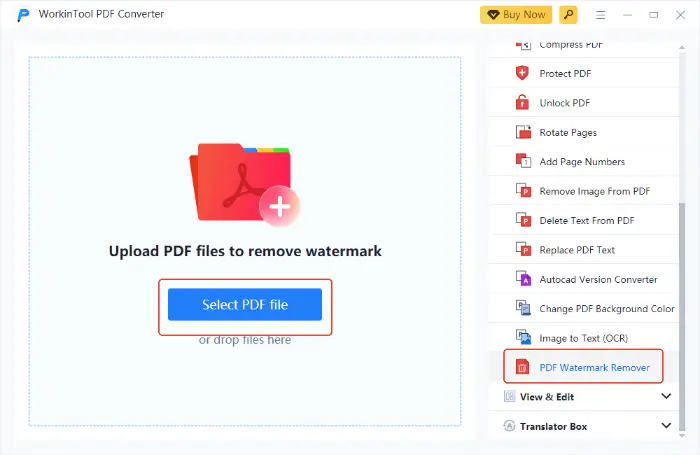
Step 3: In the pop-up window, select the type of watermark you want to remove according to your needs, such as “Image Watermark” and “Text Watermark“.
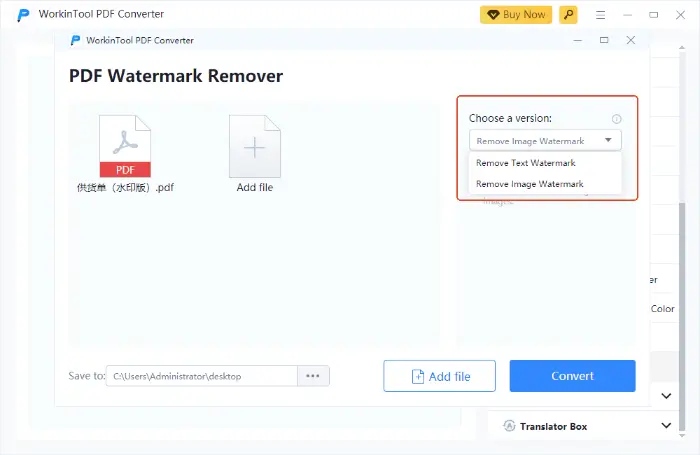
If you choose to remove the “Text Watermark“, you also need to enter the text to be removed in the specified location.
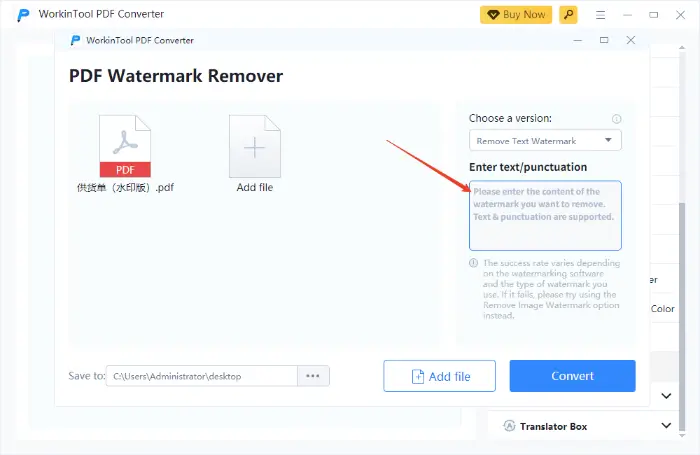
Step 4: Click the “Convert” button in the lower-right corner, the software will begin to run, and the processed PDF files will be saved to the specified location.
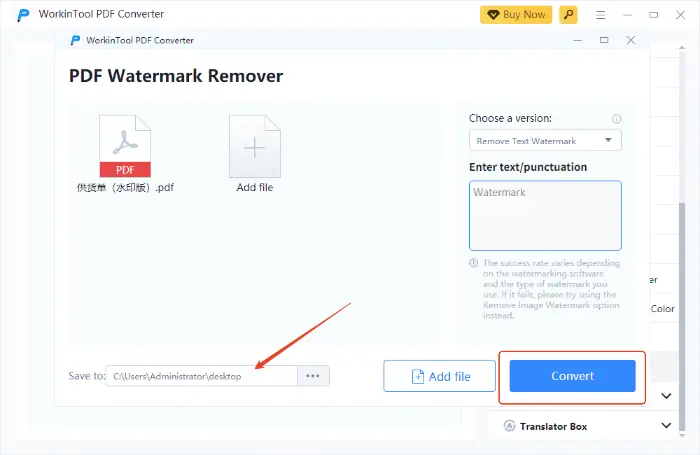
✨The advantage of WorkinTool PDF Converter is that its operation is simple and suitable for beginners. 📌At the same time, it also supports batch processing, you can remove multiple PDF files at once in the watermark, greatly improving efficiency.
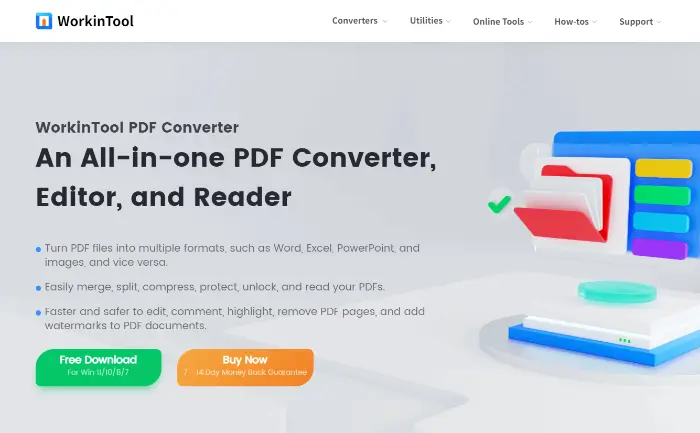
2️⃣ Use TinyWow to remove watermarks
TinyWow is an easy-to-use online PDF processing tool, which provides a variety of PDF editing features, including removing watermarks. 🚩The following are the specific steps to remove the watermark using TinyWow:
Step 1: Enter the online website, in the “PDF Tools” column to find the “PDF Watermark Remover” function, click to enter.
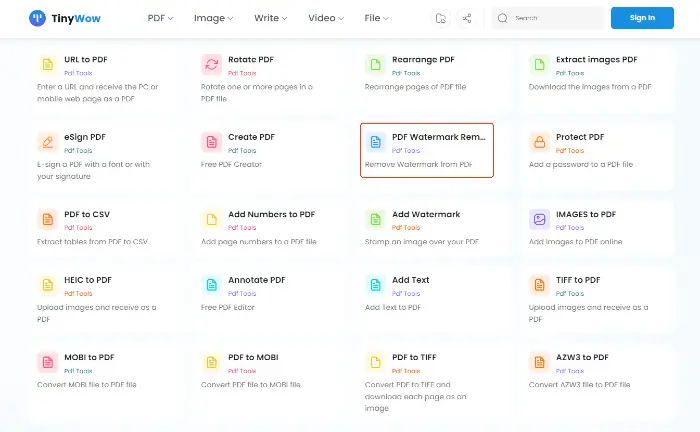
Step 2: Find the “Upload from PC or Mobile” button on the function page, and upload the files you need to remove the watermark.
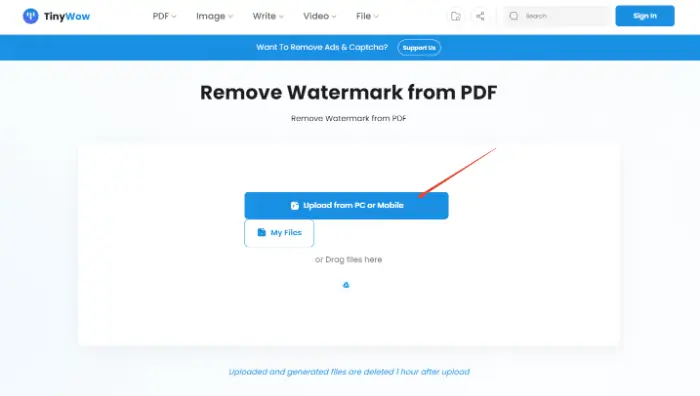
Step 3: Wait for the file to finish uploading, and in the editing interface, choose a suitable tool to cover the watermark part of the file.
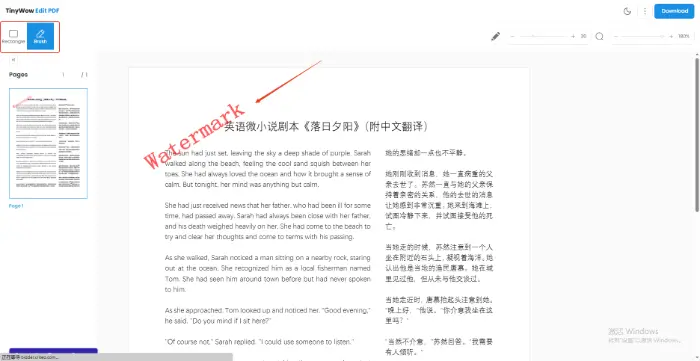
Step 4: Click the “Download” button on the upper right corner, you can remove the watermark after the PDF file is saved to the local.
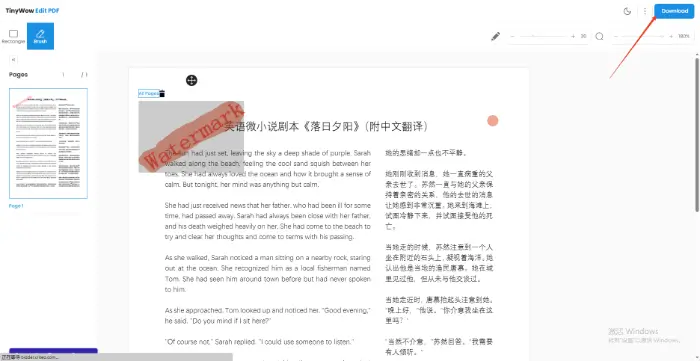
✨The advantage of TinyWow is that it does not require the installation of any software, direct online operation can be completed to remove the watermark. 🔑In addition, it also provides various PDF editing functions to facilitate users in other PDF processing.
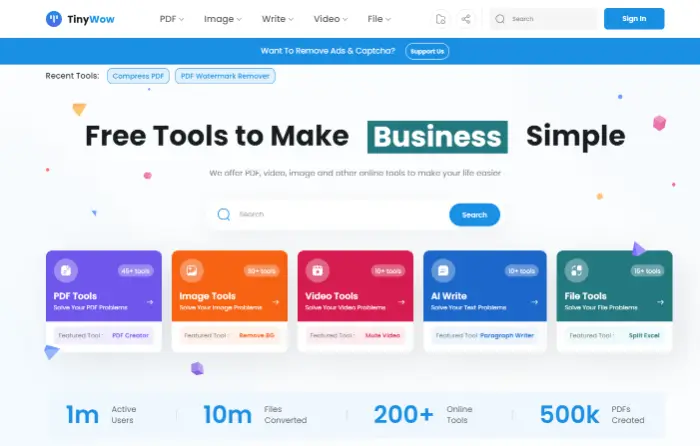
3️⃣ Use PDFasset to remove watermarks
PDFasset is a professional PDF editing tool, which provides rich PDF editing features, including watermark removal. 🚩The following are the specific steps to use PDFasset to remove watermarks:
Step 1: Enter the online website and find the “Remove Watermark from PDF” feature.
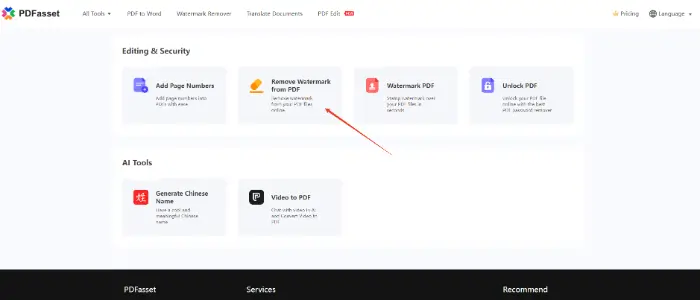
Step 2: Click “Select File“, and upload the PDF file to be processed. The website supports batch processing, you can upload multiple files at once.
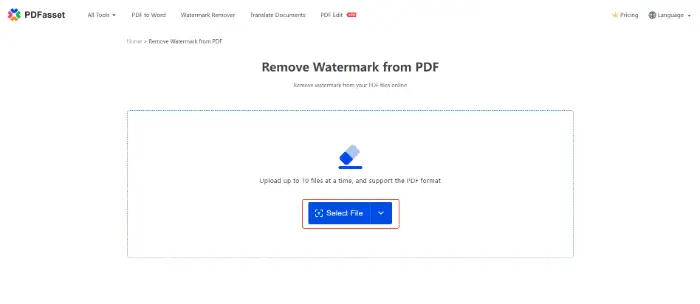
Step 3: Wait for the files to be uploaded, the website will automatically recognize and remove the watermark from PDF files. Click the “Download” button, and you can save the processed file to the local.
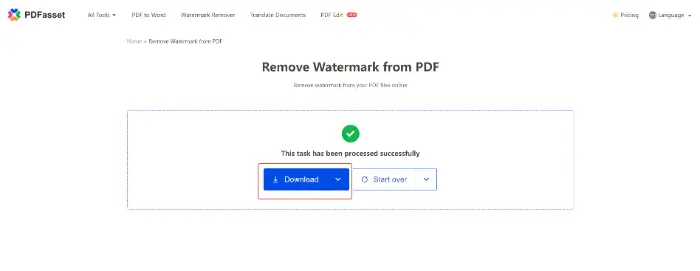
✨The advantage of PDFasset lies in its power to handle complex PDF files and watermarks. 🎊It also supports advanced PDF editing features, such as text editing, image insertion, etc., suitable for professional users.
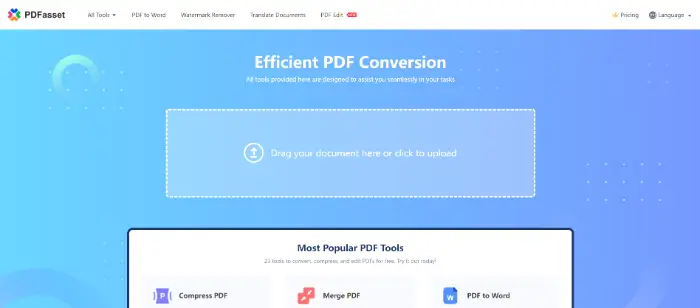
4️⃣ Use ScanWritr to remove watermarks
ScanWritr is a set of scanning and editing features in one of the PDF processing tools. It can not only scan the paper document as a PDF file, but you can also edit PDF files, including the removal of watermarks. 🚩The following are the specific steps to use ScanWritr to remove watermarks:
Step 1: Visit the online site, and click the home page of the “Remove watermark now” button.
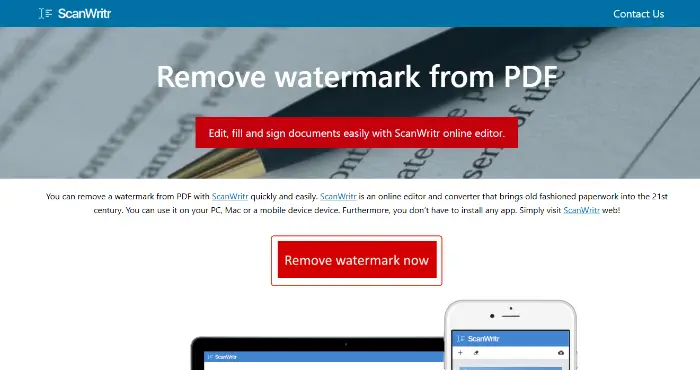
Step 2: Click the “Click here to select the document” button, or drag and drop the file you need to convert to the specified location to complete the file import.
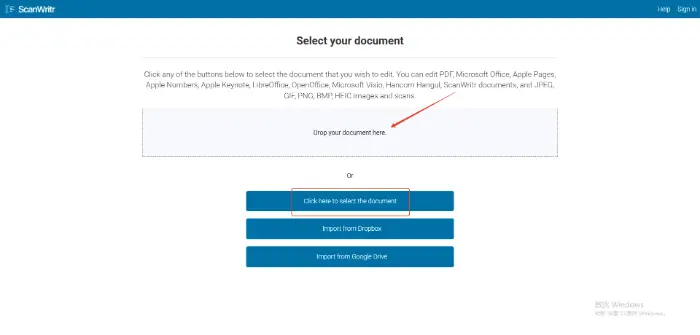
Step 3: In the editing interface, find the “Contrast” button. Click to enhance the document contrast, and complete the watermark removal.
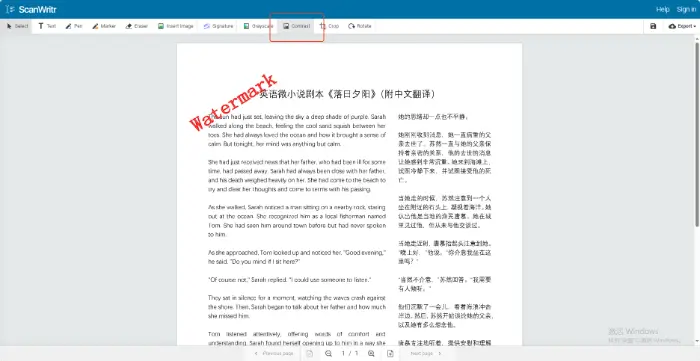
Notes on PDF watermark removal
📍 Before removing the watermark, please make sure to back up the original PDF files to prevent accidents.
📍 Some PDF files may be protected by copyright, and removing the watermark may violate copyright laws. Please make sure you have the right to remove the watermark.
📍 Online PDF tools can be a security risk. Please read their privacy policies carefully before uploading sensitive files.
Summarize
In a word, there are multiple ways to “Removing Watermark from PDF” to choose from. 🎊Whether you use the full-featured WorkinTool PDF Converter, or convenient online tools TinyWow, PDFasset, or ScanWritr, can meet the needs of different scenarios. 😉In the operation, pay attention to backup files, copyright, and privacy concerns, the flexible use of these tools, you can easily solve the watermark problem, so that the use of PDF documents is more comfortable.👀


