How to Add Text to a PDF Document: 4 Practical Methods Explained
💡In cross-border collaboration, academic research, and everyday office tasks, PDFs excel due to their stability and compatibility. They have become the go-to format for file transmission and sharing. However, adding text to a PDF document can sometimes be tricky. 📣Don’t worry! This article offers four practical methods to help you easily edit PDF documents.
📌Software: WorkinTool PDF Converter, Swift PDF Converter
📌Websites: PDF2GO, Xodo
👀Stay focused and keep reading. Then, give it a try yourself❗
How to Add Text to a PDF Document: 4 Practical Methods Explained
Adding text to a PDF document is a frequent requirement. Whether you need to supplement detailed explanations, correct content errors, or add key annotations, this feature is essential. 💪This article will explain how to add text to a PDF document and provide you with four practical methods—covering both software and online platforms—to help you complete your editing tasks easily and efficiently.
✨ Application Scenarios for Adding Text to a PDF Document
✅ Academic Research Annotations: When reviewing scientific research papers in PDF format, researchers often add notes, questions, or insights in the margins. This helps them organize their thoughts and facilitates discussions with their team, thereby enhancing research efficiency and promoting academic exchange.
✅ Contract Document Revisions: Legal or business professionals reviewing PDF contracts can directly insert suggestions for modifications or adjustments to clauses. This ensures clear communication, reduces confusion caused by format conversions, and maintains the rigor of the contract.
✅ Supplementary Teaching Materials: When creating or sharing PDF courseware, teachers can add supplementary explanations or example analyses based on classroom feedback. This makes the teaching content more comprehensive, aids students in efficient post-class review, and enhances overall teaching quality.
✅ Personal Note-Taking: When reading e-books or learning materials, users can take notes directly on the PDF, such as highlighting key points and writing reflections. This helps create personalized learning notes, facilitates review and consolidation of knowledge points, and improves learning effectiveness.
🔑 Practical Methods for Adding Text to a PDF Document
🥇 WorkinTool PDF Converter
A professional and practical PDF processing software divided into five major functional modules. It features a user-friendly interface and simple operation, making it easy for beginners to master. It also employs encryption technology to safeguard data privacy comprehensively.
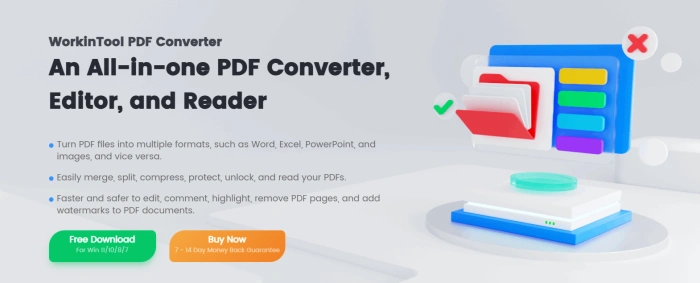
📝 Operation Steps:
◾ Select the PDF Edit function from the “View&Edit” dropdown menu on the right side of the interface.
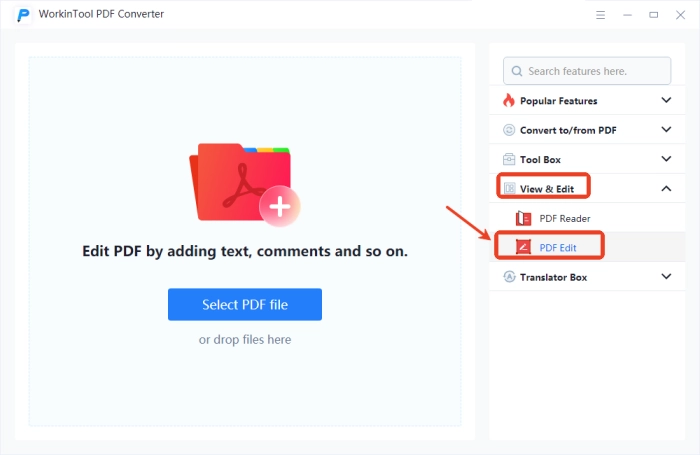
◾ Click “Select PDF file” on the left side of the automatically redirected page to add a single file to be processed.
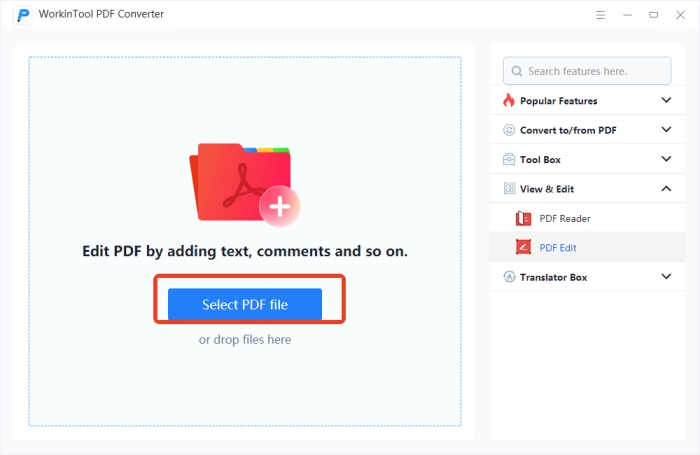
◾ Locate the “Text” option at the top of the interface and click it.

◾ Add the required text at the appropriate position and set parameters such as color, font, and size as needed.
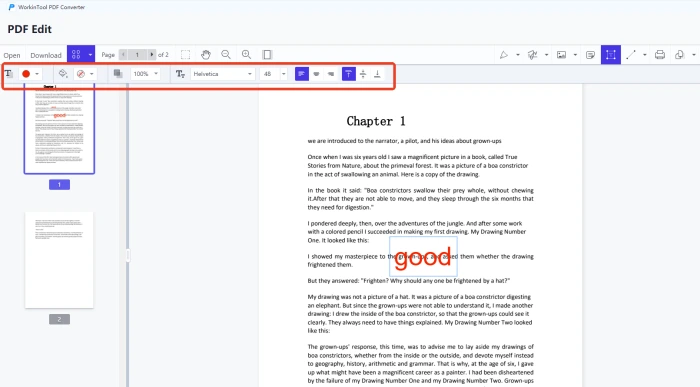
🥇Swift PDF Converter
A powerful PDF conversion software that not only supports batch conversion between multiple file formats but also accurately retains the original layout. It integrates practical operations such as compression, translation, and recognition to effectively meet multi-scenario needs.
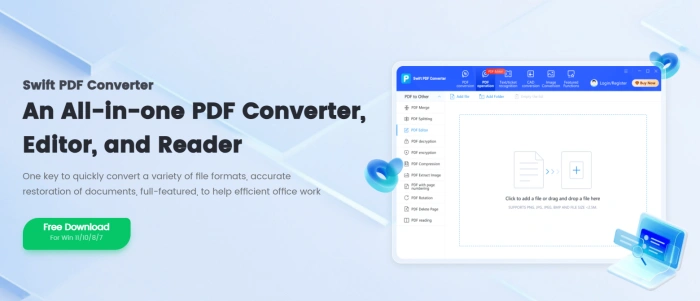
📝 Operation Steps:
◾ Go to “PDF manipulation” at the top, then select [PDF Editor] on the left.
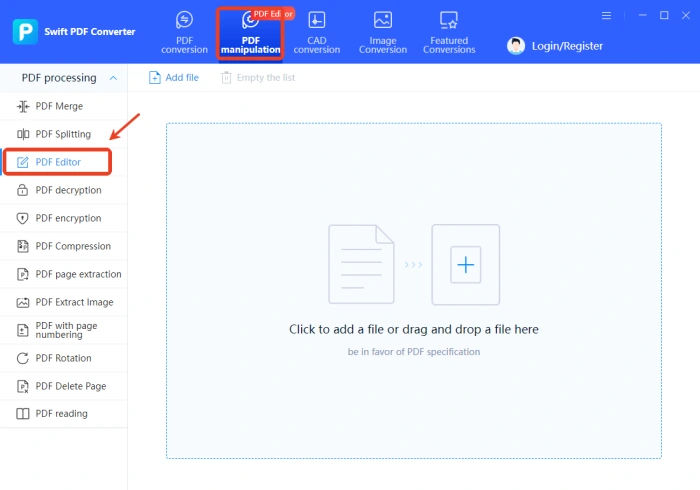
◾ Select a single file to add and then tap “Annotations” and pick “Text.”
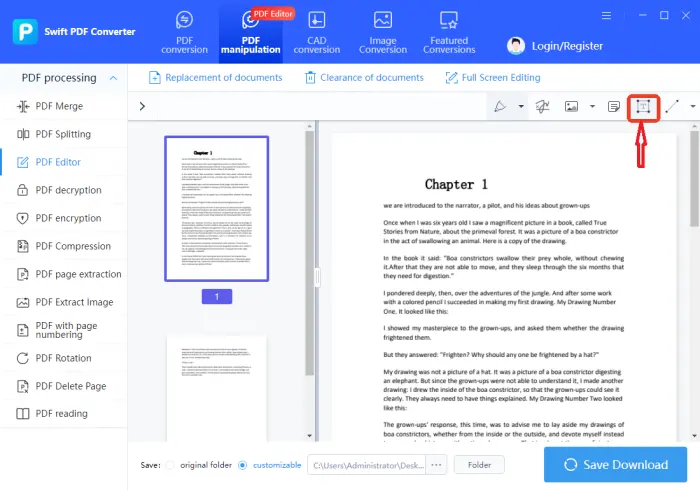
◾ Adjust parameters such as Color, Opacity, and Font. After adding the text, click “Save Download.”
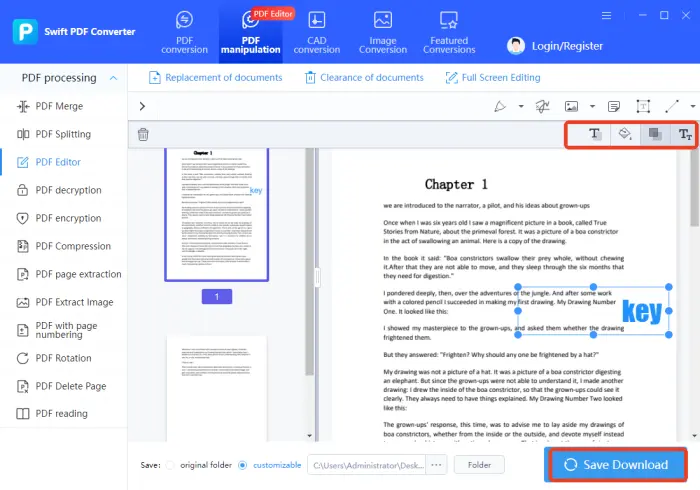
🥈 PDF2GO
An online PDF toolbox developed in Germany that not only meets basic PDF format conversion needs but also enables advanced editing operations. The interface supports multiple languages, including Chinese and English, and places a high emphasis on data privacy protection.
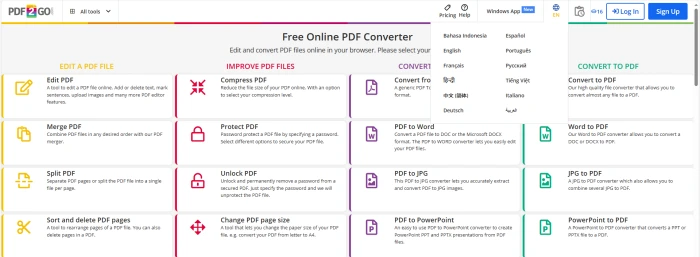
📝 Operation Steps:
◾ Click to enter the “Edit PDF” interface and select a single target file to upload.
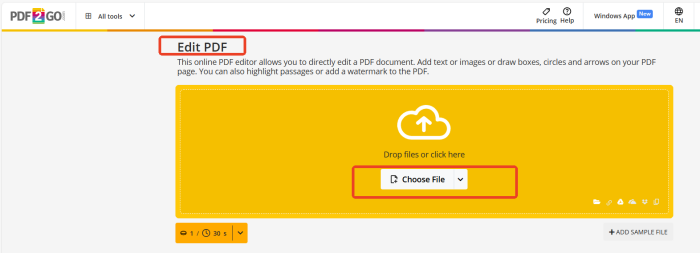
◾ Select”Text” on the newly redirected interface, add the text, and then press”SAVE” to export.
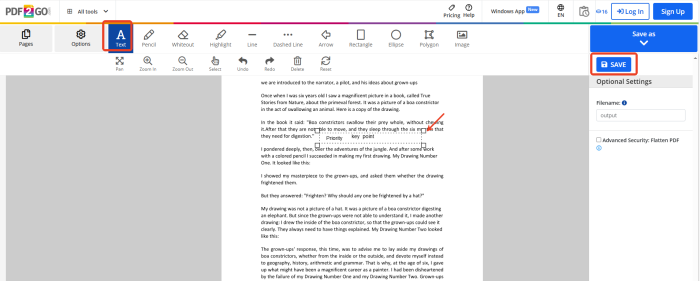
🥈xodo
An online PDF processing platform offering over 40 practical tools, including annotation, cropping, compression, reading, conversion, merging, rotation, and signing. It supports multiple interface languages for flexible and convenient operation.
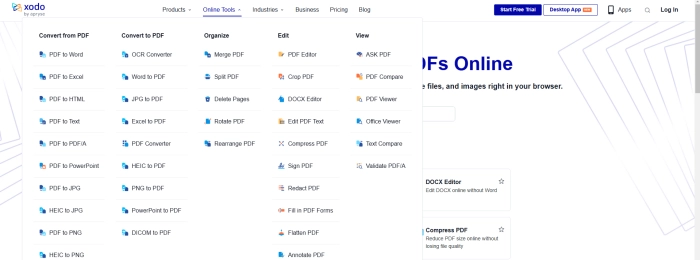
📝 Operation Steps:
◾ Click to enter the “PDF Editor” interface and press “Select File” to import a single file.
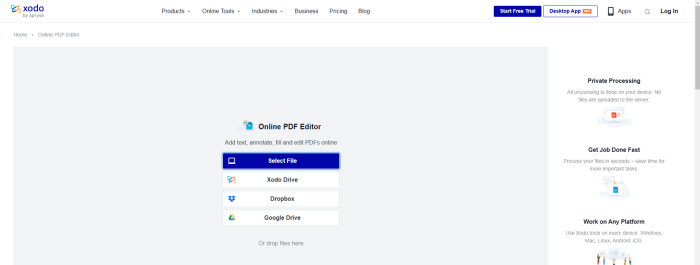
◾ Select the red “T” icon, add the text, and adjust parameters such as color and transparency as needed.
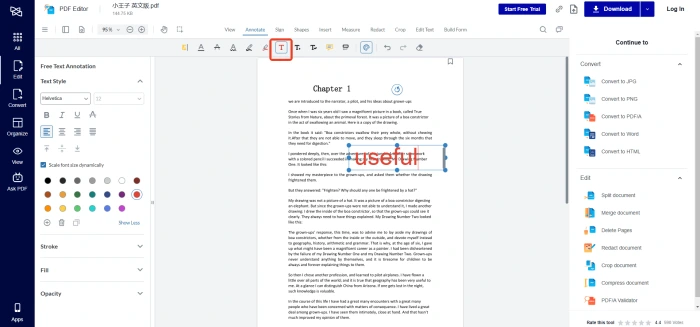
🔔 Common Problems and Solutions for Adding Text to a PDF Document
| 🔎Problems | 🎈Causes | 👍Solutions |
| Text Cannot Be Added | Some PDF files are set to “read-only” or “edit-prohibited,” preventing text from being added. | First, check the file properties. If restricted, try using software tools to remove the restrictions. If the file is encrypted, obtain the corresponding permissions or password. |
| Font Display Abnormalities | After adding text, the font may display garbled characters or not match expectations, usually due to the font not being correctly embedded or missing from the system. | Ensure the selected font is correctly installed in the system or choose a font already present in the system when adding text to avoid using special fonts. |
| Text Position Offset | When adding text, the position may not match expectations, possibly due to inconsistencies between the PDF page’s coordinate system and the editing tool’s settings. | Use the “Align” or “Position” function to precisely adjust the text position or manually drag the text box for fine-tuning. |
| Incomplete Text Display | Sometimes, the added text may be obscured by the page edge or other elements, resulting in incomplete display. | Adjust the size and position of the text box to ensure it is displayed within the visible area. If the layout is fixed, adjust the content appropriately to fit the page space. |
🌈 Conclusion
After reading the above, you should have mastered the skills of adding text to a PDF document. Whether you are a workplace professional, a researcher dedicated to science, an office worker buried in tasks, or a student seeking knowledge on campus, this skill is extremely practical. 👏Here, I strongly recommend WorkinTool PDF Converter and Swift PDF Converter. These two software options are easy to operate, feature-rich, stable, and reliable. If you need such tools, give them a try and start your efficient document processing journey❕


