Solve Your Confusion: How to Add Watermark to PDF
🙋♀️When dealing with PDF documents, adding a watermark is a common need to protect copyright, mark the document status, or for other specific purposes. 📢In this article, we will provide details of several practical and efficient methods, either through professional desktop software, or a convenient online tool that can easily help you realize the PDF file watermark to add so that you are no longer worried about this issue.🧐
✅ Desktop Software: WorkinTool PDF Converter
✅ Online Tools: PDF Candy, PDF24 Tools, SetPDF
Solve Your Confusion: How to Add Watermark to PDF
How to Add Watermark to PDF? 🙋♀️In the digital era, PDF documents have become an important carrier of information dissemination and storage. 🔮However, unauthorized copying and distribution bring hidden danger to the security of documents. 🔑In order to protect your copyright and prevent unauthorized use, adding a watermark to PDF documents is a simple and effective way.
⌛Watermark not only identifies the ownership of the document but also prevents others from tampering with or impersonating your work. ⭐In this article, we will introduce a variety of ways to add watermark in PDF in detail, including using professional PDF conversion tools and online PDF editing platforms to help you easily solve the confusion of adding watermark to PDF.

🎯Why you need to add a watermark to PDF
1️⃣ Copyright protection
| By adding a watermark to a PDF, you can clearly mark the document’s copyright attribution information, such as company name, author or website link, etc., to prevent others from unauthorized use or dissemination of document content. |
2️⃣ Document status identification
| Add “confidential”, “internal use” and other watermarks in PDF, you can clearly inform the recipient of the confidentiality level of the document, to avoid the leakage of sensitive information. |
3️⃣ Branding and enhancing credibility
| Adding a corporate logo, brand tagline, or web address as a watermark in a PDF document can increase brand exposure and awareness and enhance corporate image. |
4️⃣ Tampering prevention and traceability
| While a watermark by itself cannot completely prevent a document from being tampered with, it can serve as a point of reference before a document is tampered with. If a document is tampered with, the integrity of the watermark may be compromised, thus helping to detect unauthorized changes. |
🎯PDF Add Watermark Practical Methods
✨ The following will detail several specific tools and methods to help you better understand and master the skills of PDF watermarking.
1. WorkinTool PDF Converter: efficient and professional PDF processing tools
🔷 WorkinTool PDF Converter is a powerful PDF conversion and editing tool, which can not only convert PDF files to various formats but also add watermarks to PDF files. Its main advantages are:
| ✅ Powerful conversion features: support for converting PDF to Word, Excel, PPT, pictures, and other formats to meet different document processing needs.
✅ Flexible watermark settings: you can customize the text, font, size, color, position, and transparency of the watermark to achieve a personalized watermark effect. |
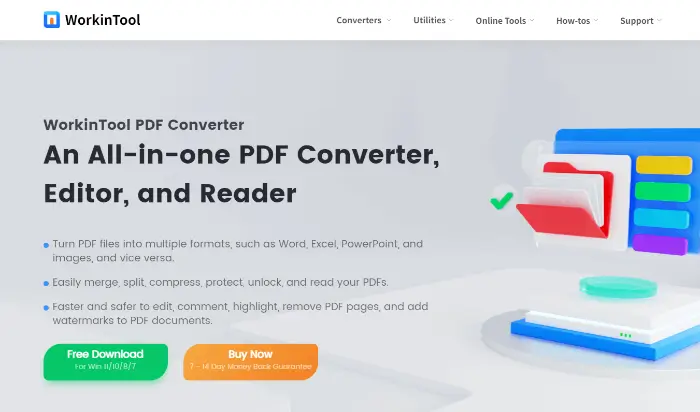
🔻 The steps to add a watermark using WorkinTool PDF Converter are as follows:
Step 1: Download and install WorkinTool PDF Converter on your device.
Step 2: Start the software, in the “Tool Box” column to find the “Add Watermark” function. Click on “Select PDF file“, and upload the documents that need to be processed.
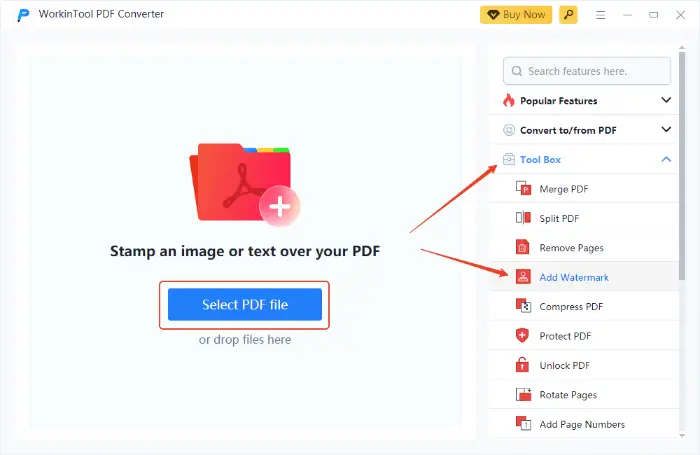
Step 3: In the watermark settings interface, you can set the watermark text content, font, size, color, location, transparency, etc.
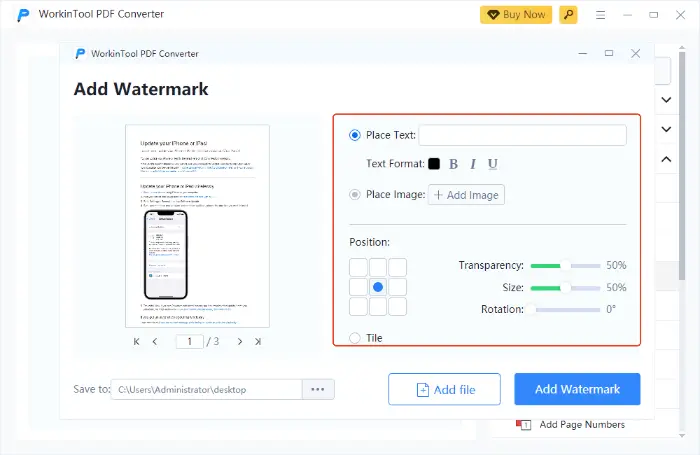
Step 4: After the settings are complete, click the “Add Watermark” button to add the watermark to the PDF file.
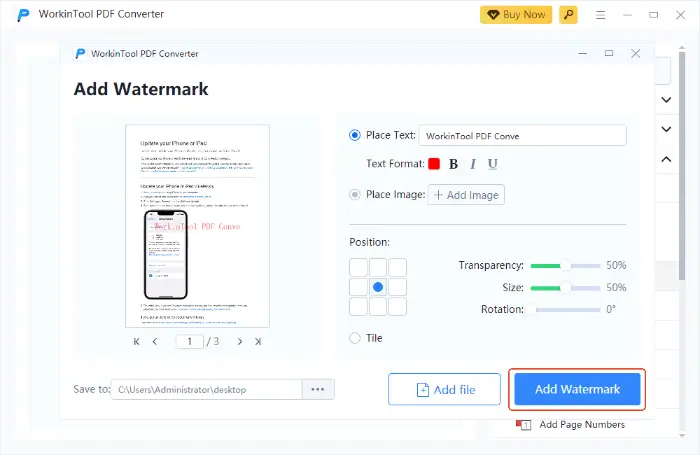
2. PDF Candy: convenient and easy-to-use online PDF editing platform
🔷 PDF Candy is an online PDF editing platform, which provides various PDF processing tools, including adding watermarks, merging PDFs, splitting PDFs, compressing PDFs, and so on. Its main advantages are:
| ✅ No installation required: No need to download and install any software, just open the web page in your browser and use it.
✅ Easy to operate: the interface is simple and intuitive, the operation process is simple and easy to understand, very suitable for temporary or watermarking requirements that are not high users. |
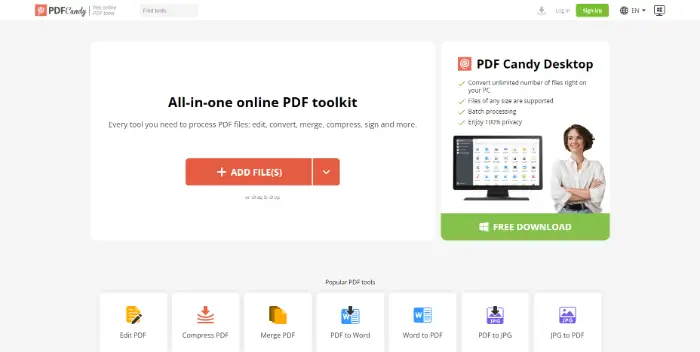
🔻 The steps to add a watermark using PDF Candy are as follows:
Step 1: Enter the online PDF editing platform, in the list of tools, find the “Add Watermark” function, and click to enter.
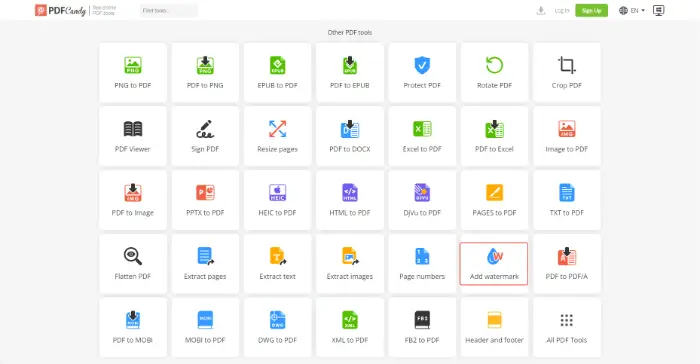
Step 2: Click the “ADD FILE (S)” button, and select the PDF file you need to add a watermark.
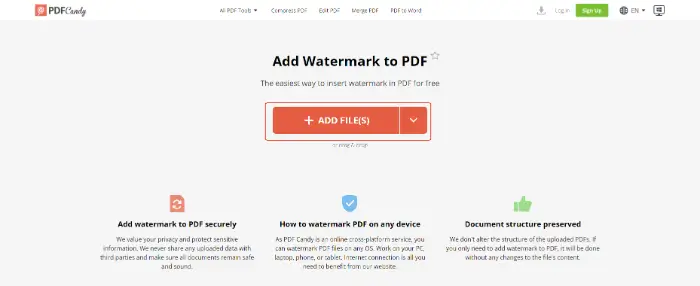
Step 3: In the watermark settings interface, select the type of watermark you need to add. According to the need for watermark style, location of simple adjustments, and then click on the bottom of the “ADD WATERMARK” can be.
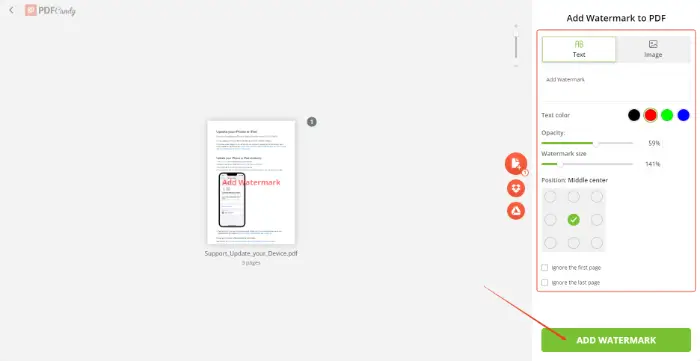
3. PDF24 Tools: fast and efficient PDF processing tools
🔷 PDF24 Tools is a fast and efficient PDF processing tool that provides PDF conversion, editing, compression, and many other features. Its main advantages are:
| ✅ Fast processing: fast processing saves time.
✅ Multi-functional: Support PDF conversion, editing, compression, merging, splitting, and many other functions. |
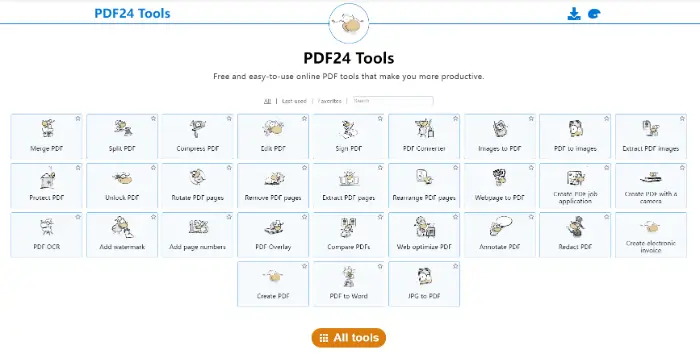
🔻 The steps to add a watermark using PDF24 Tools are as follows:
Step 1: Find the “Add Watermark” function in the list of functions on the home page of the website and click on it.
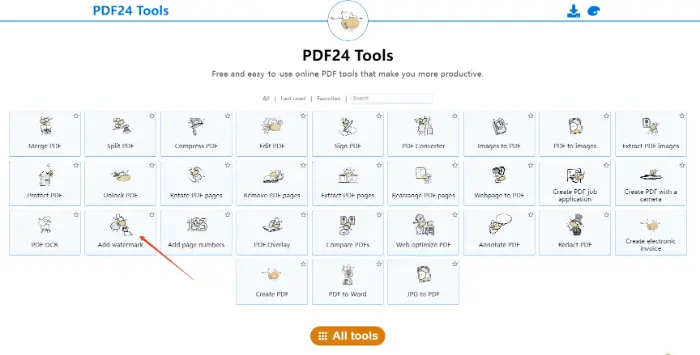
Step 2: Click “Choose files” to upload PDF files that need to be processed.
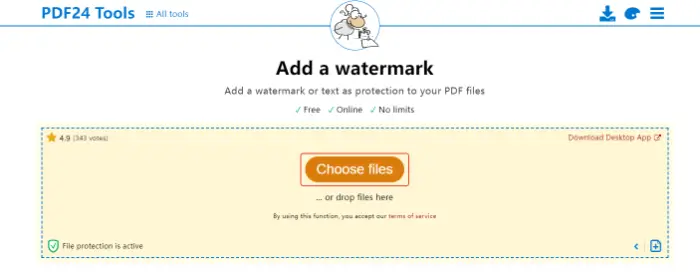
Step 3: In the settings provided by the website, adjust the relevant settings of the watermark. To determine the effect of adding, click the “Add watermark” button, you can add the watermark to the PDF file.
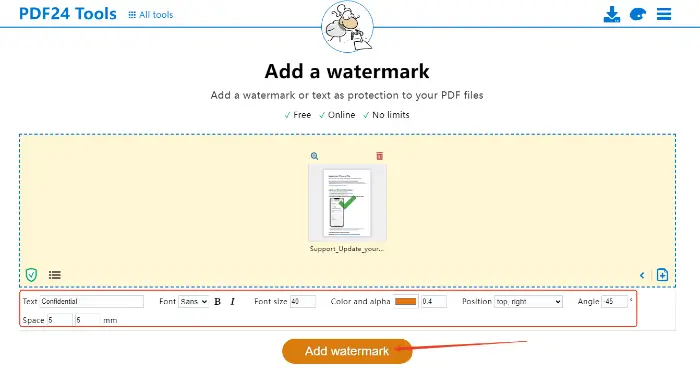
4. SetPDF: simple and practical PDF editing tools
🔷 SetPDF is a professional PDF editing tool that focuses on adding watermarks, page numbers, and other operations to PDF files. Its main advantages are:
| ✅ Batch Processing: Support batch processing, able to add watermarks to multiple PDF files at once.
✅ Practical functions: provides a wealth of watermark setting options, users can make detailed adjustments according to their needs. |
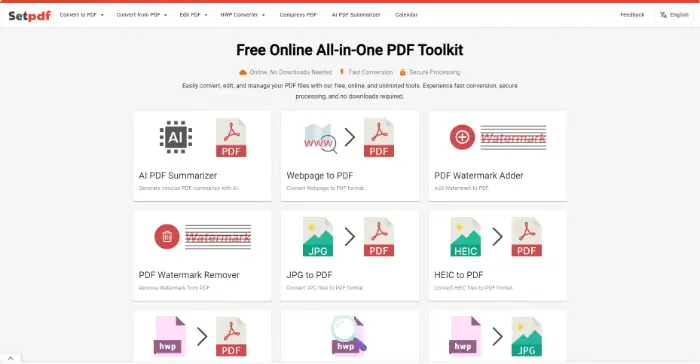
🔻 The steps to add a watermark using SetPDF are as follows:
Step 1: You can find the “PDF Watermark Adder” function on the homepage.
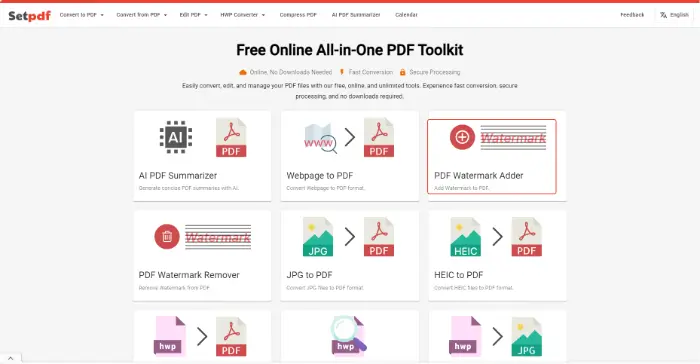
Step 2: After entering the corresponding function page, click the “Select PDF file” button to upload the file.
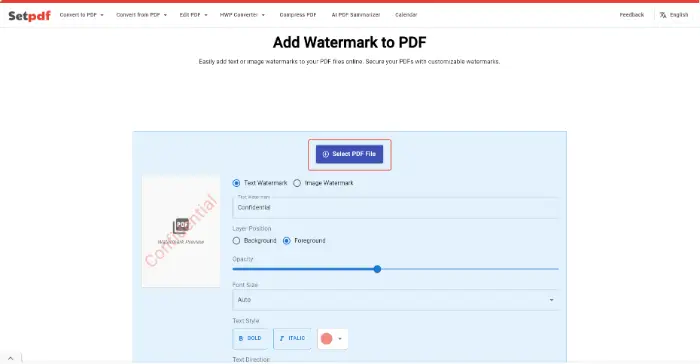
Step 3: Choose a suitable watermark style, and adjust the position, font size, and text direction of the watermark. Click the “Add Watermark” below and wait for the system to finish processing.
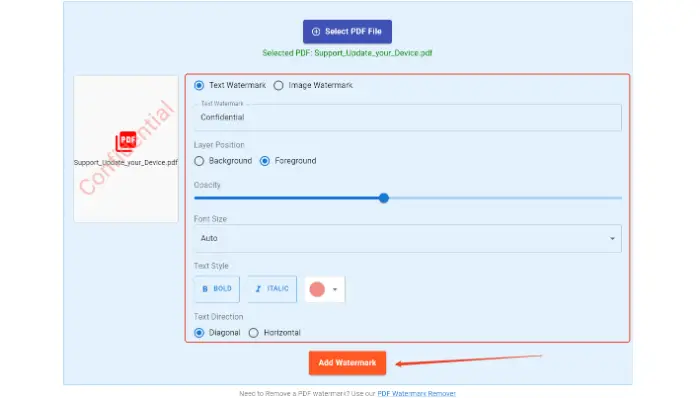
🎯 PDF Add Watermark Precautions
| 🧡Form | 🧡Caveat | 🧡Explanation |
| 📌Content-related | Accuracy of watermark content | Ensure that the company name, project number, date, and contact information in the watermark are accurate. |
| Clarity of watermark content | The text or pattern is legible to avoid blurring and affecting the use of the effect. | |
| 📌Visual effect | Transparency of the watermark | Too much transparency is hard to recognize, and too little interferes with the reading of the text. |
| Position and size of the watermark | Reasonable location (conspicuous or not interfering with the reading of the text). | |
| Color of the watermark | Match the page background and body colors. | |
| 📌Technical operation | How to add a watermark | Single page or full page additions. |
| File format compatibility | Check the compatibility of the file format after adding a watermark. |
🎯summarize
In the digital age, it is essential to protect the security of PDF documents. 👀Through the details of this article, you have mastered a variety of “How to Add Watermark to PDF” methods, 🙋♀️I hope that these methods can provide you with strong support in PDF document management, 🎊to ensure your copyright and information security.




