5 Fixes | How to Edit a Secured PDF with(out) Password [2024]
Locking PDF files is a common way to protect your shared PDF from editing/printing. But it’s tough to edit encrypted PDF files. No worries. This post will tell you how to edit a secured PDF with or without password with three PDF unlockers/editors in 5 fixes to edit a locked PDF on Windows, Mac, and online. Let’s have a quick look together.
🍊 #1. iLovePDF [Edit a locked PDF file without password online.]
🥑 #2. WorkinTool PDF Converter [Easy to open and edit a secured PDF file with 10+ markup tools.]
🍑 #3. Adobe Acrobat [Quickly access and modify encrypted PDF files with password.]
———————— Start Your Reading ————————
5 Fixes | How to Edit a Secured PDF with(out) Password [2024]
Windows/Mac/Online Solutions
Encoding PDF files is a highly secure way to share your private or confidential files with others. However, the locked PDF is a double-edged sword sometimes because there will be restrictions when opening and editing password-protected PDF files. But don’t worry. This post will elaborate on the all-in-one solutions to how to edit a secured PDF with or without passwords. Moreover, whether you want to edit a locked PDF on Windows, Mac, or online, you can find a proper fix in this article. Just move ahead.
👀 Quick Look:
- Part 1. How to Edit Secured PDF without Password >>
- Part 2. How to Edit a Locked PDF with Password >>
- FAQs >>
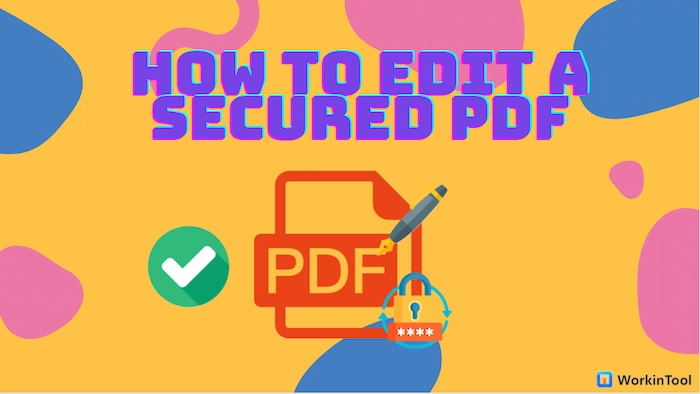
Part 1. How to Edit a Secured PDF without Password
✅ Fix 1. How to Edit a Locked PDF without Password Online
Suppose you forget the password of a protected PDF but still want to edit this file. In this case, you can fully use the iLovePDF online services to unlock and edit a secured/encrypted PDF. iLovePDF online is a free and multi-functioned PDF editor compatible with all devices, such as mobile phones, personal computers, and tablets.
Hence, you can easily remove protection from PDFs within 10 seconds, even if you don’t know the password. Furthermore, with iLovePDF, users can add watermarks, text, images, annotations, or photos to unsecured PDF files. In brief, how to edit a secured PDF will not be a problem if you using iLovePDF.
🔎 Guide to Editing a Locked PDF without Password in iLovePDF
- Step 1. Go to the iLovePDF website and find Unlock PDF tool. Then click Select PDF file to upload PDF.
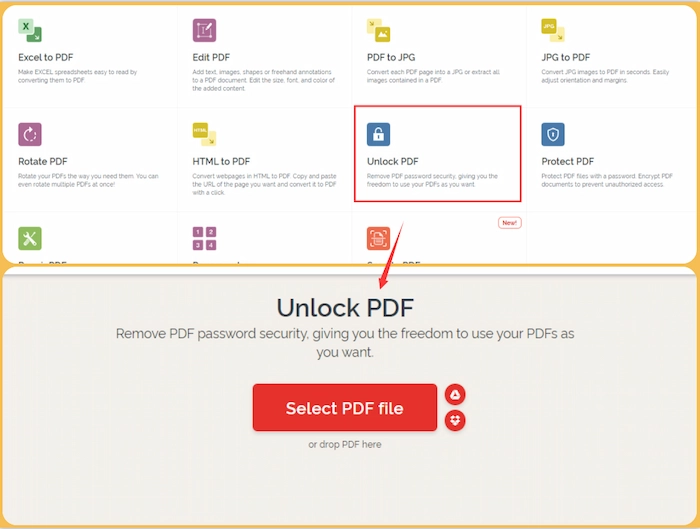
- Step 2. Tap Unlock PDF button to start the process. When the unlocked PDF file is ready, click Download unlocked PDFs to save it on your device.
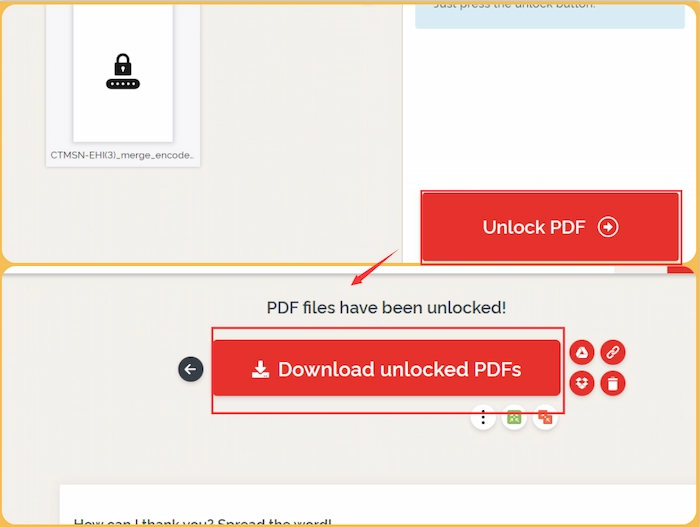
- Step 3. Click the iLovePDF icon to return to the home page. Then you can employ the circled tools to modify and refine your unlocked PDFs, such as Edit PDF, Merge PDF, Organize PDF, etc.
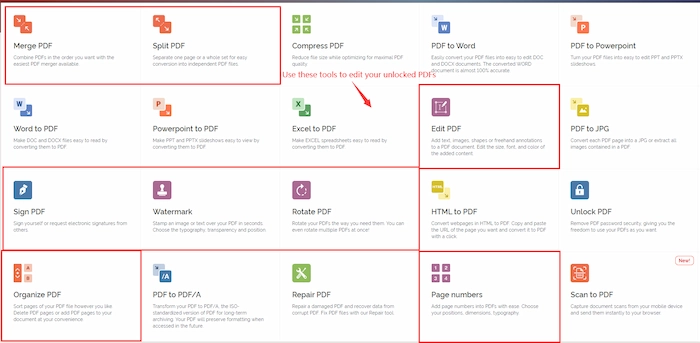
Part 2. How to Edit a Locked PDF with Password
✅ Fix 1. How to Edit a Secured PDF on Windows
If you remember or know the key to open the locked PDF files, it’s super easy for you to edit a secured PDF with a professional PDF editor. Among various PDF editor tools, WorkinTool PDF Converter leads an overwhelming advance for its comprehensive functions, easy operations, and high quality kept. More specifically, with WorkinTool, you can comment on, write on, and add signatures, images, and stamps to secured PDFs. Furthermore, you can reorganize the PDF pages and compress, merge, split, and convert PDF files. Maintaining fast process speed, WorkinTool can also keep the original quality and formatting of PDF files.
Easily and Quickly Edit a Secured PDF on Windows with Minimal Effort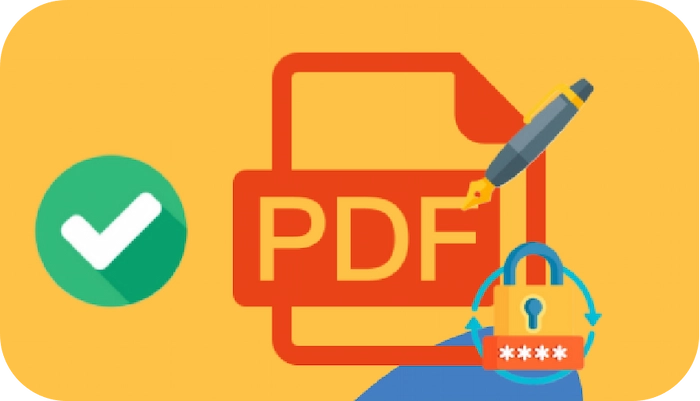
with the comprehensive WorkinTool PDF Converter
|
🔎 Method 1. Edit without Removing Protection from PDF
- Step 1. Open WorkinTool PDF Converter and find View & Edit > PDF Edit. Then click Select PDF file to open your locked PDF file.
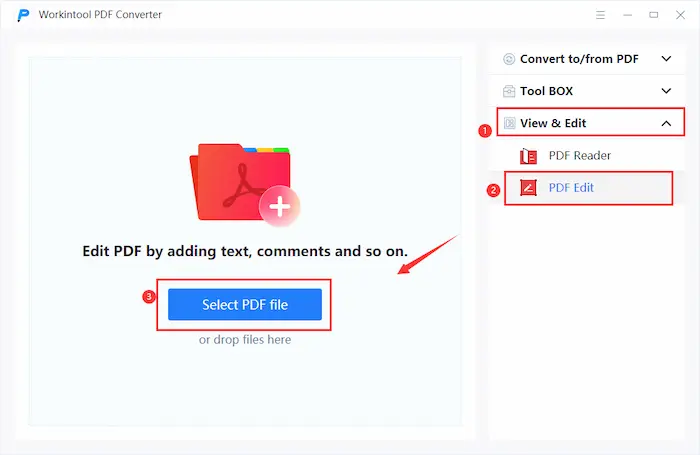
- Step 2. Type your password and click Yes to enter the PDF editing interface. Then you can use the editing functions in the top toolbar to draw, write or sign on your PDFs. Alternatively, you can click the Document Editor button to replace, delete, and add PDF pages.
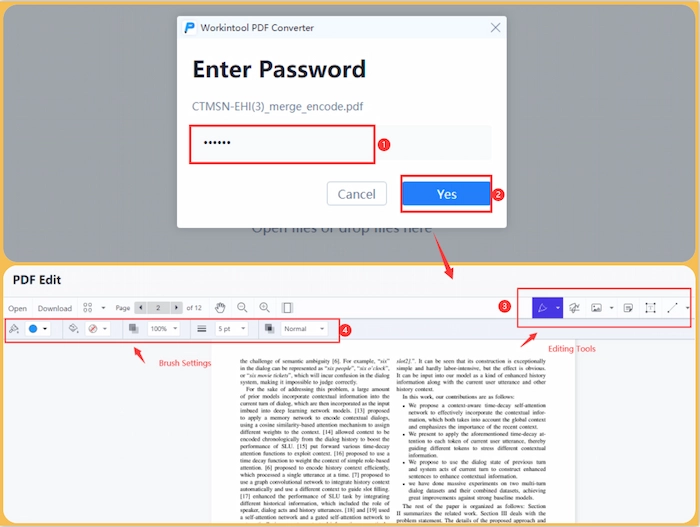
- Step 3. When everything is finished, you can tap the Export button to rename and save the edited PDF file.
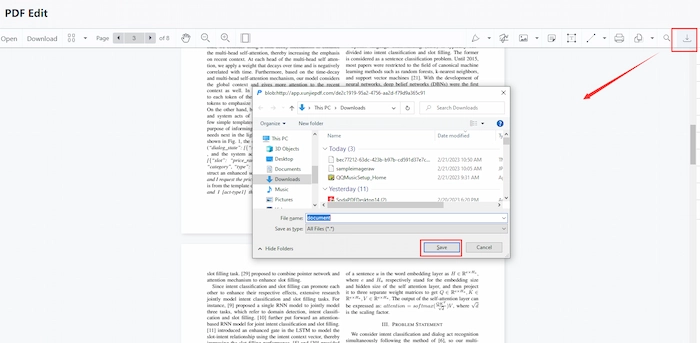
🔎 Method 2. Unlock a PDF for Editing with WorkinTool
- Step 1. Click Tool Box > Unlock PDF and select your password-protected PDF file.
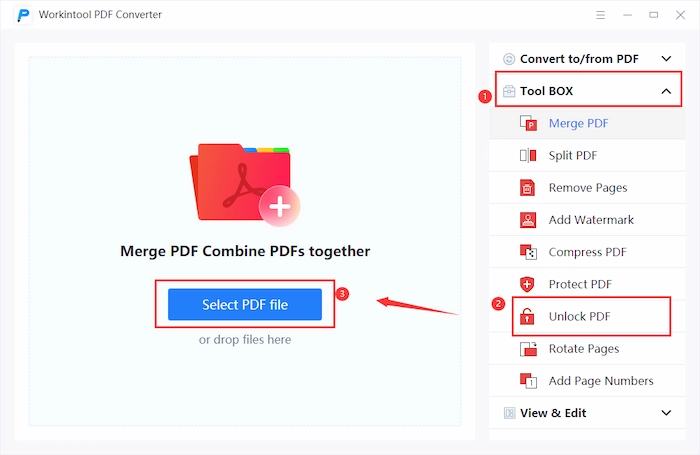
- Step 2. Input your password and click Unlock PDF to continue. Then click the Convert icon to decrypt PDF.
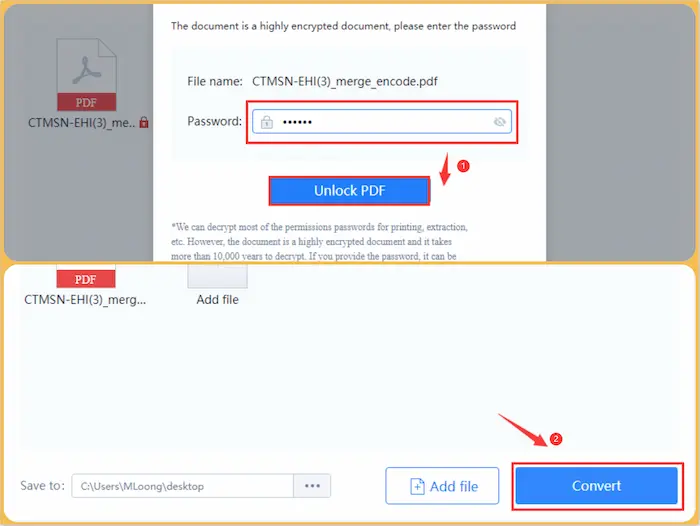
- Step 3. Go back to the home page and click View & Edit > PDF Edit to edit secured PDF without a password.
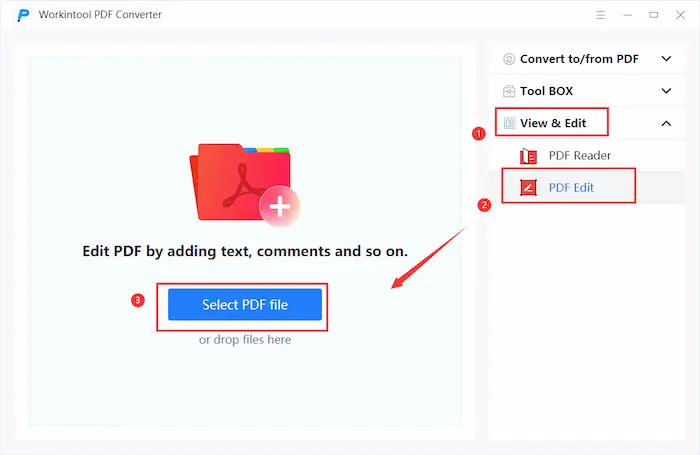
More Tutorials You Probably Need
| 🤍 |
Easily and Quickly Edit a Locked PDF on Windows PC with Minimal Effort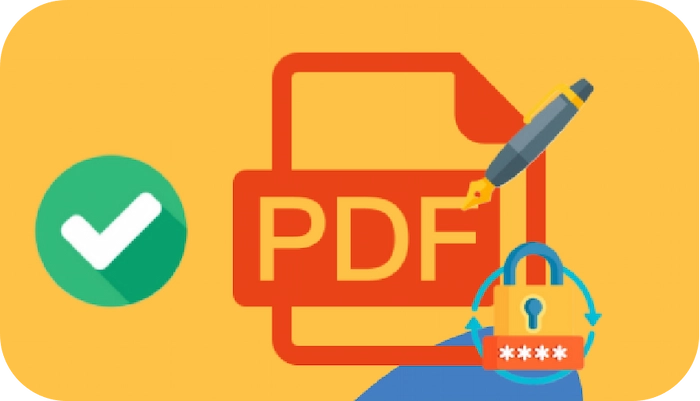
with the comprehensive WorkinTool PDF Converter |
✅ Fix 2. How to Edit a Secured PDF on Mac in Adobe
If you are working with a Mac computer and want to edit a locked PDF, Adobe Acrobat is a good option. It is one of the most popular and advanced photo editors for professional-level users. With Adobe, you can easily remove the security from a password-protected PDF file. Moreover, you can redact texts, sign, organize, combine, and edit secured PDFs. However, you can only get a two-week free trial, and then you need to pay at least $12.99 per month.
🔎 Method 1. Enter Password to Edit Locked PDF
- Step 1. Right-click your protected PDF and choose Adobe Acrobat. Then enter your password to open.
- Step 2. Click Tools > Edit PDF. Then you can use Edit, Add Text, Add Image, or other editing tools to modify your secured PDF.
- Step 3. Once you have completed all the modifications, click File > Save to keep these changes.
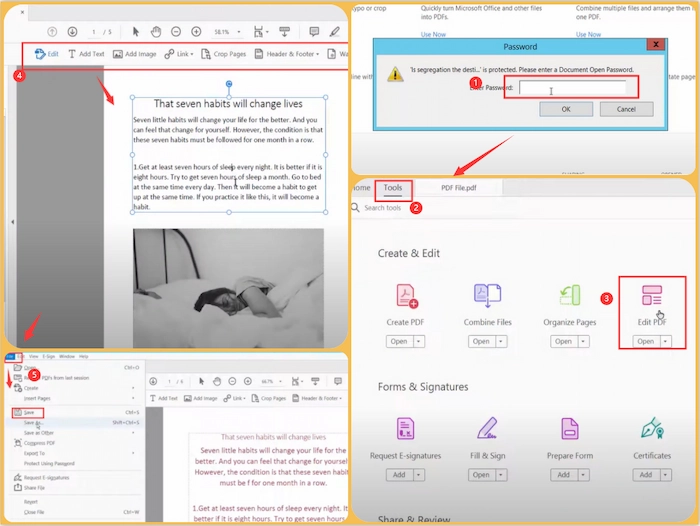
🔎 Method 2. Unlock Secured PDF for Editing in Adobe
- Step 1. Open your secured PDF with Adobe Acrobat by entering the password.
- Step 2. Click Tools > Protect. Then find the Remove Security option in the Advanced Options menu. Once a new interface pops up, click OK to remove the security of the PDF.
- Step 3. Then you can make full use of the circled tools to edit your unlocked PDF.
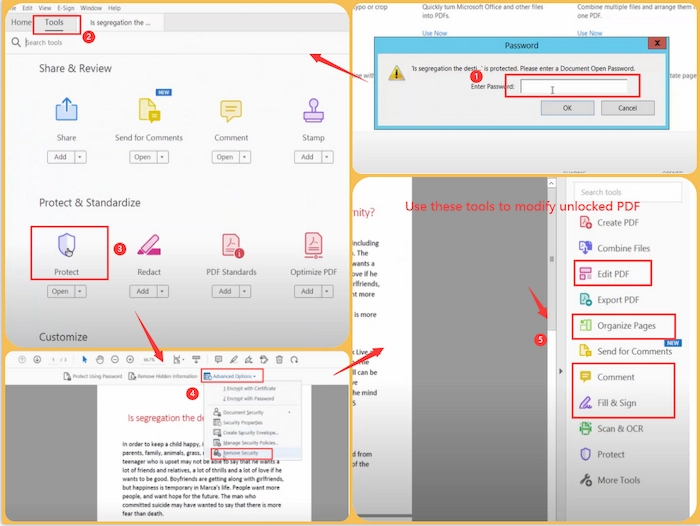
Reference to: Adobe Help
FAQs
🌷 Can you edit a secured PDF file?
Of course, you can edit a locked PDF file whether you know the password or not. When you know the key, you can use WorkinTool PDF Converter and Adobe Acrobat to edit your PDFs. On the other hand, if you forget your password, you can use iLovePDF online service to unlock and modify your secured PDF files with ease.
🌷 How do I unsecure a secured PDF?
It’s not challenging to decrypt PDFs with WorkinTool PDF Converter. It’s an easy-to-use and comprehensive PDF tool for Windows users.
- Firstly, open WorkinTool and find PDF Editor in View & Edit menu.
- Secondly, enter the password and click OK to confirm.
- Lastly, click Convert to start the unlocking process.
🌷 How to lock a PDF with minimal effort?
If you want to lock a PDF file with minimal effort, you can use WorkinTool PDF Converter, which can easily and automatically protect your PDF files with passwords. Let’s check how to make it together.
- Firstly, activate WorkinTool and Find Tool Box > Protect PDF. Then select your PDF.
- Secondly, type your password in the first box and then repeat it in the second box.
- Lastly, click Protect PDF to lock your PDF with the desired password.
🌷 How to comment on a secured PDF?
If you intend to add a comment on a secured PDF, you can make it come true by using a professional PDF tool like WorkinTool PDF Converter. And the operations vary slightly among different PDF editors. The following takes WorkinTool as an example. You just need to click View & Edit > PDF Edit, select your secured PDF and enter the password. Thirdly, click the Note tool to comment on the protected PDF. Lastly, save these changes.
Easily and Quickly Edit a Secured PDF on Windows with Minimal Effort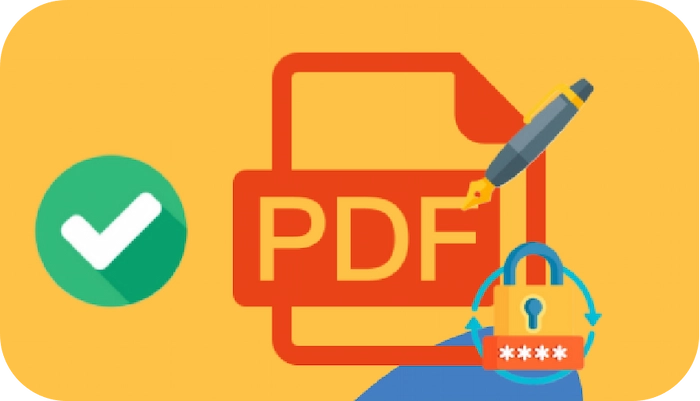
with the comprehensive WorkinTool PDF Converter |
Summing up
All in all, this post tells you how to edit a secured PDF with or without password. Moreover, whether you want to edit a locked/encrypted PDF on Windows, Mac, or online, you can easily find the corresponding fixes in this article. And the most workable solution is to use WorkinTool PDF Converter to unlock and edit your password-protected PDF files within several clicks. Just download it and have fun with your secured PDF files.


