Merge PDF Offline: 4 Best PDF Software
Merging PDF offline is to download PDF software for combining PDF. It is necessary for work and study to merge PDF quickly and well on the desktop. Therefore, this article mainly introduces four desktop PDF processing software to merge PDF, you can choose your own PDF combiner to merge PDF offline directly and smoothly.
Merge PDF Offline: 4 Best PDF Software
Do you need to merge PDF offline for study or work? Are you looking for PDF office software to help you solve this problem directly and perfectly? Welcome here to find the answer. Merging PDFs offline means downloading PDF software to combine PDFs. Absolutely, you should look to merge PDFs together using the best PDF merging tool for combining PDF files offline. Therefore, today we mainly recommend the easy-to-use offline PDF merging tool for you. Hope this helps you merge the PDF offline smoothly.
Top 1: WorkinTool PDF Converter

WorkinTool PDF converter, a comprehensive, high-quality talent in document management software, has an array of online and offline tools at your disposal, including one for combining PDF files – and it’s free if your uploaded single PDF size is less than 0.5 MB!
If you have multiple file formats and are looking to combine all of them into a single PDF document, then WorkinTool PDF converter merge is an offline service for you. With just a few simple clicks, you can upload or drag and drop as many files as you like to the secure tool and merge PDFs in seconds! You can also use it to remove signatures from PDFs, redact a PDF, write on PDF, and more.
Here’s how to merge PDFs directly on a WorkinTool device. Of course, you should follow the instructions to install and then launch the WorkinTool PDF converter Desktop.
How to Merge PDF Offline on Workintool PDF Converter
- Step 1. After downloading and running, click Tool Box and select Merge PDF option.
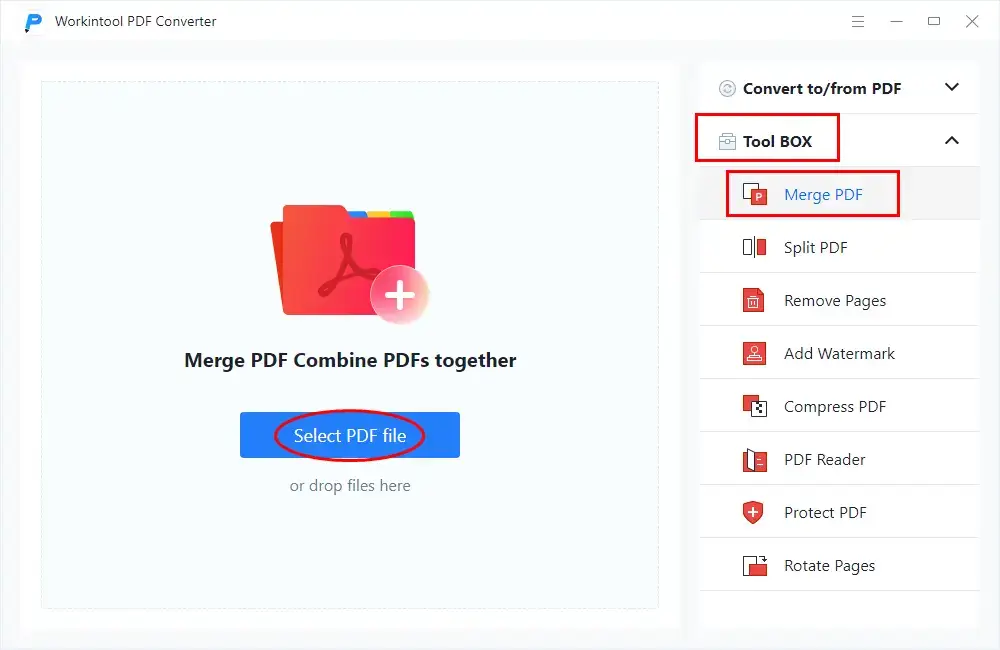
- Step 2. Upload the documents to be merged and click Convert.
One disadvantage of selecting documents is that WorkinTool cannot upload all documents at one time. You can only click to upload documents one by one.
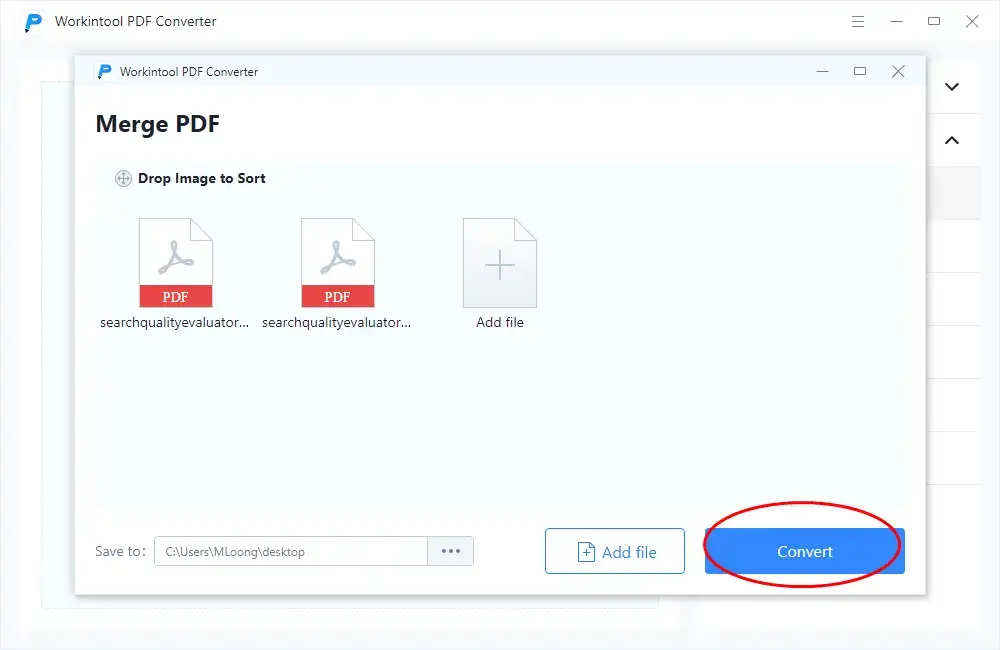
- Step 3. The converted file is automatically saved according to the path, and you can click to read the combined PDF file.
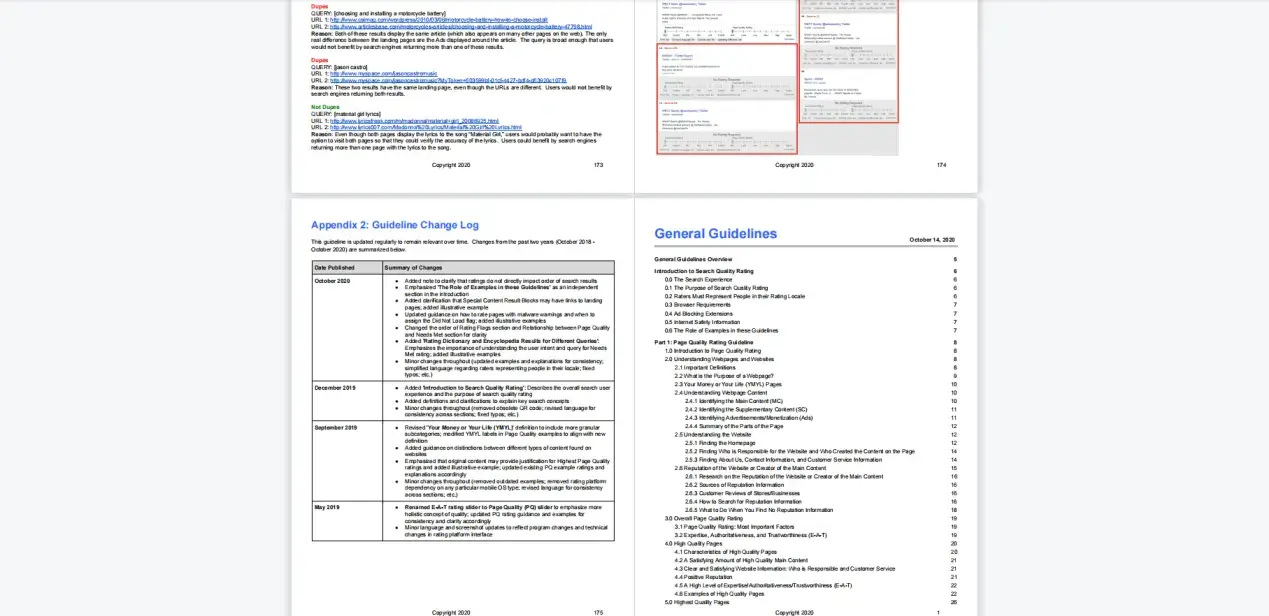
The advantage of WorkinTool is that it is easy to operate, the operation process is smooth and rapid, the resulting quality is guaranteed, the effect is good, and there is no interference from other advertisements. The interface is simple and beautiful. If you just want to solve the problem of merging PDF or other basic PDF processing, WorkinTool is my most recommended document management software.
Top 2: Soda PDF
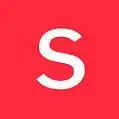
Soda PDF is a comprehensive document management app that is available for most operating systems. It’s designed to solve all your PDF editing, converting needs, and more. You can convert to PDF or convert from PDF and even modify your PDF document just like you would with a Word processor. Soda PDF’s document management software is available via Desktop (Windows users) or Online (MAC users).
How to Merge PDF Offline on Soda PDF Desktop
- Step 1. After downloading Soda PDF software, log in with your email account. Click merge PDF on the home page.
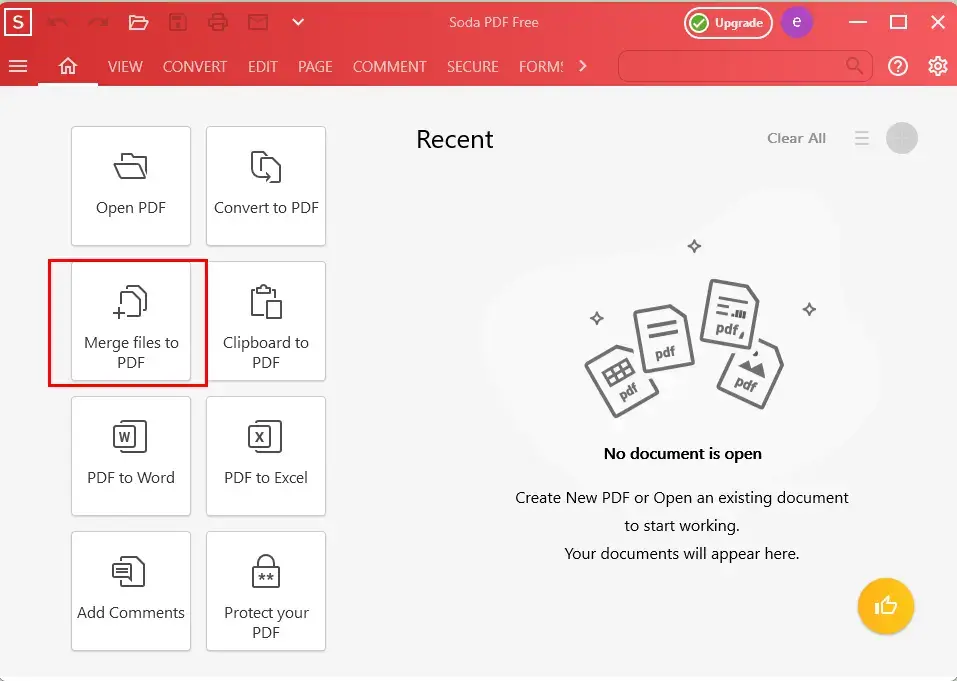
- Step 2. Upload the documents in order and press the convert button.
Like WorkinTool, Soda PDF can only be uploaded documents one by one when merging PDFs.
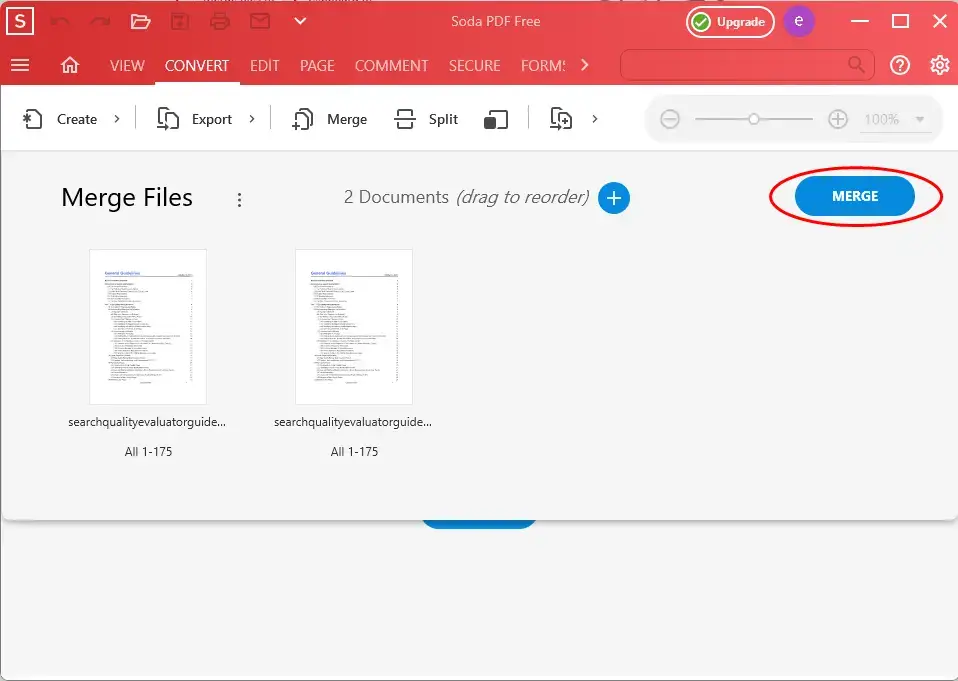
Different from WorkinTool, the merged documents will appear directly in front of you, but if you need to download them on the computer, you need to save them manually. Soda PDF has a powerful function, simple operation, fast operation speed and good quality. But the only disadvantage is that the desktop software has only a seven-day trial period, after which you need to pay for PDF operation on desktop. So it is the second recommendation of this article.
Top 3: Sejda PDF
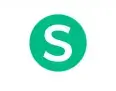
Sejda PDF is also powerful, and there are many options for PDF processing, such as OCR PDF, split PDF by bookmarks, extract images from PDF, and so on. And there are nearly 20 language versions for users in many countries all over the world. It is a relatively mature and growing document management software. Log in to the official website and download the software desktop.
How to Combine PDF Offline on Sejda PDF desktop
- Step 1. Click the merge option on the desktop homepage.
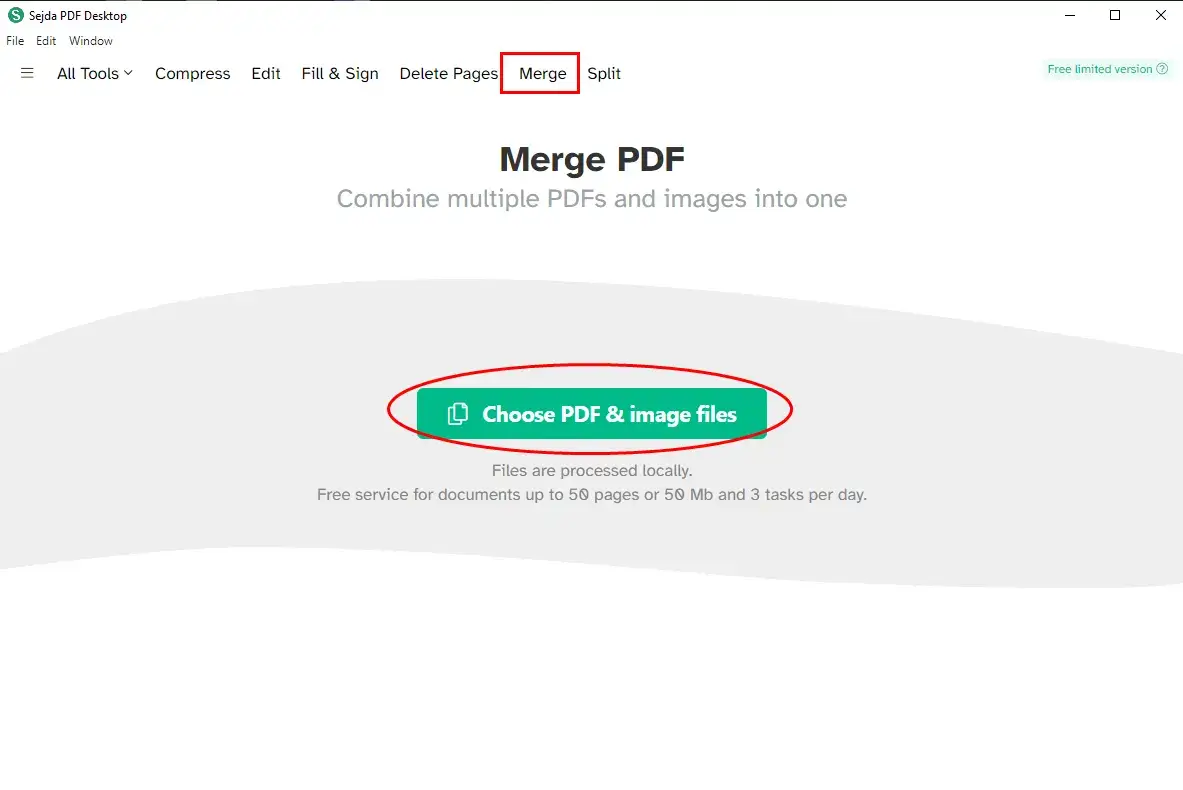
- Step 2. Choose PDF files one by one and press convert down.
The advantage of this software is that it has a more option button. You can not only merge files but also choose page size, document cover, or just merge some pages. In addition, you can choose your own save path and edit the archive name.
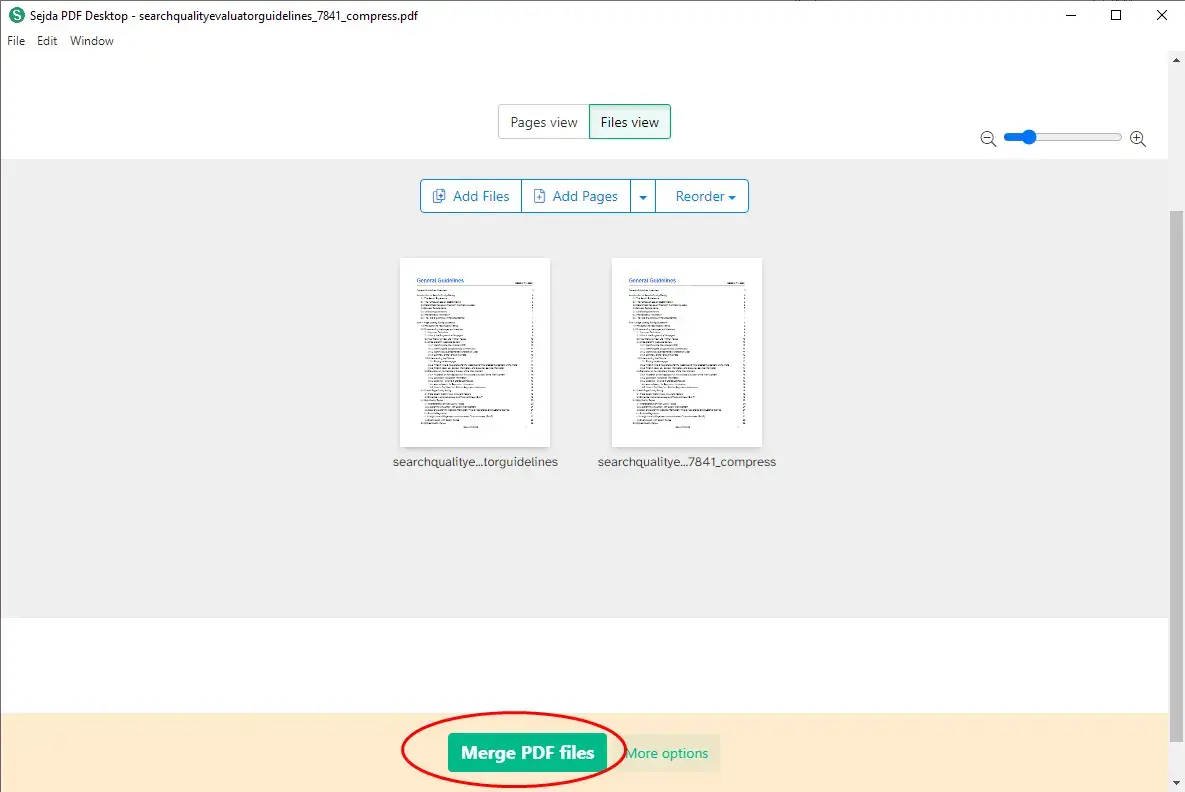
- Step 3. View merged documents.
The worst thing about this software is to limit the size of operating files. For example, if you merge more than 50 pages of PDF, you can’t operate it for free, and you need to pay to upgrade to a VIP.
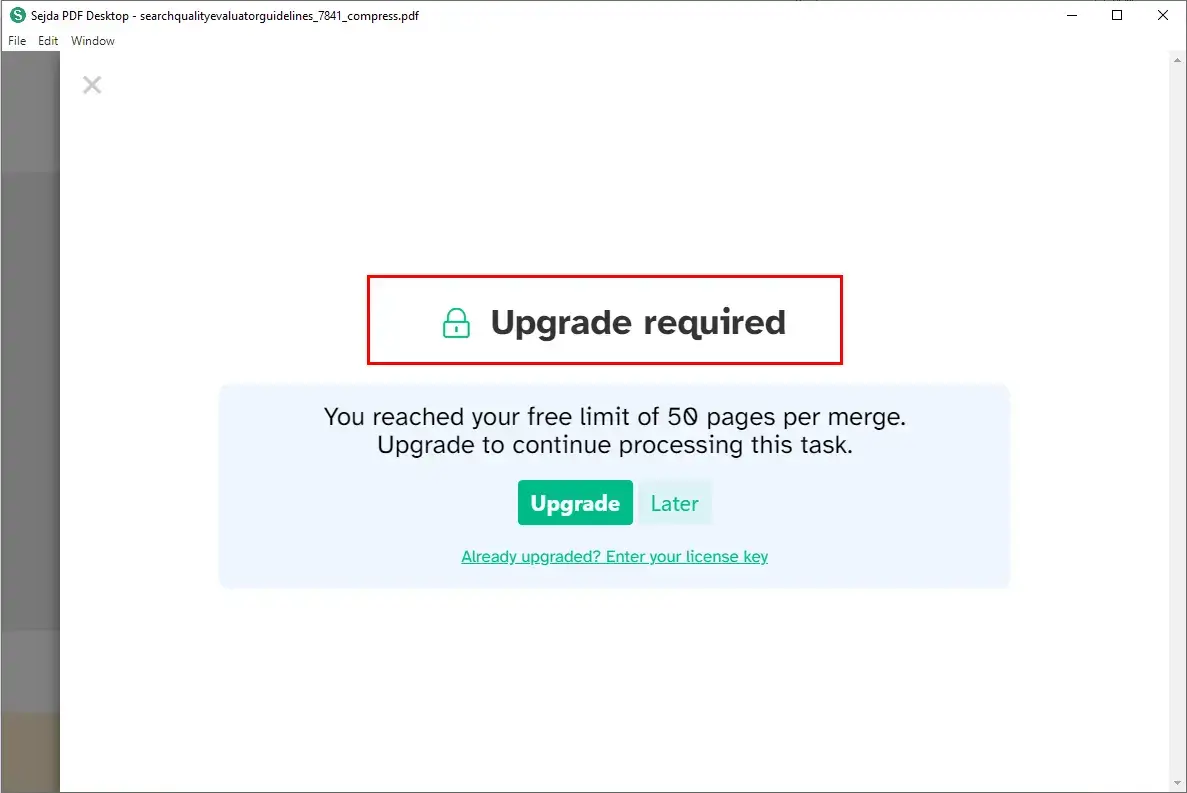
If your file size is small and your operation needs are less, you can try this software. But if you want to use it for free and for a long time, I won’t recommend it. Because it can only be used three times a day, and each time has strict requirements on the file size.
Top 4: EaseUS PDF Editor

EaseUS PDF Editor is an all-in-one PDF reader and creator, which aims to enable you to modify the PDF files. With the help of this editor, you can create and edit a PDF from many common files including images and Microsoft Office documents. Speaking of its editing functions, it lets you insert, delete, reorder, extract, or crop a PDF as you want. In addition, you can insert the footer and header, or add page numbers to PDF in no time. Except for the above features, this free Windows PDF editing software will help you convert, manage, and secure your PDF files!
How to Combine PDF Offline on EaseUS PDF Editor desktop
- Step 1. Click Combine PDF on the home page.
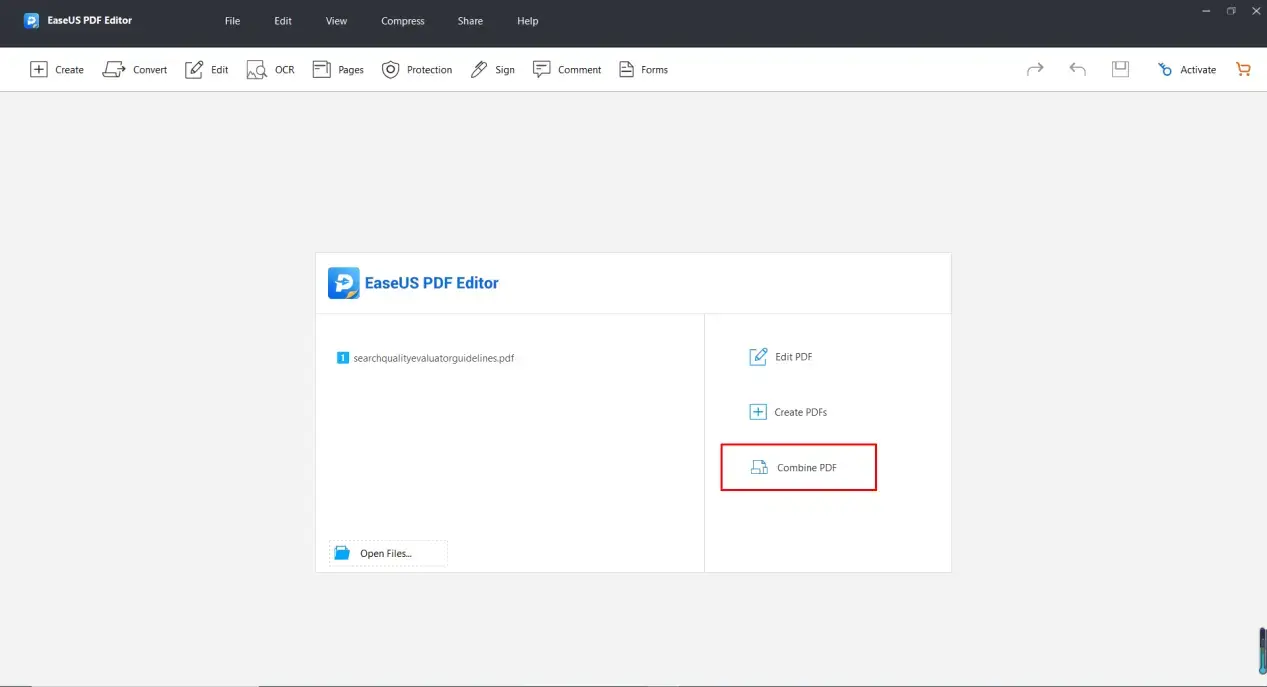
- Step 2. Upload PDF documents.
There is no preview or display for file upload. Only the file name will be displayed.
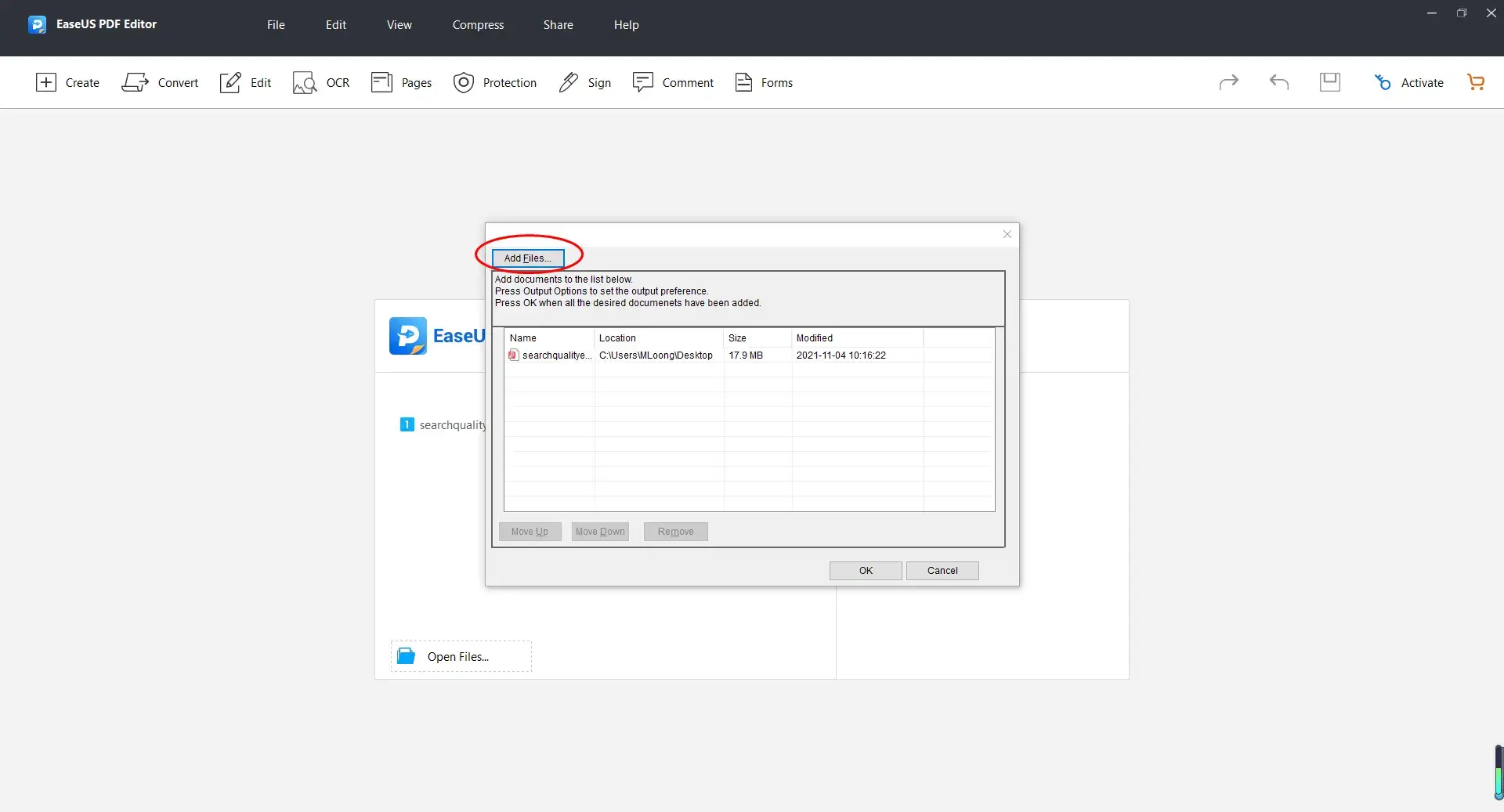
- Step 3. Click OK, and the results will appear on the software’s home page.
After the document is converted, you will not be able to choose the path to save at the beginning. You should save it on your computer later.
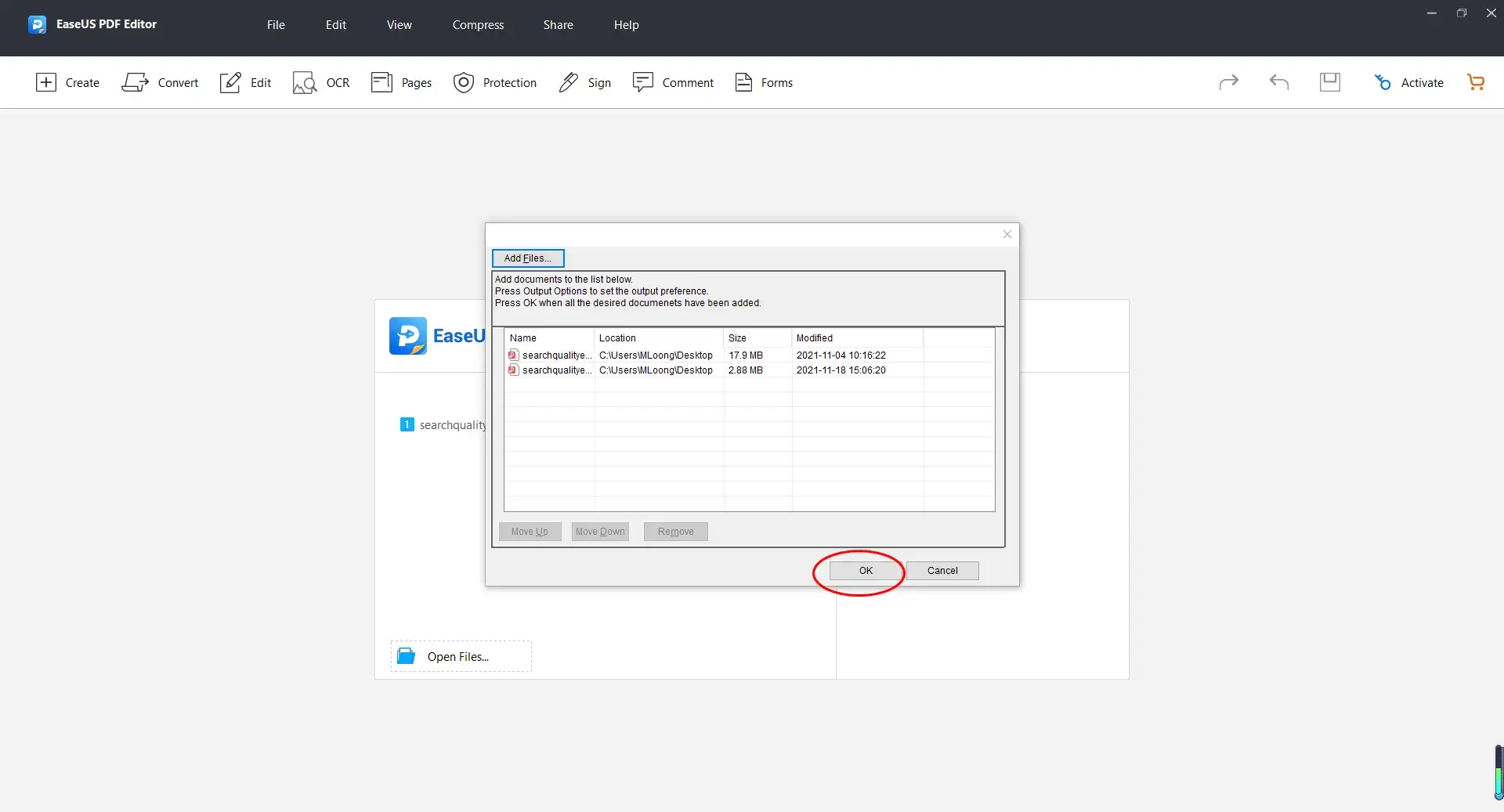
What is extremely criticized about this software is that if you don’t pay for it and want to download the file to the computer, the file will be loaded with a huge watermark in the middle of each page. This is extremely unsightly and not conducive to reading and using documents.
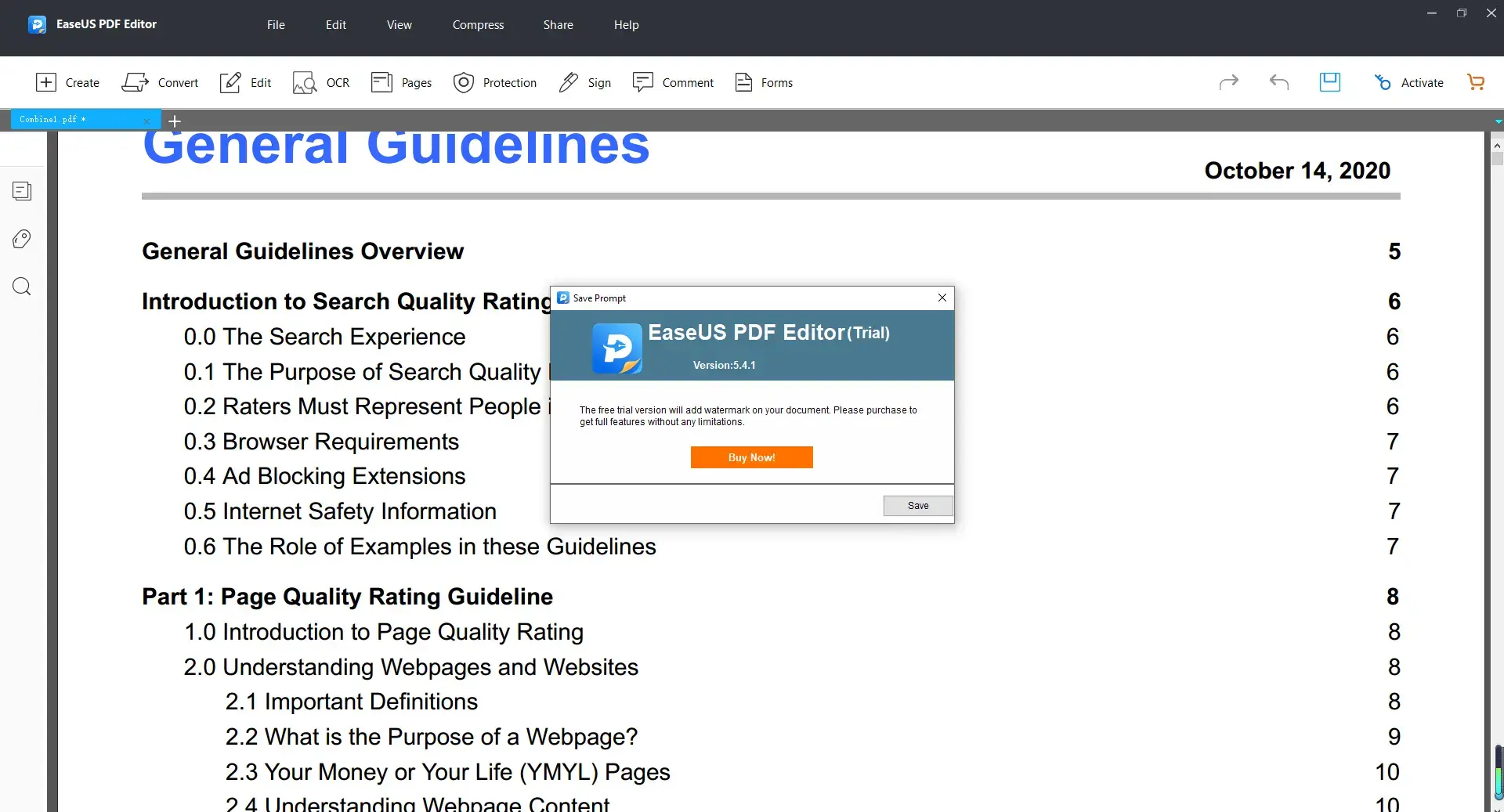
Conclusion
It’s as simple as that! The above is the recommendation of four office software which you can merge PDF offline in the easiest way. Of course, from top to bottom is the order from the most recommended to the general recommendation. We hope you find this article useful.




