Step by Step Guide: How to Add Text Boxes to PDF
In daily work and study, PDF is favored for its cross-platform, and fixed format characteristics. 💡When dealing with PDF documents, adding text boxes is a common requirement. 🎊In this paper, we will introduce the following methods to add PDF text boxes, 😉including the use of professional PDF processing tools and online PDF tools to help you choose the right program for you:
✅ PDF processing tools: WorkinTool PDF Converter, Swift PDF Converter
✅ Online PDF tools: DocFly, Zoho PDF Editor
Step by Step Guide: How to Add Text Boxes to PDF
How to Add Text Boxes to PDF? 🧐PDF is a universal electronic document format, widely used in work and study. However, sometimes we need to add text boxes in PDF documents to mark, annotate, or fill out the form. 😉In this article, we will teach you step by step how to add text boxes in PDF, introducing a variety of methods, so that you can understand in-depth and flexible use.🥳
🔎 Add text boxes for a variety of needs:
- ✅ Annotation and markup: When reading PDF documents, text boxes can be easily annotated, highlighted, and commented on to improve reading efficiency and depth of understanding.
- ✅ Filling out forms: Many online forms are provided in PDF format, and you need to add a text box in the specified location to fill out personal information or answers.
- ✅ Document editing: In some cases, the need to modify the PDF document and add text boxes can be convenient to insert new content or additional description of existing content.
- ✅ Collaboration: In teamwork, adding text boxes can facilitate the exchange of ideas and information sharing to improve work efficiency.
How to add text boxes in PDF
📌Method One: Use professional PDF processing tools
🚩The advantages of using professional PDF processing tools to add text boxes:
|
✅ Tool 1: WorkinTool PDF Converter
WorkinTool PDF Converter is a professional PDF conversion tool that provides a wealth of PDF processing features, including adding text boxes, editing text, inserting images, merging PDFs, splitting PDFs, and so on.🔮
Its advantages are simple, feature-rich, batch processing support, and are suitable for users who need to frequently process PDF documents.⌛
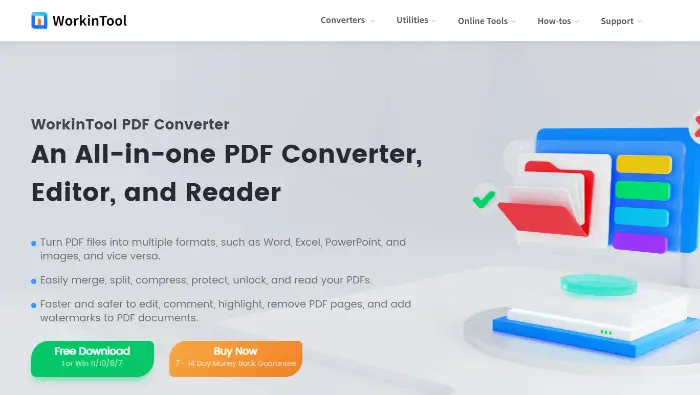
Specific steps are as follows:
Start the software, and then in the software, on the right side of the function list, locate the “View & Edit” option, and select “PDF Edit“. Click the “Select PDF file” button, and you need to add a text box to upload the PDF file.
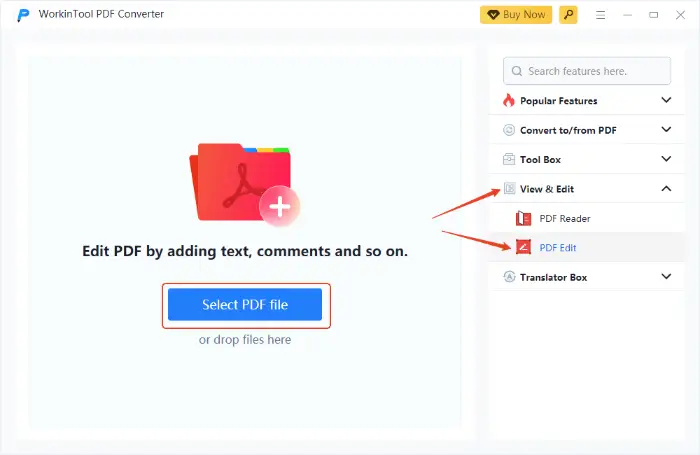
Enter the editing interface, find the “Text” function. Move the mouse to the location where you want to add a text box, click the left mouse button, so that the text box can complete the addition of operations.
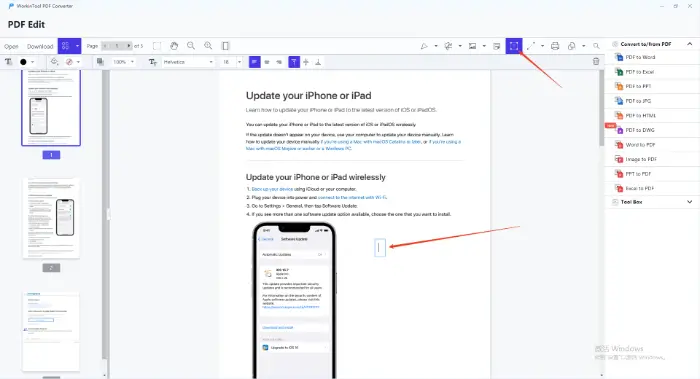
In the added text box to enter the appropriate text content, you can also use the upper function bar, the text box for the color, font, size, and position of the text, and other parameters for flexible adjustment.
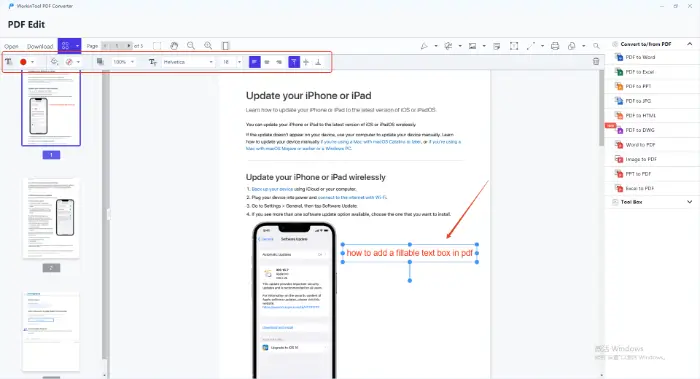
After editing, click the “Download” button, and you can add a text box to save the PDF file.
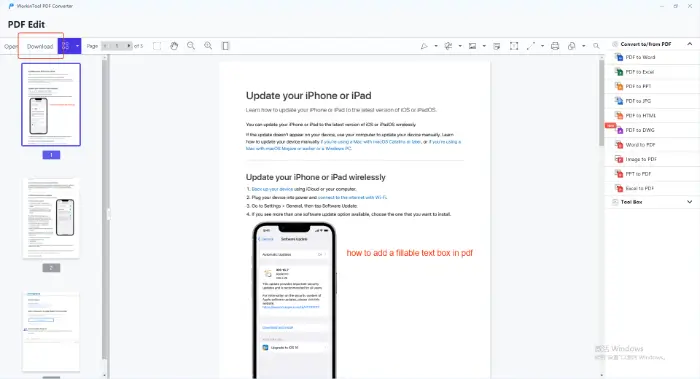
✅ Tool 2: Swift PDF Converter
Swift PDF Converter is another excellent desktop PDF tool to support the rapid addition of text boxes and annotations. 💡In addition, it also has a powerful OCR function to recognize the text in the scanned document.🎈
If your needs are mainly basic editing and conversion,then Swift PDF Converter will be a good choice.👀
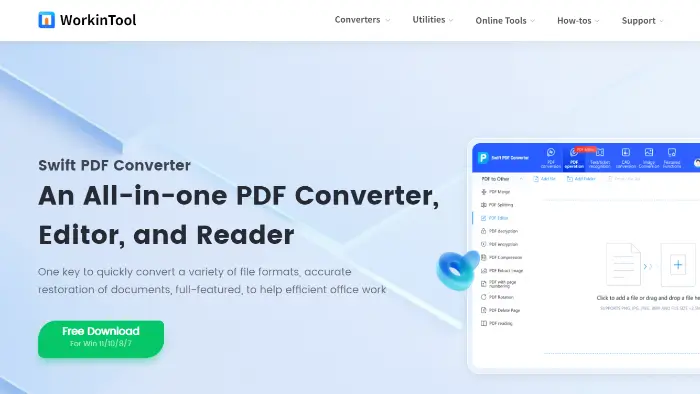
Specific steps are as follows:
Find the “PDF Editor” function in the software, and upload PDF files that need to be processed.
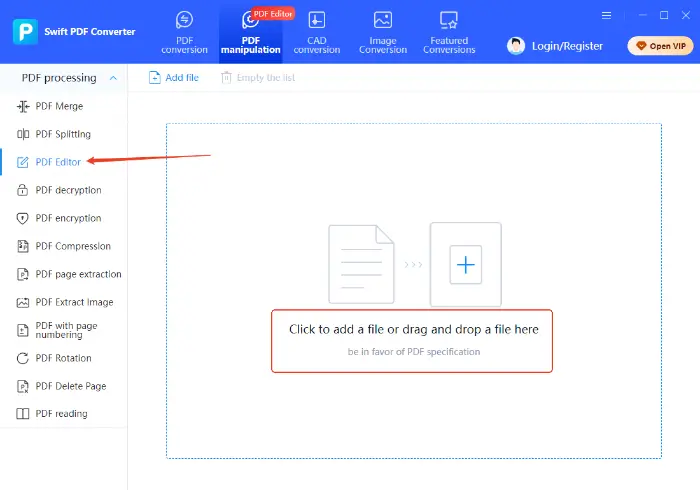
After the completion of the file upload, enable the “Text” tool, and then add a text box in the location of the click.

After inserting the text box, you can enter the appropriate text. Click on the bottom right corner of the “Save Download“, and you can save the editing results.
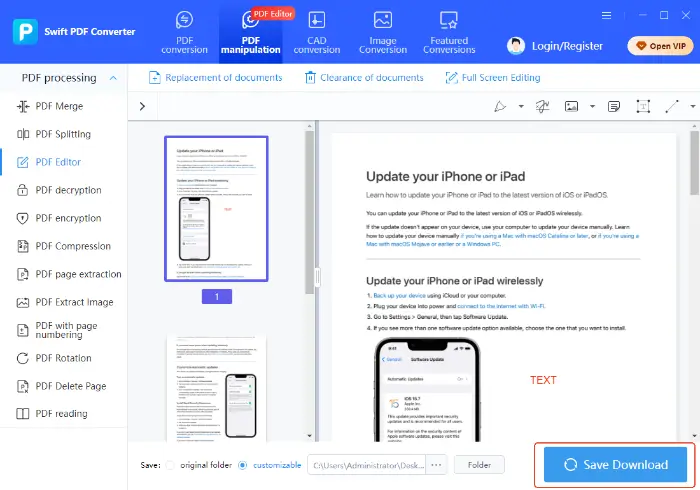
📌Method 2: Use online PDF tools
🚩The advantages of using online PDF tools to add text boxes:
|
✅ Tool 1: DocFly
The use of DocFly without having to download and install any software in the browser allows users to edit PDF documents online. 🌳It provides basic PDF editing features, including adding text boxes, adding pictures, and so on.🎯
Its advantage is that it is convenient, cross-platform, and suitable for users who need to temporarily edit PDF documents.🥰
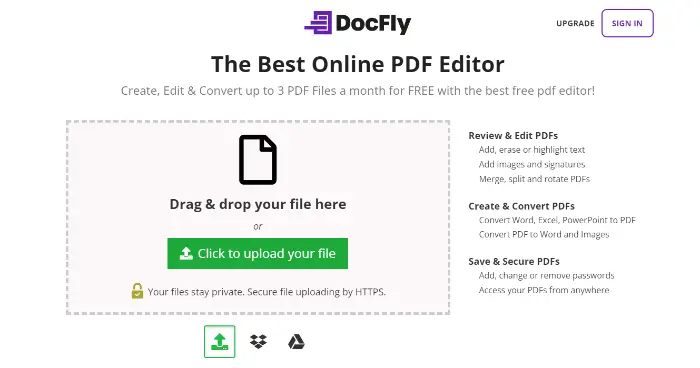
Specific steps are as follows:
In the browser, open the DocFly website, select the “PDF Edit” function, upload the need to add text boxes of PDF documents.
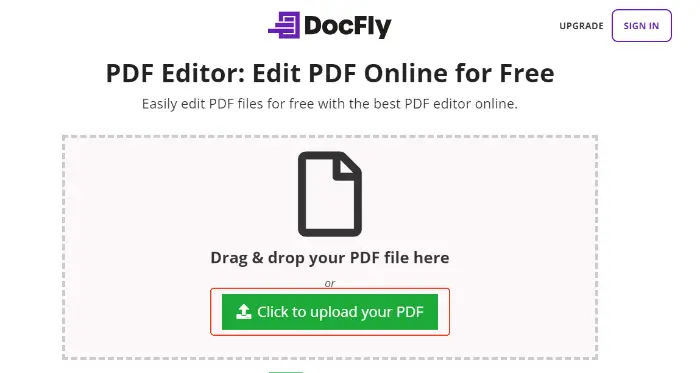
Select the “Text” tool in the toolbar. Click on the need to add a text box location, enter the text, and adjust attributes.
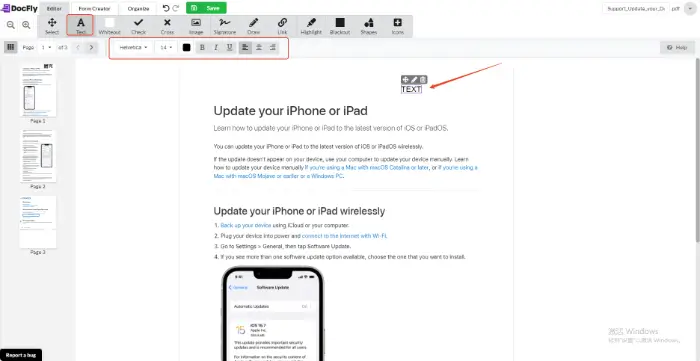
Move the position of the text box and adjust its size.
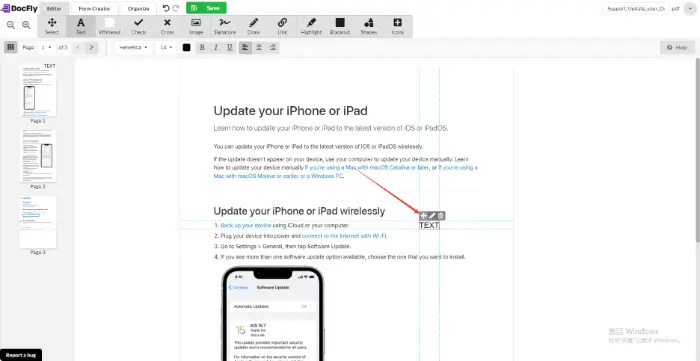
Click the “Save” button to add the text box after the PDF document has downloaded to the local computer.
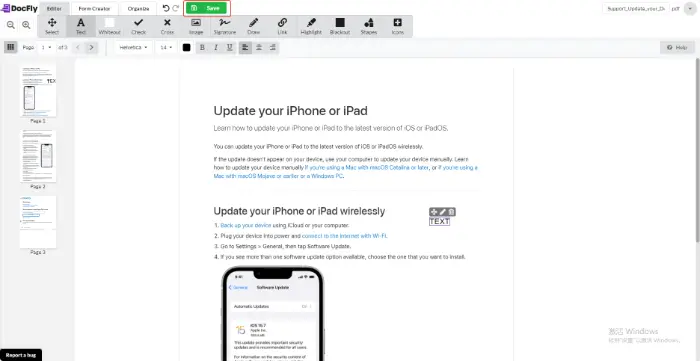
✅ Tool 2: Zoho PDF Editor
Zoho PDF Editor provides a wealth of PDF editing features, support for free insertion of text boxes in any location in PDF, customizable fonts, font sizes, colors, and paragraph formatting.🧐
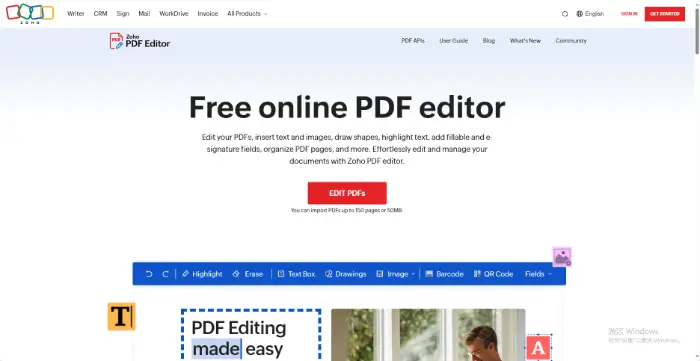
Specific steps are as follows:
Open the website, select the PDF file for editing and processing to upload to the website. You can choose from the computer, or you can also upload from a cloud service.
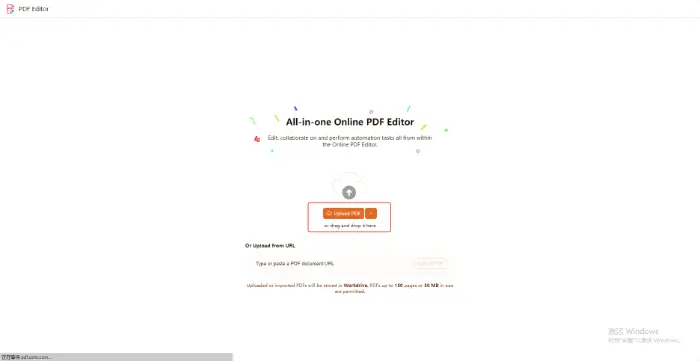
After the upload is complete, in the upper part of the page, in the function bar, find the “Text Box“, and then click and drag the appropriate location to create a text box.
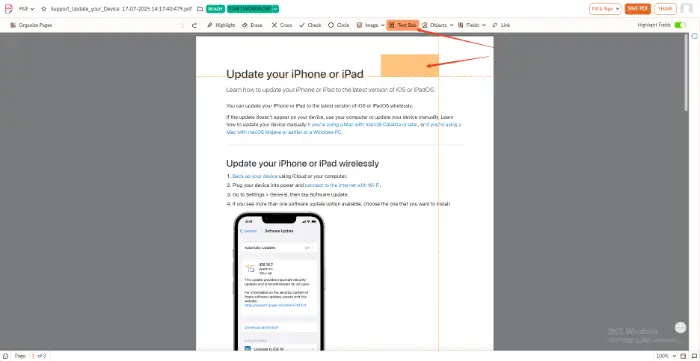
After the text box is created, select it and the properties window will pop up on the right side. Which you can modify the field name, appearance, and behavior.
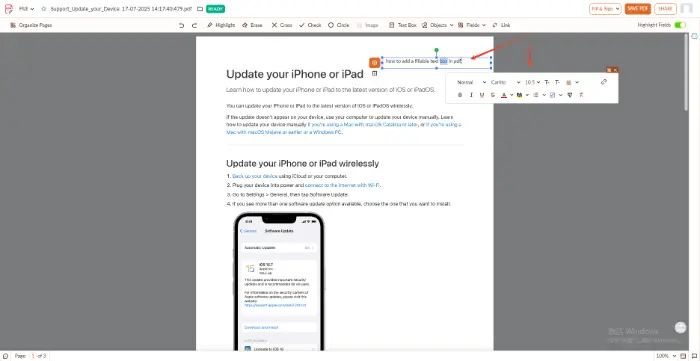
After completing all the editing operations, click on the page above the “SAVE PDF” button, so you can get a good, edited PDF file.
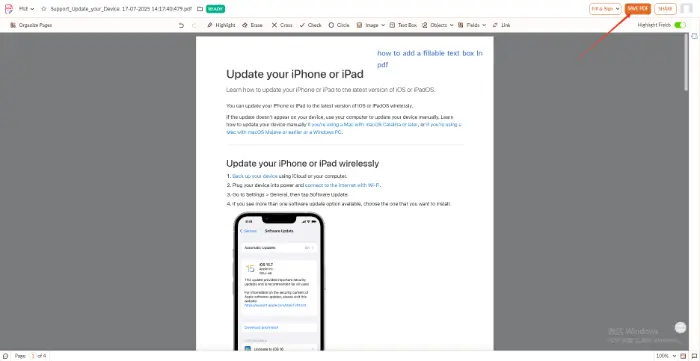
PDF to add text boxes in the notes
✨Add a text box in the PDF, you need to pay attention to the following matters:
| ⭐Precautions | ⭐ Specific instructions |
| Location and Size | Accurate planning of the location of the text box to avoid blocking the important content; reasonable size according to the needs of setting, to ensure that the text can be fully accommodated. |
| Font formatting | Choose clear and easy-to-read fonts, set the appropriate font size and color to ensure that they can be displayed on different devices. |
| Save Backup | Backup of the original file before adding the text box to prevent file corruption caused by operational errors. |
Conclusion
In summary, either with the help of professional PDF processing tools or the use of convenient online PDF tools, you can easily achieve “How to Add Text Boxes to PDF” this demand.🎉
In the operation process, be sure to pay attention to the location of the size, font format, editing rights, compatibility and other matters, and add a good backup before. 📢Mastering these methods and points will allow you to deal with PDF documents more comfortably.⭕




