How to Compress a Folder in Windows 10:An Ultimate Beginner’s Guide
🤔Are piles of folders making it hard to find what you need❔ Is your storage space running out, leaving no room for new files❔ Don’t worry! 🌈Learning how to compress folders can free up more space on your Windows 10 computer and make file management a breeze❕
How to Compress a Folder in Windows 10:An Ultimate Beginner’s Guide
In the digital age, data volumes are exploding. Project materials, study notes, photos, videos, and various other files can quickly fill up your computer’s hard drive. Compressing folders is an efficient way to manage data. It not only saves storage space but also speeds up transmission and sharing. Today, let’s dive into how to compress a folder in Windows 10 and uncover the secrets of compression technology.
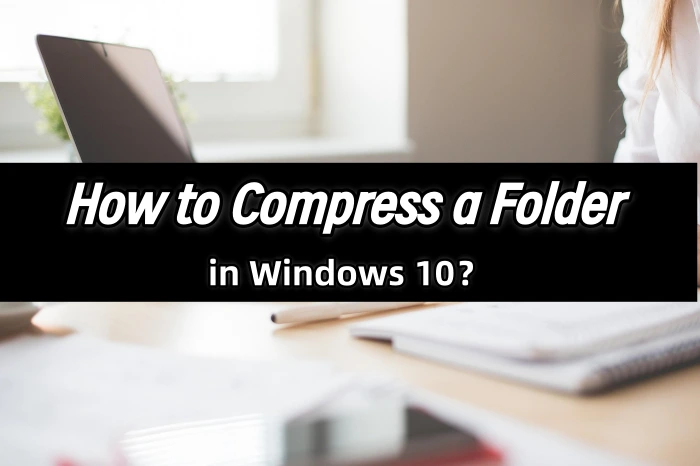
✍ Definition and Principle of Folder Compression
In simple terms, compressing a folder means using specific algorithms to reduce the size of files or folders for more efficient storage and transmission. The principle is based on eliminating data redundancy and optimizing coding. Eliminating redundancy is like cleaning a room, removing duplicate and useless items; optimizing coding is akin to categorizing and encoding items to store them more compactly.
◼ Lossless Compression
| It highly retains the original data, ensuring complete detail, and the file essentially returns to its original state after decompression. Common formats include ZIP, RAR, 7Z, etc., which are mostly used for documents, images, audio, and other files that require high data integrity. |
◼ Lossy Compression
| It sacrifices some data to achieve a higher compression rate. Common formats include JPEG, MP3, MPEG, etc., which are typically used for multimedia files to significantly reduce file size while maintaining a certain quality. |
💡 Significance and Value of Compressing Folders
🔸 Save Storage Space: Compression can significantly reduce the size of folders, freeing up hard drive space, avoiding storage constraints, and making your computer run more smoothly.
🔸 Facilitate File Transmission: Compressed folders have a smaller size, speeding up upload and download times, making transmission via email, cloud drives, etc., faster.
🔸 Ensure File Security: Some compression software offers encryption features, allowing you to set passwords to prevent unauthorized access, effectively protecting privacy and important data.
🔸 Reduce Backup Costs: Compressed folders occupy less space, requiring fewer storage media for backups, saving time and costs associated with backups.
🔑 Methods and Steps for Compressing Folders
✅ WorkinTool File Compressor
WorkinTool File Compressor is a lightweight and user-friendly compression software that supports both Windows and Mac OS systems. It can compress images, PDFs, Word documents, PPTs, videos, and audio. With its simple interface, it’s an ideal choice for managing files and saving space.
📝Specific Operation Steps:
◽ Visit the official website to download and install the software on your computer.
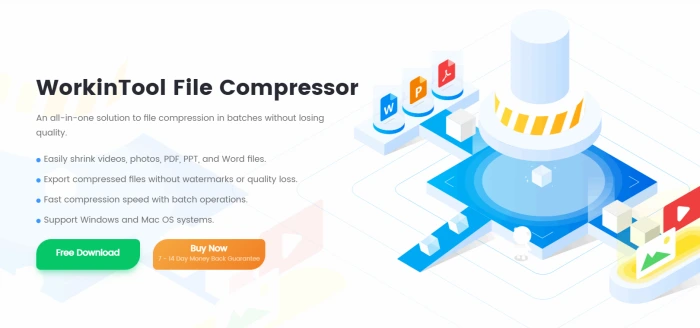
◽ Open the software and select the specific compression type based on your target file. There are six preset options available.
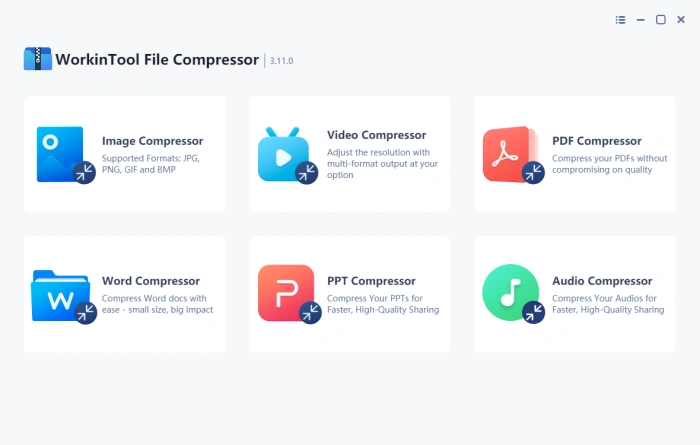
◽ Taking the [PDF Compressor]as an example, click to enter and press “Add folders” at the top of the interface to add the folder you want to process.
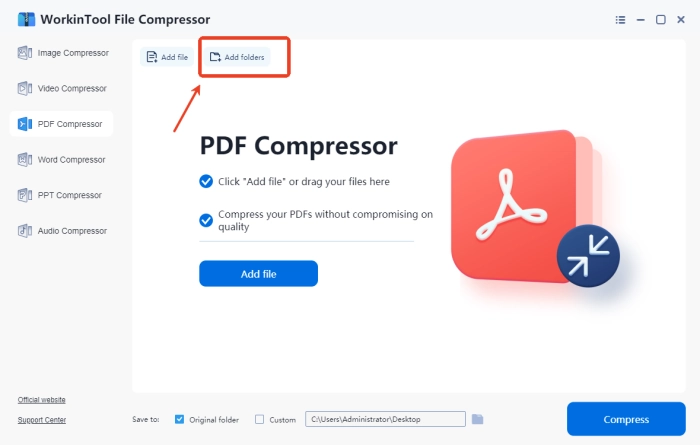
◽ It will clearly display all files contained in the folder. Subsequently, make compression settings at the bottom of the interface. There are three modes available.
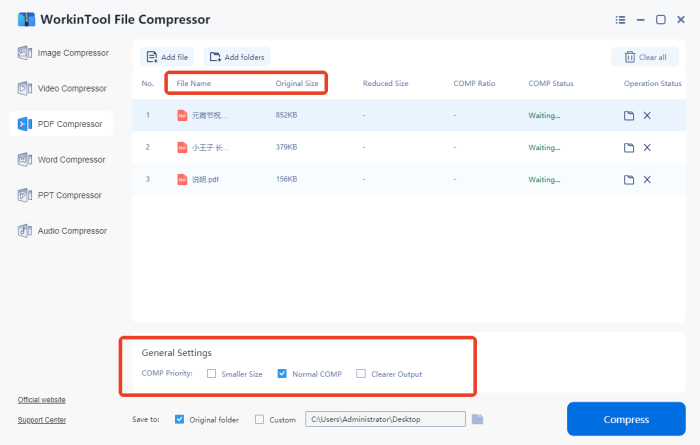
◽ After confirming your settings, press “Compress.” When the “COMP Status” displays “Succeed,” you can view the results. The compressed size and compression rate will also be shown.
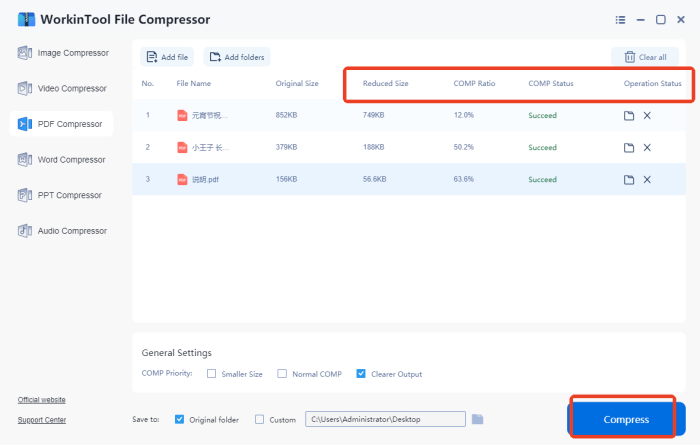
📢 Precautions for Compressing Folders
| 🎈Overviews | 📍Details |
| ◾ Choose the Optimal Compression Format | Different formats are suitable for different file types. ZIP has wide compatibility and can handle most files; 7z offers significant compression results, meeting high compression rate requirements. |
| ◾ Adjust Compression Level | The compression level is closely related to the compression rate and time consumption.Higher levels result in higher compression rates but longer time consumption. Adjust as needed to prevent excessive compression from causing prolonged time usage. |
| ◾ Encrypt Compressed Content | If the compressed package contains sensitive information, setting a password for encryption is a feasible measure to effectively protect personal privacy and reduce potential risks in data security. |
| ◾ Backup Original Files | Before compressing, be sure to back up the original files to avoid data loss due to unexpected issues during compression. This can prevent irreparable severe consequences. |
| ◾ Regularly Check Compressed Packages | Long-term stored compressed packages are prone to damage from various factors. To ensure data security, it’s recommended to regularly check their integrity to promptly identify and resolve issues. |
👀 FAQs
Q1: Compression fails due to insufficient remaining space on the target disk.
A: Free up space on the target disk by clearing out unnecessary files. If the file is too large, try compressing it in smaller chunks or splitting it into multiple parts. Also, check the source folder for any hidden redundant data and remove it before retrying the compression.
Q2: Decompression prompts file structure errors or data corruption.
A: First, use the repair function of your compression tool to see if it can fix the issue. If that doesn’t work, reacquire the compressed file to ensure it was fully and correctly transmitted. As a preventive measure, enable data recovery options during compression to make files more resilient to errors.
Q3: Compressing large files or folders takes too long, affecting efficiency.
A: Close other applications that are using up system resources to speed up the process. Adjust the compression level to find a balance between speed and compression efficiency. For non-critical files, you can also reduce the compression intensity to get the job done faster.
Q4: Unable to recall the password after encrypted compression, leading to an inability to decompress.
A: Try common password combinations or use the password hint feature if available. It’s a good practice to keep a secure record of your passwords for future reference. Consider using a reliable password manager to store and retrieve your passwords safely.
Q5: The compressed file size does not significantly decrease, and the compression effect is poor.
A: Check the type of files you’re compressing. Re-compressing already compressed media files (like JPEGs or MP3s) usually won’t yield much benefit. For better results, adjust the compression algorithm settings to a higher compression mode. For text files, enable stronger compression options to achieve a more noticeable reduction in size.
✨ Conclusion
That’s all there is to know about how to compress a folder, from easy-to-follow basics for beginners to practical advanced methods. We hope this will become your go-to guide for boosting efficiency. 👍I highly recommend WorkinTool File Compressor. It can handle all your common compression tasks for images, videos, Word documents, and more, all in one convenient place. It’s incredibly easy to use, boasts powerful batch processing features, and ensures your data privacy and information security. 📣Give it a try—we’re sure you’ll love it❕



