How to Compress Videos on Windows: A Practical Guide for Beginners
💥Video files are often too large, taking up a lot of hard drive space and making it hard to upload and share them. ✍This article will show you how to compress videos on Windows. You can make the files smaller without losing too much quality. This way, you can free up space on your device and make it easier to share your videos❕
How to Compress Videos on Windows: A Practical Guide for Beginners
In the digital age, video content is everywhere. But a typical video can easily be hundreds of megabytes in size. This is much larger than the upload limits on social platforms and can quickly fill up your device storage. 🌈So, compressing videos has become a must. This article will give you a complete guide on how to compress videos on Windows, from the basics to the practical steps.

🔎Basic Principles of Video Compression
🔹 Lossy Compression: This technique involves discarding some video data to achieve a significant reduction in file size. Common lossy compression algorithms are H.264 and H.265. While this may slightly affect video quality, the difference is usually imperceptible to the naked eye in most cases.
🔹 Lossless Compression: This method preserves all the original video data, ensuring no loss in image quality. However, the resulting file size is typically larger than with lossy compression. It’s ideal for situations where high video quality is crucial, such as professional video editing and filmmaking.
🤔Why Compress Videos?
◽ Storage Optimization: High-definition videos take up a lot of space and can quickly fill up storage devices. Compression technology can significantly reduce the size of video files, effectively lowering storage costs and allowing you to store more videos.
◽ Transmission Efficiency: Uploading and downloading large video files can be time-consuming and inefficient. Compressed videos are smaller, which greatly improves transmission speeds and saves time and network resources.
◽ Platform Adaptation: Different platforms have different requirements for video formats and parameters. Videos that don’t meet these requirements may not upload or play correctly. Compression can adjust these parameters to ensure compatibility and smooth playback across various platforms.
◽ Device Compatibility: Older devices may struggle to play high-bitrate videos smoothly, often resulting in lag. Compressing videos reduces the bitrate, making them easier to play on older devices and ensuring a seamless viewing experience.
◽ Bandwidth Savings: Streaming high-bitrate videos can consume a lot of data. Compressed videos have lower bitrates, which significantly reduces data consumption while maintaining good viewing quality, helping you save on expenses.
🔑Methods to Compress Videos on Windows
✅ WorkinTool File Compressor
A lightweight, user-friendly professional compression tool that supports batch processing of multiple file formats, including image, video, PDF, Word, and more. It enables customization of compression parameters and finds wide application in education, e-commerce, graphic design, and other fields.
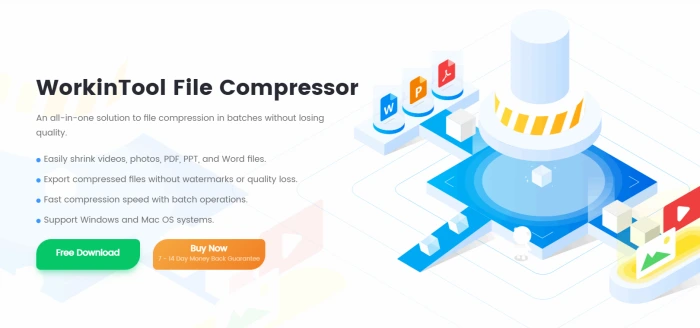
📝Compression Steps:
◾ 1, Visit the official website, download, and install the software on your computer. Open it and click on “Video Compressor” on the homepage.

◾ 2, Select single or multiple files to add, supporting various video formats like MP4, FLV, and AVI.
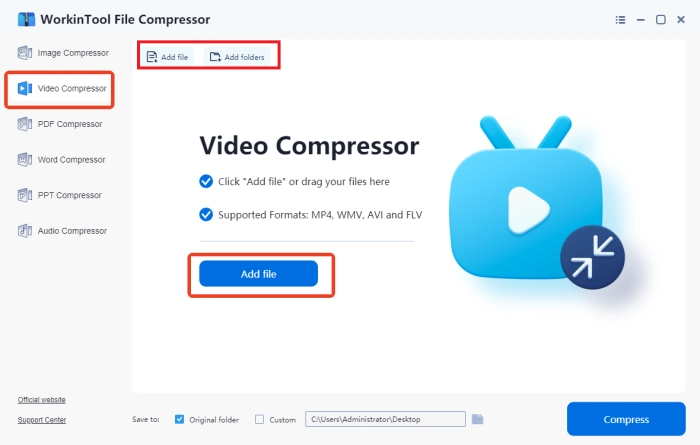
◾ 3, Configure video compression with “Smaller Size” and “Clearer Output” modes, and customize parameters including Resolution Scaling and Bit Rate.

◾ 4, After all settings are confirmed, click “Compress.” Upon completion, the interface will display details including Reduced Size and Compression Ratio.
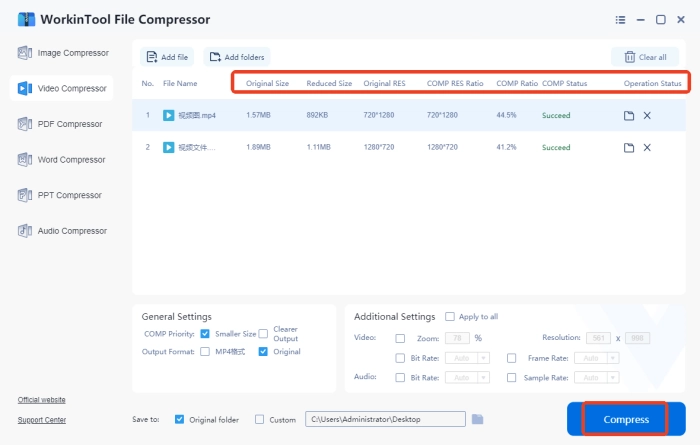
✅ Video Compressor Online
A convenient online video compression tool that requires no cumbersome registration or login process and imposes no usage limits. It completes operations in three simple steps, supports watermark-free exports, and employs encryption technology to safeguard data privacy.
📝Compression Steps:
◾ 1, Open the webpage and click the “+” icon to upload a single target file.
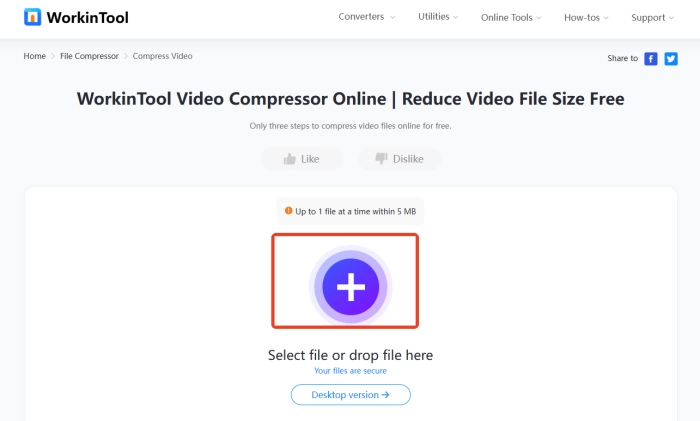
◾ 2, Choose the compression type from three preset options.
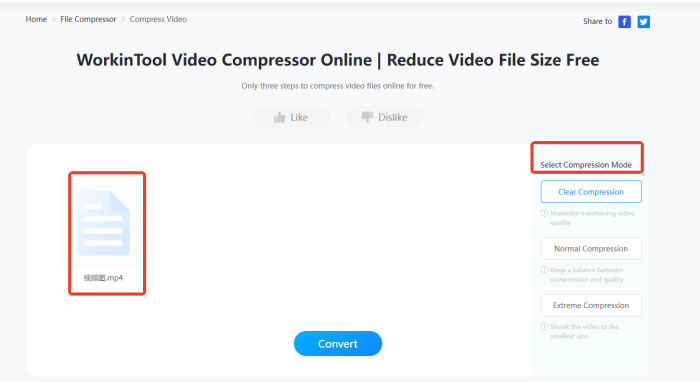
◾ 3, Click “Convert” and download the compressed video upon successful completion.
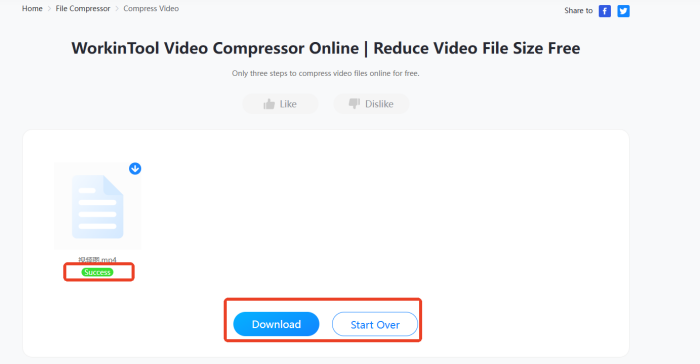
💡Common Problems and Solutions When Compressing Videos
| Problem Type | Common Issues | Causes | Solutions |
| ▫ Image Quality Loss | Video becomes blurry or pixelated after compression | Over-compression or drastic resolution reduction causing detail loss | Select “Quality Priority” mode and keep the compression ratio between 30%-60% of the original size |
| ▫ Format Incompatibility | Video won’t play on certain devices after compression | Unsupported output format or encoding method by the device | Choose a universal format (e.g., MP4) or confirm the device’s supported format list in advance |
| ▫ File Size Not Reduced | Compressed video is larger than the original | Original video was already compressed or inefficient encoding used | Check the original video properties and try a different encoding method |
| ▫ Slow Compression Speed | Compression takes a long time or causes system lag | Low computer specs; hardware acceleration not enabled | Close other resource-intensive programs and check if the tool supports hardware acceleration (e.g., GPU acceleration) |
| ▫ Audio-Video Sync Issues | Audio and video are out of sync after compression | Audio encoding errors or issues with the original video | Try a different tool or separate and process the audio separately before merging |
| ▫ Batch Processing Failures | Errors occur in some files during batch compression | Inconsistent file formats/encodings; lack of batch processing support | Standardize file formats in advance or process videos with different encodings in batches |
📣Precautions When Compressing Videos
🔸Backup Original Videos
| Before you compress your videos, make sure to back up the original files. This way, you can avoid losing or damaging them due to any mistakes during the compression process. Having a backup also gives you the option to recover the original if needed. |
🔸Avoid Over-Compression
| Compression is great for reducing the size of your video files, but be careful not to overdo it. Too much compression can really hurt the quality of your video. It’s important to find a good balance and adjust the compression settings according to your needs. |
🔸Respect Copyright
| Always remember to respect copyright laws. You should never compress or share videos that are copyrighted without getting permission first. Using legal materials or getting the right authorization is a must to avoid any legal problems. |
🔸Test Compression Results
| After compressing your video, test it on different devices and platforms. This helps you make sure that the video plays properly and that the image quality is still acceptable. Testing is a key step to ensure everything works as expected. |
🔸Choose Appropriate Formats
| Picking the right format when you compress your video is very important. Think about how you’ll be using the video and where it will be played. This will help you choose a format that works well and maintains good quality. |
👀Conclusion
In today’s digital world, knowing how to compress videos is a really useful skill. It helps you manage resources better, save storage space, and makes it easier to share and use your videos. This guide should give you a better idea of how to do it. 💪Whether you use professional software for more control or online tools for quick results, you can reach your goals smoothly. I hope these tips and techniques will help you enjoy the convenience and beauty of videos in the digital age.



