How to Compress MP4 Video File on Mac/Windows/Online
Although MP4 format video files have been compressed, they often still have a larger size, which greatly affects the speed of uploading videos or occupies a large storage space. To solve these problems, we need to know how to compress MP4 files. After compression, your MP4 file will be easily shared with your friends, or uploaded quickly to your device. This post tells four ways to reduce the MP4 file size, read it and pick one according to your needs.
How to Compress MP4 Video File on Mac/Windows/Online
The video has become an essential part of our daily lives and work. As the carrier of culture and knowledge in the new century, it has been integrated into everyone’s life. It could be in many forms, such as vlogs, TV shows and movies, interviews, advertisements, and online courses. However, in the meantime, most video platforms have size restrictions on uploaded videos, and if your video is too large, it will likely not be shared on the platform. The challenge of how to compress MP4 file comes with it. Even though MP4 video files are already compressed through high technology, most of them would continue to stay large. With the development of technology, various methods on the network can teach users how to shrink MP4 video format. We’ve rounded up four of the easiest and most concrete ways to do this.
How to Compress MP4 Files on Mac/Windows
The most effective way to give users maximum operating space for compressing is to use compression software. However, there are tons of compression tools on the market. How can you be sure which is most useful for your condition? Well, lucky you. We offer you the best video compressor for Mac and Windows – WorkinTool File Compressor – to save effort and time.
As a file compressor, it is compatible with various file compresses. It’s not just video; you can use this tool to compress images, reduce the size of your Word document, and shrink the size of your PPT files. The simple software design style and the operation interface make the user’s compression more convenient. As for the video compression function, it is meant to support batch compression. Multiple user-defined settings are built to allow users to adjust the resolution and bit rate of video and audio for compression purposes. More importantly, it is totally free for Mac users without any limits. And for Windows users, you can also enjoy a long-term free trial to compress videos within 2 MB.
Simple Steps to Reduce the Size:
Step 1. Launch the video compressor and go to Video Compressor to add your MP4 files. Click the Add file button or drag your videos into this box.
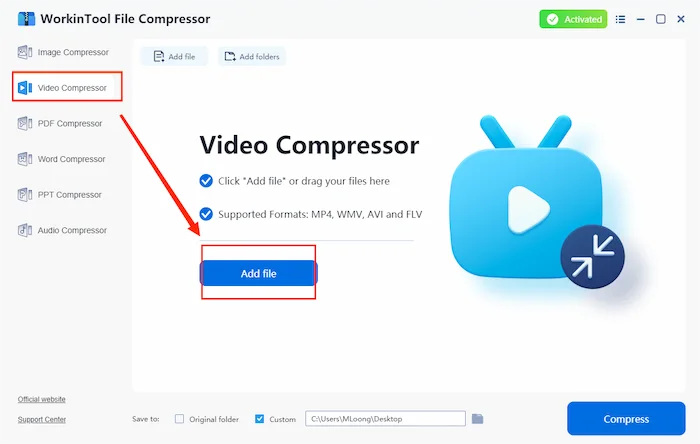
Step 2. Then, customize those settings options below to get your MP4 videos ready for compression.
📍 Note: There are two settings sections. The General Settings are for new beginners or people who don’t have a specific requirement on how much they want to compress. They can decide if they want quality first or compression first. Additional Settings are for people with a clear need for resolution and Bit Rate.
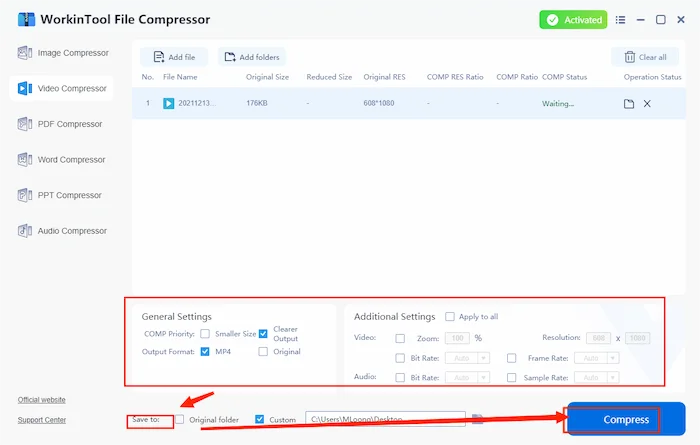
Step 3. After adjusting those options, you can hit Compress to process your MP4 videos. Wait until the Status becomes Output complete. And then you will see the reduced size on the operation window. Go to your savings location for a second check.
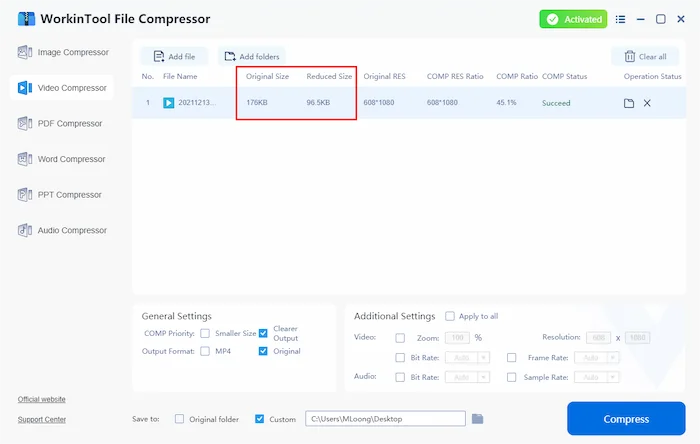
How to Compress MP4 on a Computer – Alternative Solution
The second way to reduce the size of MP4 will need you to have a VLC Media Player on your computer. Although it is a free multimedia player software, its main function is to play video. For that, if you want to find the settings to compress MP4 by VLC, you will need some tricks to get it done. It is buried deep in the settings menu. And you have to know that the VLC media player can only compress the video by adjusting the resolution.
VLC’s Hidden Menu:
Step 1. Click on Media in the menu bar, then select Convert/Save.
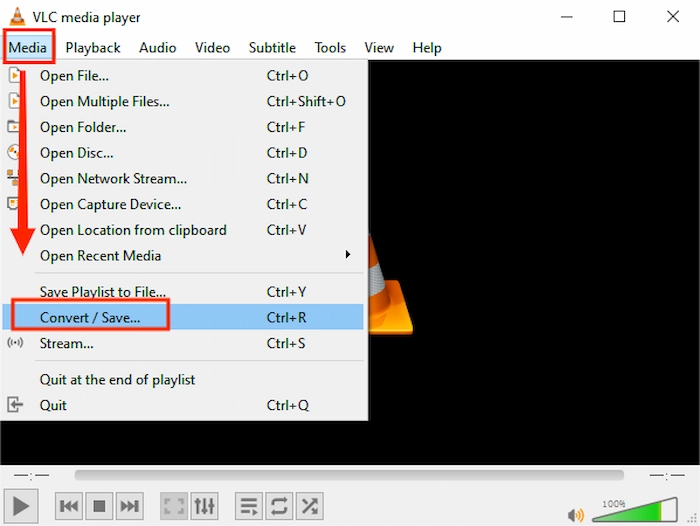
Step 2. In the File tab, click Add… to select the video you want to compress. Then click Convert/Save.
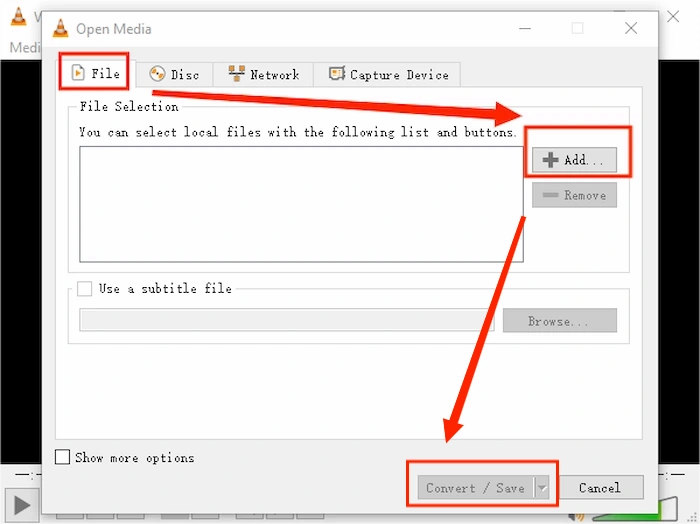
Step 3. In the Profile dropdown menu, select the desired compression profile. Then click Start.
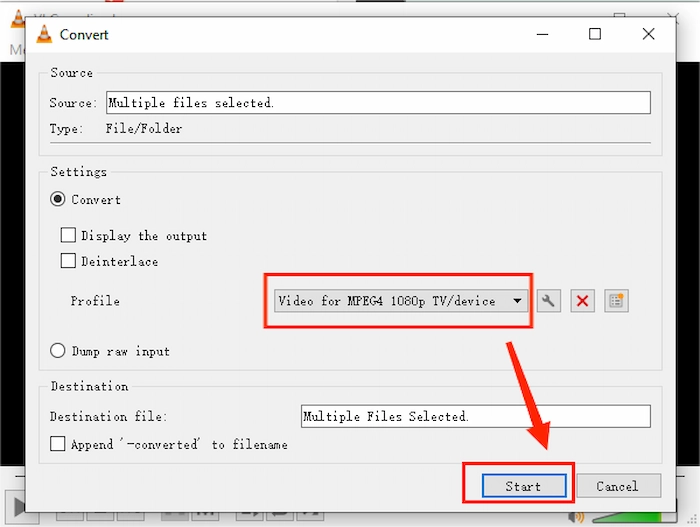
How to Reduce MP4 File Size – Online Tool
WorkinTool File Compressor also provides an online compression tool. Unlike the batch compressing function of the desktop version, you can only compress one file at a tile within 5 MB. But it is completely free for all users. You can use it on all kinds of devices. It supports various video formats, including MP4, MKV, MOV, AVI, WMV, M4V, MPEG, VOB, 3GP, FLV, F4V, and SWF. Furthermore, it is convenient to compress files within three steps without quality loss watermarks.
Steps on How to Compress MP4:
Step 1. Search for it on your browser and import your MP4 file.
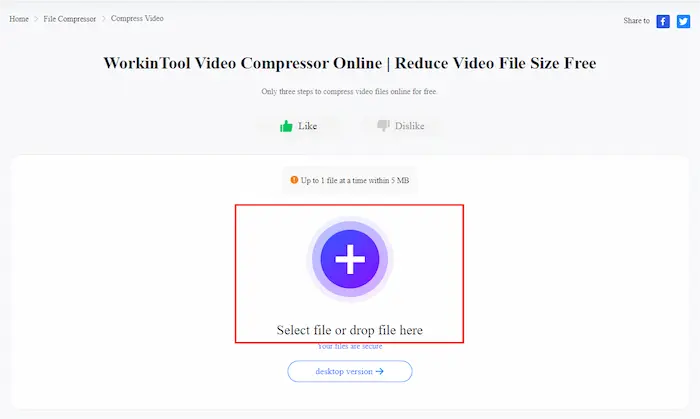
Step 2. Select compression mode. If your life is not that large, Clear Compression mode is better. Then click Convert.
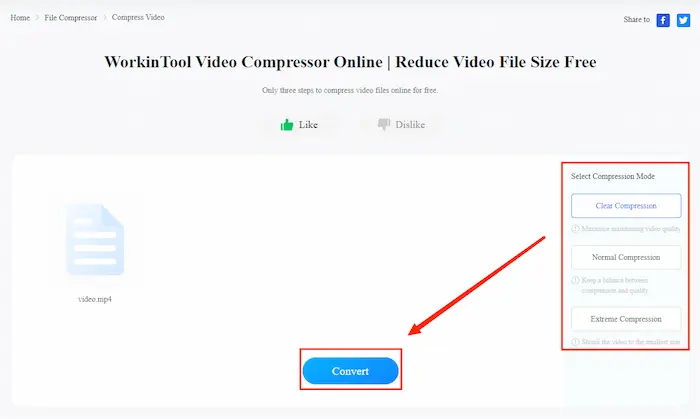
Step 3. After compression, click Download to save your compressed file.
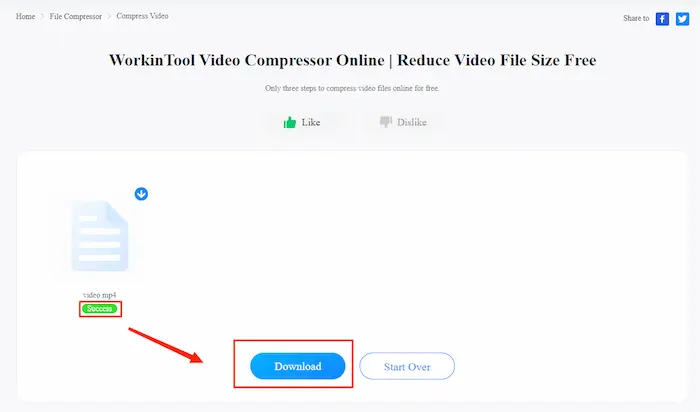
How to Shrink MP4 for Email – Create a Zip File
The last method is to make your MP4 video become a zip file. The file will be reduced in size, and the quality of your videos won’t be affected. If you have multiple MP4 video files to compress, box them up and zip them into a zip file. However, you should know that the original files are the same as before. Once you get them out of the zip, they will become large again. So, it is only available for videos you won’t need to be open regularly.
How to Compress MP4 in Zip:
Right-click on the file:
- Windows: Send to > Compressed (zipped) folder
- Mac: Compress
More Related Articles
Conclusion
Comprehensively speaking, each of the three methods of how to compress MP4 video has its advantages. The first of these, the WorkinTool File Compressor, is arguably the most user-friendly and experience-friendly. From the operating interface, you can directly adjust compression details, making it more intuitive to see the compression process and the completion of the compressed video size. Moreover, all these features won’t charge you a penny to realize.


