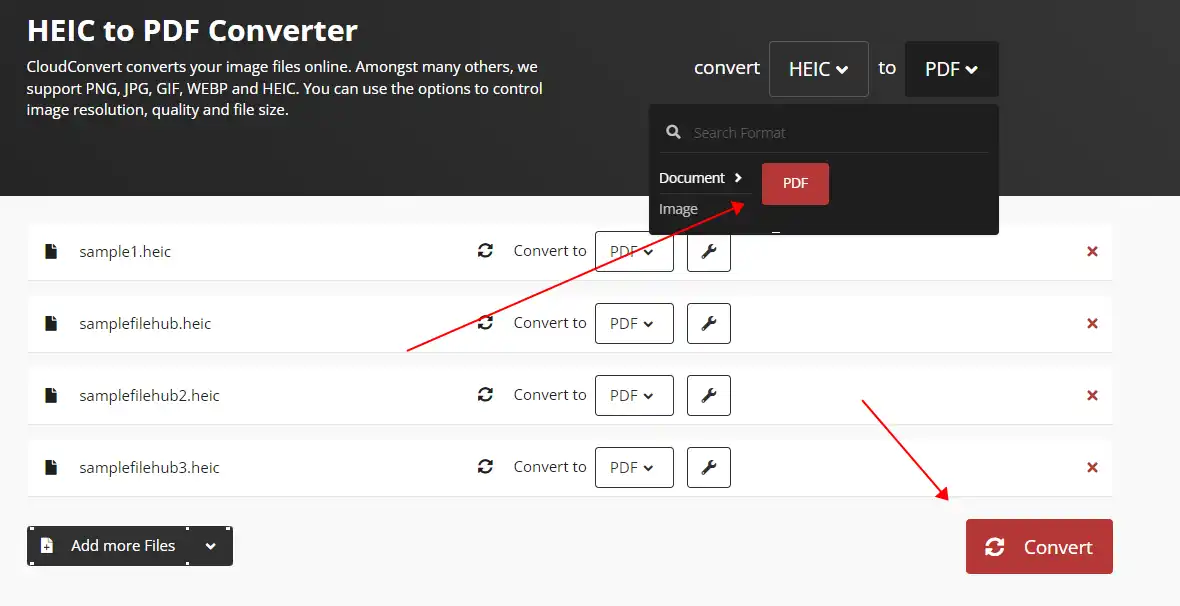How to Convert HEIC to PDF on Windows and Mac Free
Even the HEIC format can save half-space than JPG format of the same photo while maintaining the quality. But the incompatibility makes it hard to replace the original JPG format on other systems. And it is super-inconvenient when sharing photos with others. Therefore, you can convert HEIC to PDF format to solve this problem. For the Windows system, I highly recommend WorkinTool Image Converter. It is a professional image processor. You can use it to convert multiple files at the same time. Moreover, it is 100% free to use. Come experience the magic right now.
😍 1. Up to FREE 5 image batch conversions and compression try-out.
🤩 3. Easy operating steps with AI technology.
😎 4. Supported more than 100 different image formats to operate.
🥳 5. Cover all the features that you can on the market and interesting filters.
😊 6. Available for image conversion, compression, matting, watermark, and more.
How to Convert HEIC to PDF on Windows and Mac Free
I personally have experienced the most annoying thing, which is when I had hundreds of pictures waiting for me to edit but suddenly realized they are all HEIC format, and I cannot open a single one with any app that I have installed on this computer due to the incompatibility. But I can’t be alone. For Apple users, this kind of thing happens all the time. HEIC is an Apple-specific image format and can only be opened by Apple devices. But this format makes it much more difficult to work in the office. What if the office computers are not from Apple? What if you want to convert HEIC to PDF?
Then you must wonder, why don’t you convert HEIC to JPG? Why do you need to convert HEIC to PDF? Well, you have to know that even JPG is the most supported image format in the world. However, HEIC is only used in the Apple community. It was originally designed to replace the JPG format. Although it contains animations and can save half the space a JPG can take with the same quality, the mainstream images still lean toward the JPG format. But if you convert to JPG, the image size would become bigger, and the sharing problem remains.
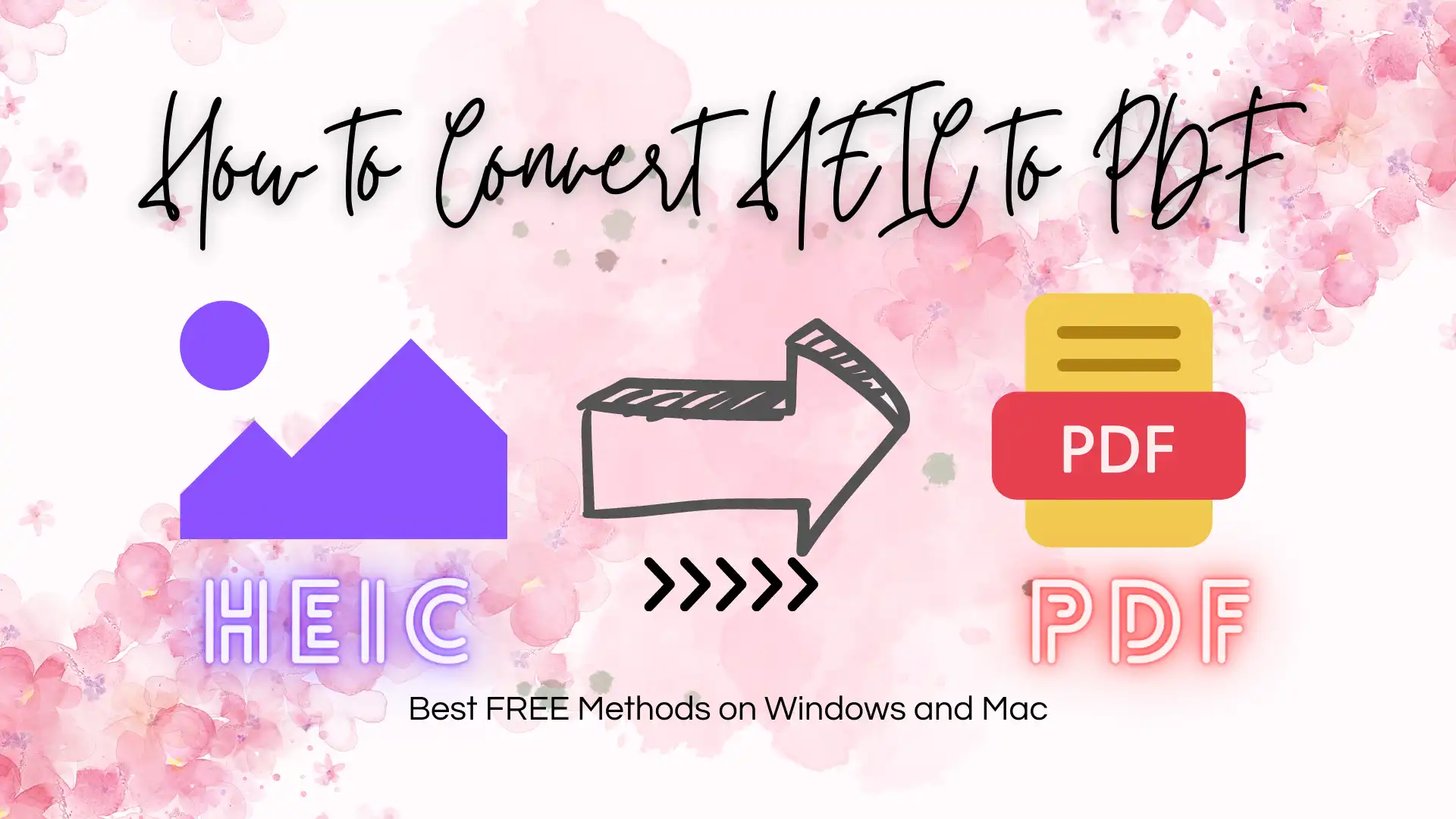
In order to deal with such an issue, we can adopt a compromise solution. And that is to convert HEIC to PDF. This way, it will be more convenient for users to work, and it will not be the format of the trouble or won’t open. Here’s why and how to do it.
What Is a HEIC File?
HEIC (high-efficacy image container) was created in 2015. The primary thought of the HEIC format is to replace JPG or JPEG for images to save space. You can store images and GIF animations in a smaller size. The main reason is that the HEIC format uses more advanced compression technology to save 50% of image size while retaining image quality. Moreover, the HEIC format will give images a wider range of color palettes. Originally, to these advantages over other digital image formats, HEIC format could be the first commonly used image format. However, it is not compatible with most operating systems that most people use. This problem blocks the possibility of getting the HEIC format to become image mainstream. HEIC is currently only supported on Apple device systems like iOS and Mac.
| Features | HEIC | |
| Type | Image file format | Document file format |
| File Size | Smaller than JPEG and PNG | Larger than HEIC, depending on content and image quantity |
| Compatibility | Only supported on Apple devices | It can be used on various operating systems and devices and can be opened and edited with multiple software |
| Usage | Typically used for storing photos and other images | Typically used for storing electronic documents such as contracts, reports, manuals, etc. |
Why Convert HEIC to PDF?
A common case that often runs into Apple users is that they will use the HEIC format when sharing photos with others. You must know that when you send photos by email, rather than in JPG or JPEG standard image format, the embedded photo will be sent as HEIC, the image itself. But you know, not everybody enjoys Apple and uses their products. As a result, your friends or clients who receive the photo might not be able to open it correctly. In this scenario, converting HEIC to PDF might be a better way to solve this problem.
How to Convert HEIC to PDF
🔔 On Windows System
The first method I will introduce is to convert HEIC to PDF on Windows. The tool I would recommend is the WorkinTool Image Converter. Just as the name tells you, it is a professional image-processing tool. The basic function of it is to convert the image format. You can use it to convert JPG to SVG, JPG to WEBP, TIFF to JPG, and more. Except for converting format, you can also operate it to do more advanced stuff like making yourself look like a cartoon character, editing photos, swapping your gender, and so on. Of course, this professional image processing software also considers beginners’ use in addition to the function. A pretty simple and easy-to-use operating process won’t shut users out from the start of trying. Plus, it is free to use all the features within.

For the function to convert HEIC to PDF, WorkinTool can work it out. All you have to do is upload your HEIC file into the software, wait a few seconds, and it will prompt you to convert successfully. In fact, you can convert HEIC to other formats as well, not only in PDF format. For example, you can directly turn HEIC into JPG images. It supports batch processing by users. This means you can convert multiple HEIC files to other formats simultaneously. You can also check other trendy features if you need them one day.
How to Make it Work:
- First, download and install this image converter on your computer.
- Open it and find “Convert HEIC” to put your targeted HEIC files into the processing page.
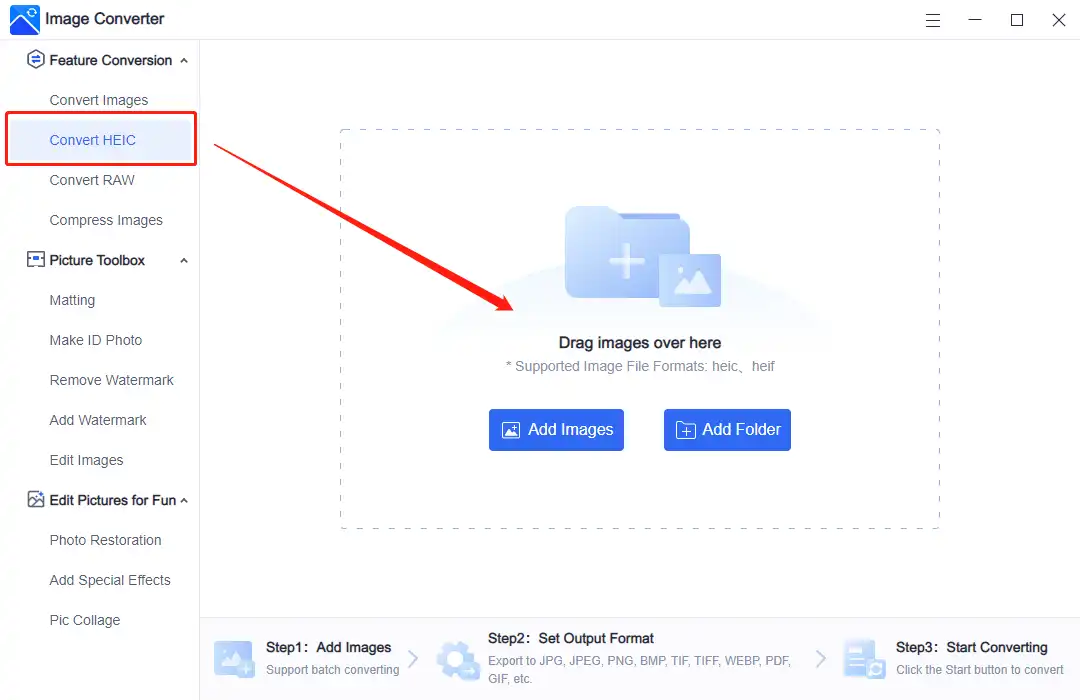
- You can convert multiple HEIC files at the same time. Find the “PDF” option in the “Output Format” section. Or, if you want to transform them into other formats, you can also select those formats. It won’t affect the final quality. You are also welcome to change the saving folder. Then, hit “Start” to begin the conversion.
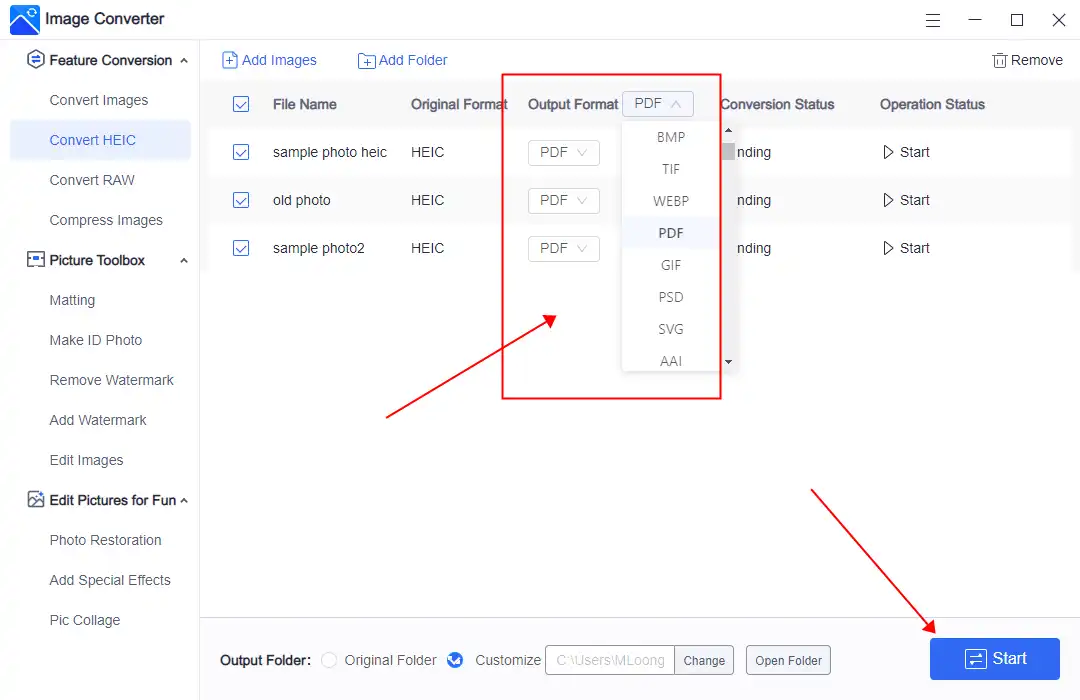
- Lastly, after the conversion, you can check the processed file on your computer. Here, you can see the comparison of the same file in HEIC and PDF formats. After converting to PDF, the size changed from 67kb to about 69kb. You can ignore it.
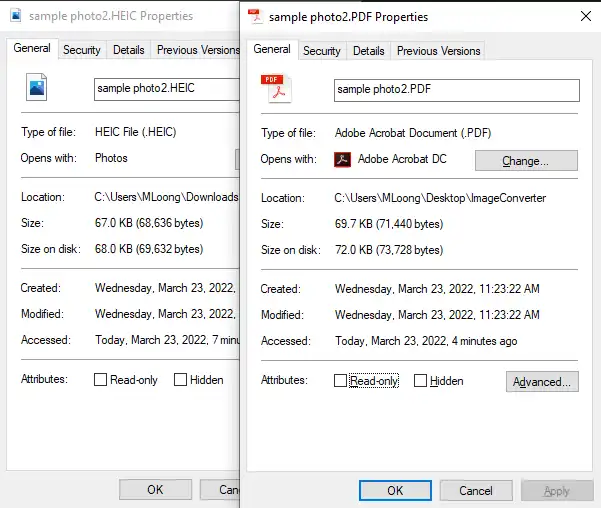
📢 On Mac System
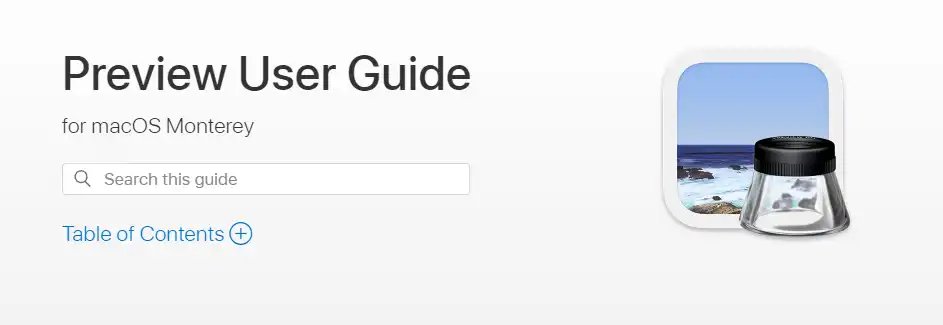
Since HEIC is the default image format, it is easier to convert HEIC to PDF on the Mac system than on Windows. You don’t need any third-party applications to complete it. Preview is more than qualified. You can use Preview to check photos, edit photos, and convert the format, including PDF.
To convert HEIC to PDF by Preview:
- Double-click the HEIC file to open in Preview.
- Find “File” > “Export…” in the menu.
- Choose “PDF” in the “Format” section, and change the saving location, file name, and other options.
- Click “Save” to finish converting.
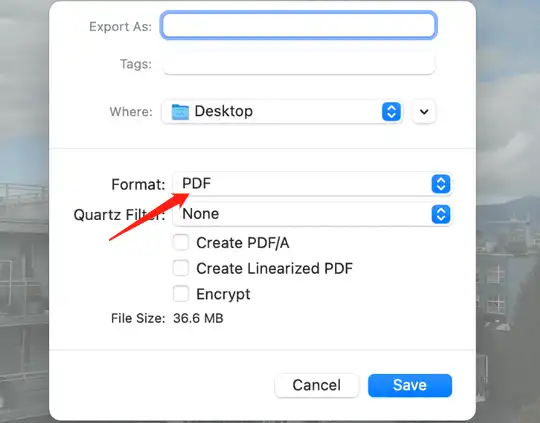
Online HEIC to PDF Converter
If you don’t have access to your personal computer or prefer the convenience of an online tool, there are many options for converting your HEIC photos to PDF format. However, it’s important to note that while online conversion tools are generally reliable and produce high-quality results, there is always a risk of data theft when uploading images to an external processing system. For this reason, it’s recommended that you avoid uploading any files that contain private or sensitive information to online conversion tools.
If you’re looking for a reliable and easy-to-use online tool to convert your HEIC photos, CloudConvert is an excellent option. This cloud-based file conversion service is known for supporting a wide range of file formats, including HEIC and PDF. It ranks on the first page of Google search results for conversion tools. The best part is you don’t need to download any software or register for an account to use it. Simply upload your HEIC photos, select PDF as the desired output format, and let the AI-powered tool handle the rest. With CloudConvert, converting your HEIC photos to PDF has never been easier.
🎯 Convert HEIC to PDF Using CloudConvert:
1: Visit the CloudConvert page.
2: Put your HEIC pictures into it and select PDF as the conversion format.
3: Afterwards, click Convert and wait until you can download those PDF files.
More to Share
HEIC photos are undoubtedly convenient and efficient for Apple device users. However, converting these photos to PDF format would be a wise choice when it comes to sharing or printing them with non-Apple users. This article provides a thorough guide on converting HEIC photos to PDFs on both Mac and Windows systems. With the methods described in this article, readers can easily convert their HEIC photos to PDF format without losing quality.
Among the various methods discussed, WorkinTool Image Converter stands out for its superb conversion to Windows. This software allows users to convert HEIC to PDF format and provides a variety of editing tools to enhance the photos before conversion. Whether you are a professional photographer or an amateur, WorkinTool Image Converter is an excellent choice for photo conversion and editing.