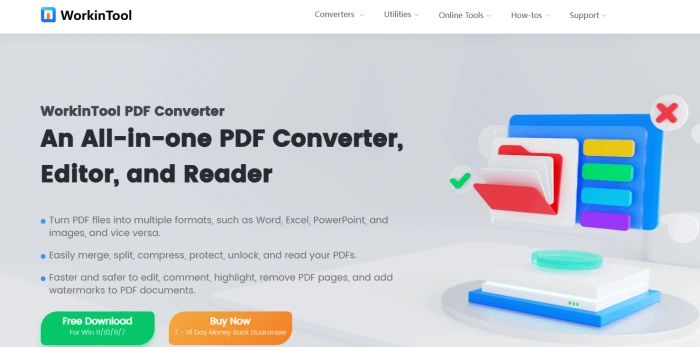Remove Watermark from PDF Document | 4 Practical Methods to Follow
🤔Still troubled by watermarks in your PDF files❔ They not only impede reading but also get in the way of operations. No worries! 🙋♀️Here are four practical methods to help you swiftly and precisely remove watermarks, leaving your PDF documents neat and clean.
📌Desktop Software: WorkinTool PDF Converter
📌Online Websites: Dewatermark/PDFasset/Unwatermark
💪Now, keep reading to delve into specific solutions and give them a try yourself❕
Remove Watermark from PDF Document | 4 Practical Methods to Follow
In daily work and study, PDF documents are widely favored for their convenience and stability. However, watermark issues can be a real headache, not only obscuring key information and affecting the reading experience but also posing obstacles when repurposing and editing documents. Don’t fret! This article will elaborate on how to remove watermark from PDF document, helping to present the content clearly.
🔎 Common Types of PDF Watermark
🔹 Text Watermark: This is a semi-transparent text overlay on the document content. It is often used for copyright notices, company names, or confidential labels. Its visibility can be adjusted by changing the font, size, and color.
🔹 Image Watermark: This uses logos, icons, or custom patterns with adjustable transparency. It is commonly used for branding or anti-counterfeiting purposes. However, it may sometimes obscure key document information.
🔹 Full-Page Background Watermark: This covers the entire page with a fixed pattern or text. It is usually presented in light colors or low transparency to uniformly identify document properties and is difficult to remove precisely.
🔹 Multi-Layer Composite Watermark: This combines text, images, or background watermarks to significantly enhance anti-counterfeiting effects. However, removing it requires layered operations and relatively high technical skills.
💡 Practical Methods to Remove Watermark from PDF Document
✅ WorkinTool PDF Converter
A highly practical PDF processing software for computers that supports conversions between PDF and other formats like Word, Excel, and PPT. It also integrates functions such as editing, reading, merging, compression, translation, protection, and unlocking to easily handle various daily needs.
 ◼ Step 1: Install the software, open it, and select [PDF Watermark Remover] in “Tool Box.”
◼ Step 1: Install the software, open it, and select [PDF Watermark Remover] in “Tool Box.”
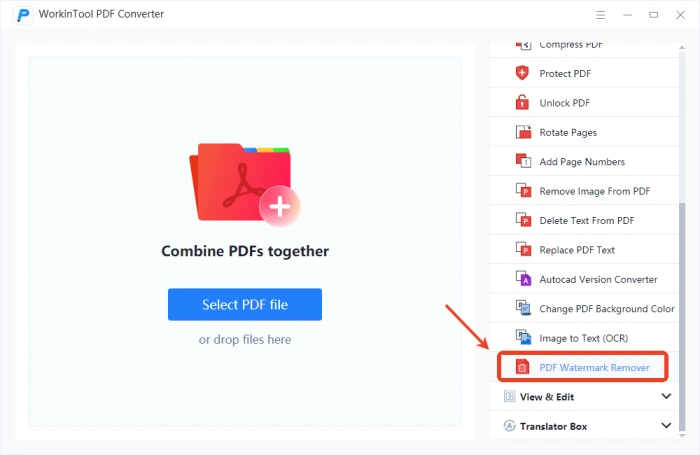
◼ Step 2: Click “Select PDF file” on the left and import one or multiple files.
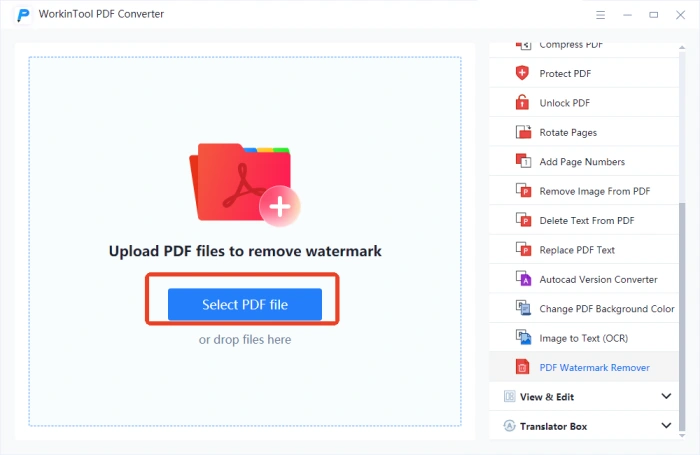
◼ Step 3: In the pop-up window, select the watermark type to remove (images or text).
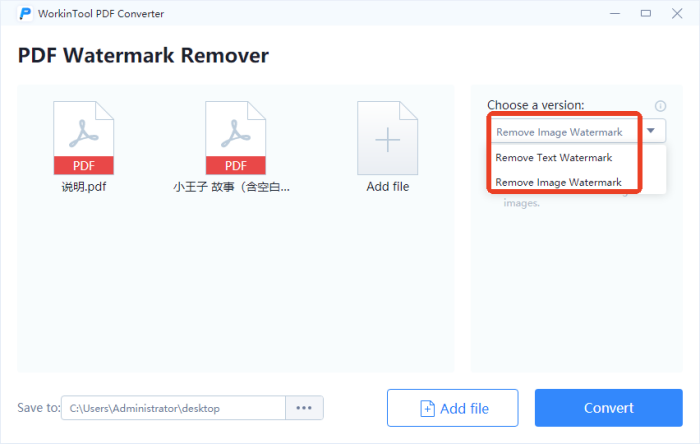
◼ Step 4: Click “Convert,” wait for the file to show “Converted,” and the processed file will save to your desktop.
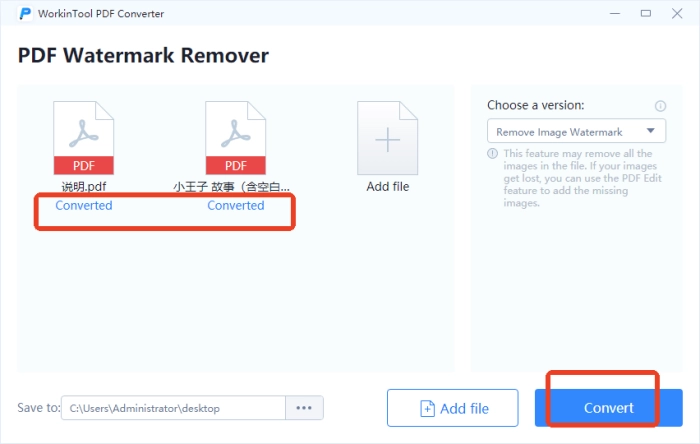
✅ Dewatermark
A Singapore-based online tool using AI to detect and remove watermarks from images, videos, and PDFs. It supports manual editing if needed and ensures privacy and security.
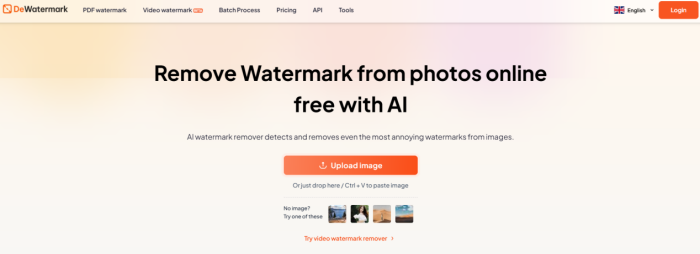
◼ Step 1: Open the tool, click “PDF watermark” at the top, and upload a PDF.
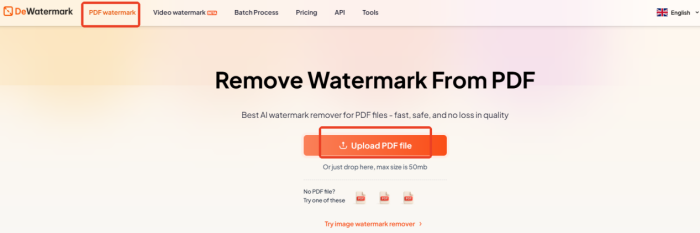
◼ Step 2: Choose to remove watermarks from the first page or all pages. Register and log in to get the result.

✅ PDFasset
An online PDF platform with tools for conversion, translation, compression, editing, splitting, merging, unlocking, and watermark removal. It supports batch processing and offers free trials.
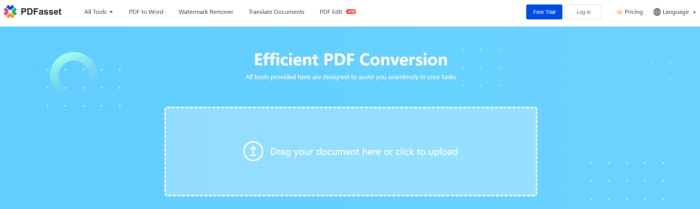
◼ Step 1: Open the website, click “Watermark Remover,” and select a file to upload.
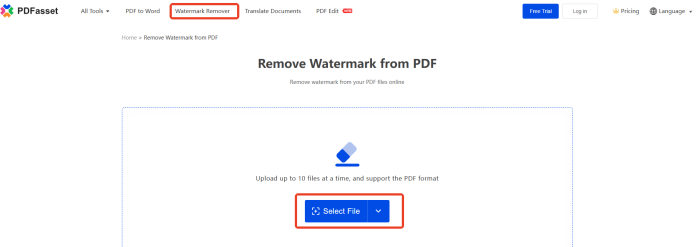
◼ Step 2: Register/login, import the file, process it, then download the result.
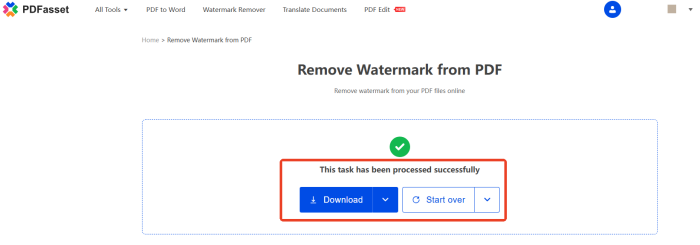
✅ Unwatermark
An AI-powered online platform for removing watermarks. It accurately identifies watermark positions in videos, images, and PDFs. It removes text and pattern watermarks without damaging quality.
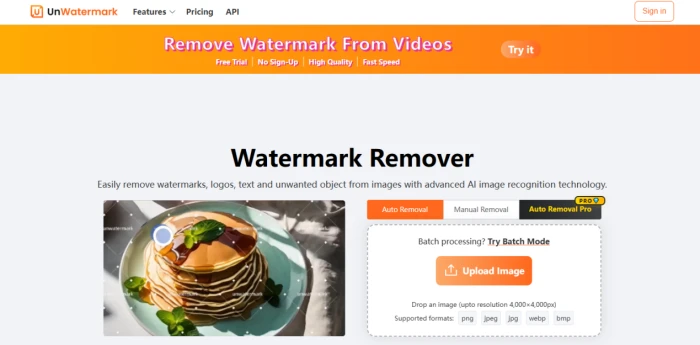
◼ Step 1: Select PDF Watermark Remover in the “Free Tools” section under “Features“.
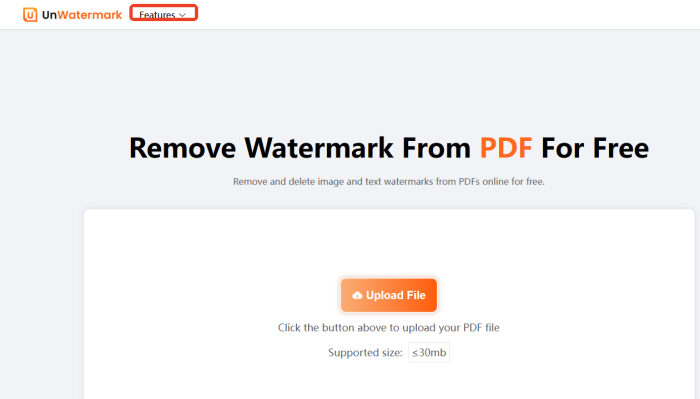
◼ Step 2: Choose a file (up to 30MB) to upload. After automatic processing, download and use.
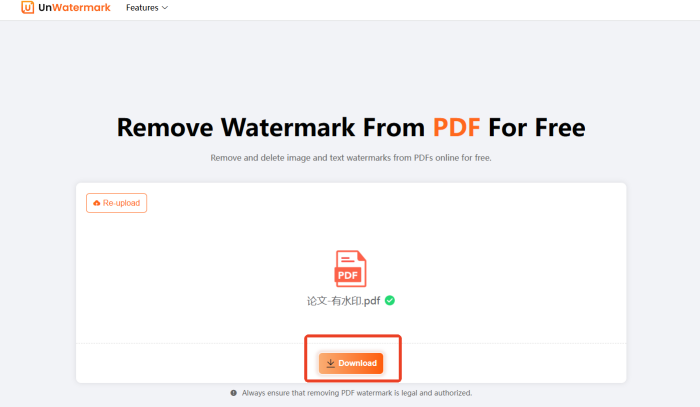
💥 Precautions and Tips for Removing PDF Watermarks
| 🎈 Overviews | 📍 Descriptions |
| Backup the Original Document | Always back up the original document before removing watermarks. This ensures that you can restore it if issues arise or the results are unsatisfactory, preventing data loss. |
| Respect Copyright | While removing watermarks can be convenient, it’s crucial to respect copyright. Unauthorized removal of watermarks from copyrighted documents infringes on the rights of the copyright holder. Ensure you have editing permissions before proceeding. |
| Check Removal Effects | After removing watermarks, review the document page by page to ensure the watermarks are completely removed and the content and format are intact. Make adjustments if necessary until you are satisfied. |
| Pay Attention to File Security | Prioritize file security during the watermark removal process. Avoid using software from unknown sources to prevent file corruption or information leakage. Clear temporary files immediately after completing the operation to avoid leaving sensitive information behind. |
✨ Conclusion
Removing watermarks from PDF documents enhances reading comfort and editing efficiency, and reflects professionalism. 📝This article provides a good understanding of how to remove watermark from PDF document. Whether using professional software or online tools, you can effectively solve the problem. 👍I personally recommend WorkinTool PDF Converter for its user-friendly interface and quick operations, which can help you handle documents efficiently.