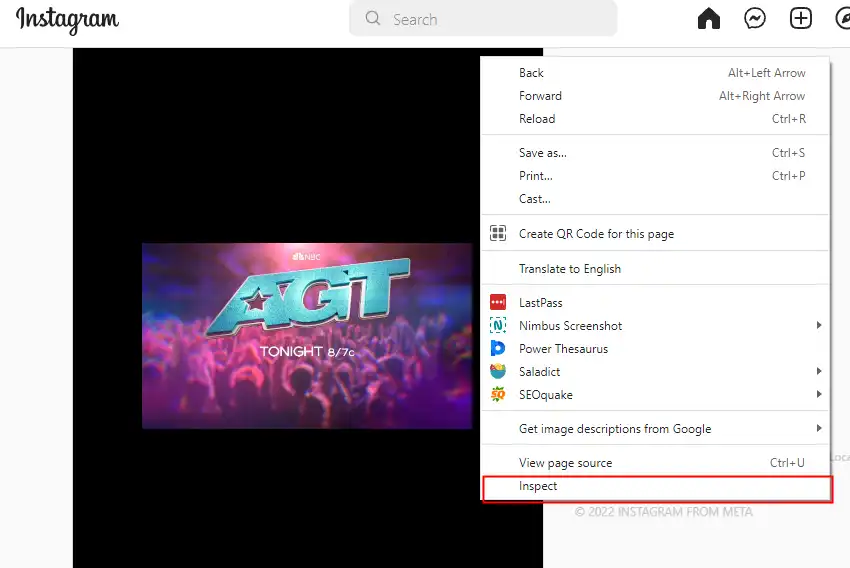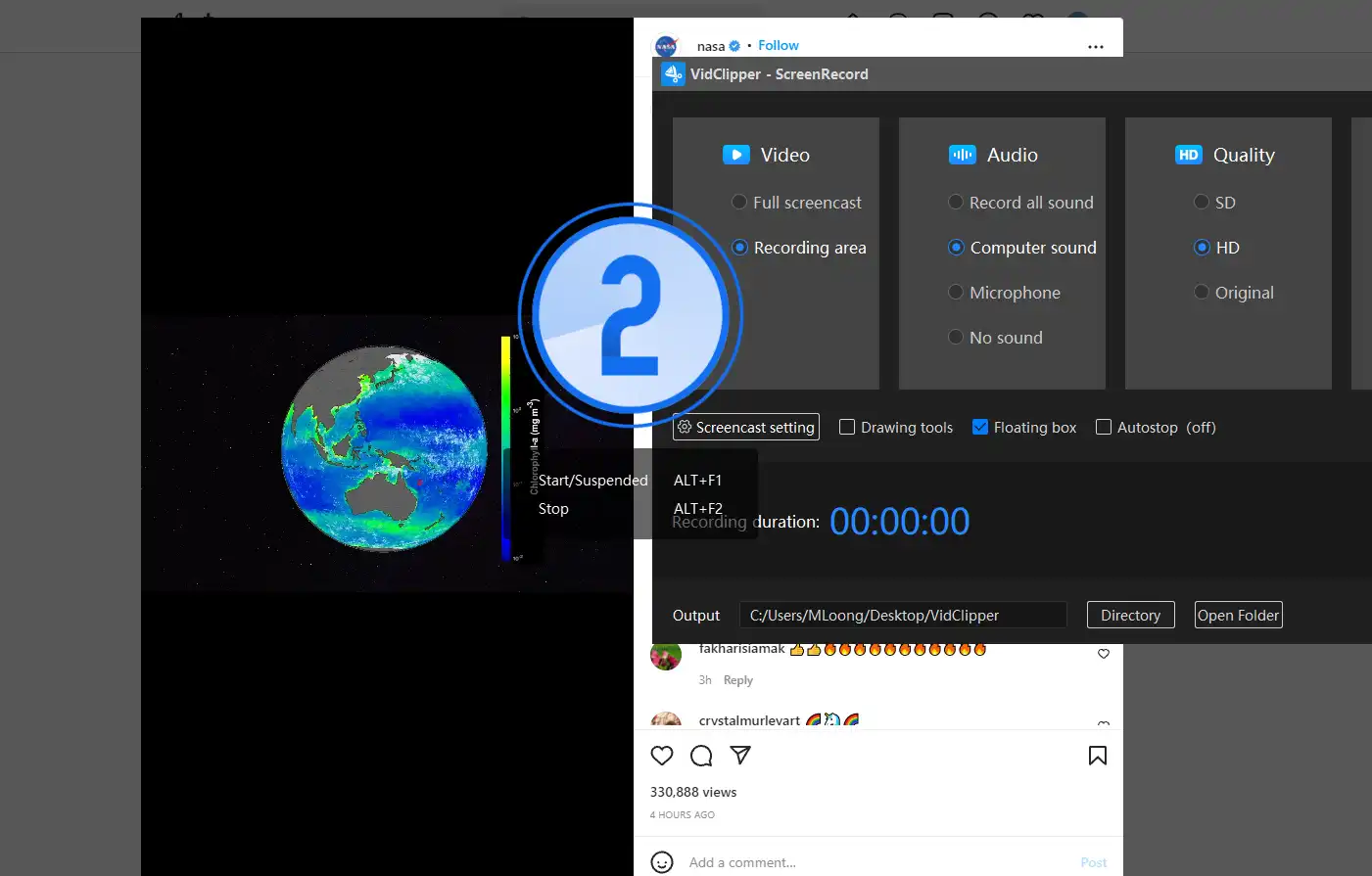How to Download Instagram Videos, Stories and Reels
We all know it’s the age of self-media. Major social platforms are also offering users the opportunity to share their lives by posting short videos. So what happens when you see an interesting video but don’t know how to download Instagram videos to your device? Don’t worry, in this post, we will guide you with the exact methods. For PC users, we highly suggest that you use WorkinTool VidClipper to screen record Instagram videos. It is totally free and you can use it regardless of any limits. Now, go download and experience the magic now.
How to Download Instagram Videos, Stories, and Reels
If TikTok is the most popular short video-sharing app, Instagram is the first and still the most popular photo-sharing app. If you are planning to change your phone, Instagram is likely the first app to install, whether it’s an iPhone or Android. You will see all the living at the moment on this social media platform. Even today, Instagram isn’t just all about sharing photos anymore, it’s also a place where you can view all sorts of interesting life videos. You will be able to see a lot of unknown sides of life from celebrities, getting closer to people who are hard to reach. After viewing these clips, you might be wondering how to download Instagram videos?
However, there is one problem with Instagram, you don’t get the option to download those videos inside Instagram. Luckily, if this app doesn’t offer an official way, there are other methods that you can apply to download Instagram videos. It doesn’t matter if it is to use a third-party application or something else, I am sure you will find the best solution to the answer of your heart. We are here to provide you with the best methods how to download Instagram videos on iPhones, Android, and PC. Check this out.
In this article you will be reading:
How to Download Instagram Videos on PC
- Method 1: Download from the Source Code
- Method 2: Save Videos Using WorkinTool VidClipper
How to Save Instagram Videos on Phones
- iPhone Method: How to Download Instagram Stories to Camera Roll
- Android Method: Get Instagram Videos from App Cache
Conclusion
How to Download Instagram Videos on PC
If you get used to viewing Instagram on your computer and want to know the exact methods to download videos from Instagram, then you must find the right spot. On PC devices, there are two easy ways that you can use to get the Instagram video to your computer. You can do it yourself to get it or seek help from third-party software. I will show you certain steps to get it done.
Method 1: Download from the Source Code
The first method we will introduce is a manual way. This way, you will know how to download Instagram videos without app. Just to get it right straight from the source code of the video page, you will be able to download it to your computer. Here is an example of how to download Instagram videos on Chrome. Other web browsers might have a slight difference.
1. First, go open the video that you would like to download on Instagram.
2. Right-click on the screen and select Inspect.
3. Then press the keyboard Ctrl + F keys and enter “.mp4″ in the options box.
4. You will see the search code in the Elements. Copy the link with .mp4. The mp4 link is your video code.
5. Lastly, go paste the video link into a new browser tab and right-click on it, and choose to Save video as…. to get it downloaded to your computer.
Method 2: Save videos Using WorkinTool VidClipper
However, getting a video link isn’t always working. As for that, we have prepared you with an alternate method. The method is to record Instagram videos on PC. In this way, you don’t have to consider what your computer is, as long as you have the right tool, you will have a satisfactory Instagram video recording.
When speaking of the right screen recording tool, here I highly recommend you to try WorkinTool VidClipper. It is a comprehensive video editing software. Among the screen recording functions, you will find many other video-related features in this little light-weighted desktop software. WorkinTool integrates all the video functions into one software to facilitate the user for video processing clips. For example, you can now download Instagram videos with music, download Instagram videos without watermarks, download Instagram videos in MP4 format, and so on. Other than that, you will be able to edit the video, change the video resolution, and change the video format. More importantly, this software is totally free to use all the functions without limits. How can you possibly ask for more?
Here is how to screen record an Instagram video:
1. First download and install WorkinTool VidClipper and open it, click Screencast.
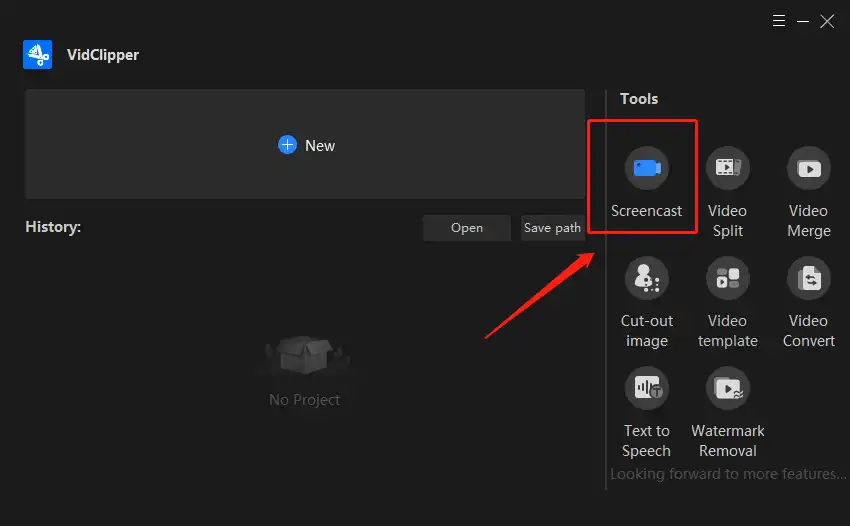
2. If you are going to record an Instagram video, I suggest that you select the recording area option so that you will be able to customize the recording screen of the Instagram video. There are other video recording settings you might want to take a look at. You are offered to control the audio so that you can download Instagram videos with music. and make an Instagram video recording in MP4, FLV, or AVI is also on the table.
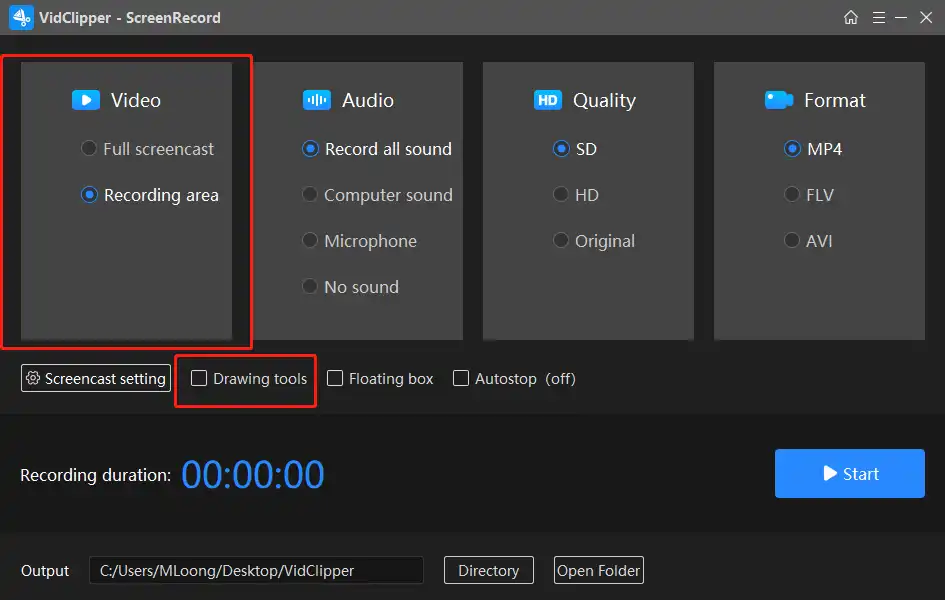
3. Then comes the most important step, decide the recording area of the Instagram video and start to record.
4. When you finish recording the Instagram video, go to the saved computer location.
Notice:
Before you decide to download someone else’s Instagram videos and change the content to make it your own, you have to ask for the owner’s permission. Otherwise, you will violate the copyright and break the law. It is not worth doing that.
How to Save Instagram Videos on Phones
In addition to the methods used to download Instagram videos on your PC, the traditional ways are still to save Instagram videos on Phones. Here we are going to introduce the best way to save them directly through your iPhones and Android.
iPhone Method: How to Download Instagram Stories to Camera Roll
Save an Instagram story or reel to your iPhone:
1. Open Instagram and find the short video that you want to download. You can find the stories at the top of the screen or reels in the profiles.
2. When you play a video, go click the three-dots icon and select Save from the drop-down menu.
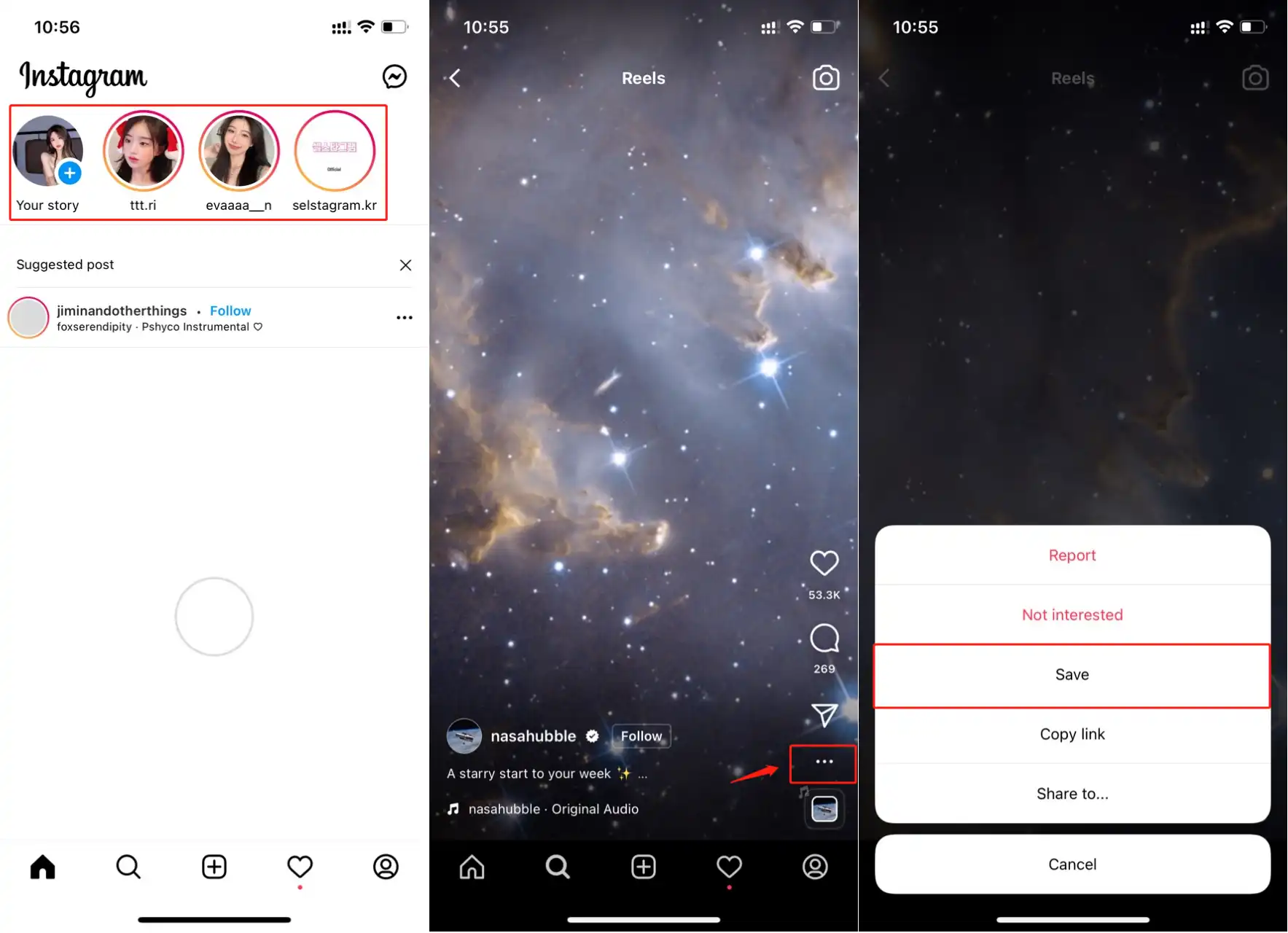
3. The video should then be saved to your iPhone camera roll. You can go check the results now.
Android Method: Get Instagram Videos from App Cache
If you are an Android user, the method is even simpler, here you will know the method on how to download Instagram Video without app. The truth is, every time you watch a video on Instagram, they are already downloaded to your phone, you just don’t know where to find it. This method works on almost all Android systems. You should also use it to download Instagram videos from Samsung. Now, come check out how to make this work.
1. First, you have to watch or at least play the complete Instagram video.
2. Next, go to find the File Manager on your phone and follow the steps that I can show you here: Android > data > com.instagram.android > cache > videos. You will find all the videos that you have viewed here, but not in video format. They are all saved in the .clean extension.
3. In order to play them properly, you should rename them to change the .clean extension to .mp4. Then move them to another file folder. Because they are now in the cache folder, which will be cleaned up regularly.
Conclusion
As you can see here, we have offered you four different ways to make sure you will at least find one way to download Instagram videos to your device. In this post, we give you two methods for PC, and two methods for smartphones, including Android and iPhone. I am sure you can find one suitable for your condition. In my experience, if you are using a PC to view Instagram more regularly, I suggest you use WorkinTool VidClipper to do this. Since it doesn’t get affected by any other factors, and it is totally free. I believe you will be satisfied with what it can bring you.
If you have any suggestions or problems, please let us know, we will be happy to hear from you.