How to Extract Audio from MP4 Free | 6 Ways
Do you want to rip the desired background music from MP4 videos? Wanna how to extract audio from MP4 free? this post covers six cross-platform solutions to strip audio from MP4 file on Android, Windows, Mac and online. Let us see them at first before careful reading.
😎 #1. TransVoice [Extract audio from MP4 with high quality on Android.]
🧐 #2. VLC Media Player [Convert MP4 to audio for free on Widnows.]
🤔 #3. FFmpeg [Use command lines to rip audio from MP4 without cost.]
🥰 #4. QuickTime Player [mac built-in tool to separate audio from video.]
🤩 #5. 123apps Audio Extractor [Free for 500 MB video MP3 extraction.]
😆 #6. Flixier [Extract MP4 audio and edit audio in one go online.]
————————– What Is Your selection? ————————–
How to Extract Audio from MP4 Free | 6 Ways
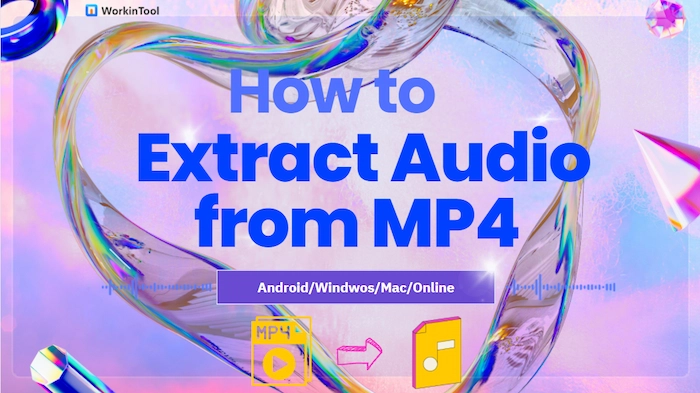
❓ Have you ever been in the following situations?
- After shooting a music concert, you want to rip audio from MP4 video and set it as your ringtone.
- When watching a YouTube video, you find the BGM is melodious and tremendous and want to extract audio from YouTube video.
If you answer yes, you must need a handy audio extractor from MP4 and learn how to extract audio from MP4. And this post will center on MP3 extraction and provide you with 6 ways to extract MP4 audio on Android, Windows, Mac, and online.
| 💬 PAGE CONTENT |
|
Related Article: How to Extract Audio from YouTube Video >>
1. Extract MP3 from MP4 on Android
Want to get audio from MP4 on your Android phone? TransVoice can help you easily extract high-quality audio/background music from MP4 videos on your Android. You just only need to select the MP4 file you want to extract from, and the background audio file will be automatically saved to your phone within seconds.
Moreover, you can perfect the extracted audio file by removing noise, trimming, mixing, shifting pitch, etc. And you can transcribe audio to text to take notes, change audio voice for fun, and compress MP3 files to save storage space with TransVoice.
📝 Let’s learn the step-by-step guide with TransVoice together:
- Step 1. Download TransVoice from Google Play Store if you don’t have it. Then open it and touch Tool > Convert-to-Audio Tool to find Video to Audio.
- Step 2. Choose the media folder to tick the desired MP4 file. Once clicking the OK button, TransVoice will automatically separate audio from video and keep the audio file on your Android phone.
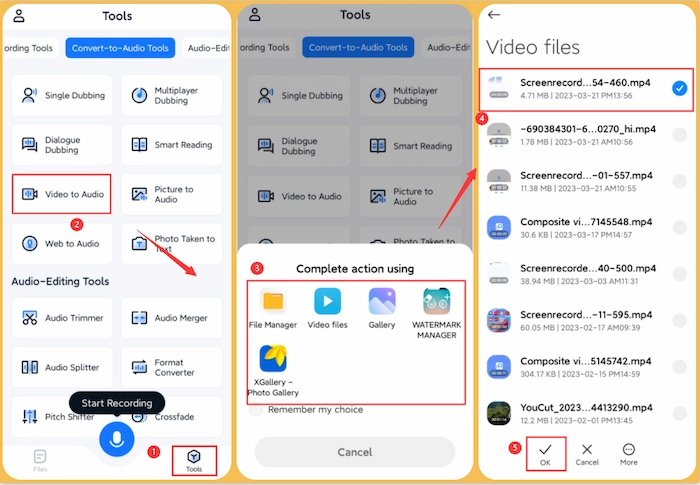
Related Article: How to Extract Audio from Video Android >>
2. Extract Audio from MP4 on Windows 10/11
If you are always working in front of a Windows computer, you cannot miss VLC Media Player to convert MP4 to audio without losing quality. It is a free and popular media player, converter, and audio extractor, having gotten millions of downloads from now on. With it, you can not only play your MP4 video but also split audio from it easily. Besides MP4, it also supports other standard video formats, such as MPEG-2, MKV, WMV, etc. However, the interface and buttons are outdated in the old fashion.
📝 Guide to extracting audio from MP4 with VLC Media Player:
- Step 1. Launch VLC Media Player and then tap Media > Convert/Save.
- Step 2. Add your MP4 video by pressing the + Add button. Next, tap the Convert/Save button to continue.
- Step 3. Find Profile and choose Audio – MP3 as the export format. Finally, press the Start to convert MP4 to audio within seconds.
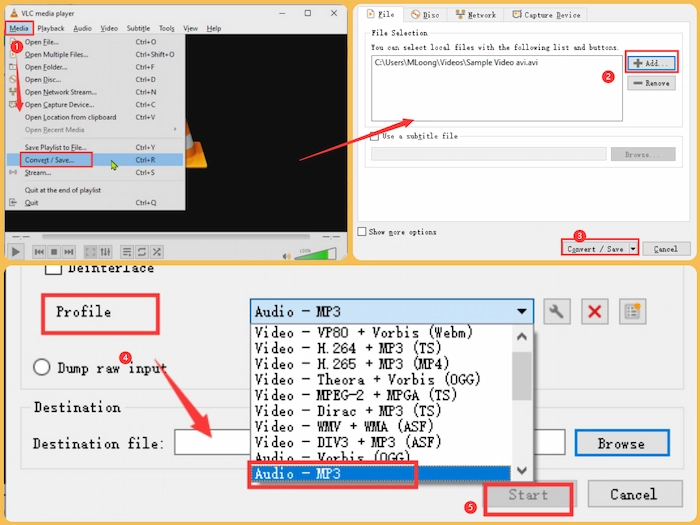
Related Article: How to Edit Voice Recording >>
3. Strip Audio from MP4 File on Mac
📂 #1. Using FFmpeg Video MP3 Extractor
Similar to VLC Media Player, FFmpeg is also a free and open-source software project, containing many programs to process audio and video files. For example, it can provide all-in-one solutions for extracting audio from MP4, recording voice, and converting among different media formats. However, the interface of FFmpeg is only composed of command lines, which is challenging to understand and use for novices.
📝 Here’s how to extract audio from MP4 with FFmpeg:
- Step 1. Go to FFmpeg download online page and move your mouse to the Windows icon and choose the wanted EXE file to unzip and install on your Windows computer.
- Step 2. Open the FFmepg and then enter the command to extract MP3 from MP4: ffmpeg -xxx.mp4 -vn -ab128 audio.mp3.
| 🧐 Note: xxx.mp4 refers to the name of your video file. “-vn” means to pull out audio, and “-ab” common is used to export audio files. And 128 audio.mp3 indicates to keep the audio file in 128 KBPS bitrate, and you can adjust the number to other wanted bitrate. |
Related Article: Best 6 Male to Female Voice Changer >>
📂 #2. Extracting Audio from MP4 with QuickTime
Are the steps with FFmpeg complicated for you? No worries. You can use another great audio extractor from MP4 – QuickTime Player. As its name shows, it is a Mac built-in media player and converter with basic tools. However, it can convert MP4 to audio to help you get the background easily without a penny. And the steps are super easy, and let’s check them together.
📝 10-second guide to extracting MP4 audio with QuickTime:
- Step 1. Launch QuickTime Player on your Mac. Then click File > Open File to open your MP4 file in QuickTime.
- Step 2. Tap File > Export > Audio Only to keep on.
- Step 3. Lastly, rename the audio file and click Save as to pull audio from MP4 effortlessly.
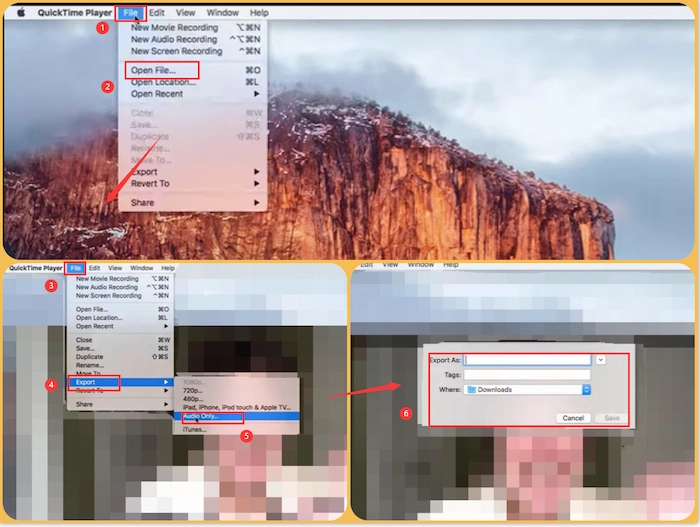
Related Article: How to Add Music to YouTube Video >>
4. Extract Audio from MP4 Online Free
📂 #1. Using 123apps’ Audio Extractor Online
Online Audio extractors from MP4 can help you perform MP3 extractions without downloading any third-party software. Among various online tools,123apps’ Audio Extractor leaves other rivals far behind due to its clear interface, easy steps, and free trial. You can extract at most 5 audio files from videos, each within 5 MB, for free in one day. Moreover, it provides you with many audio export formats, including MP3, WAV, M4A, FLAC, OGG, MP2, AMR, and iPhone ringtone.
📝 Following the below steps to extract MP4 audio online for free easily:
- Step 1. Go to 123apps’ Audio Extractor online page and click Open video to upload your MP4 file.
- Step 2. Select the wanted export format.
- Step 3. Press the Extract audio button to instantly rip audio from video and save the audio file on your device.
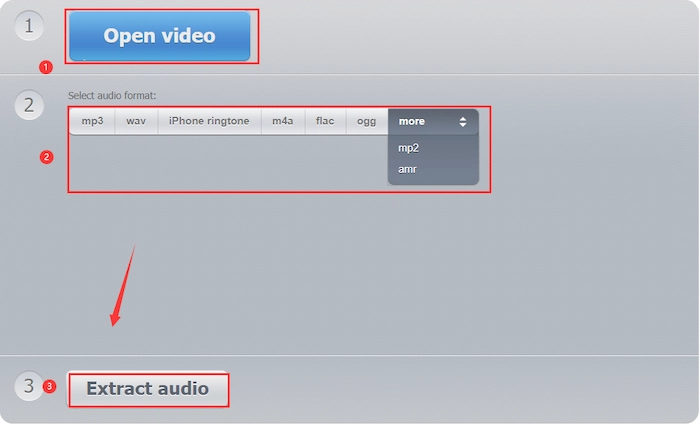
Related Article: How to Make a TikTok Sound Your Ringtone >>
#2. Using Flixier Online Tool
If you want more tools to edit and take your extracted audio files in one go online, Flixier is your better choice. You can separate audio from video while keeping the high quality. Before extracting, you can add music/ sound effects, trim or mix soundtracks to get a more incredible MP3 file. Besides ripping audio, you can edit video files by adding subtitles, transitions, text, voiceover, etc.
📝 Let’s learn how to extract audio from an MP4 Online with Flixier:
- Step 1. Go to Flixier Extract audio from MP4 online tool and then Choose Video to select a target video file.
- Step 2. Drag the MP4 file to the track and click the Audio tool in the left sidebar to add music or sound effect to your video background.
- Step 3. Once you are completed, move to the upper right corner to touch Export and choose Audio as the export format. Lastly, click Export and Download to only get the audio file.
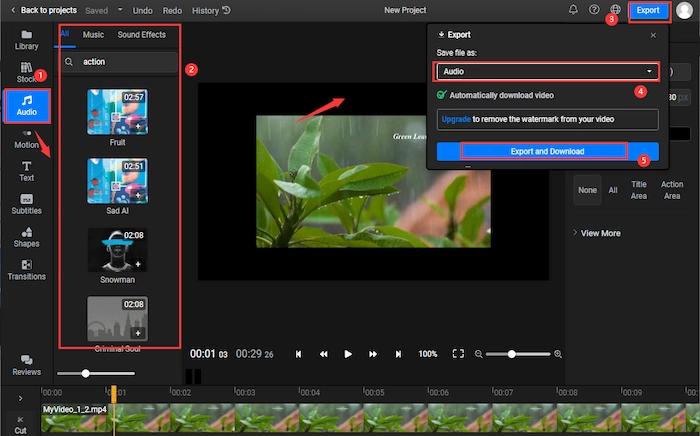
Related Article: Best 7 Android Voice Recorder >>
FAQs
📺 How do I extract audio from an MP4?
Perform the steps as outlined to extract MP4 audio on Android easily.
- Firstly, download TransVoice from Play Store. Then open this app and click Tools > Video to Audio.
- Secondly, select the wished MP4 file and touch the OK button. In an instance, the extracted audio from MP4 will be preserved on your Android phone.
📺 How do I rip audio from MP4 to Windows?
If you want to rip audio from MP4 to Windows, you can utilize VLC Media Player to make it. Take the following three steps to get audio from MP4.
- Firstly, tap Media > Convert/Save after activating VLC.
- Secondly, import the target MP4 file to VLC by pressing the + Add button.
- Thirdly, hit the Convert/Save button to carry on to the next part.
- Lastly, move to the bottom Profile part and pick Audio -MP3 as your export format. Then click Start to get the wanted MP3 audio file.
📺 Is there a way to extract audio from a video?
Yes, there is a way to extract MP3 from MP4 video. In this era of highly advanced technology, various high-tech programs and software, such as TransVoice, are emerging to help users easily convert MP4 to audio.
Conclusion
Generally speaking, this post covers six cross-platform solutions to extract audio from MP4 free. On Android, you can use TransVoice to convert MP4 to audio. On Windows, VLC Media Player is an excellent video to MP3 converter. And on Mac, you can choose FFmpeg or QuickTime. Lastly, you can use 123apps or Flixier to extract MP4 audio. Lastly, you can pick the most suitable tool to strip audio from MP4 file.



