Add Watermark to Video on Windows/Mac/Android/iPhone and Online
With the increasing awareness of copyright among people, more and more people know how to protect the privacy of their work. To prevent our own photos or videos from being arbitrarily reprinted or used by others, we need to label them. If you still don’t know how to watermark videos, then be sure to read this article. This article introduces how to add watermark to video on Windows/Mac/Android/iPhone and online. Choose a method that suits you.
Add Watermark to Video on Windows/Mac/Android/iPhone and Online
In the modern age typical of the internet, short videos are very popular, especially with the emergence of Instagram and TikTok. Hence, watching videos seems to be one of the most important forms of entertainment in people’s daily life. When seeing some interesting videos, someone might have the idea of using them without the creators’ permission for other purposes.
Therefore, short video authors need a tool to add personal tags. This article introduces five tools for adding watermarks to videos suitable for different devices. After reading, I hope you can learn how to add watermark to video in your settings.
How to Watermark Videos on Windows
Many software can watermark videos on Windows, but few have high quality. Most of the time, adding a watermark tool to the video editor may result in mediocre results. Finding a professional watermarking tool to add watermarks without affecting video quality is best. WorkinTool Watermark Eraser is a popular professional watermark-adding tool. You can add watermarks to videos and remove them from images or videos. It supports many video formats like MP4, MKV, and MOV. In addition to adding text, you can upload other logos as watermarks for the video.
- Insert text or image watermarks with no hassle.
- Long-term free trial for all users.
- Output watermarked videos without losing quality.
Steps on How to Add Watermark to Video on Windows:
Step 1. Download and open WorkinTool on your device, find Add watermark to video, and import your video file.
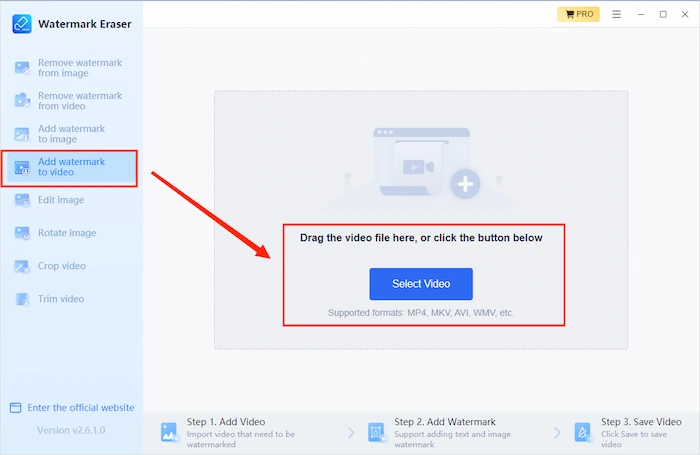
Step 2. Select the Watermark style. You can choose to Add text watermark or Upload image watermark.
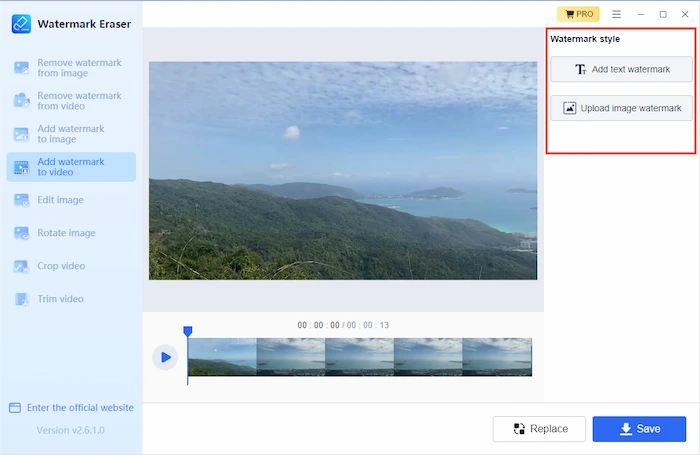
Step 3. If you want to add text, enter the words and select the Style. Choose a position and adjust the active time, then click Save.
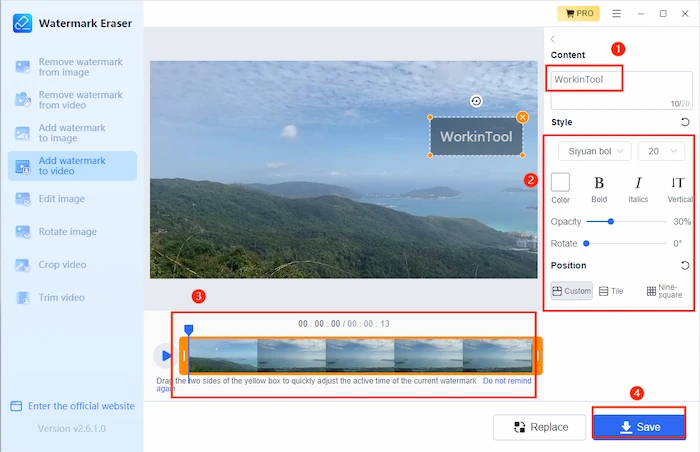
How to Add Watermark to Video on Your Mac
Movavi provides a very professional video editing platform for Mac users. As long as you open its interface, you can feel its professionalism. It not only has rich video editing functions but also provides a variety of watermark modes. In addition to uploading your logo as a video watermark, you can also choose different styles of text watermarks and even set the way watermarks appear.
It is undoubtedly excellent compared to most software that can only set a single watermark style. Its video generation speed is also very fast, and it can maintain the quality of the original video. However, one thing that’s not very good about it is that the operation is a bit complex, and for beginners, it requires a period of time to learn and use. Next, I will explain how to use Movavi to add watermarks to videos.
Steps on How to Use Movavi:
Step 1. Open the program and import a video file. Remember to drag the video to the editing bar below.
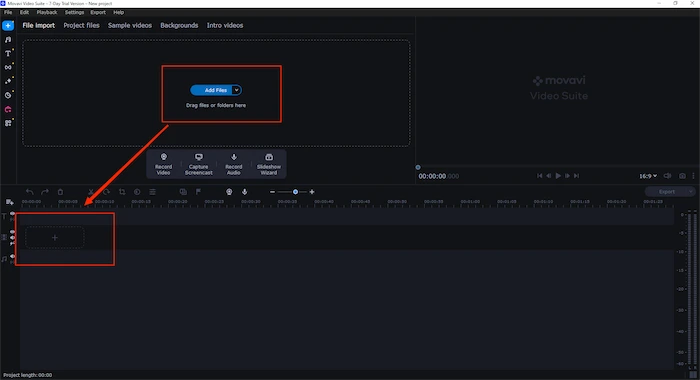
Step 2. You can choose to add a logo or add a text watermark.
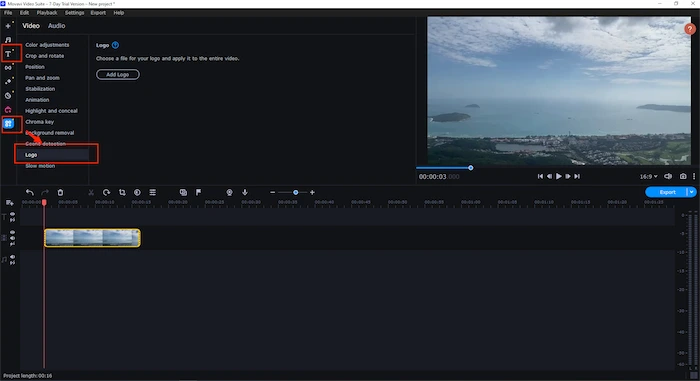
Step 3. Select the text style you like, right-click, and select Add to the current position.
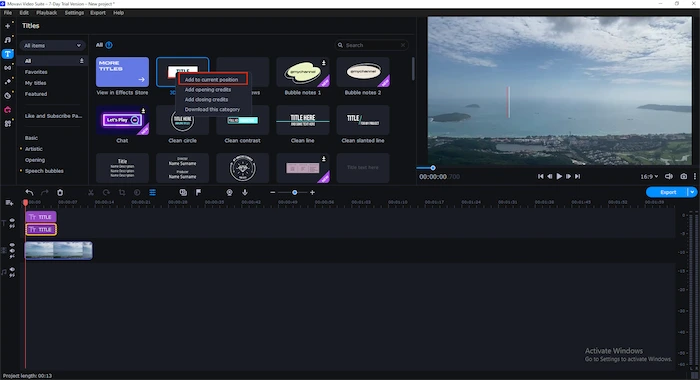
Step 4. Enter the words you need, then click Export.
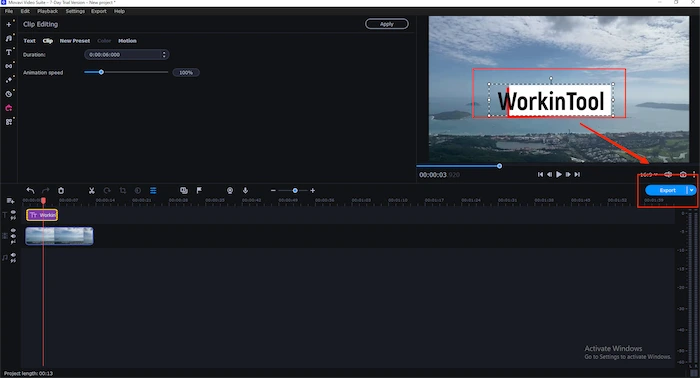
How to Add Signature to Video File on Android
Video Watermark provides two methods for adding watermarks to videos. You can add a watermark to the full length of the video. Alternatively, you can play the video and select a specific part to display the watermark. It has an advanced editor to create watermarks. If you already have a watermark or logo, you can import the image and use an editor to finalize the watermark with effects, background, text art, stickers, and more.
Ways How to Add Watermark to Video:
Step 1. Click Add watermark to import your file.
Step 2. Choose to add a text or image.
Step 3. If you want to add text, enter your words, adjust Color and Alpha, then click Export.
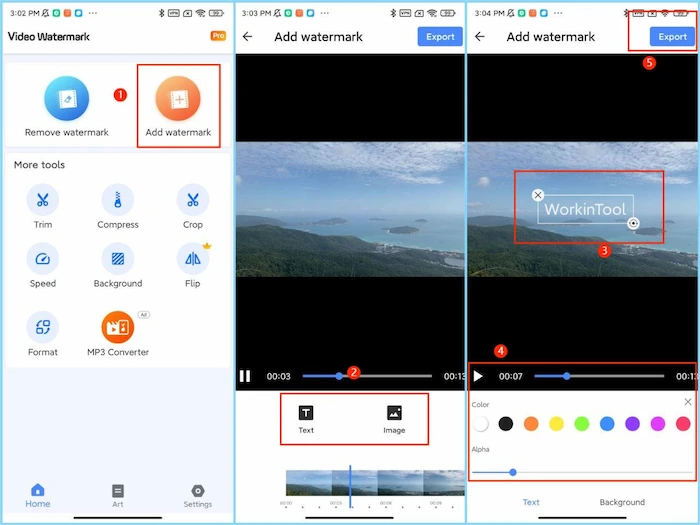
How to Add Watermark to Video on iPhone
Photo Retouch is a simple app for video and image editors. This watermark software suits young people who enjoy editing videos and images daily. It has relatively few functions. In addition to adding or removing watermarks to pictures or videos, there are some simple image and video editing tools, such as cropping or cropping. However, it handles watermarks well, so many people still love it. It is completely sufficient if your requirements are not high and you need to edit the watermark. Not only can you use it to add text or image watermarks to videos, but you can also decide to add some emoticons.
Process of Using Photo Retouch:
Step 1. Open it on your phone and select Watermark Video.
Step 2. Choose to add a text, image, or emoji.
Step 3. If you want to add text, enter the words and adjust the style, then click √.
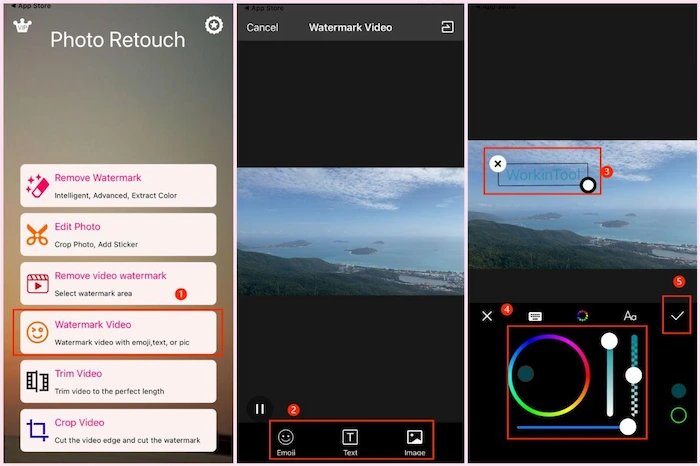
How to Add Logo to Video Online
Media.io is a well-known online file editor. It is a good choice to add watermarks to your video without downloading any software. It provides rich video, audio, and image editing tools with wealthy text styles and interesting stickers, allowing you to DIY your own exclusive watermarks to your heart’s content. You can also add different watermarks to the video’s positions to make it more prosperous and enjoyable.
Steps on Adding Watermark to a Video:
Step 1. Open the page on your browser and import your video, then drag the video to the editing bar below
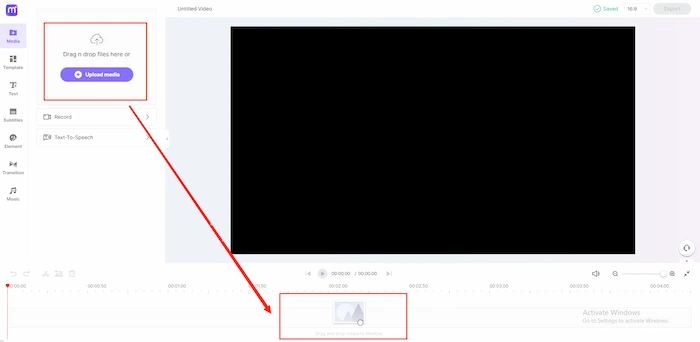
Step 2. You can decide to add a text or element.
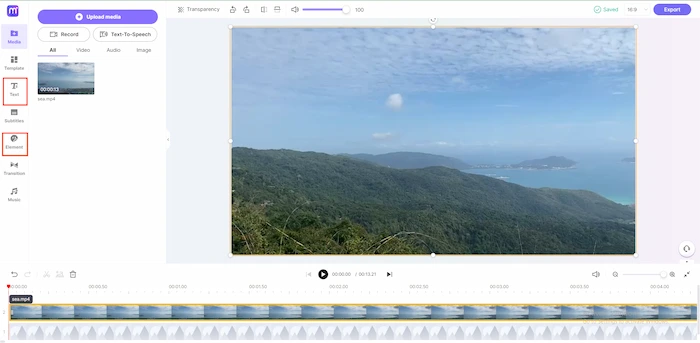
Step 3. Enter the words in your watermark, adjust the active time, then click Export.
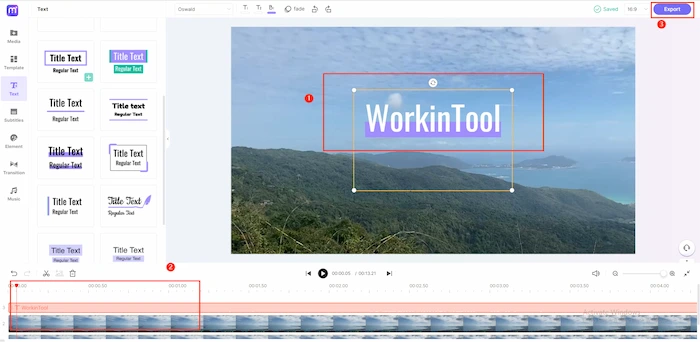
FAQs
How do I watermark my video for free?
WorkinTool Watermark Eraser provides a long-term free trial for Windows users to edit videos within 10 MB. Download it to your computer and open it. Find Add watermark to video, then import your file and choose to add text or image as a watermark. If you want to add text, enter the words, adjust the style, and click Save.
Can you watermark videos on iPhone?
Of course. There are so many watermark apps on App Store. We have selected an easy-to-use watermark app for you. Download Photo Retouch and open it on your iPhone. Select Watermark Video. If you choose to add a text, enter the words and adjust the style, then click √.
Conclusion
Copyright awareness is very important. To prevent your personal videos from being reposted or used casually by others, it is recommended that you add watermarks to your videos when uploading them to social media platforms. There are many watermark software on the market with varying quality levels. This article has selected the best ones for you, suitable for different devices like Windows, Mac, Android, iPhone, and online. We hope you can choose the one that suits you.

