How to Format SD Card Without Losing Data 2024
Want to clean up SD card storage and settings but don’t want to lose data? Need to fix SD card errors by formatting without losing data? You are on the right page! Read this post to learn:
1. Does formatting an SD card erase it?
2. How to format SD card without losing data
3. How to format SD card on Android and Windows
4. Five recently asked questions about SD card formatting & recovery
5. Related fixes concerning portable drive recovery
How to Format SD Card Without Losing Data 2024
Read on to learn how to format a memory card without losing files and get all the information you need to understand about SD card formatting and recovery.
Content Overview
|
Does Formatting an SD Card Erase It?
“If I format my SD card, what happens? Does formatting an SD card erase data on it?”
To figure this question out, we need to know what exactly formatting means. Formatting is a process that removes data stored and the existing file system and creates a new one for future use. It makes your storage media compatible with operating systems and able to store more data.
It is important to note there are typically two types of formatting, quick & full format. A quick format simply erases the file system and creates a new one. The data on the formatted SD card only becomes invisible but can be recovered using specialized data recovery software. However, based on the quick format, a full format will check the SD card for bad sectors and erase all data.
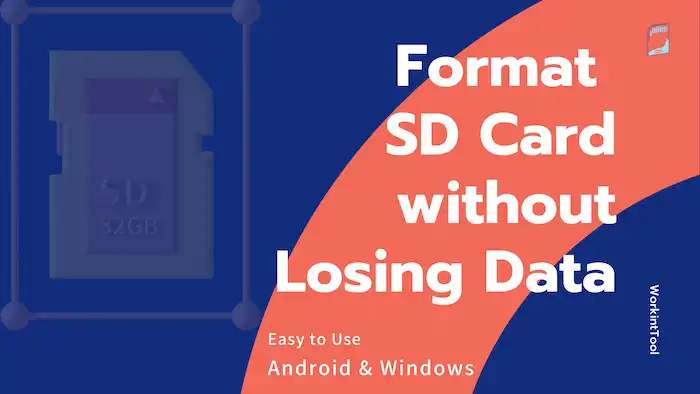
So, SD card data formatted in a quick format is recoverable if you act quickly and proactively. But if you format an SD card through a full format, you will lose all data, and it will be impossible to recover it unless you have a backup. Therefore, it is always a good practice to regularly back up your important data to prevent accidental data loss.
How to Format SD Card Without Losing Data
It is common to fix drive errors, clean up storage devices, or make the drive compatible with different operating systems by formatting.
- Drive accessible: It is simple to back up data on an SD card before formatting if the memory card is healthy and accessible. You only need to transfer the existing files to a different drive or cloud storage.
- Drive inaccessible: However, when you need to format a drive because the data on it becomes inaccessible for unknown errors, you should act quickly to restore data. Otherwise, severe data loss could happen when formatting the SD card.
In the second case, to format SD card without losing data, you need a specialized data recovery tool that can scan and recover data from inaccessible, corrupted, or problematic drives. WorkoinTool Data Recovery Software then is a must-have. This professional data recovery software is famous for its fast scanning speed, comprehensive scan results, and considerable recovery rate. It can detect and recover common file types of any state from any drive in a couple of minutes. It is suitable for tech newbies due to its intuitive design and simple operation.

Detailed Features Concerning WorkinTool Data Recovery
|
How to Format SD Card Without Losing Data via WorkinTool
1. Insert your SD card into a computer and open WorkinTool Data Recovery Software. If you encounter prompts like “You need to format the disk in drive“, leave it alone. Just select the problematic drive in WorkinTool to launch a scan.

2. Select Quick Scan and press Scan Now to start scanning. If the files you need don’t show up, select Deep Scan or Formatted Scan later.

📢Note: Deep Scan can unearth more files but also takes longer. If you’ve already formatted a drive, select Formatted Scan to scan and recover lingering files.
3. After scanning, use the Filter feature and the left-hand navigation pane to locate files precisely by type, directory, state (deleted or not), size, and date modified. Preview the files you select and hit Recover to store them in a new device if there is no problem.
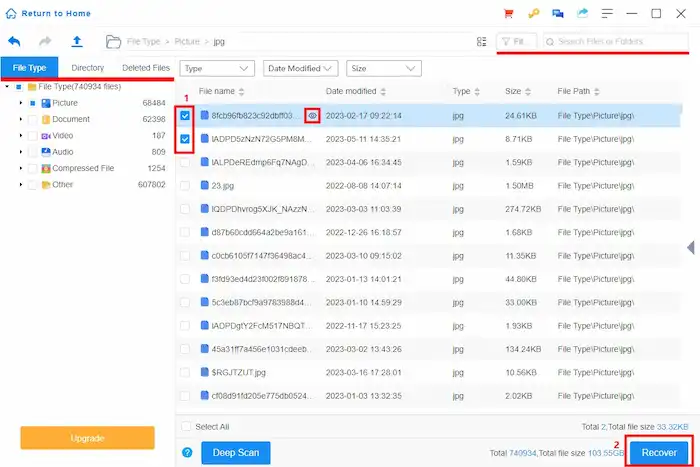
The scanning and recovery process takes several minutes. If you know how to format SD card without losing data on Windows & Mac via WorkinTool data recovery software, let’s move to the next step—SD card formatting for Android and Windows.
How to Format SD Card on Android & Windows
The last part shares the first step that enables you to format a drive without data loss. If you have backed up essential files to a different drive or recovered files from the SD card using software, then it is time to format the SD card. This part shows the easiest solutions to format SD cards without losing pictures, videos, documents, or other important files on Android and Windows.
How to Format SD Card Android
Formatting SD cards for Android without losing data, follow these steps:
- Open your phone and go to the Settings app.
- Tap Storage > SD card.
- At the top right, select Menu > Format > Format card.
How to Clear SD Card by Formatting on Windows
Formatting an SD card on Windows, follow these steps:
- Connect the SD card to a computer using a card reader.
- Right-click the Start icon to open Disk Management.
- Select your SD card and right-click Format.
- Create a new volume label, file system, and allocation unit.
- Check Perform a quick format and press OK.
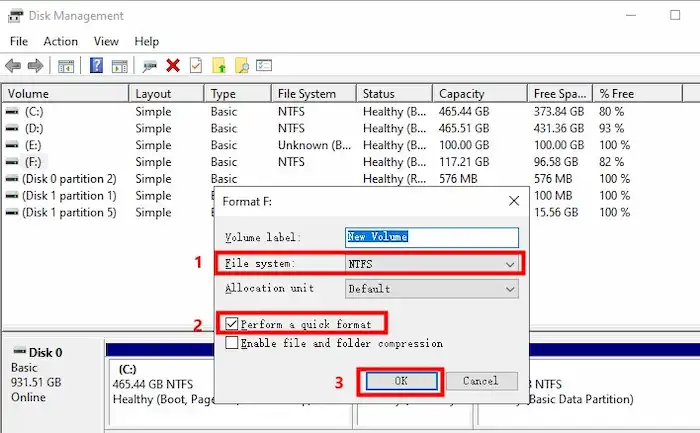
If your SD card doesn’t format due to write protection, file system errors, bad sectors, virus/malware attacks, or physical damage, you need to fix these errors before formatting it. Check the related post at the end of this post to learn how to fix drive errors, including SD cards.
FAQs
🌕How to format a corrupted SD card without losing data?
To format a corrupted SD card, you need to run the Error-checking tool or use CMD on Windows to fix the corrupted SD card first. After that, use WorkinTool Data Recovery Software before formatting the SD card. In this way, you can format a corrupted SD card or other storage media without losing data.
🌑If I format my SD card, can I get everything back?
Not all files can be successfully recovered after formatting an SD card, even with the most advanced recovery methods or software. The recovery success rate depends on the formatting method, the type, and size of the formatted files, and whether new files have overwritten them.
🌕How to back up an SD card before formatting on Android?
- If the files on the SD card are still accessible and can be opened, you can transfer them to a secure storage space such as the cloud, a computer, a USB drive, or another phone.
- If the SD card is no longer accessible due to some unknown errors, you need to connect it to a computer, use data recovery software to scan and recover any remaining files, and then store them in a safe place. Formatting an inaccessible SD card may take more time as you may need to repair the problematic SD card. And you may not be able to format it on the phone until the SD card is successfully repaired.
🌑How to recover data from a formatted SD card on Android?
- If you have a file backup, the fastest way is to use the backup to restore files.
- If you don’t, you can use data recovery software to scan and recover formatted files. You may want to consider using WorkinTool Data Recovery Software. This software has a fast scanning speed, high recovery rate, wide applicability, and can recover various types of files. It is compatible with multiple storage devices and can handle various data loss situations. Additionally, it is affordable, easy to use, and user-friendly. Its free version enables you to experience recovery for free.
🌕How to use an SD card without formatting on Android?
Any storage device, whether an SD card, microSD card, USB drive, etc., must be formatted before you can use it. An unformatted storage device has no file system that can be recognized by the operating system, making it unable to manage and access files. You need to create a proper file system for your SD card, such as NTFS, FAT32, etc.
If you don’t want to format your SD card because it contains important files, you can first use WorkinTool Data Recovery Software to recover the files. This software can recover files from inaccessible, corrupted, and formatted devices, so you can easily format SD card without losing data.


