How to Recover RAW Partition without Losing Data in 2024
It is frustrating if a drive or partition accidentally becomes RAW. Are you looking for methods to fix a RAW drive or partition without losing data? You’re on the right page! This post explains everything you want to know and offers you detailed operation steps to fix a RAW drive. Keep reading, and you will know:
1. How to recover data from RAW drives
2. How to recover RAW partition without losing data
3. How to fix a RAW partition without formatting
4. How to restore a RAW partition to NTFS by formatting
How to Recover Raw Partition/Drive without Losing Data in 2024
Overview
This must drive you crazy and insane when you cannot transmit data from the external hard drive and find the partition or drive is raw. Faced with a raw partition, people have frequently been looking for a simple remedy to recover it. This post will explain how to recover raw partition and drive without losing data with powerful data recovery software.

Table of Contents
- What is RAW Partition or RAW Drive?
- How to Recover Data from RAW Partition for Free?
- How to Recover RAW Partition After Restoring Data?
- FAQs – 3 common questions
- Bottom Line
What is RAW Partition or RAW Drive?
A raw partition or drive refers to a disk partition that does not have a file system. It hasn’t been formatted using a specific file system stricture, such as NTFS, FAT32, or ext4, thereby being inaccessible from the operating system. If the operating system cannot read the file system, then it can’t access, write, and organize the stored data on that drive.
The only way to fix a RAW partition is to format it with a new file system. However, formatting a RAW partition will erase any existing data on it. So it is crucial to recover and back up your important data before processing with the formatting process. The text below shares how to recover data from RAW partition on Windows 10 and how to fix RAW partition without losing data. Keep reading to learn more!
How to Recover Data from RAW Partition for Free
Since Windows cannot recognize the raw partition, we fail to view and transfer files and data from the raw partition. If you want to know how to recover raw partition without losing data, you can ask professional RAW disk recovery software for help.
Recover Data from RAW Partition with WorkinTool Data Recovery Software
Among the numerous data recovery software in the field, WorkinTool Data Recovery is one of the best, offering excellent results in free raw partition recovery. WorkinTool Data Recovery can retrieve deleted, lost, as well as formatted files from internal and external storage devices for free within 500 MB. You can perform data recovery from RAW drive media even if it is formatted with a new file system.
This RAW file recovery software has a straightforward user interface. Even if you are new to raw drive data recovery, you can use it to fix RAW partition without losing data effortlessly. The whole recovery process is within seconds, preventing you from bothering endless waiting. It is free to download and use right now; you can install it from the official website.
How to Recover Raw Partition Data for Free with WorkinTool?
Step 1. Launch WorkinTool Data Recovery Software, find the RAW drive on the main page, and click it to select a recovery method.

Step 2. Pick a scan method that suits you from Quick/Deep/Formatted Scan and press Scan Now.

Step 3. Select the scanned files using the filter and left-hand navigation pane, press the Recover button, and then set a new path to save the recovered files.

Note: If you need to find more files, click Deep Scan to recover more data from RAW drive media. It may take longer, but provide you with more files.
How to Recover RAW Partition After Restoring Data?
After restoring RAW files using WorkinTool RAW drive recovery software, you can format the partition to reuse it or fix the RAW partition without format via CMD.
How to Format RAW Partition on Windows?
After restoring the data from a RAW drive, you can fix the raw drive or partition by formatting it with a new file system. Formatting a drive erases all the stored data, so you must ensure you have restored and backed up all the files you need. To fix a RAW partition by formatting, you can refer to the following tutorial.
- Step 1. Open File Management on your computer. Click This PC> Manage> Disk Manage and right-click the raw drive you want to recover to the NTFS file system. Then tap Format.
- Step 2. Select the File system as NTFS, then click Start to format it.
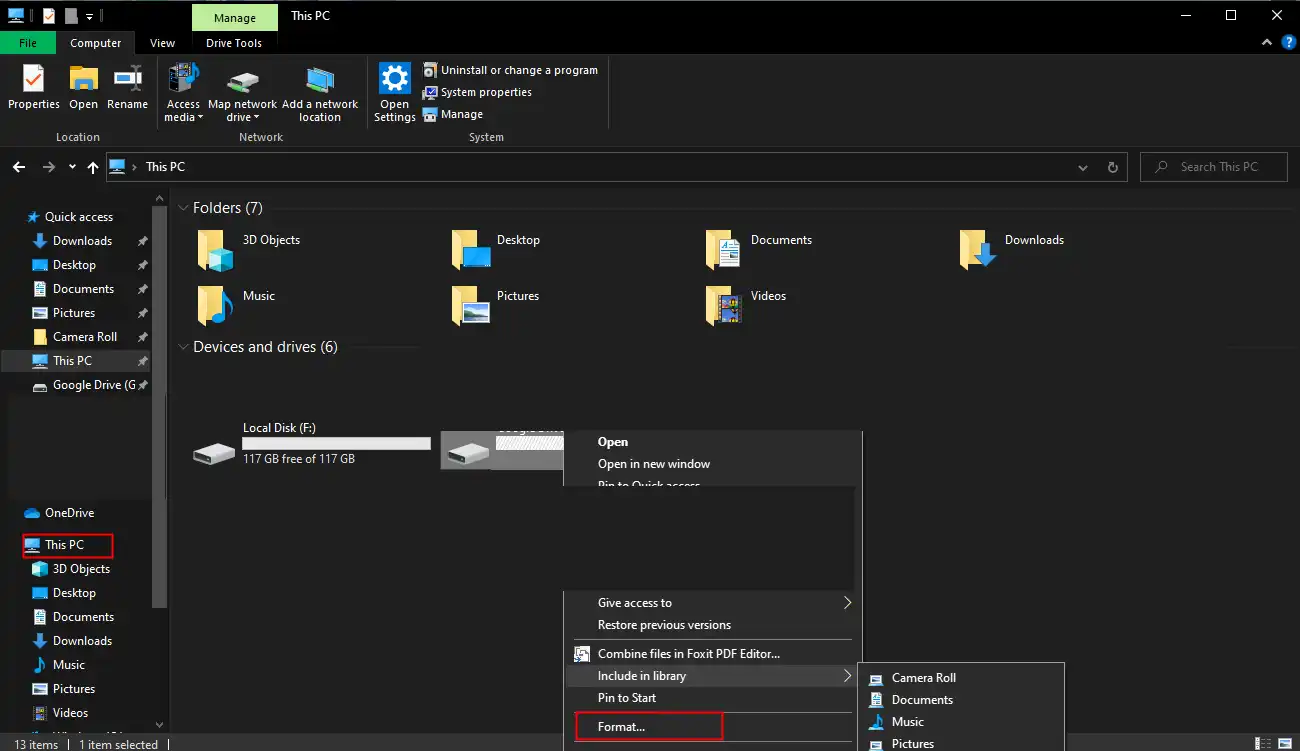
How to Fix a RAW External Hard Drive without Formatting?
How do I fix a RAW partition without formatting? If you are unwilling to format a raw partition, try RAW file system recovery using CMD. Using the system command, there will be a certain chance to fix the raw partition without format. This method has a certain probability of recovering hard disk files, but it can also cause file damage. Therefore, you’d better retrieve the data before fixing the raw partition.
To fix a RAW partition without formatting, you can refer to the following steps:
- Step 1. Press Windows+R to open the Run dialogue, type in cmd, and then press Enter to open Command Prompt.
- Step 2. Type in chkdsk G: /f and press Enter to fix the raw drive.
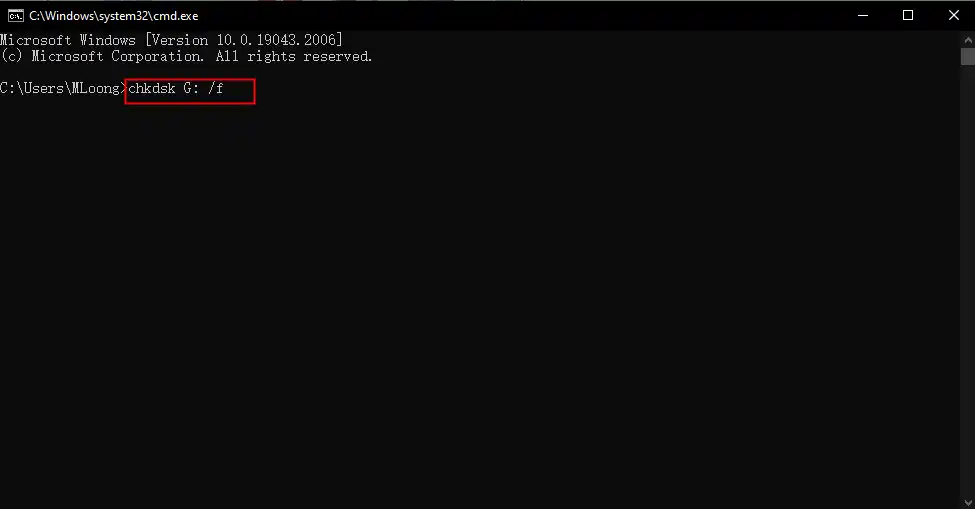
FAQs
1. What Causes a RAW Partition?
Several factors may cause the partition to become raw status. Therefore, we have to learn about the situations which will lead to a raw drive and avoid them in the following daily use. We list four main reasons here:
|
Viruses are a major cause of raw partition. If a virus attacks the external hard drive, then Windows may not recognize it, and you may lose the file in it. Therefore, it is necessary to regularly check and antivirus the external partition. |
|
The frequently improper removal of the external partition is harmful to the partition’s health. It is better to unplug the external hard drive correctly every time you use it. |
|
Sudden power failures or occasional system shutdowns can also cause external hard drives to report errors. It is best to confirm the power status when connecting to avoid such things from happening. |
|
A damaged partition table can also make the hard disk unreadable. It is responsible for describing all the partitions on the disk and providing data information about the related files. If the partition table is corrupted, Windows cannot recognize it. |
2. How to Fix RAW Hard Drive to NTFS Without Losing Data?
How do I restore a RAW partition to NTFS? Or how do I fix RAW to NTFS without losing data? It is easy to recover NTFS partition from RAW. You only need to format the RAW partition with an NTFS file system on Windows using Disk Management, Command Prompt, or File Explorer. However, fixing a RAW hard drive without losing data requires a RAW drive data recovery software tool. You can use WorkinTool Data Recovery Software to restore RAW files from your hard drive before formatting. It also works well to retrieve formatted data.
3. How Can I Recover My RAW Partition Without Losing Data for Free?
WorkinTool Data Recovery Software provides you with 500MB of free recovery capacity. You can use this software to get back 500MB of files easily from a RAW drive before formatting or fixing it. Sometimes, the CHKDSK command also works. But the recovery rate depends. And you need to perform CHK file recovery even after getting the missing data.
Bottom Line
It is indeed annoying if a drive, which contains crucial files, doesn’t work. Thanks to the data recovery software, it is feasible to recover data from raw partition and drive. WorkinTool Data Recovery is efficient and effective in raw partition recovery. You can recover RAW partition files easily without losing data using this software. It is believed that it can give you some aid.




