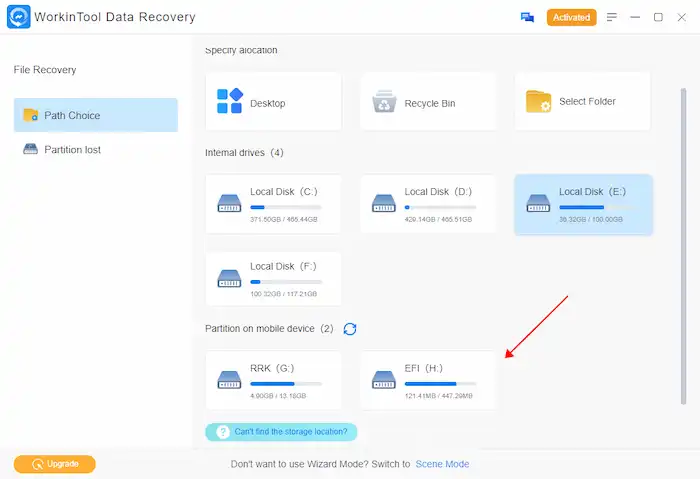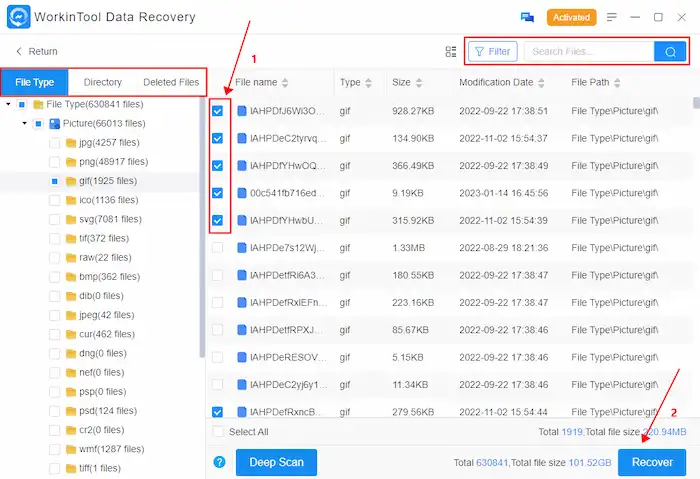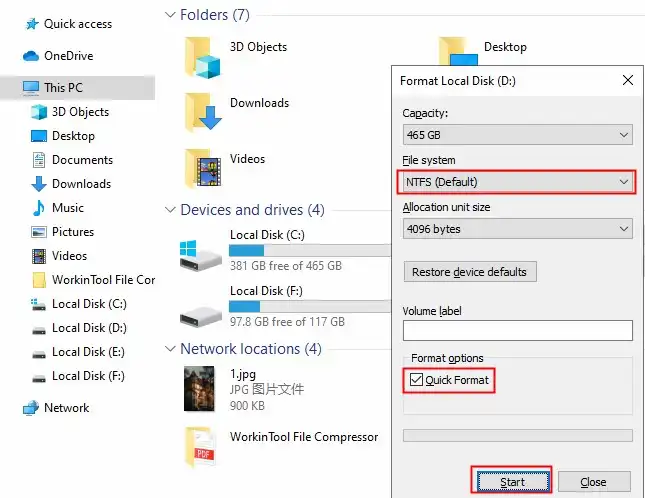RAW External Hard Drive Recovery – How to Fix a RAW Drive
If your external hard drive becomes RAW, do you know how to fix a RAW drive without format? How to recover data from RAW external hard disk? This post covers everything you need to know about RAW disk repair and RAW drive data recovery. Read on to know:
1. What is and the causes of RAW external hard drive recovery
2. How to Fix and recover files from RAW external hard drive
3. How to perform RAW drive recovery without losing data 🔥
Swipe down to fix a RAW drive without formatting and get your files back.
RAW External Hard Drive Recovery – How to Fix a RAW Drive without Format
‘The type of the file system is RAW. CHKDSK is not available for RAW drives.’
Have you encountered this error when diagnosing or repairing a damaged HDD or external hard drive? If you’re stuck in a similar situation, make sure to read this post right to the end, as we’ll walk you through some of the most effective solutions to troubleshoot the error and fix raw drives without losing data.
Page Content
|
Overview of RAW External Hard Drive Recovery
A RAW error often occurs on an external hard drive, memory card, USB flash drive, and computer HDD. When you encounter this problem, you probably know that your storage media is not formatted with a recognizable file system like NTFS or FAT32. And the data that remains on your device becomes inaccessible. Here are some symptoms that indicate your external drive (or other storage devices) is RAW.
- ❌An error message saying that you can’t access or write any file on the drive.
- 🕛The file size is incorrect, reporting having 0 bytes.
- 🔍File names contain strange characters or symbols.
- 💻Windows prompts you to format the drive.
- ❎The file transfer speed remains low and may show errors in transferring.
- 🔧You can’t write or read any files or folders on this
- 🔩The Disk Management console lists the external hard drive as unformatted or RAW.
If you are experiencing one of these symptoms, it is advisable to perform RAW external hard drive recovery as earlier as you can using the following solutions.
Fix a RAW External Drive
Let’s start with the solutions to fix and repair a RAW drive on Windows 10. You can either fix a RAW drive with CMD or fix and recover files from it using a professional data recovery assistant.
How to Fix a RAW External Drive without Formatting using CMD
If you have a RAW external drive and want to repair it without formatting, you can use the Windows built-in tool Command Prompt (CMD) to fix the file system on the hard drive. The steps are not complicated, but you should know some command lines like CHKDSK when using this method. CHKDSK is a Windows utility that is designed to help users fix different hard drive errors, like diagnosing drive health and fixing software-related issues (It is not a data recovery tool).
🔺However, to perform a RAW external hard drive recovery without formatting using the CHKDSK command, you should:
|
📝How to Fix RAW External Hard Drive without Formatting using CMD
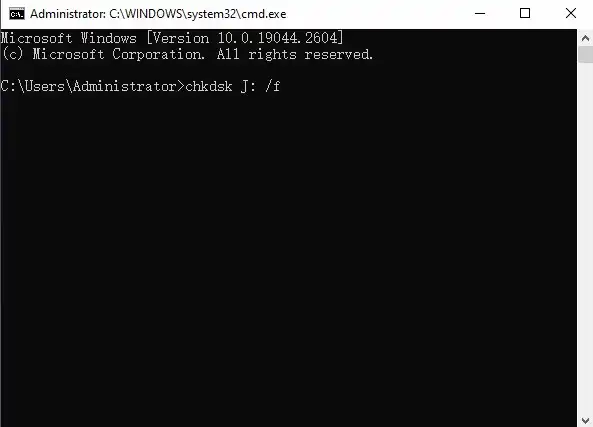
- Press Windows+R to open the Run dialog. Type cmd and press Enter to open Command Prompt.
- Type chkdsk X: /f (Replace X with your drive letter) and press Enter to start the disk check process.
- Wait for the process to scan and fix the errors on your drive.
- Once complete, try accessing the driver or check it in the Disk Management tool to see if it is accessible.
How to Recover Files from a RAW External Hard Drive without Losing Data 🔥
A straightforward way to recover data from and fix a RAW external HDD without losing data is to perform RAW external hard drive recovery in advance of formatting the drive.
To avoid data loss, you can use WorkinTool Data Recovery Software, a 100% secure RAW data recovery software on Windows, to rescue your data from being permanently formatted. With the help of AI deep learning technology, it can identify and recover multiple file types without any obstacles. You can free download this file recovery software to recover lost data from RAW external hard drives, USB flash drives, SD cards, computer HDDs, etc., without losing files.

WorkinnTool Data Recovery Features
|
📝How to Fix a RAW External Hard Drive without Losing Data
As we mentioned above, a drive becomes RAW because the drive is not formatted to a recognizable file system. Therefore, formatting it can solve some drive errors, including fixing RAW drives, solving file system errors like corruption or bad sectors, resolving device compatibility issues, and improving drive performance.
However, whether you format the external hard drive to NTFS, FAT32, or other available file systems, you will encounter inevitable data loss on your storage device. To avoid data loss, it is advisable to perform RAW data recovery on an external hard drive first using WorkinTool Data Recovery Software. So there are mainly two steps you need to complete for RAW external hard drive recovery: recover lost data from external RAW HDD and format the drive to a new file system.
Step 1. How to Recover Data from a RAW External Hard Drive
|
1. Connect your RAW external hard drive to a Windows computer and open WorkinTool data recovery software. Then select the external drive as the target drive.
2. Select a scan and recovery method from Quick, Deep, or Formatted Scan. And then press Scan Now to start scanning.
3. Once the scanning process completes, you can filter and select the files as desired, click the Recover button, and store them on a different path.
|
Step 2. How to Fix a RAW External Hard Drive to NTFS/FAT32
|
You May Also Need
FAQ
🔍What does a RAW external drive mean?
A RAW external drive means that the file system on the drive has become corrupt or damaged, and the operating system cannot access the data stored on it, making it impossible for the operating system to identify where files are stored. And users cannot access the data stored on it. To repair a RAW disk and recover data, you need to reformat it and assign it a new file system.
🔍What will cause a drive to turn RAW?
There are several reasons why a drive can turn RAW, and some of the most common ones include file system corruption, physical damage, virus attacks, bad sectors, outdated drivers, operating system issues, etc. It is important to regularly back up important data to prevent data loss due to a drive becoming RAW. If the drive becomes RAW, it is recommended to seek professional data recovery software like WorkinTool Data Recovery to perform RAW external hard drive recovery.