RAW SD Card Recovery: How to Recover a RAW SD Card
Performing RAW SD card recovery cannot be easier with WorkinTool data recovery software. Download and enjoy it right now.
😍 1. Cost-effective for all of its features.
🤩 2. Easy interface for users to recover in THREE STEPS.
😎 3. Quick scan and recover files the same as the original.
🥳 4. Cover all file types of pictures, documents, videos, audio, etc.
😊 5. Available for all external storage devices like USB flash drives and SD cards.
RAW SD Card Recovery: How to Recover a RAW SD Card
It must be highly bothersome when you connect the SD card to your devices and find out that this card has been corrupted and becomes RAW. But don’t panic. This SD card is still valuable now. In fact, there are still ways to perform RAW SD card recovery to get it right.
The SD card became RAW because the file system is no longer recognizable by the Windows operating system. To make it right, you can either choose to format the RAW SD card. However, it will erase all the data inside the card. Suppose you don’t want it that way. You can try another approach: extract the data you need from the RAW SD card using data recovery software. In this case, you can perform RAW SD card data recovery without formatting it to FAT or NTFS file system.
What is a RAW SD Card?
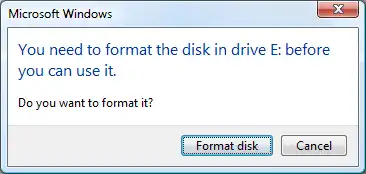
Every hard drive, SSD, HDD, USB flash drive, CF card, and SD card has a file system to organize files inside. You can think of the file system as a butler. It is in charge of every file inside each storage drive. Basically, it creates a table list of all the sizes and memory locations of those files, so when applications need a file, it scans this file table. When new files are saved, they are also saved immediately on this table. So when the file system is missing, the SD card becomes RAW.
Once the SD card becomes RAW, it is inaccessible to any operating system unless you reformat it. Whether Windows, Mac, or Linux computers will ask you to format this RAW SD card. If you try to open this non-system disk, a window will pop up asking you to format it before using it.
📢Notice:
If your SD card lacks the file system, there is no way for you to enable your computer operating system to access it. Of course, the convenient way is to follow Windows instructions to format this drive. Please be aware that while it solves the problem, all your existing data will also be removed with the formatting.
Why is my SD card showing up as RAW?
|
Don’t worry. Even if your SD card becomes RAW, all the data inside won’t be altered as long as you don’t format the card or write new files onto it. Your data will be OK there. But what if an emergency needs some data on a RAW SD card? How do you read them if you cannot access the RAW SD card? Well, you can first try to use RAW SD card recovery software to recover data from RAW SD cards, micro SD cards, SDHC cards, and many other memory cards.
How to perform RAW SD card recovery?
As mentioned above, you can use paid or free RAW file recovery software to recover data from a RAW SD card before fixing it. Though it won’t help you to bring the RAW SD card back to normal, you can restore all the data inside to somewhere in case you need them. Among all the RAW SD card recovery tools on the market, WorkinTool Data Recovery Software is one of the cheapest and most effective ones.

|
What if you have already formatted the RAW SD card without any backup? Don’t worry. It also supports users in recovering formatted SD cards. Let’s check the steps for RAW SD card recovery.
📝How to recover SD card data with WorkinTool?
1. Launch WorkinTool Data Recovery, and choose USB/Memory Card Recovery.
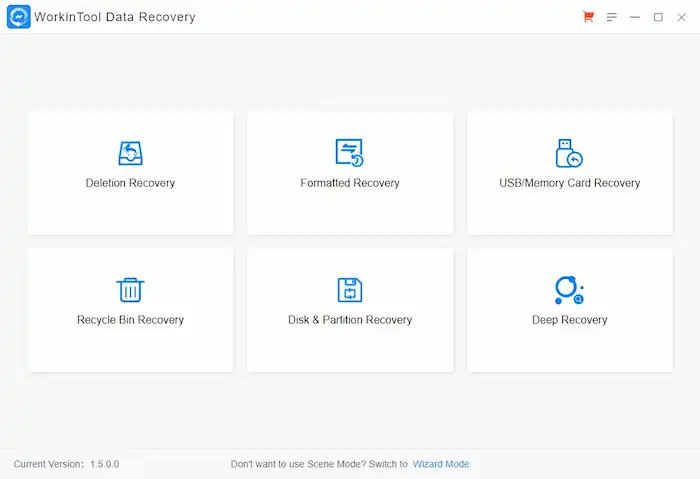
2. Locate the RAW SD card in the selection area, then this software will automatically initiate a quick scan. (Remember to connect your SD card to the computer first. Otherwise, it won’t be in this selection window. You can use an SD card reader if your computer cannot directly connect to the SD card.)
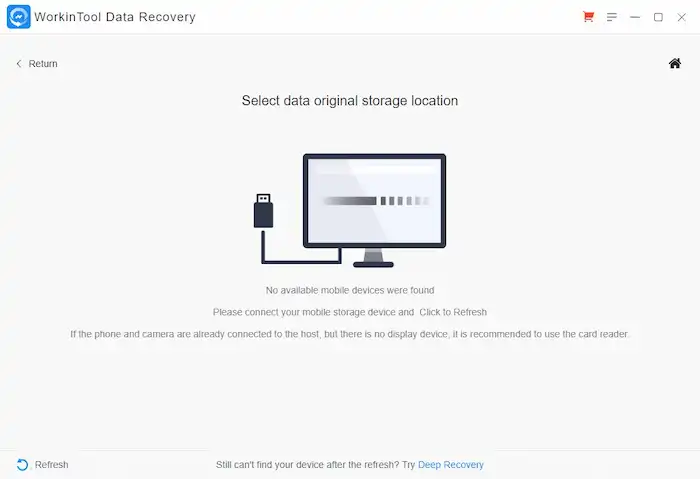
3. Use the Filter feature to find the files and documents that you want to recover. Set up a savings path (Remember to put your recovered files in another location) and start retrieving.
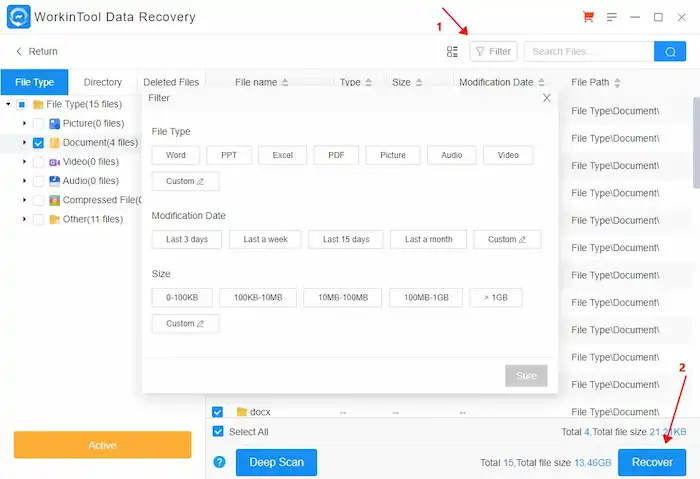
How to fix a RAW SD card?
Yes, data recovery software can help you retrieve data from a RAW SD card. But what about the RAW SD card? Just leave it there being RAW without using it? No, there are still ways to fix RAW SD card. Here we will present two free approaches to help you get the job done. They are both Windows built-in features and are available during our test.
Method 1: Format the RAW SD Card
The easiest and most convenient way is the Windows-recommended method to format the RAW SD card. However, this way of formatting an SD card can result in a data loss situation. So, it is better to use the formatting method if you have a backup or if this SD card is totally empty. Otherwise, you will have to use paid or free RAW SD card recovery software to do it all over again.
📝How to fix a RAW SD card by formatting?
1. Connect your RAW SD card to your computer.
2. Open This PC and right-click the SD card to select Format.
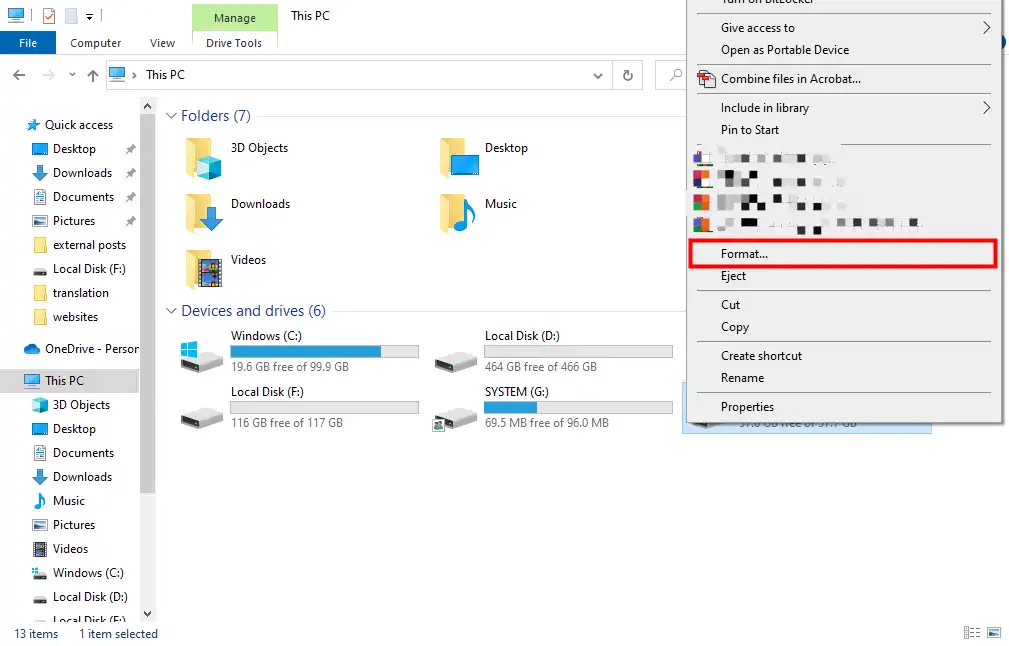
3. Change the File system and don’t touch other options.
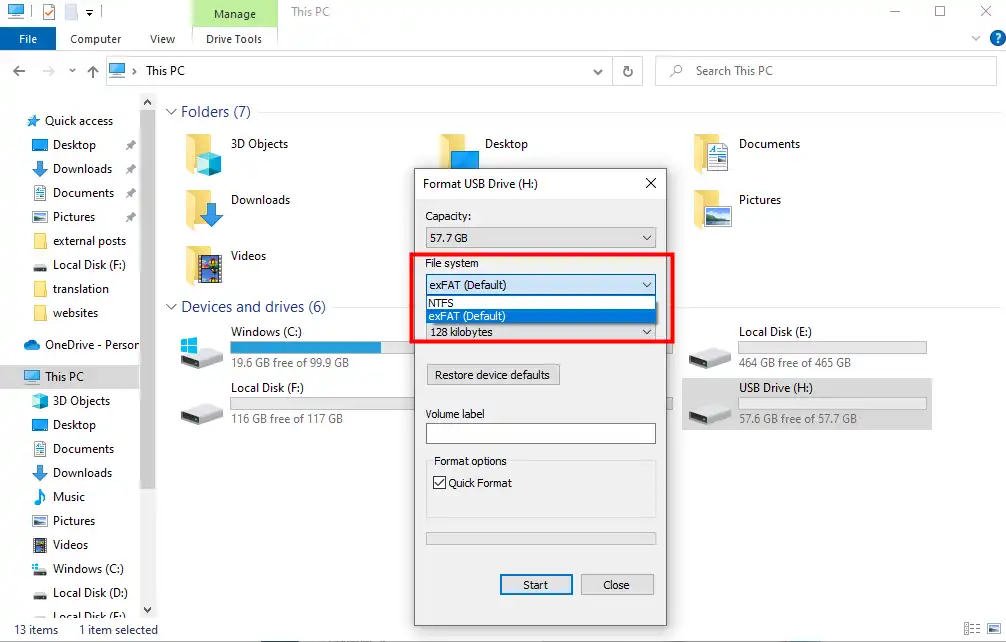
4. Click OK to start formatting your SD card.
In this way, you can successfully format your RAW SD card to NTFS, FAT, or other file systems. But if you want to fix RAW SD card without formatting, refer to the next method.
Method 2: Use CMD Features on Windows
The other method doesn’t require you to format the RAW SD card. However, your SD card must have a drive letter. Then you can try to use the CMD on Windows to fix the RAW problem. With the CHKDSK command, you can check and correct the RAW hard drive as well as other external storage devices without formatting.
📝How to fix RAW SD card without formatting using CMD?
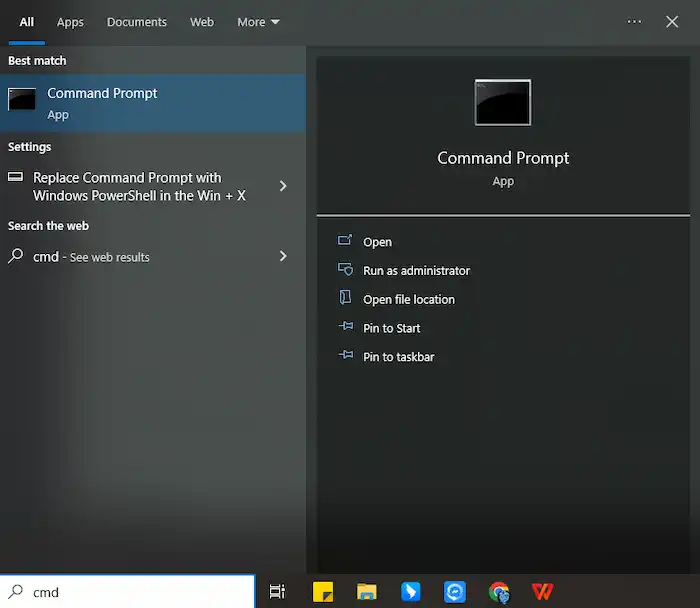
1. Enter CMD in the Windows search box and run Command Prompt as administrator.
2. Type the commands as follows:
DiskPart
list volume
3. Select volume x. (Replace x with the letter of your SD card.)
4. Enter format fs=fat32 quick (or format fs=exfat quick).
5. Type Exit.
📢Notice:
This method is not suitable for recovering all kinds of memory cards. In addition, it can’t perform physically broken SD card recovery. For physically broken or damaged memory cards, you need to ask for help from professional data recovery services.
FAQs
🧿Can RAW files be recovered?
The answer is: yes! If you don’t want to lose all files from a RAW memory card, you can use paid or free SD card recovery software to recover RAW files from the SD card before formatting it. WorkinTool Data Recovery is an effective solution. It can perform RAW data recovery without data loss. But you need to remember that don’t format your storage media because it may cause permanent data loss.
🧿How Do I restore my RAW SD card?
Here are two solutions you can apply. The first one is suitable for empty SD cards or people who have backups on the card. The second one, however, can help you recover RAW SD cards without data loss.
- Method 1: Format the RAW SD card to a compatible file system by CMD or the Disk Management tool.
- Method 2: Recover RAW files from SD card using data recovery tools like WorkinTool Data Recovery before formatting it.
Bottom Line
Do you want to make a RAW SD card recovery but need to figure out what to do? This post is your answer. Not only do we provide you with the basic knowledge of RAW SD cards and the reason for your SD card becoming RAW, but we also concluded the methods to recover data from a RAW SD card as well as two free RAW SD card recovery tools to perform RAW SD card data recovery. Take your time and try it for yourself right now.



