RAW Drive Recovery – How to Recover Data from a RAW Drive and Fix It
A hard drive can become RAW for various reasons, such as logical errors, virus attacks, file system corruption, accidental shutdown, power failures, and more. Can RAW drives be recovered? The answer is: Yes! If you don’t want to lose valuable files on the RAW drive and need to reuse the RAW drive, this page is what you need! After reading, you will know all the critical information about RAW drive recovery, including:
1. What is RAW disk recovery?
2. How to recover data from a RAW hard drive on Windows?
3. How to fix a RAW partition without losing data? – 2 Methods
RAW Drive Recovery – How to Recover Data from a RAW Drive and Fix It
Overview
“How do fix my RAW data drive? I want to access the documents I stored on the drive last week, only to find the drive has become RAW, and the data in it is inaccessible. Can I perform RAW drive data recovery with software?”
You are on the right page if you are trapped in similar troubles. This post shares several practical solutions that enable you to recover data from RAW drive media and fix RAW drive and partition. Read on to restore your valuable files and reuse the inaccessible drive.

Table of Contents
- What is RAW Drive Recovery?
- How to Recover Data from RAW Hard Drive on Windows
- How to Fix a RAW Drive Without Losing Data – 2 Methods
- FAQs
What is RAW Drive Recovery?
Before RAW drive recovery, we need to understand what a file system is. On every storage media, SSD, HDD, USB, SD card, whatever, is a file system that enables the storage device to read and write data. A healthy file system is the key that enables an operating system to access and manage data stored on the storage media. For example, common file systems for Windows OS include FAT, NTFS, and ReFS. And the main file systems that macOS supports are exFAT, HFS+, and APFS. However, if the file system of a hard drive becomes RAW, it means the host device cannot recognize the hard drive, not to mention extracting data from it.
Why a Hard Drive Turns RAW?
Your hard drive may become RAW or show a “Not formatted” error for the following reasons.
- Your hard drive is new, and you haven’t initialized, allocated, or formatted the drive yet.
- The file system is corrupted due to logical or physical errors.
- The operating system does not support the current file system on the drive.
How to Confirm If a Hard Drive Becomes RAW?
When a hard drive turns RAW, your computer won’t access the hard drive successfully. You may receive a pop-up window that prompts you to format the drive to reuse it. You can also check if your drive is RAW by the following means:
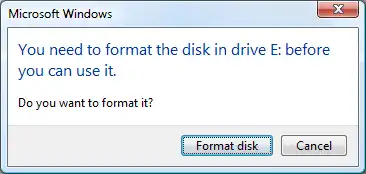
- Run Windows Disk Management and see if there are drives with RAW file systems.
- Run CMD as administrator, execute the “chkdsk” command, and check if it says, “The type of file system is RAW. CHKDSK is Not Available for RAW Drives“
Can RAW Drive Be Recovered?
As we said, whatever the operating system is, Windows or macOS, it can’t recognize a RAW drive. Luckily, when your hard drive turns RAW, it doesn’t mean that you cannot use it or access the remaining data anymore. You can fix the hard drive by allocating it to a recognizable file system, which means formatting the drive.
After formatting, this hard drive can write and store data again. However, although formatting a drive is a proven method to fix disk errors and convert RAW file systems, it deletes all data on a drive in the meantime. Therefore, it is necessary to recover RAW drive data. The process of restoring data from a RAW drive and making this drive usable again is, what we call, RAW drive recovery. This text below shares how to recover data from a RAW file system and how to fix a RAW drive in the easiest way.
How to Recover Data from RAW Hard Drive on Windows
If you need to perform RAW hard drive data recovery, you will need a data recovery tool that can scan and extract data from the disk without relying on the file system. Among all the data recovery tools on the market, WorkinTool Data Recovery Software is a must-have. WorkinTool Data Recovery is a comprehensive and well-experienced tool that can restore data from any data loss scenario, including RAW drives, as well as formatted, logically corrupted, protected, or Bitlocker-encrypted partitions.
You will have the ultimate experience of recovering lost pictures, videos, documents, audio files, and many other 500+ types of items. This RAW data recovery software is so powerful, enabling you to recover data from RAW hard drives, SSDs, USBs, SD cards, and more storage media. More importantly, it can detect and restore data from formatted hard drives. Therefore, even if you accidentally formatted a RAW hard drive without backup, there is still a chance to restore the formatted data. Let’s see how to recover data from RAW drive storage media with WorkinTool.
How to Recover Files from RAW Drive via WorkinTool
1. Launch the WorkinTool RAW disk recovery tool and choose the RAW disk on the main page to scan.

2. Select Quick Scan from the pop-up window and click Scan Now. You can also try Deep/Formatted Scan later if the files you need don’t show up.

3. Locate the files you need, preview them (if previewable), and hit Recover to recover files from the RAW hard drive. Remember to save the files to a different drive before you fix the RAW disk error.

How to Fix a RAW Drive Without Losing Data
After you recover files from the RAW hard drive, it is time to fix the RAW file system. This section shares how to fix a RAW drive with or without format.
How to Fix RAW Drive without Format
The Windows operating system comes with a built-in file system recovery tool called CMD. By performing CHKDSK commands, you can check file system errors of a disk partition and repair them for a certain chance. As long as your hard drive has a drive letter, you can run RAW file system recovery using the CHKDSK command without losing data. Here is how to recover a RAW hard drive by CHKDSK.
- Press Ctrl+Esc on your keyboard, type CMD in the search box, and then select Run as administrator.
- Type in chkdsk J: /f and press Enter to execute the command. (J represents the letter of the RAW hard drive.)
- Open Disk Management to check if the RAW hard drive is repaired.
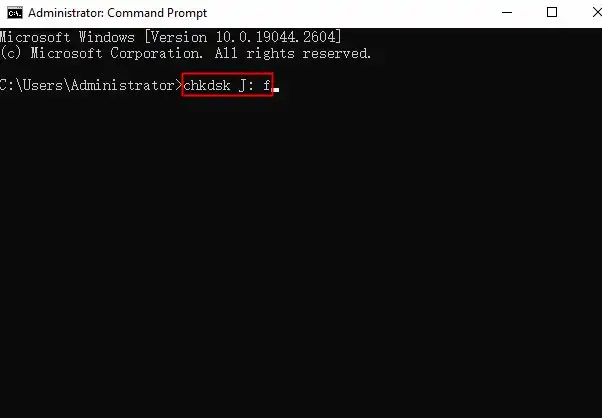
Perform RAW Hard Drive Recovery by Reformatting the Drive
A straightforward way for RAW drive recovery is to reformat it with a file system that is compatible with the host device. Since the RAW drive is inaccessible due to there being no usable file system, you can format the RAW drive to NTFS or other file systems available. However, formatting means inevitable data loss on your storage device. To avoid data loss, you need to perform data recovery from the RAW drive before or after the formatting process. That is something WorkinTool Data Recovery can help you with. Here is how to format RAW drive partitions.
- Press Windows+X and select Disk Management from the context menu.
- Right-click the RAW drive and click Format.
- Configure the file system, volume label, and confirm.
- Check if your hard drive is accessible after formatting.

FAQs
1. How can I recover files from a RAW hard drive for free?
There are various options on the market that enable you to recover RAW data from a hard drive. But it is hard to determine which one is the best RAW drive recovery software. Famous RAW drive data recovery software includes M3 RAW drive recovery, WorkinTool Data Recovery, Recuva, EaseUS Recovery Wizard, and so on. All of them offer free recovery capacity. However, if you want to get unlimited data recovery space, WorkinTool Data Recovery can be a top pick for its intuitive operation and cost-effective pro plans. It is a comprehensive RAW hard drive recovery tool that can recover data from RAW partitions on Windows 10/11 and earlier versions.
2. How to fix a RAW drive without losing data?
To fix a RAW drive without losing data, you can send the RAW drive to a professional repair center, perform a RAW file system recovery using CMD, or recover data from the drive before or after reformatting it.



