4 Best Offline PPT File Compressors for Windows 2024
In this article, we will introduce you to the four best offline PPT file compressors for Windows in 2024. They are WorkinTool File Compressor, FILEminimizer, NXPowerLite Desktop 9 and PPTshare File Compressor. They all prove to be practical, convenient and free. You can read this article carefully to refer to their specific messages, including their basic information, how-to guides and pros-and-cons charts. Please start your reading now.
4 Best Offline PPT File Compressors for Windows 2024
Microsoft PowerPoint is undoubtedly the most frequently used file for business proposals or report presentations. If your .ppt or .pptx file is too large, it will be a pain in the neck. Why? It will be difficult to send it via email or take a long time to load it in your presentation, which will be embarrassing. Therefore, having a handy desktop PPT compressor on your PC is essential if you interact actively with this Office document software. Today, we will introduce you to the four best offline PPT file compressors for Windows in 2024:
- WorkinTool File Compressor
- FILEminimizer Office
- NXPowerLite Desktop 9
- PPTshare File Compressor
Now, let’s begin our journey.
4 Best Offline PPT File Compressors for Windows 2024
1️⃣ WorkinTool File Compressor
- Price: Free trial within 200 KB or $39.95/year
- Supported OS: Windows 11, 10, 8 and 7
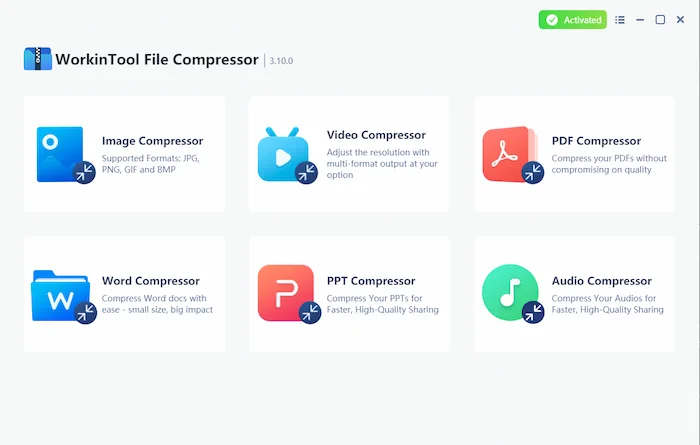
WorkinTool File Compressor is a new and powerful solution for file compression in the market. Equipped with a lightweight and simple interface, even beginners will find it convenient to operate. With the help of its feature–PPT Compressor, it takes you merely three steps to complete your file reduction task. Furthermore, two compression modes meet your request: Smaller Size and Clearer Output. Meanwhile, batch compression is available in WorkinTool to make multiple shrunk PPT files with just one click.
What is worth mentioning is that WorkinTool File Compressor is FREE to compress PPT below 200 KB without any other limits. Hence, all its features are accessible without a license payment and compulsory registration. Moreover, much as it is freeware, there will be no ads in your compression process and no intrusive watermark on your output.
How to compress a PowerPoint presentation through WorkinTool File Compressor:
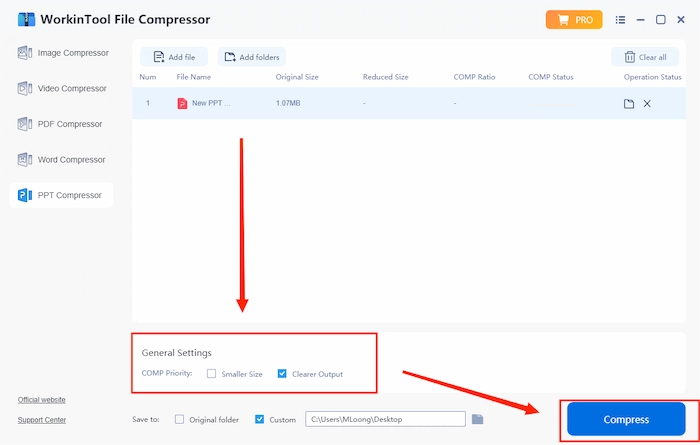
The output

Here is the specific information:
| 😊 Reasons for Having It | 😒 Reasons for Declining It |
|
|
2️⃣ FILEminimizer Office
- Price: 30-day Free Trial $ 49.95/year
- Supported OS: Windows and macOS
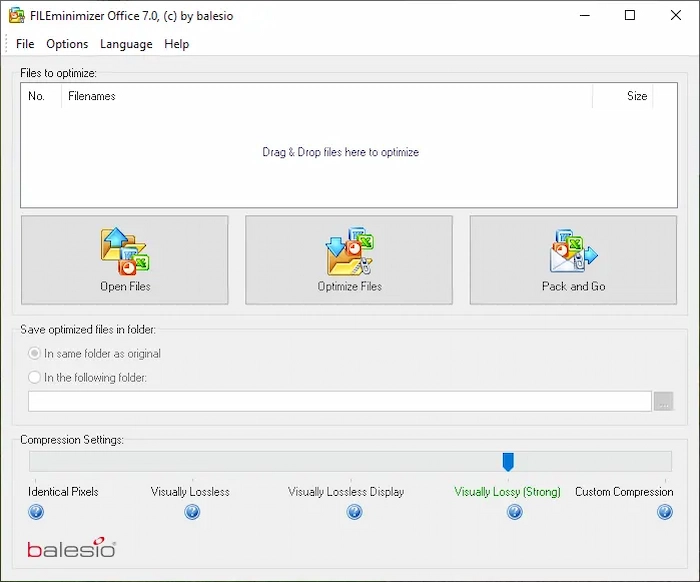
FILEminimizer Office is a practical file compressor that reduces Microsoft Office document file size. It was developed by a Swiss tech company–balesio AG.
Regarding PPT file compression, FILEminimizer allows you to shrink it within four steps. Additionally, it provides five compression modes for users: Identical Pixels, Visually Lossless, Visually Lossless Display, Visually Lossy and Custom Compression. Also, it promises that a maximum 98% file size reduction can be made. Furthermore, its feature–Pack and go will enable you to send your compressed PPT files as optimized email attachments with one click, which is convenient for a staff or a student.
More importantly, it guarantees a 30-day free trial duration for the customers. However, a license payment is required to continue using all its functions. It also makes it possible to compress various formatted MS office documents in batches.
Guide to one of the best offline PPT file compressors FILEminimizer Office:
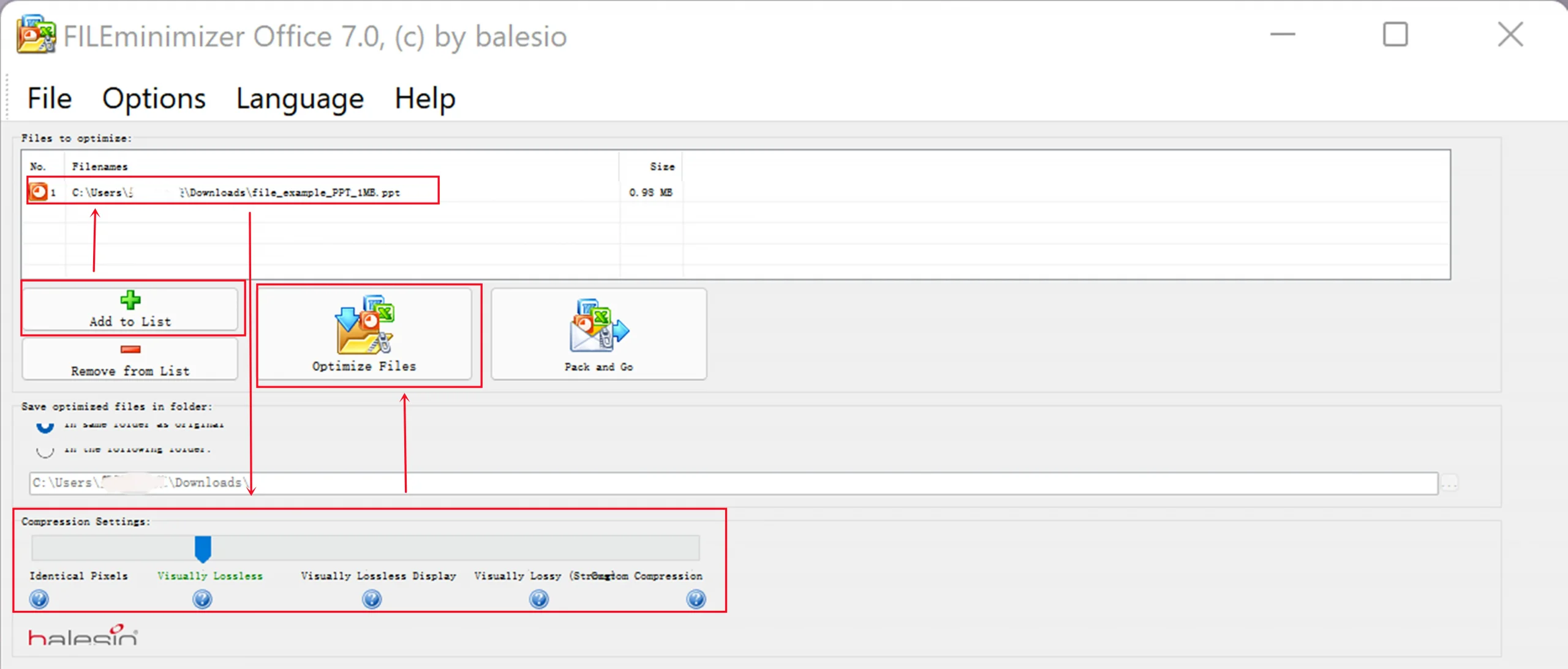
1. Open the FILEminimizer and then click Open Files.
2. Then select compression mode and alter the save path.
3. Lastly, hit Optimize Files to get your compressed file(s).
The outcome
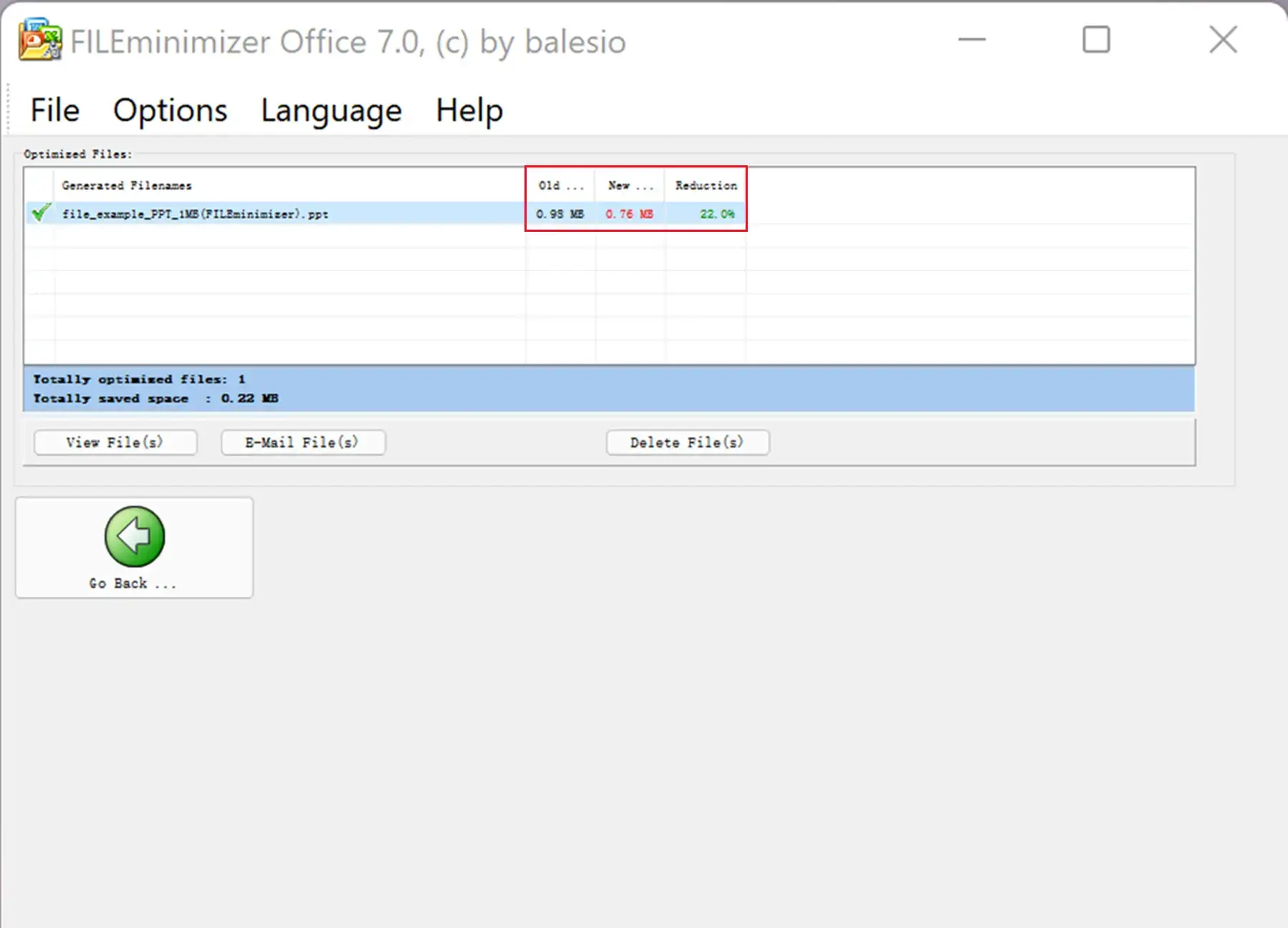
Please see the following messages for further reference:
| 😊 Reasons for Having It | 😒 Reasons for Declining It |
|
|
3️⃣ NXPowerLite Desktop 9
- Price: 14-day free trial $48/year
- Supported OS: Windows and macOS
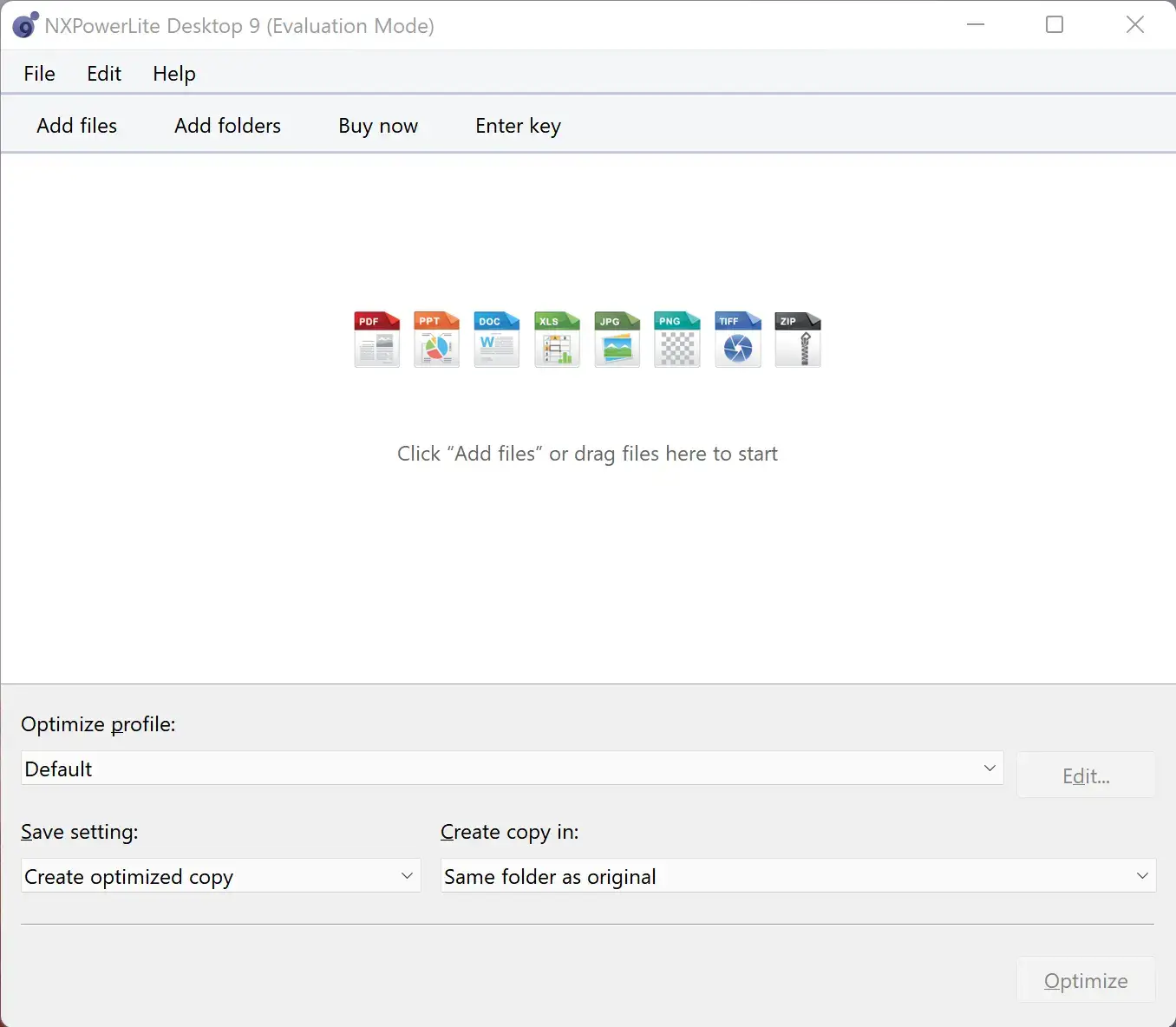
Neuxpower is a globally-reputed, London-based software developer. Compared with this desktop software, Neuxpower has risen to fame with its useful online version, WeCompress. As a designed tool, it boasts a simple interface and convenient compressing process for these files: mainstream Microsoft office documents, PDF files, and images.
For PPT file size optimization, you can select the default or the custom modes to satisfy your requirements. For custom settings, the image quality inside your PPT files is adjustable to shrink it to a size you think is appropriate. Moreover, it allows users to compress their PPT slideshows in batches instantly.
Also, a 14-day free trial period applies to NXPowerLite Desktop 9. Meanwhile, only 20 files can be processed in its free trial version. Therefore, you must make a license payment to continue enjoying the current features and unlock the other limitations.
Steps on reducing PPT file size via best offline PPT file compressors:
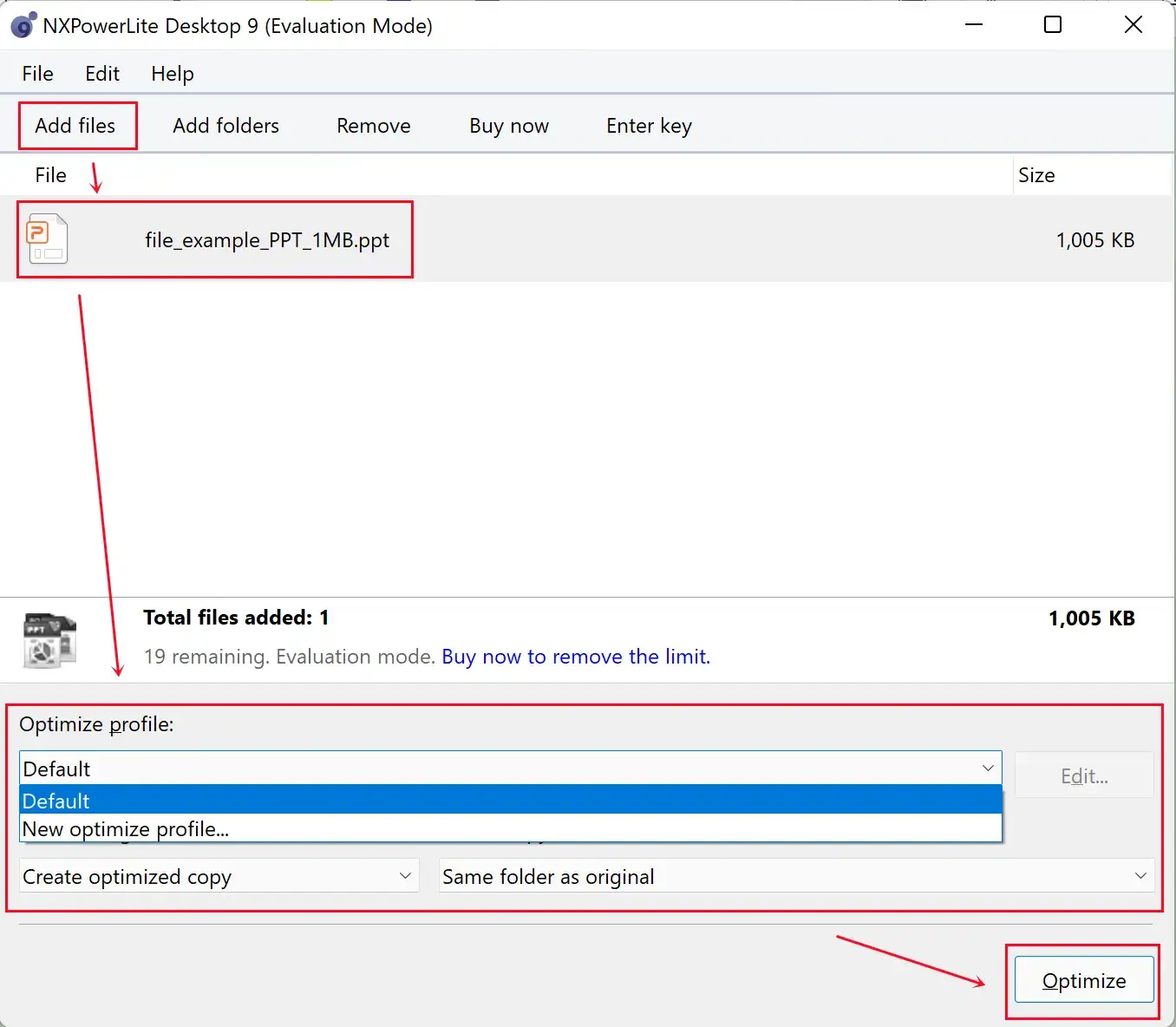
1. Open the tool and then click Add files.
2. Next, find the Add files to upload PPT document(s).
3. Select the compression mode, change the save path, and press the Optimize tab.
The result.
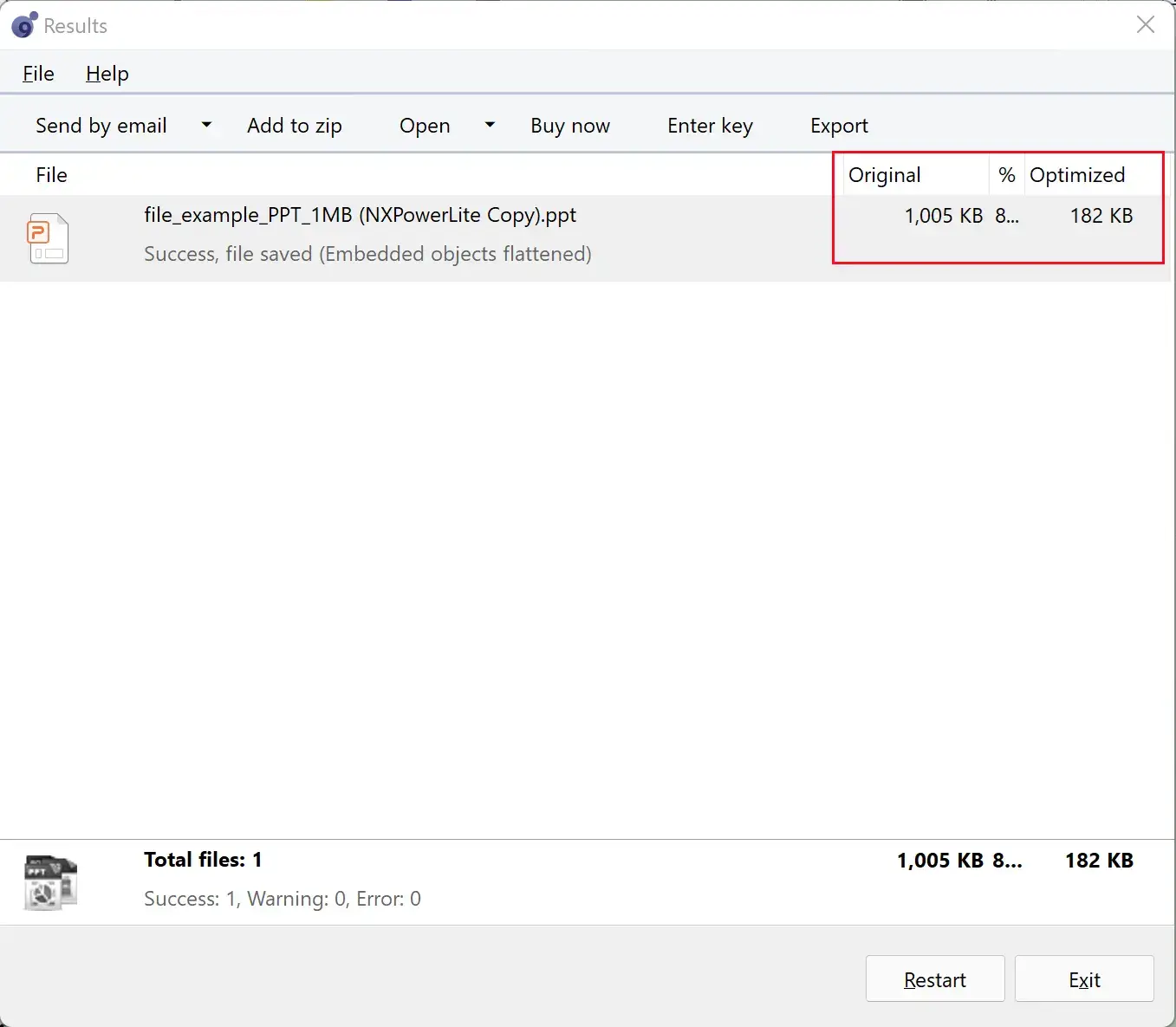
Here is our verdict on this software:
| 😊 Reasons for Having It | 😒 Reasons for Declining It |
|
|
4️⃣ PPTshare File Compressor
- Price: 14-day free trial
- Supported OS: Windows
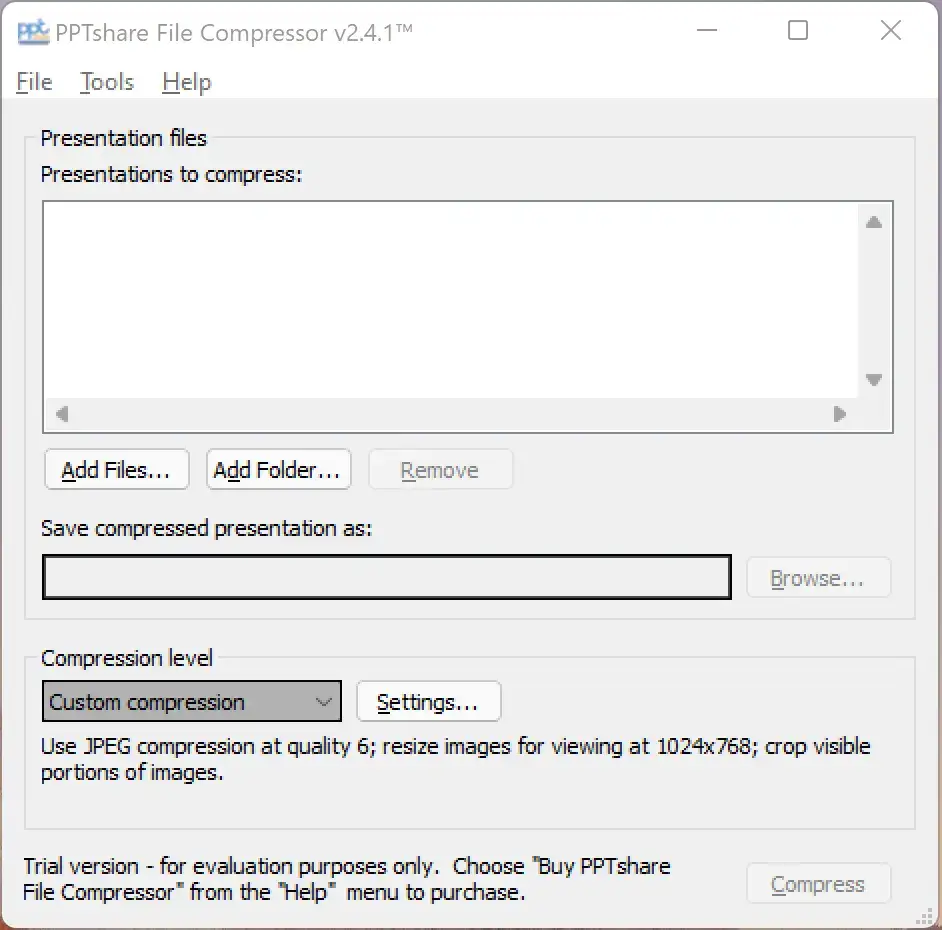
PPTshare File Compressor is a small piece of PowerPoint compression software. As it is designed to shrink PPT file size only, no other complicated functions are built in this program. In addition, there are four default compression modes: Normal, Extra, High-quality, and Mobile Device Compression, plus a custom compression to adjust the final effect of your output as you like.
However, there are some limitations to its free trial version, such as a 14-day duration. After that, you need to pay a fee to get an activation code to continue using it.
Instructions on shrinking the PPT file size with PPTshare:
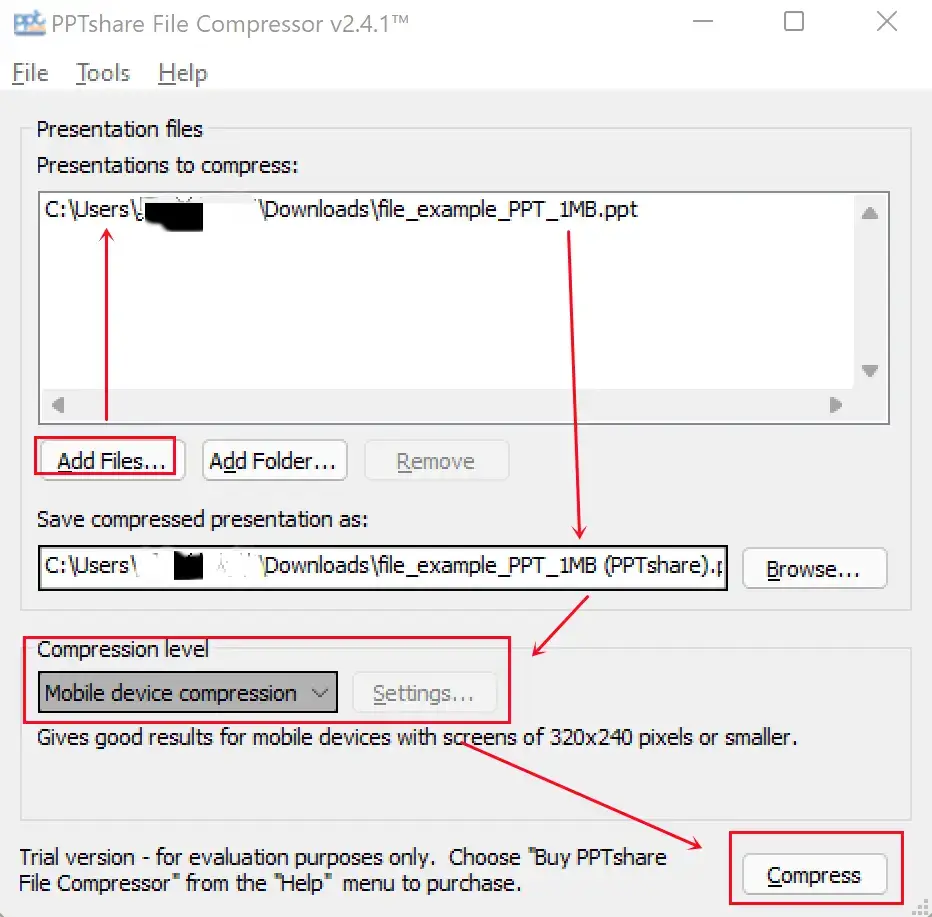
1. Open PPTshare and click Add files to upload your PPT document(s).
2. Next, choose compression mode and change the save path.
3. Then hit Compress to save your reduced file(s).
The effect
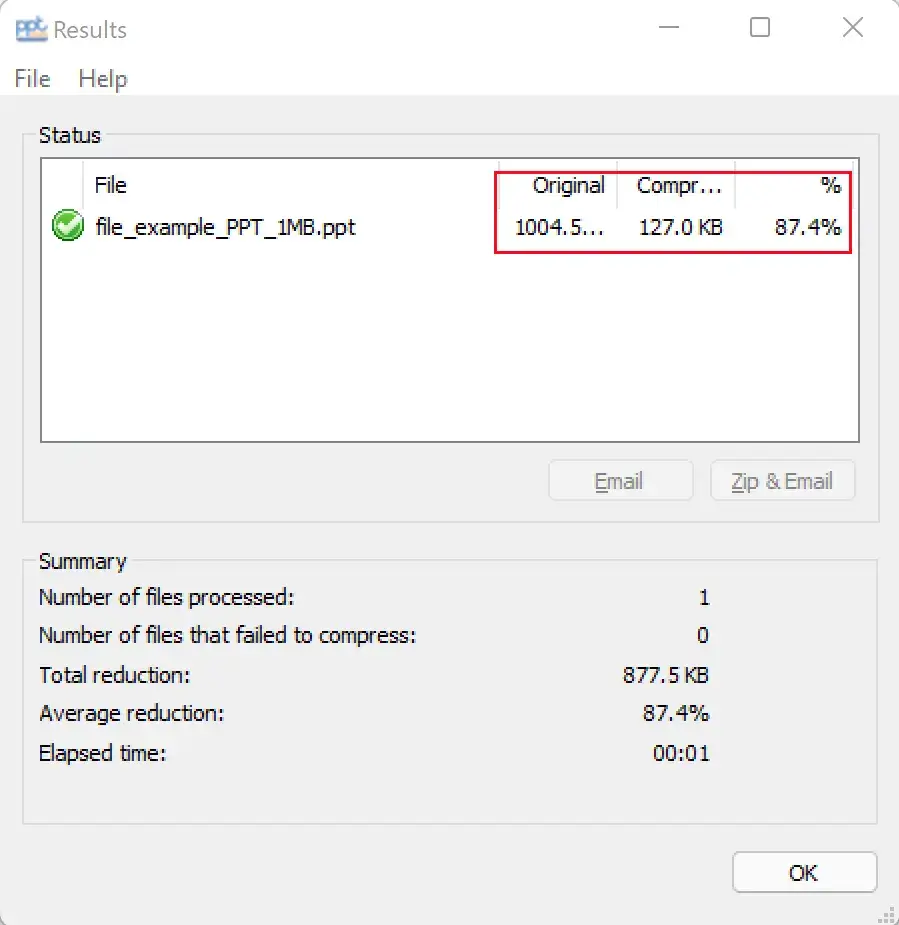
Here is our study of this approach.
| 😊 Reasons for Having It | 😒 Reasons for Declining It |
|
|
Final Thoughts on Offline PPT File Compressors
Based on our research, we think these best offline PPT file compressors are suitable for solving your problems concerning PPT compression. Whichever solution you intend to try, we sincerely hope it can be ideal for you. However, it is strongly advisable to give WorkinTool File Compressor a try. It is powerful enough to resolve all your compression issues, totally FREE to use without ads and intrusive watermarks, and can give you high-quality output.



