Best Free Video Compressor for Windows in 2024
As the demand for video content inspired by video marketing is on the rise, a video compressor becomes more indispensable to shrink a video in order to be quickly and conveniently uploaded onto social media platforms or the official website of your company. Today, we are going to introduce you to the best FREE video compressor for Windows in 2024, including WorkinTool File Compressor, Free Video Compressor, Wondershare UniConverter and Movavi Video Converter. You will know how to use each of them to compress a video and the reasons why you should choose or decline it. Please start your reading now.
Best Free Video Compressor for Windows in 2024
Suppose you are a frequent video sharer on social media platforms or a professional video editor for a particular institution. In that case, you will understand how much space an HD video could take on your PC. If you don’t want to end up stuffing your computer with various videos due to their large sizes, it is essential that you have a video compressor to solve this issue.
Today, we are going to introduce you to the best FREE video compressor for Windows in 2024. Please read on to acquaint yourself with the following topics:
- What Is a Video Compressor?
- Best Free Video Compressor for Windows in 2024
- Something More to Say
So here we go.😎
What Is a Video Compressor?
A video compressor is a tool that helps you reduce the video file size without losing quality. So that the videos saved on your PC will take up less space and unnecessary space consumption in a system will be avoided. Typically, it also allows you to manipulate the format and resolution of a video.
As the demand for video content inspired by video marketing increases, a video compressor becomes more indispensable to shrink a video. To be quickly and conveniently uploaded onto social media platforms or your company’s official website.
So please continue your reading to the exact four free video compressors.
Best FREE Video Compressor for Windows in 2024
These are the four best video compressors for Windows in 2024, and all the options are well-researched by us.
- WorkinTool File Compressor
- Free Video Compressor
- VideoProc Converter
- Movavi Video Converter
1. WorkinTool File Compressor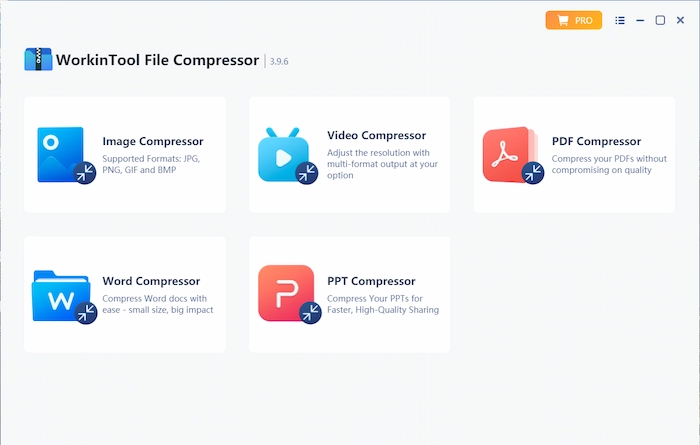
WorkinTool File Compressor is a lightweight, offline tool. It is designed with an easy-to-use interface with straightforward navigation. Therefore, even a beginner video editor will find it convenient and simple to use. Moreover, it will enable you to reduce multi-formatted files, including images, videos, PDF files, Word documents, and PowerPoint presentations.
By choosing its video compression feature, you can effortlessly export a video with compressed size. You can use the default modes (more apparent output and smaller size) to get your outcome directly or change the resolution to compress your file.
More importantly, it is entirely FREE for Windows users currently. So, all the features are available without any license payment.
Reduce the size of the video through WorkinTool File Compressor.
Find Video Compressor>Upload your video>Adjust the settings and/or save the path as you please>Click Compress.
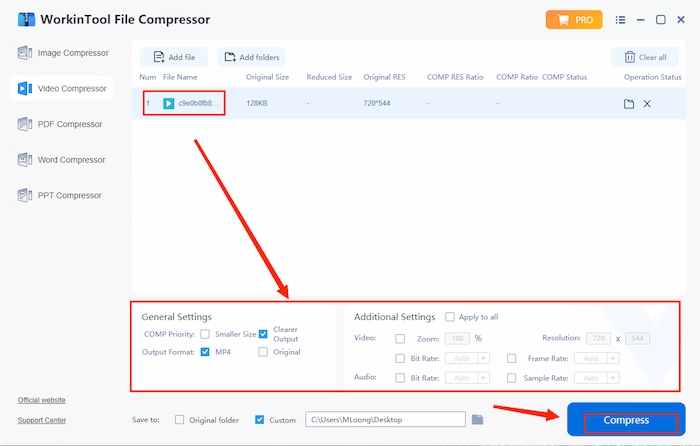
| 😀 Reasons for Having It | 😒 Reasons for Declining It | 💻 Supported OS |
|
|
|
2. Free Video Compressor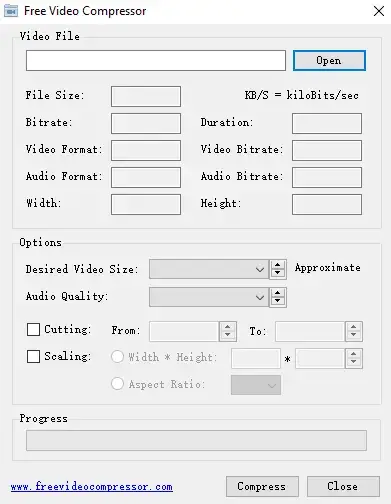
Free Video Compressor is a free and user-friendly desktop tool that can compress almost common video files and work with many popular video formats, such as MP4, AVI, FLV, M4V, WMV, and more. With its help, you can easily shrink a video clip and reduce video file size in one single window. Also, you can enjoy its built-in video cropping and cutting features if you have these needs. However, it is designed for video compression only.
Compress a video via Compressor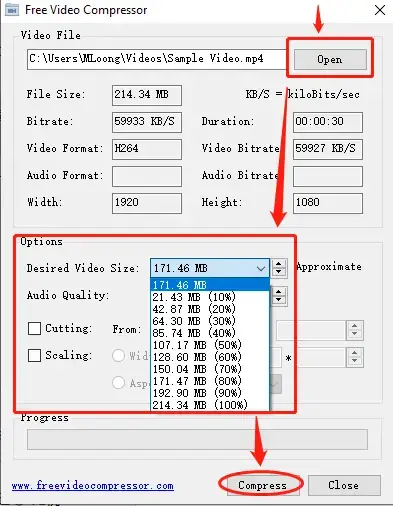
- Click Open to upload your video
- Adjust the video size in the section of Desired Video Size
- Click on Compress to export your reduced video
| 😀 Reasons for Having It | 😒 Reasons for Declining It | 💻 Supported OS |
|
|
|
3. Wondershare UniConverter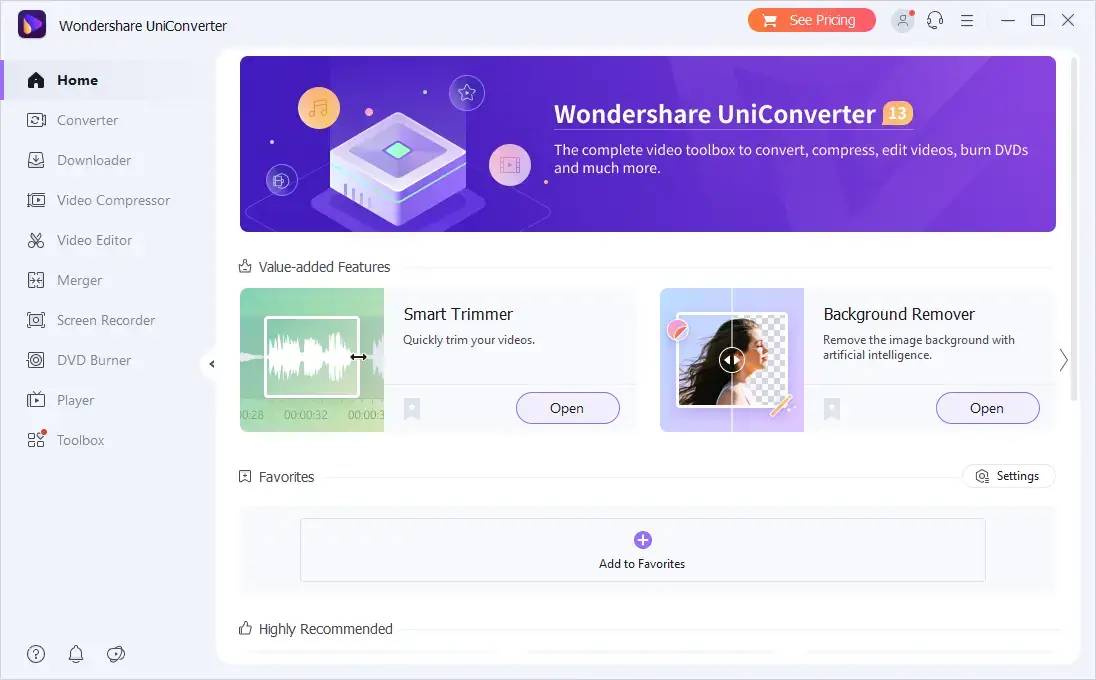
Wondershare UniConverter is a powerful all-in-one video converter that is helpful in editing, merging, converting, compression, and more. It is equipped with multiple features, but its interface is far from complex to use.
With the help of its Video Compression, you will have a smaller video by simply choosing the compression size percentage in the area of File Size. Also, you will see an approximate reduced size beside the original file. Also, batch processing is available in Wondershare.
However, strong limitations apply to its free trial version. For example, the company’s watermark will be added to your outcome.
Shrink a video by Wondershare UniConverter.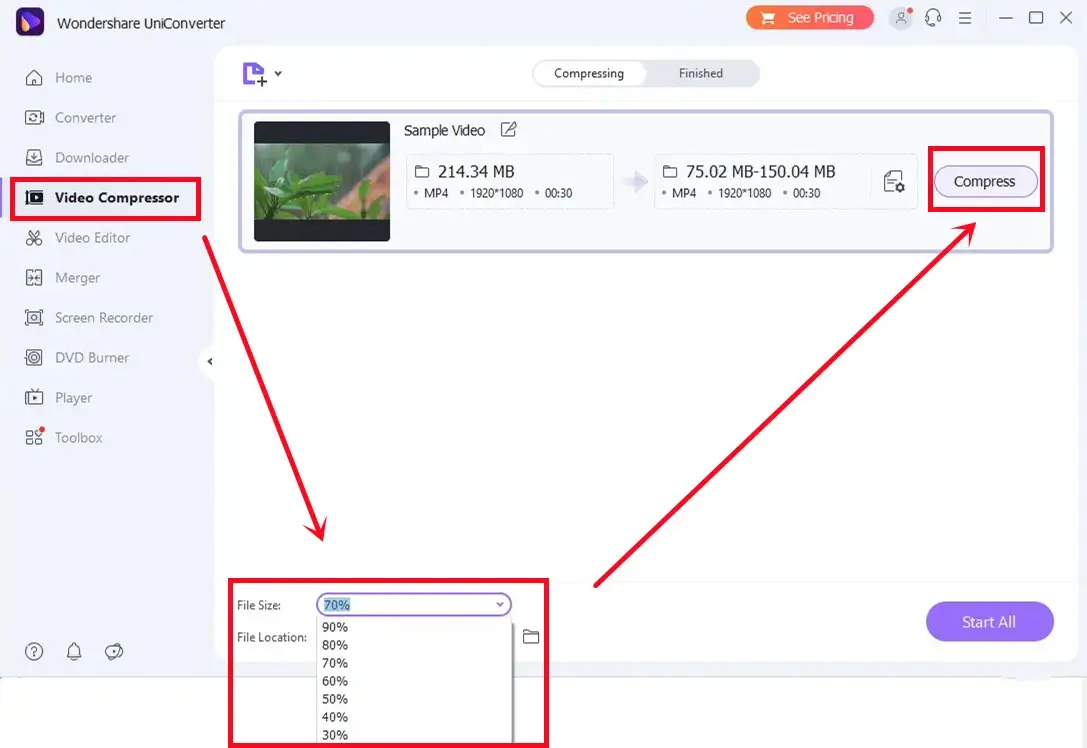
- Open the tool and then find Video Compressor.
- Add or drag your video(s) to the designated area.
- Adjust the compression size in File Size, then click Compress or Start All (for batch processing).
| 😀 Reasons for Having It | 😒 Reasons for Declining It | 💻 Supported OS |
|
|
|
4. Movavi Video Converter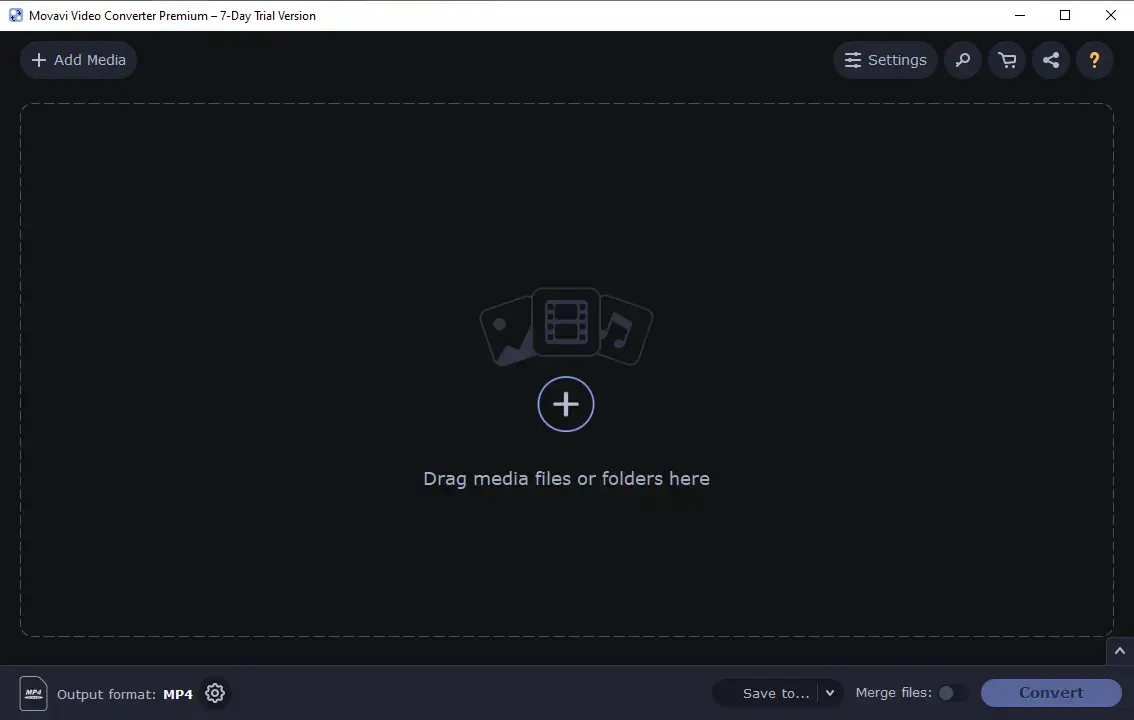
Movavi Video Converter is also a practical all-around video converter designed for various video, audio, and image solutions. You don’t have to be tech-savvy to use this software, as it is so user-friendly that it ensures a smooth video editing experience. Besides, a range of languages can be switched to meet the needs of different citizens in mainstream countries.
When it comes to video compression, it only takes a few steps, and your videos can be exported in multiple formats, even the ones for smartphones. Also, you can use it to compress your videos in batches.
However, there are several restrictions for its free trial version. For instance, a 7-day limit applies to it, and the company’s watermark will be inserted in the middle of the exported video.
Make a smaller video using Movavi Video Converter.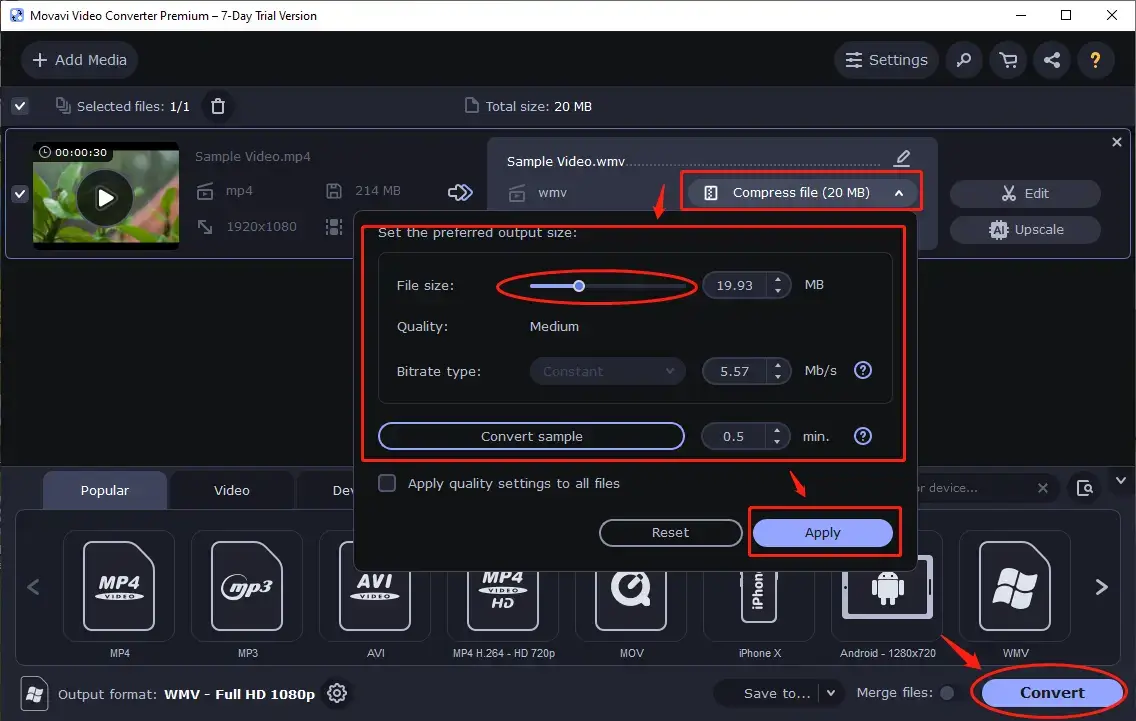
- Open the program and upload your video(s) by clicking on + or dragging it or them here.
- Find the Compress file and then drag the bar to File size to determine the final compression size.
- Click on Apply and then press the Convert button.
| 😀 Reasons for Having It | 😒 Reasons for Declining It | 💻 Supported OS |
|
|
|
Something More to Say
📌 How can I compress a video without a third-party tool?
Well, you can reduce the video file size by means of a built-in program in Windows–Video Editor. It is not too difficult to shrink a video through Video Editor. However, trying a useful and convenient tool to help you with video compression would be better, especially when you have some additional requirements.
📌 Why should I choose WorkinTool File Compressor rather than another product?
WorkinTool File Compressor, new to the market, is designed to resolve nearly all of your common issues with file compression in various formats.
These are the specific reasons for making this option:
- Professional: WorkinTool File Compressor was developed by Shanghai Hudun-Tech Group, a recognized Hi-Tech company specializing in SaaS solutions for more than eight years. We are exceptionally professional when it comes to office tools that aim for work efficiency improvement.
- Powerful: WorkinTool File Compressor is a highly practical multi-formatted file compression resolver. In addition to the video compressor, it allows you to reduce the sizes of images and the following files: videos, PDFs, Word documents, and PowerPoint slideshows, without any hassle. Hence, it proves to be a great help in your daily life, school, or the workplace.
- Secure: Your safety is our priority. Therefore, we will spare no effort to protect your data privacy and information security.
- User-Oriented: Your voice matters. We will listen carefully to what our customers say, doing our utmost to satisfy all their needs and upgrade our products accordingly.
- FREE Trial: You can enjoy a long-term free trial to compress videos within 2 MB without any other limits.
Wrapping up
We have summarized these options as the best free video compressor for Windows in 2024. No matter which one you choose, we sincerely hope you can find the ideal solution to video size reduction. However, it is strongly recommended that you give WorkinTool File Compressor a try.
Please leave a comment to share your experience with the video compression software advised in this article or your own.
Looking forward to your reply.

