How to Convert Bank Statement to Excel/CVS Free | 5 Ways 2024
Want to convert bank statement PDFs to editable Excel sheets? This post shares everything you may need to transform PDF into Excel and CSV sheets. Whether you need to modify your bank statements for editing, summarizing, or sharing, you can find free and effective methods to achieve your goal. In this post, you will learn:
1. How to convert bank statements to Excel/CSV offline – 2 Ways
2. How to convert bank statements to Excel/CSV online – 3 Ways
3. Common FAQs about back statement conversion
Continue Reading to learn more details.
How to Convert Bank Statement to Excel/CVS Free | 5 Ways 2024
Overview
Bank statements play a greatly important and indispensable role in our economic life. They contain precise financial data and record our expenses and income. With the internet’s development, we can download and receive bank statements in PDF formats, which makes it easier for us to save and view our financial transactions.
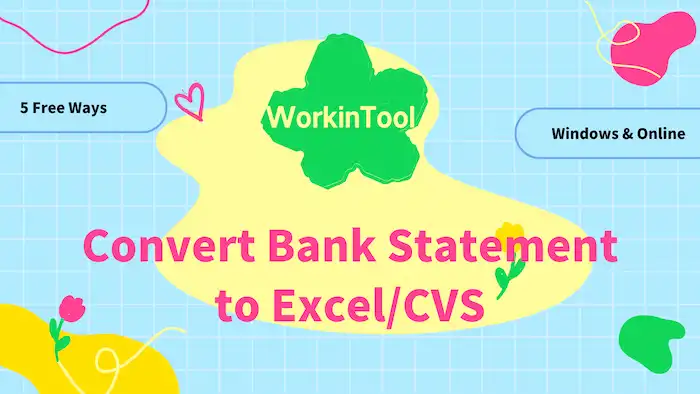
However, it’s not convenient to deal with the data in a non-editable PDF file. By turning PDF bank statements into Excel or CSV, we can effortlessly make it without hassles. So this post will walk you through how to convert bank statement to Excel/CSV free offline and online, with five bank statement converters.
Related Article: How to Edit Bank Statements PDF >>
Table of Contents
- Words Before Starting
- PART 1. How to Convert Bank Statement to Excel Offline – 2 Ways
- PART 2. How to Convert Bank Statement to Excel Online – 3 Ways
- FAQs on Bank Statement to Excel Conversion
Words Before Starting
What Is a PDF Bank Statement?
PDF bank statement refers to a PDF file containing the whole breakdown of each bank account’s financial transactions, including both expenses and income during a certain period. It is often used by individuals or companies to check cash flow, examine doubtful transactions, and make bank reconciliations.
Why Would I Want to Convert Bank Statement to Excel?
Read the following part and know the common reasons for saving PDF bank statements in Excel.
- Easier to Edit: PDF bank statements are tough to work with and process data. While changing them to XLSX/XLS can make content editable and easier to process with data.
- Wiser Budgeting: If you want to check your transactions to make wiser budgeting, you can convert bank statements to Excel to easily summarize and track your expenses and income.
- Better for Sharing: By saving bank statement PDFs as Excel, you can delete some private info and add some comments before you share them with others.
PART 1. How to Convert Bank Statement to Excel Offline
#1. Converting Manually
The first method that comes to your mind might be copying manually without other converters. When there is little content in the bank statement, this method is workable and feasible. However, if the bank statements are composed of massive numbers, it’s time-consuming and inclines to make mistakes by merging chunks of data manually. In this case, you can use the following programs or software to convert bank statements into Excel/CSV.
#2. WorkinTool PDF Converter on Windows
Want to free up your hands when converting PDF bank statements to Excel? WorkinTool PDF Converter is a 100% automatic PDF converter for both Windows online and offline users to save your PDF statements as Excel (XLSL/XLS) without manual copying. Moreover, it can fasten your workflow by batch conversion without quantity limits while keeping the original formatting. Other file conversions are also feasible in WorkinTool, such as Excel to PDF, Word to PDF, JPG to PDF, PDF to DWG, etc. Before conversion, you can use 20+ PDF tools to refine your bank statements.

The Best Bank Statement to PDF Converter – WorkinTool
|
How to Export Bank Statement to Excel in WorkinTool
1. After installing WorkinTool software, click the PDF to Excel in Convert to/from PDF. Then upload your bank statements by clicking Select PDF file or dropping.
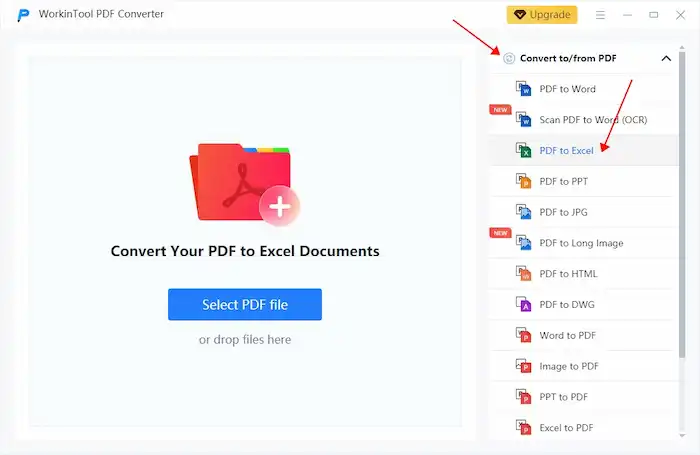
2. Click Add file to insert more bank statements or credit card PDFs into the program.
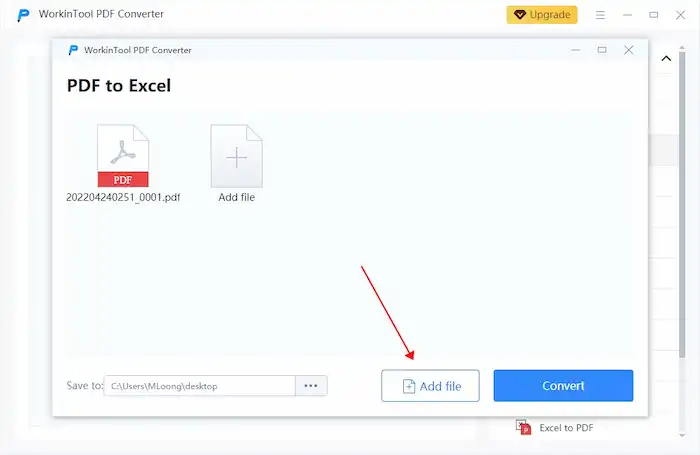
3. Tap the Convert button to begin the conversion.
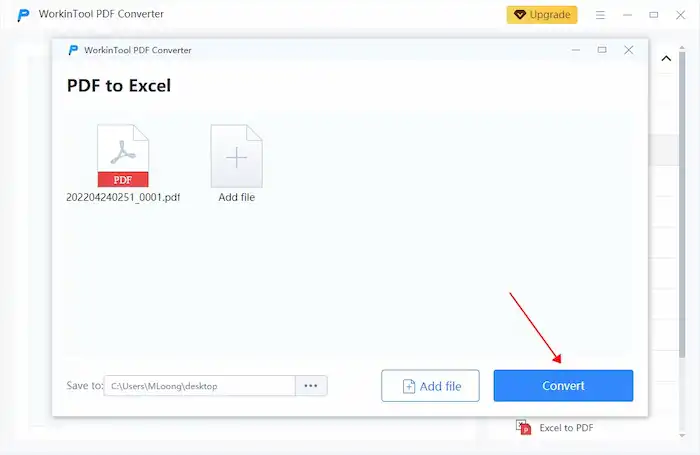
PART 2. How to Convert Bank Statement to Excel Online
#1. WorkinTool PDF to Excel Online
If you want to seek an online bank statement to PDF converter, WorkinTool PDF to Excel Online is what you want, a free and versatile program with top-tier OCR technology. You can use it to export bank statements to PDF files without time limits. Moreover, you can enjoy batch conversions to convert at most four statements to Excel easily. Besides this, WorkinTool online offers 40+ other PDF tools and editing features to streamline your PDF editing and conversion.
Guide to Make It Online with WorkinTool
1. Visit the WorkinTool PDF to Excel online page.
2. Click the + button to continue uploading PDF files.
3. Press the Convert button to get the editable bank statements in Excel format.
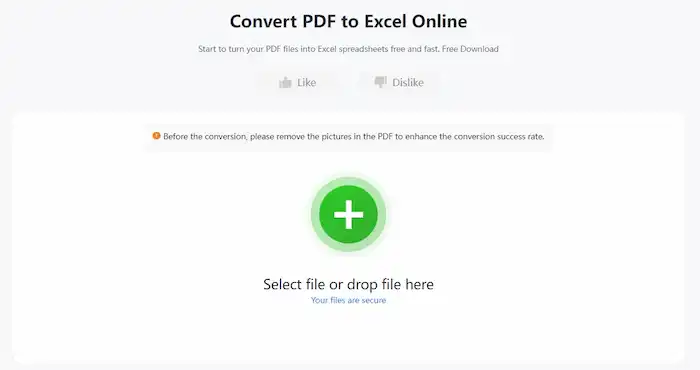
#2. Nanonets
If you google how to convert bank statement to PDF, you might have seen Nanonets within the top five. It is a completely free and versatile online bank statement converter to easily convert PDF bank statement into XLS, CSV, or JSON file formats. You only need to upload your file, and Nanonets will automatically recognize the tabular data and fill them into an Excel file.
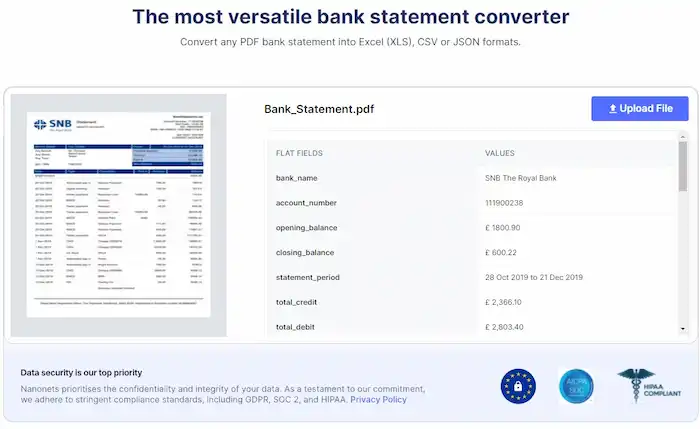
1. Upload your PDF file to the Nanonets bank statement converter.
2. Wait for the online OCR tool to automatically recognize the content in your file and convert it to editable text.
3. You can select a part of the converted text from the preview window or open the automatically downloaded TXT file in your local folder.
📢Notes: Batch conversion is not available.
#3. PDFTables
PDFTables is another good online tool to extract data from bank statements and convert them to Excel/CSV. It can simply export your bank statement PDFs to XLSX/CSV/HTML/XML without signing or downloading. You can preview the conversion result before you download it. And it uses end-to-end encryption to secure your data security. However, you can have 25 pages to convert for free, and if you sign in, you can get an extra 50 pages for free.
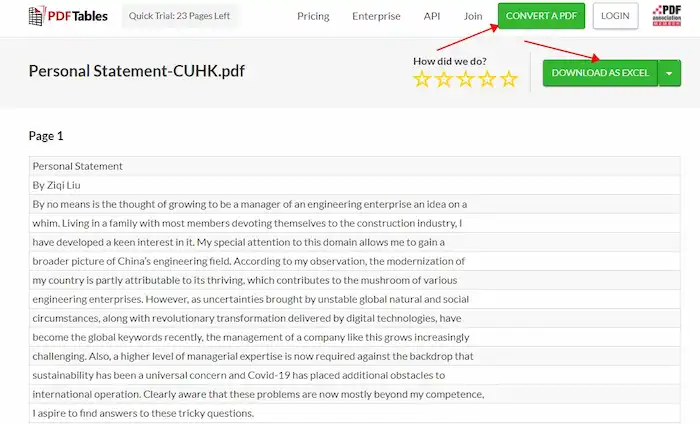
1. Go to PDFTables and then click CONVERT A PDF in the top bar or Convert a PDF document to upload files.
2. Click the drop-down arrow of DOWNLOAD AS EXCEL to select the wanted export format.
#4. DocuClipper
DocuClipper is the leading back statement converter that can easily convert scanned and digital PDF bank statements to Excel or CSV formats. You can also extract data and send it to Google Docs and QuickBooks with DocuClipper. To use this PDF converter, you need to sign up and fill in the basic information about your company.
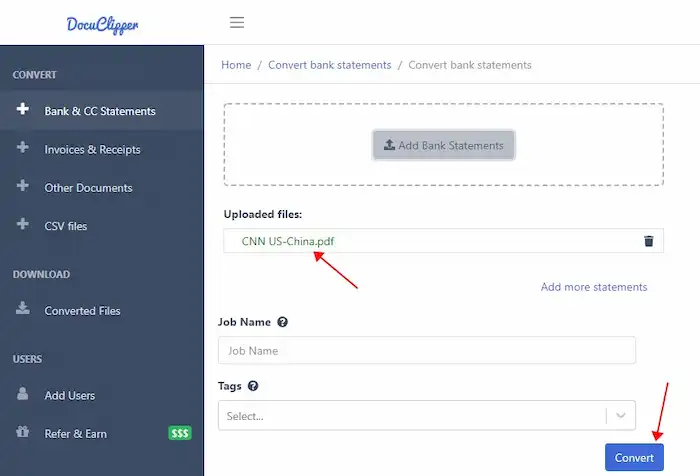
1. After signing in DocuClipper, click Bank & Credit Card Statements.
2. Fill in the basic info about your company to continue.
3. Upload your bank statement, click Convert, and then Download data to save the converted document.
📢Notes: Batch conversion is not available.
FAQs on Bank Statement to Excel Conversion
1. Can You Convert a PDF Bank Statement into Excel?
The answer is yes in most situations. You can successfully turn a PDF bank statement into Excel. The above part shares five effective ways to perform the bank statement to Excel/CSV conversions.
2. Excel vs. CSV
Excel is a spreadsheet developed by Microsoft and a good office tool for users to manage and calculate massive amounts of data. You can combine data, imgagesAnd .xls and .xlsx are the most common extensions of Excel.
While CSV, short for Comma-separated values, is a plain and delimited text file that exerts commas to divide tabular data. And it can be opened and edited in Microsoft Excel, Notepad, etc. The most noticeable difference between Excel and CSV is that the former can contain text, images, videos, and other data, while the latter can only include text.
Conclusion
This is how you can convert bank statement to Excel files offline and online for free. Among the five solutions, WorkinTool PDF Converter is most recommended for it not only has a desktop version but also an online tool. You can easily and quickly convert your bank statements in a batch as you like.


