How to Combine Word Documents into One PDF Free | 4 Ways
Merging multiple Word documents into one PDF makes saving and managing files easier. However, you might not know how to combine Word documents into one PDF online or on Windows/Mac for free. Luckily, this post will provide four proven and simple four ways to help you merge multiple Word documents into one PDF. After reading, you will learn:
🎄 Online Way: WorkinTool Online [Combine multiple word documents into one PDF online free within 0.5 MB.]
🎄 Windows Way: WorkinTool PDF Converter Offline [Fater to combine Word docs into one PDF without quantity limit.]
🎄 Mac Way: Adobe Acrobat [Combine Word documents into one PDF without losing formatting but only have 14-day free trial.]
🎄 Bonus Way: Microsoft Word [Merge Word documents into PDF for free manually.]
——————- Start Your Reading ——————-
How to Combine Word Documents into One PDF Free | 4 Ways
[Online/Windows/Mac] with(out) Adobe
With computers’ prevailing, we often study and work on PC with various Word documents. Although it’s easy to create and edit DOC/DOCX files, it’s hard to manage or protect Words from editing or copying. The easiest way is to combine multiple Word documents into one PDF file, which is space-saving and non-editable. Hence, this post will elaborate on how to combine Word documents into one PDF with four methods. Whether you want to merge Word documents into PDF on Windows, Mac, or online, you can find satisfactory answers in this post.
PAGE CONTENT
|
1. How to Combine Multiple Word Documents into One PDF Online Free
If you are tired of downloading third-party software to combine Word docs into one PDF, a lightweight online PDF tool like WorkinTool PDF Converter online will solve your problem. It is a 100% free and comprehensive PDF combiner online. As long as the internet works, you can convert at most 4 Word documents into PDFs and then combine them together on any device. Moreover, you can enjoy other free PDF tools as well, like splitting, removing pages, adding watermarks, etc.
📝 Check out how to combine Word documents into one PDF online:
- Step 1. Go to WorkinTool online and find Convert from > Word to PDF. Then select up to 4 DOC/DOCX files to turn into PDF files.
- Step 2. Back to WorkinTool PDF Converter online home page and click PDF File Operator > Merge PDF. Then you can upload the newly-converted PDF files into WorkinTool.
- Step 3. Click Convert and Download to save the merged PDF files on your device.
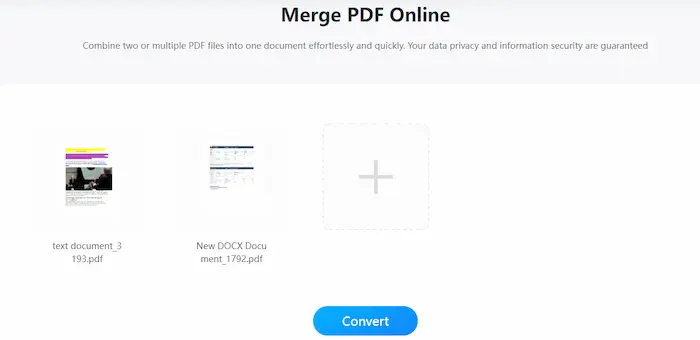
📖 The Verdict
| 💛 Why we like it: | 🖤 Why we dislike it: |
|
|
2. How to Combine Word Docs into One PDF Windows
WorkinTool PDF Converter is an all-in-one and easy-to-operate PDF merger and converter. You can easily convert Word to PDF in batches without losing quality. And then combine multiple Word documents into one single PDF without quantity limits. Moreover, you can lock PDFs from editing and copying in one go using WorkinTool. Everything you want in PDF is in WorkinTool PDF Converter. However, although you can enjoy all the features in the free version, you can only upload each file within 0.5 MB. Want to convert without size limits? You need to pay $10.95 per month, $29.95 per year, or $39.95 per lifetime.
📝 Method to merge Word documents into one PDF in WorkinTool
- Step 1. Download and open WorkinTool.
- Step 2. Click Convert to/from PDF > Word to PDF. Then select or drag your Word files and click Convert to start conversion.
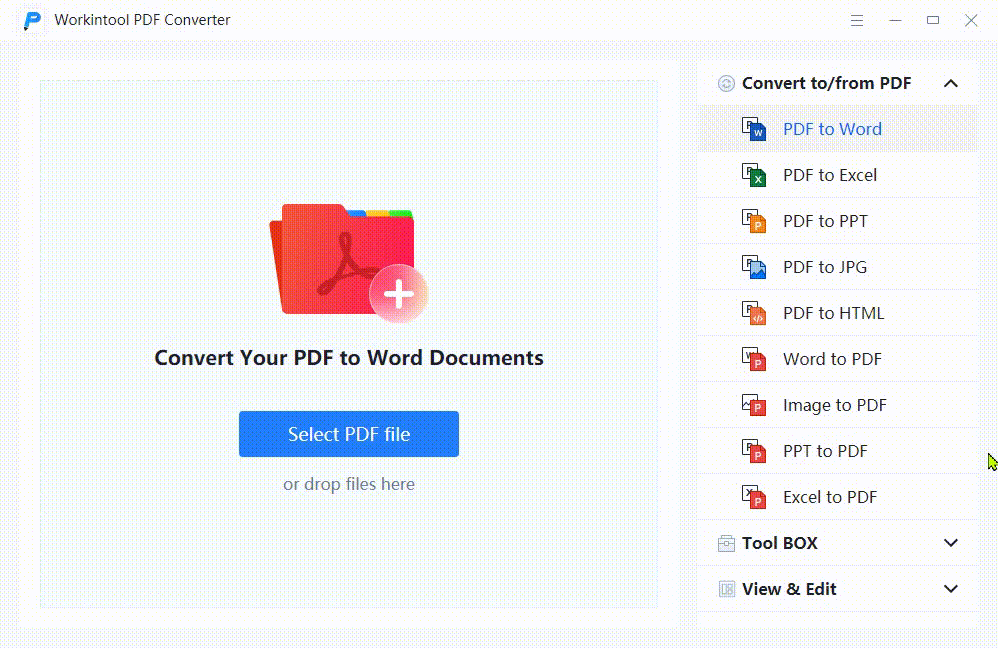
- Step 3. Return to the home page and navigate to Tool Box > PDF Merge. And then, select the converted files and drag the order. At last, click Convert to merge multiple files into one PDF.
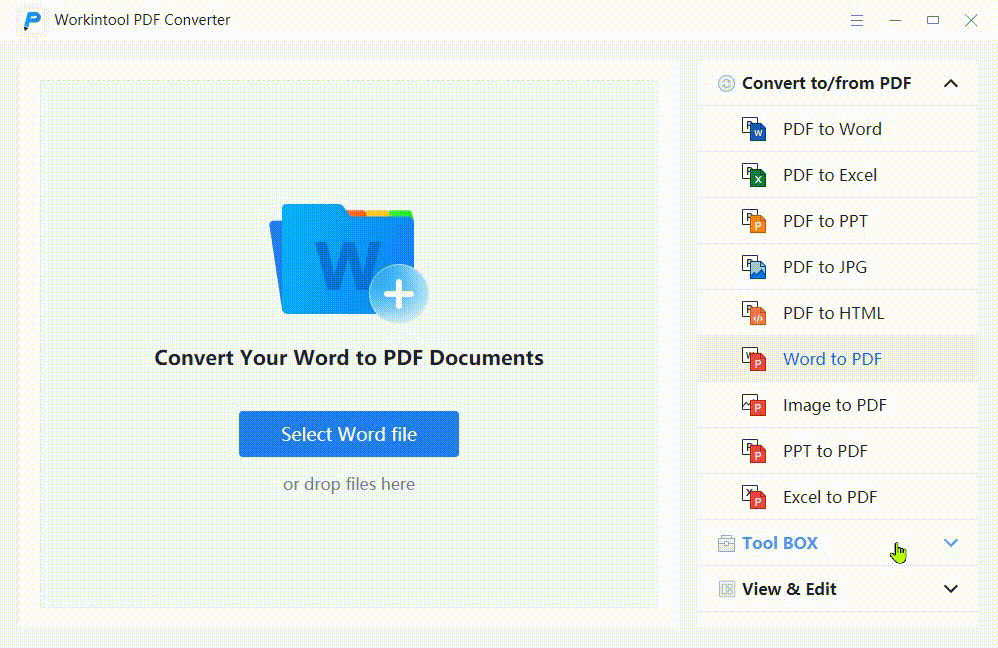
| 📝 Note: If you want to continue replacing, removing, or adding blank pages in the merged PDF file, go to View & Edit > PDF Edit to make it without size limits. |
📖 The Verdict
| 💛 Why we like it: | 🖤 Why we dislike it: |
|
|
🎁 More Tutorials You May Like
| Combine PDF Files without Acrobat >> | Scan Multiple Pages into One PDF >> | Best PDF Merge Software >> |
| Replace Page in PDF >> | Change PDF Page Order >> | Combine Multiple Files to PDF >> |
3. How to Combine Word Documents into One PDF Mac
If you want to combine two, three, or more Word docs into one PDF on Mac, Adobe Acrobat can make it easier and faster. Using the Combine PDF tool, you can not only combine multiple Word documents into PDF but also merge Word and PDF together. After combining, you can reorganize PDF pages and fill and sign PDFs using the sidebar tools. However, after a 14-day free trial, you need to pay a high price to continue enjoying the full-featured Adobe Acrobat.
📝 Guide to combining Word docs into one PDF in Adobe
- Step 1. Launch Adobe Acrobat and click Tools > Combine Files.
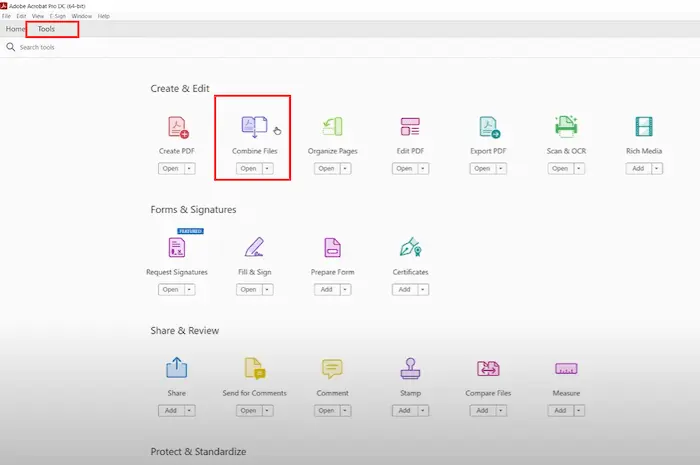
- Step 2. Click Add Files to insert your multiple Word files into Adobe. Then click the Combine button to continue.
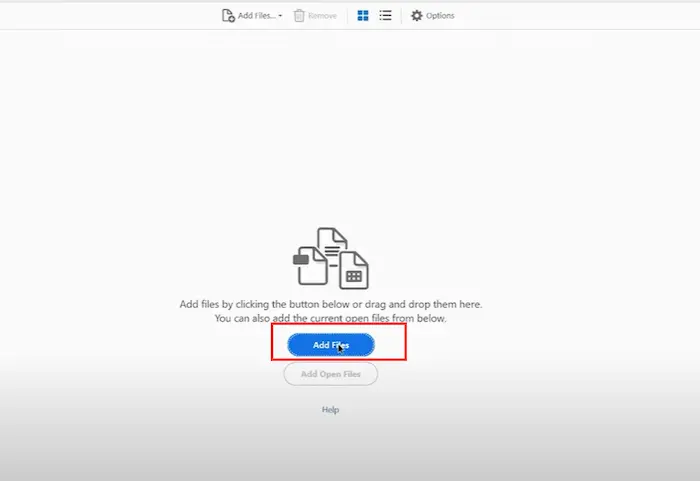
- Step 3. Go to File > Save As to export the merged Word file as PDF format.
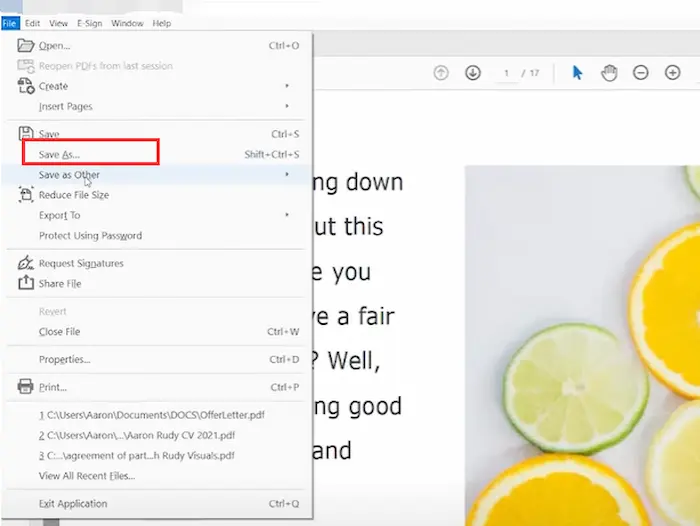
*Partly Reference to Adobe Support.
📖 The Verdict
| 💛 Why we like it: | 🖤 Why we dislike it: |
|
|
Bonus: Merge Word Documents into PDF in Word for Free
If you are going to merge Word documents into PDF, you cannot forget Microsoft Word, the Word creator. And the steps are easy to follow without copying and pasting manually. You just need to merge Word documents in Word at first. Then export the combined Word file as PDF. Let’s check the step-by-step guide with a picture together.
📝 How to combine Word documents into one PDF in Word
- Step 1. Launch Microsoft Word and then click Insert > Object > Text from File.
- Step 2. Long press the Ctrl key on your keyboard when selecting desired Word files. Then click Insert to confirm.
- Step 3. Click File > Save as Copy, and then choose PDF as the exported format.
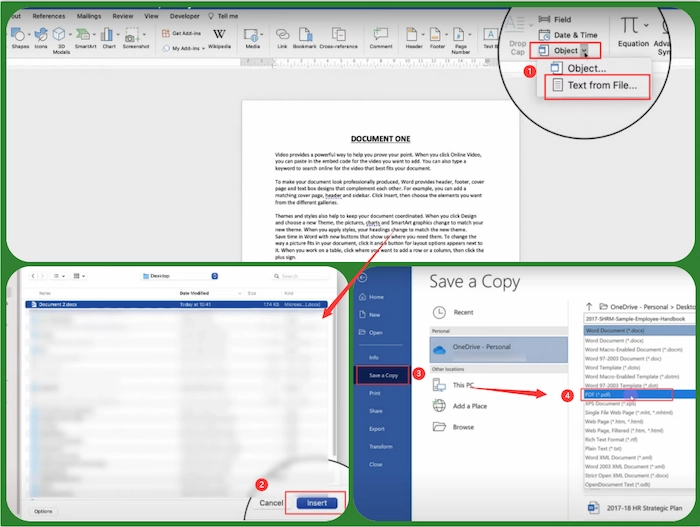
Partly reference to Microsoft Support.
| 📝 Note: The above method suits users using Word 2010 and Word 2017. Moreover, the formatting might be slightly changed after merging. |
📖 The Verdict
| 💛 Why we like it: | 🖤 Why we dislike it: |
|
|
FAQs
💬 How do I combine Word documents into one PDF?
If you want to combine Word documents into one PDF, you can have two methods in general. One is to copy and paste all the content into one Word file and then save it as PDF. The other is that convert Word to PDF before merging them together.
💬 How do I create a PDF from multiple Word documents?
If you want to create a PDF from Word documents, you need to convert PDF to Word at first and then combine Word files to PDF in batches using a qualified PDF converter like WorkinTool. Alternatively, you can copy and merge multiple Word content together in one Word document. Then export it as PDF format to get a combined PDF file from Word.
💬 Why do we need to combine Word docs into one PDF?
- 💦 Easy to manage: It’s easier to manage and save one single PDF file than several Word documents.
- ✅ Safer: You can protect PDF files with a password from other editing or copying. However, Word files cannot.
- 📌 Keep the Formatting: When you print files, the Word files tend to change the formatting or add new blank pages after printing. Nonetheless, if you merge multiple Word documents into one PDF, the mistakes will be avoided.
- 🌝 Universal Format: PDF has more strong compatibility than Word. In other words, PDFs can open and view on more devices compared with Word documents.
The Bottom Line
Merging multiple Word documents into one PDF makes saving and managing files more easily. Hence, this article talks about how to combine Word documents into one PDF using four proven and simple four ways. Whether you want to use Adobe or not, you can find a solution in the article. And the top recommendation is WorkinTool PDF Converter which can simplify the combining process without copying or pasting manually. Moreover, WorkinTool can realize zero change to content and formatting after converting and merging PDFs. Just download it and combine your Word docs into one PDF instantly!


