How to Change PDF Page Order on Windows in 2024
When it comes to PDF page order rearrangement, what should you do? It will definitely be a nightmare to split your PDF file, change the order of the chosen pages and then merge all these PDF pages into one document again. Is there an easy way to change page order in a PDF? Well, yes. Today, we are here to help you by discussing how to change PDF page order in Windows. You will read the following topics: How to change PDF page order with desktop software (with/without Adobe Acrobat) and how to change page order in PDF online–WorkinTool online PDF Converter. It is strong advisable to try the approach without Adobe Acrobat–WorkinTool PDF Converter as it is
💖Lightweight and simple
🧡Powerful
💛Batch conversion
💚High-quality guarantee
💙FREE to change PDF page order with the file size less than 0.5MB
💜Green
💝Secure and User-Oriented
How to Change PDF Page Order on Windows in 2024 [FREE and Easy]
Suppose you complete the scanning of a multiple-page signed contract and intend to send it to your boss. However, you find some pages should be organized in a different order when reviewing the file. Or simply, you need to rearrange your PDF business proposal to improve its flow after re-reading it. What should you do? It will definitely be a nightmare to split your PDF file, change the order of the chosen pages and then merge all these PDF pages into one document again. Is there an easy way to change page order in a PDF? Well, yes. Today, we are here to help you by discussing how to change PDF page order in Windows. All the methods recommended prove to be practical, simple and FREE.
You will read the following topics to help you find solutions to this issue:
- How to Change PDF Page Order in Windows with Desktop Software?
- How to Change The Page Order in a PDF on Windows Online?
Now, let’s begin our discussion.
How to Change PDF Page Order in Windows with Desktop Software
In this chapter, we will introduce you to two ways to reorder PDF pages.
1. How to Organize PDF Pages in Windows with Adobe Acrobat
Adobe Acrobat is probably the first tool that pops up in every user’s mind when it comes to a PDF issue. As a globally recognized and trusted brand, Adobe Acrobat is able to solve nearly all your PDF-related problems with its all-in-one PDF toolkit. Besides, its 7-day free trial allows you to enjoy all its features without a license payment. Here is how you can rearrange page orders in your PDF through Adobe Acrobat.
Step 1. Open the program and navigate to Tools > Organize Pages (from the top menu or the right pane).
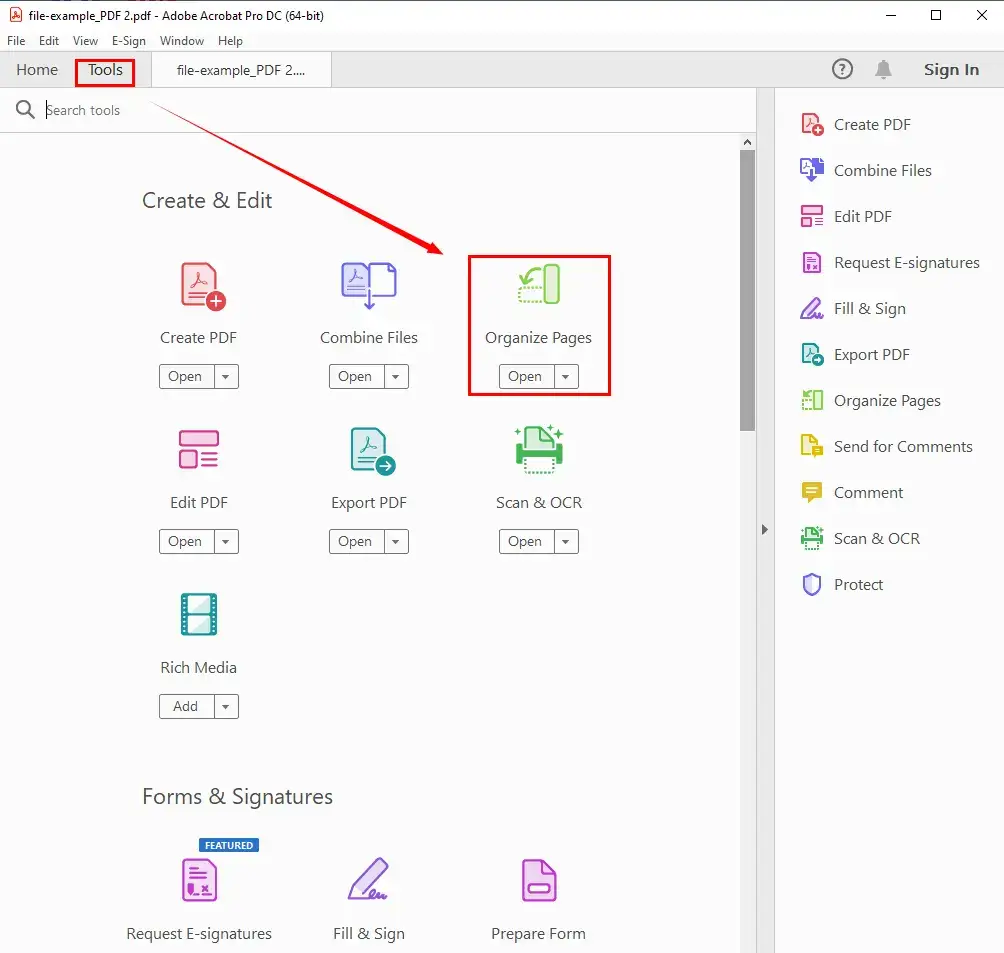
Step 2. Select the page(s) and do one of the following:
(Page numbers are underneath.)
1). Drag and drop pages to reorder PDF pages how you want.

2). Copy a page by clicking a thumbnail and using Ctrl+drag to drop it to a second location.
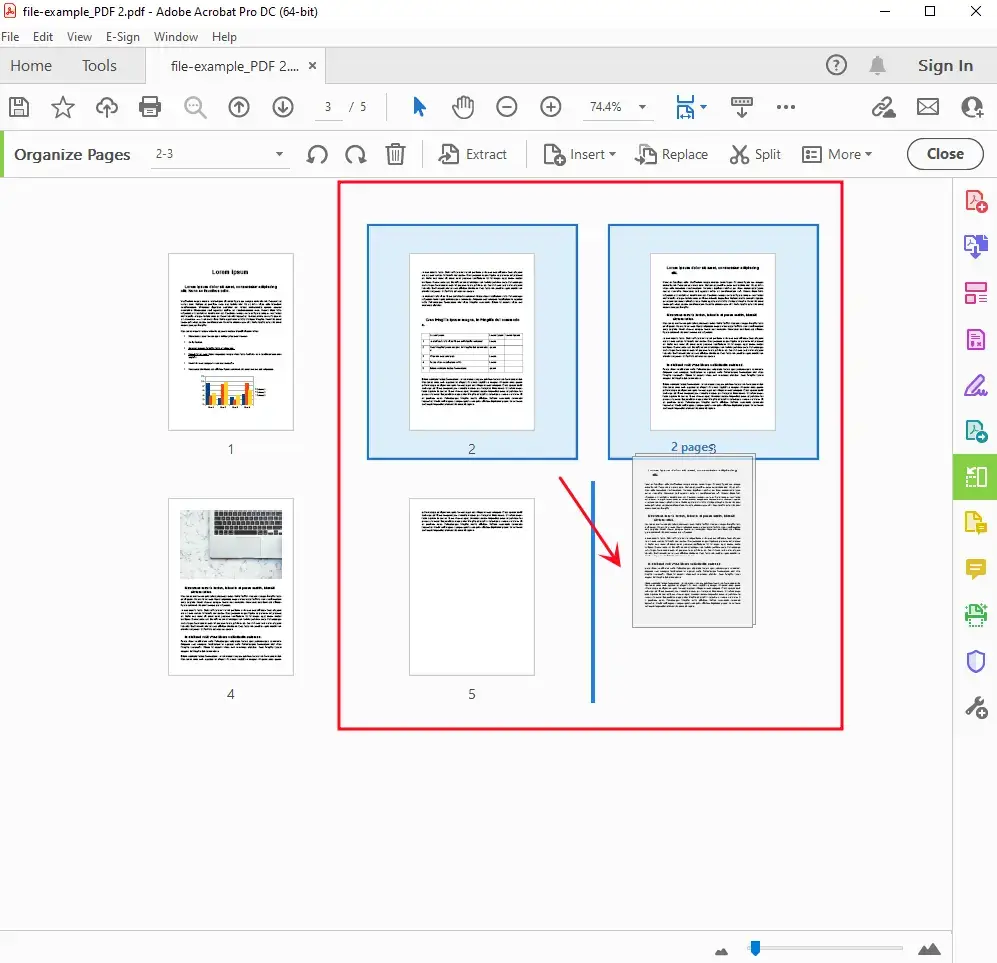
Step 3. Set your save path by clicking “Choose a Different Folder”, name your organized document and then hit Save.
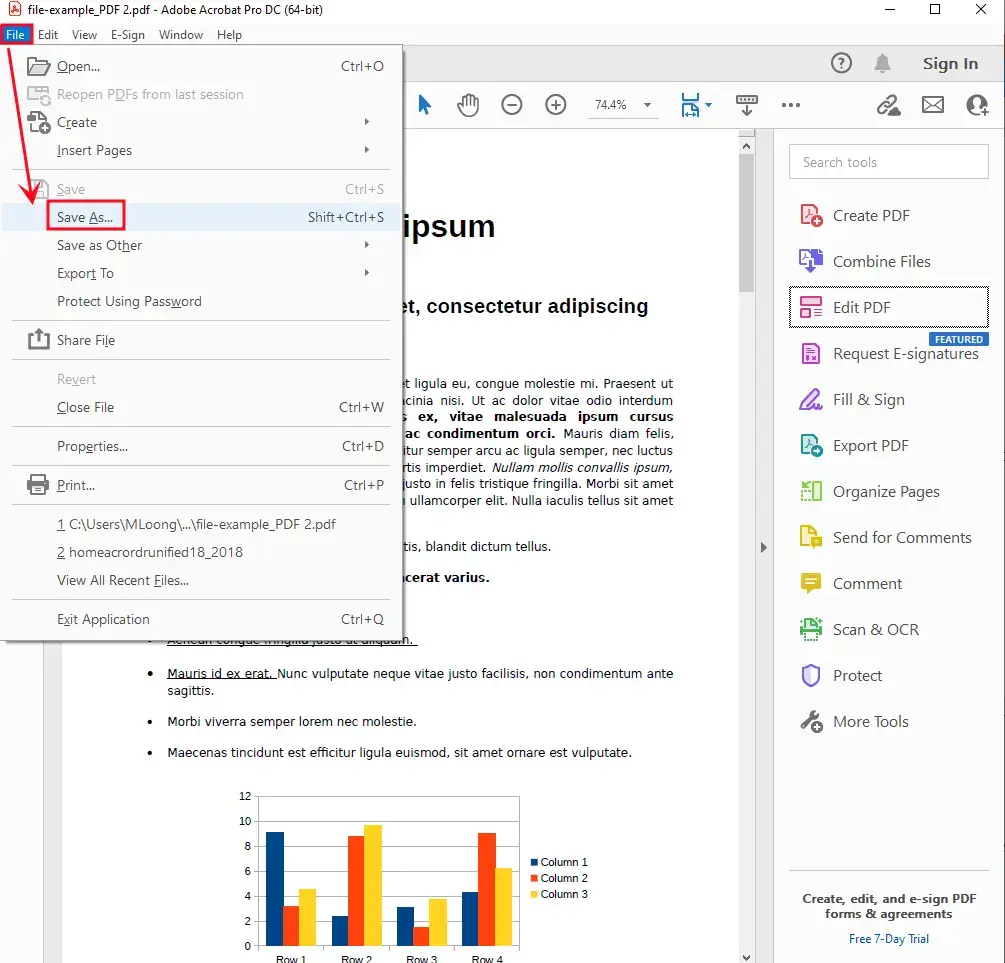
📣Please Pay Attention
- The enjoyment of unlimited features without payment is valid only in the 7-day free trial period.
- A costly license payment will be charged to continue using all its tools.
- The software interface is a bit unfriendly for a green-hand IT user.
2. How to Change PDF Page Order in Windows Without Adobe Acrobat
Do you know a FREE and easy approach to PDF page order rearrangement? The answer is affirmative. You can resort to a useful, effective and FREE tool called WorkinTool PDF Converter to assist you in sorting and organizing your PDF pages without limits. It’s entirely free to use PDF Edit and PDF Reader tools in WorkinTool. However, if you exert the tools in Convert to/from PDF or Tool Box, you can only upload single file within 0.5 MB for free.
How to change the page order in a PDF through WorkinTool PDF Converter?
Step 1. Open the software, find View & Edit > PDF Edit and then upload your PDF file.
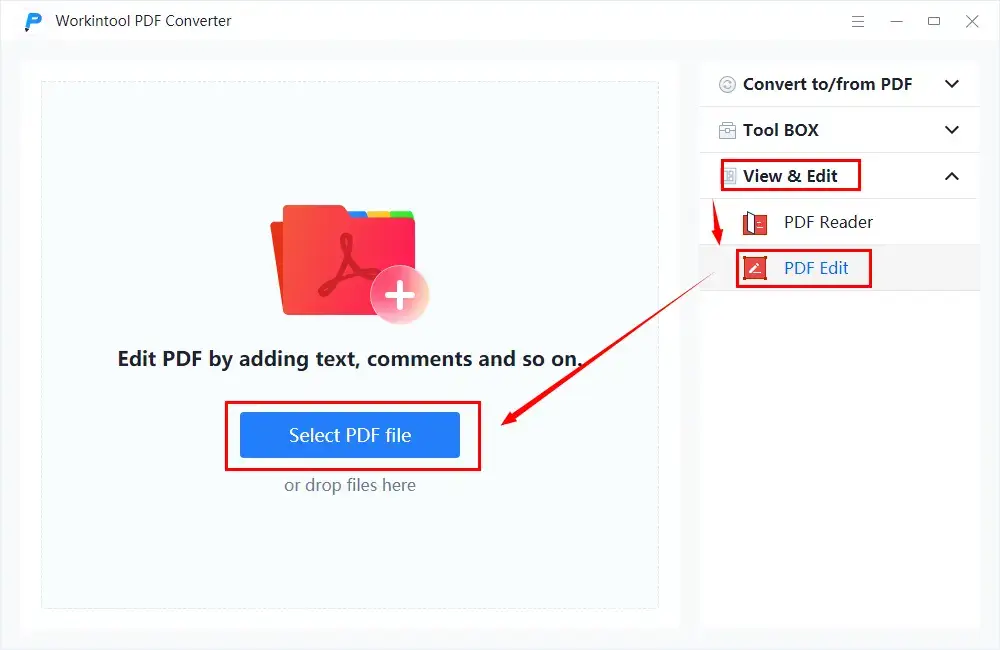
Step 2. Click the document icon and then select Document Editor in the drop-down box.
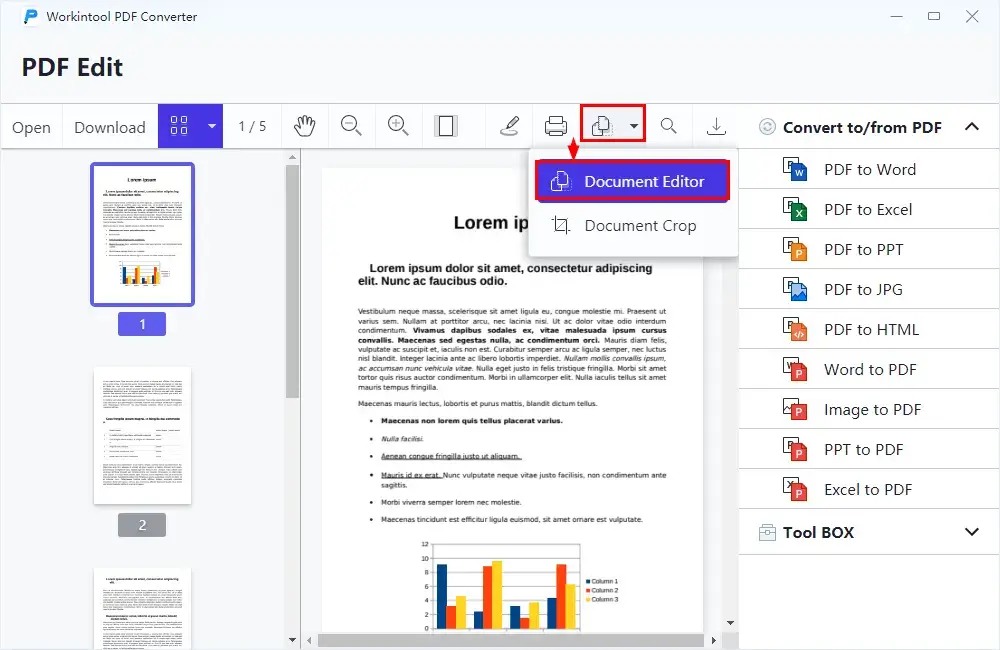
Step 3. Two methods are available to reorder PDF page order:
Method 1: Choose the page(s) and then click Move Before or Move After to move the page forward or backward.
(This applied to page order arrangement in a nearby location.)
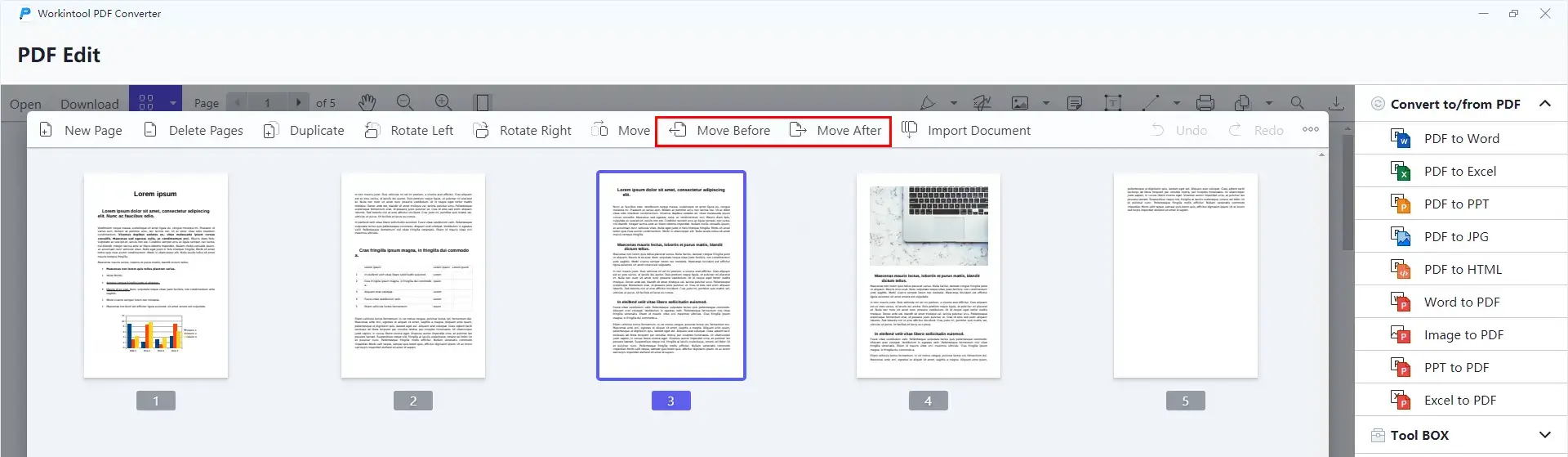
Method 2: Select the page(s), hit Move and then enter the page number to move the chosen one(s) to the location after this page.
(It is suitable for reordering one or more pages to a more distant location.)
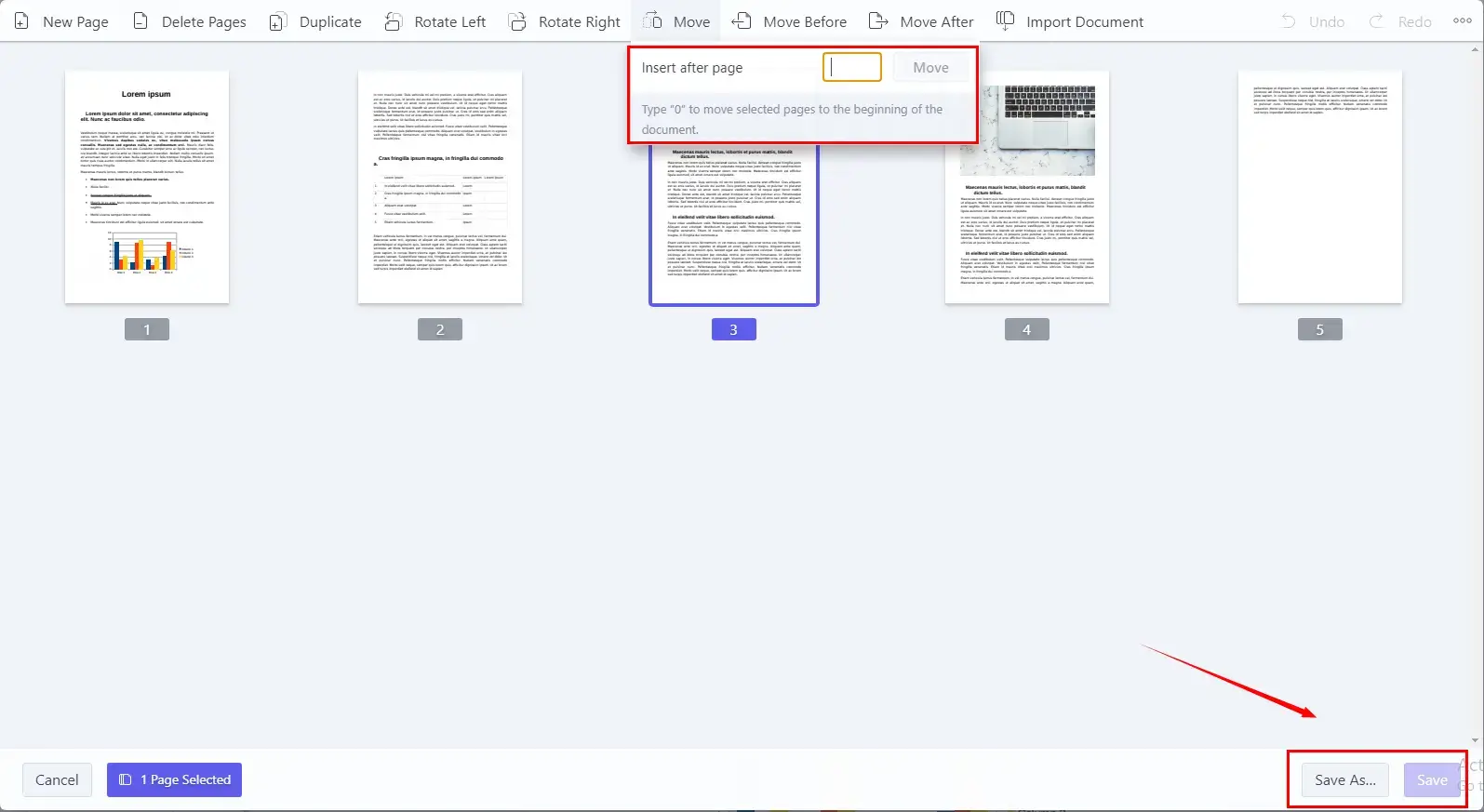
PS: Type “0” to move selected pages to the beginning of the document.
Step 4. Click Save as to save your organized PDF file or hit Save and then click the Export icon to download it to your PC.
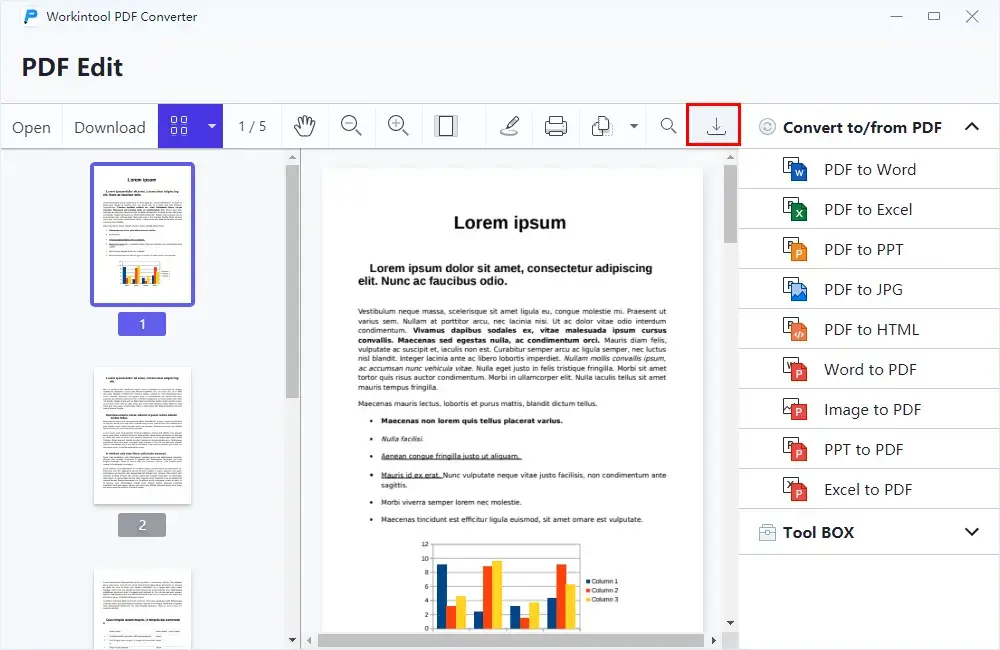
The Outcome
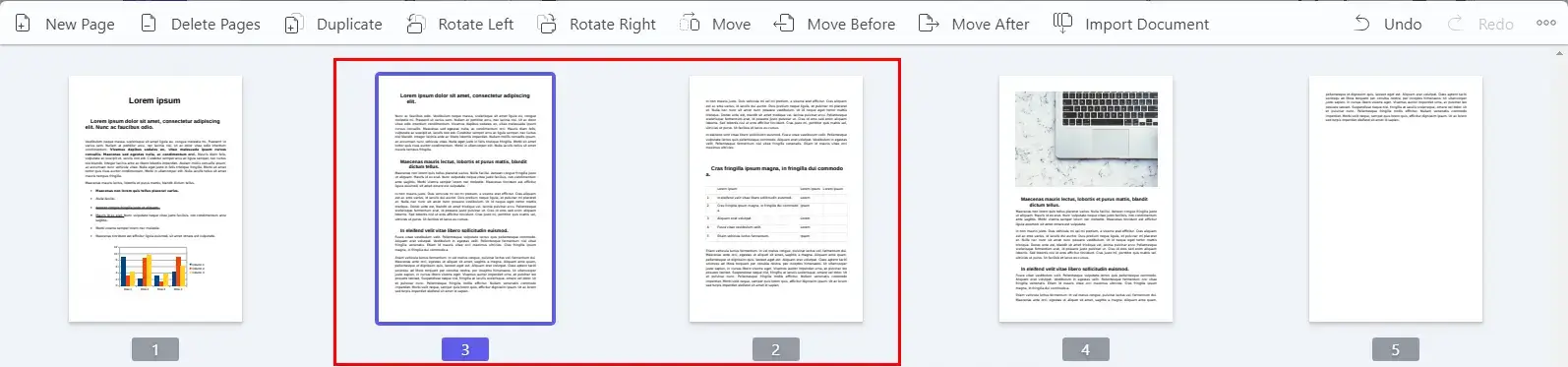
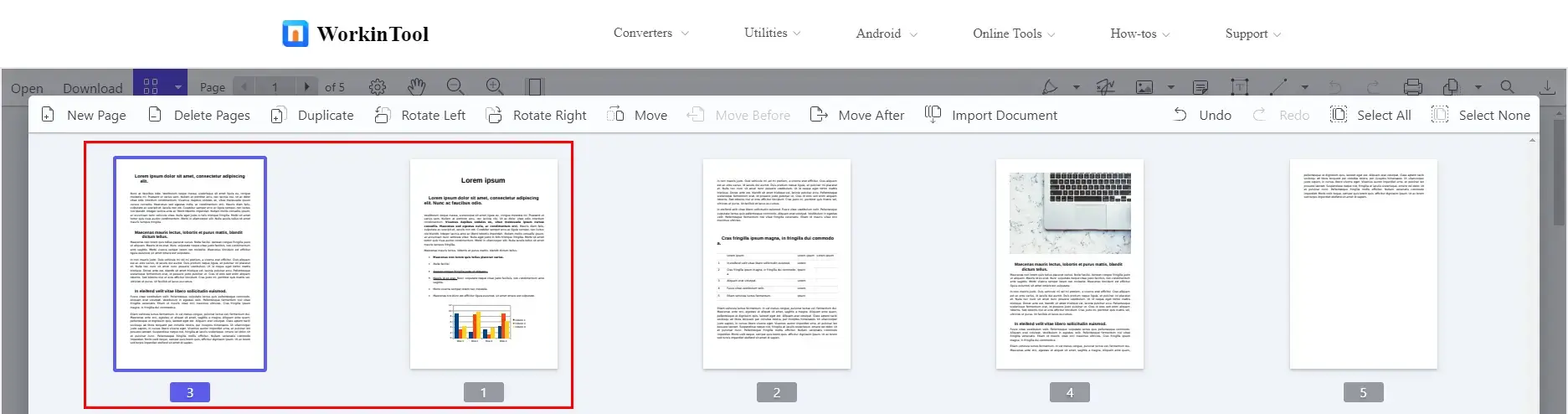
Additional Words
📌Why should you choose WorkinTool PDF Converter?
WorkinTool PDF Converter is the first member of the WorkinTool product family. It is a powerful and helpful all-in-one PDF converter and editor that wins the quick recognition of the market. These are the specific reasons for picking it:
|
📌What else can WorkinTool PDF Converter do about PDF pages?
You can use the tool to
How to Change The Page Order in a PDF on Windows Online
If it truly bothers you to download and install a third-party tool, you can turn to an online PDF editor for help. Here, it is advisable to try the online version of WorkinTool PDF Converter.
📕How to Rearrange PDF Page Order via WorkinTool Online PDF Converter?
1. Find PDF Content Editor > PDF Editor in WorkinTool online PDF converter.
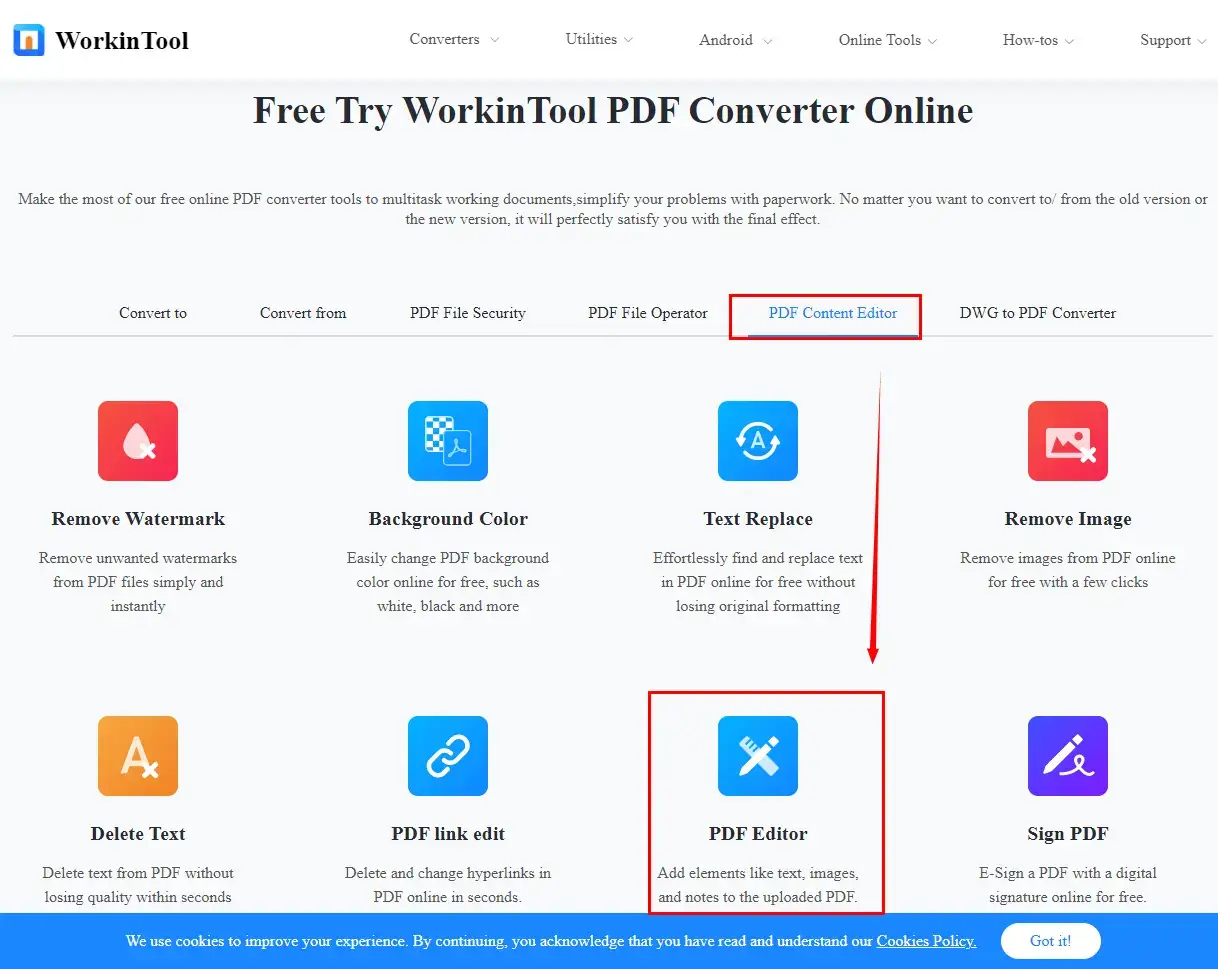
2. Click the + icon to upload your PDF document.
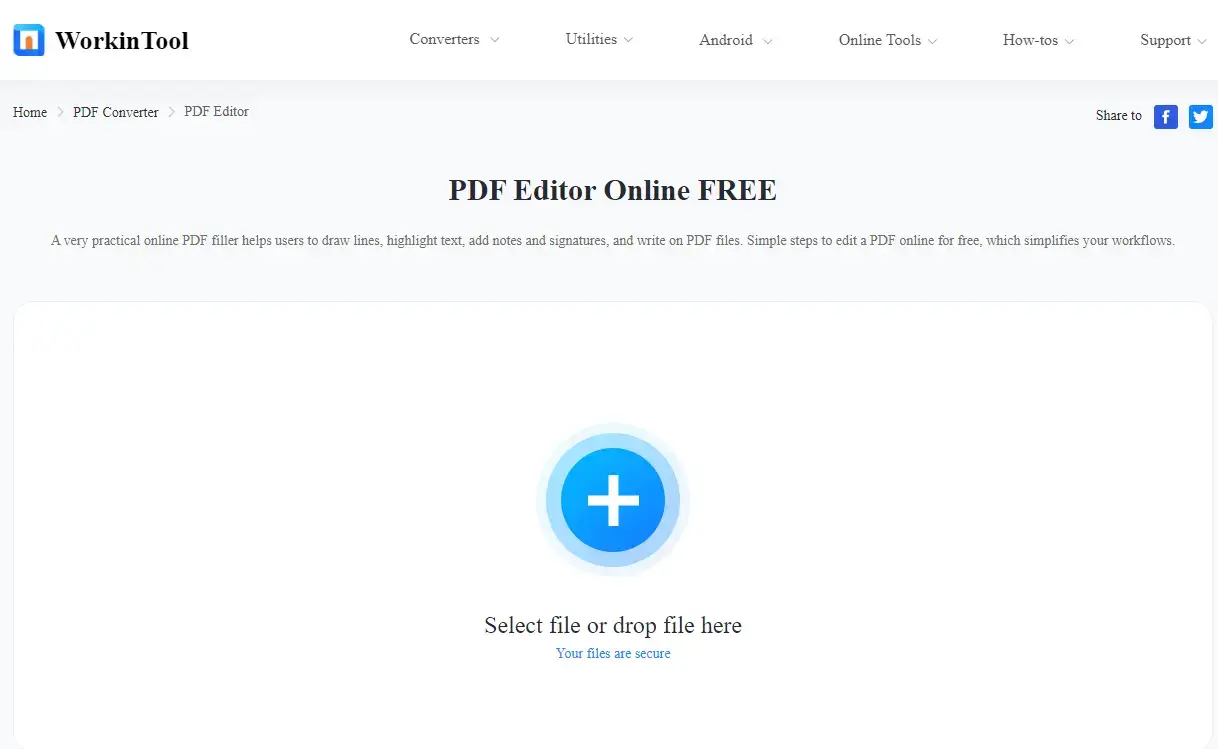
3. Locate the document icon and then select Document Editor in the drop-down box.
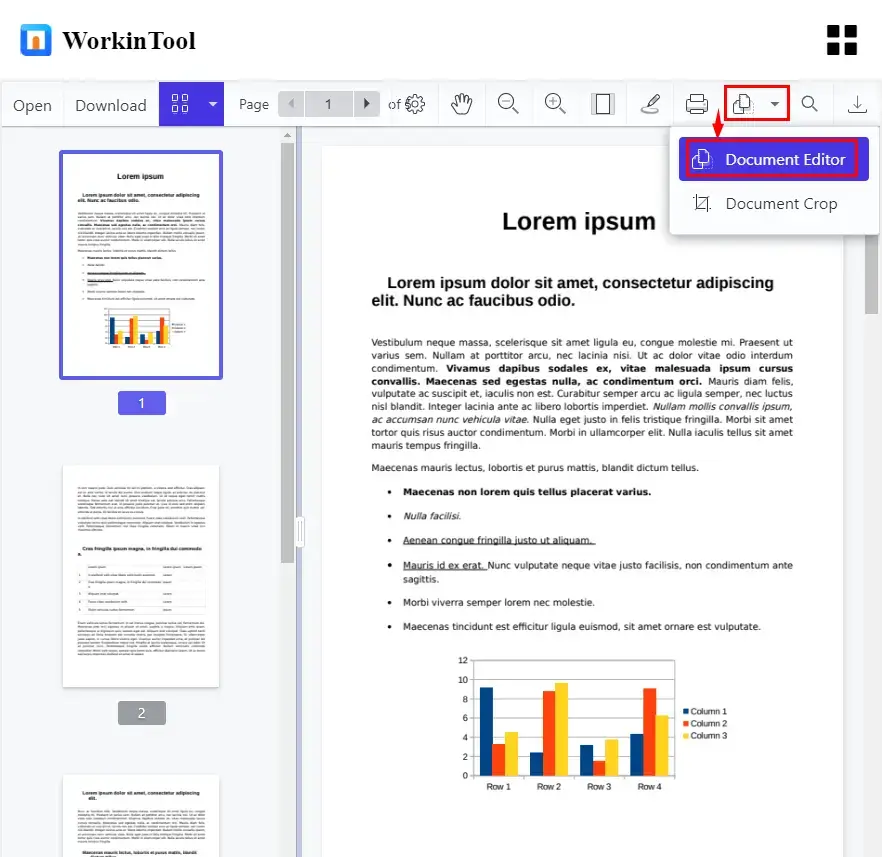
4. Two methods are at your disposal when you want to organize PDF pages:
Method 1: Choose the page(s) and then click Move Before or Move After to move the page forward or backward.
(This applied to page order arrangement in a nearby location.)
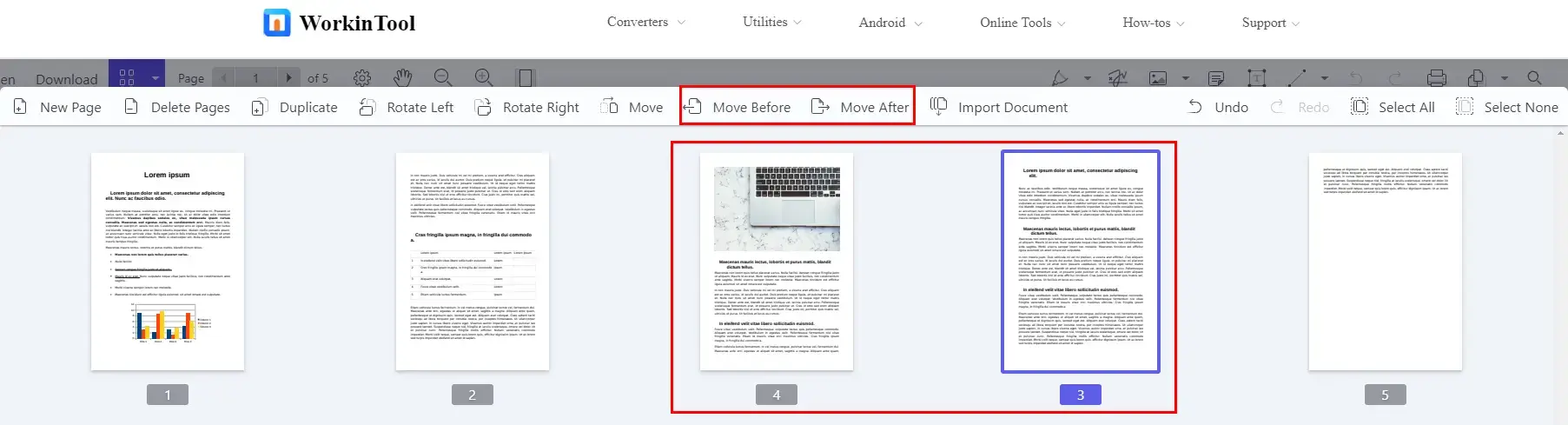
Method 2: Select the page(s), hit Move and then enter the page number to move the chosen one(s) to the location after this page.
(It is suitable for reordering one or more pages to a more distant location.)
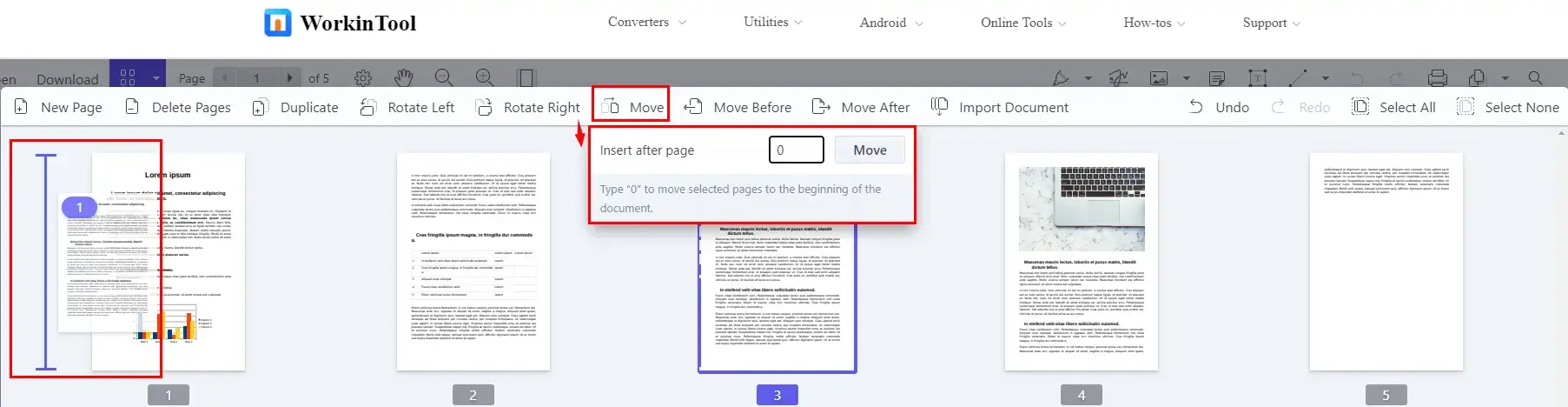
PS: Type “0” to move selected pages to the beginning of the document.
5. Click Save as to directly download your organized PDF file or hit Save and then click the Export icon to download it to your PC.

The Outcome
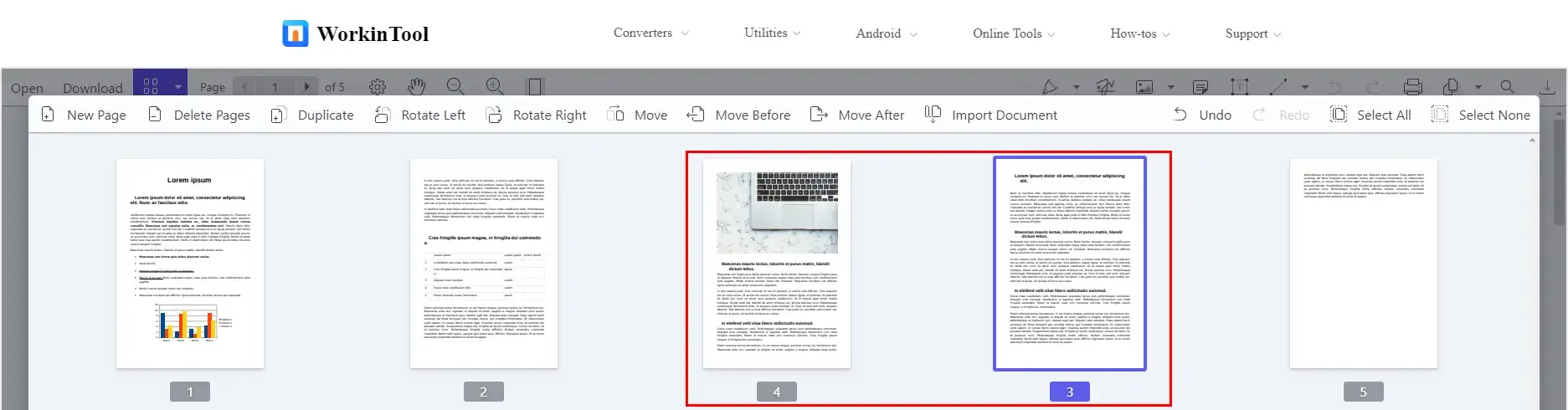
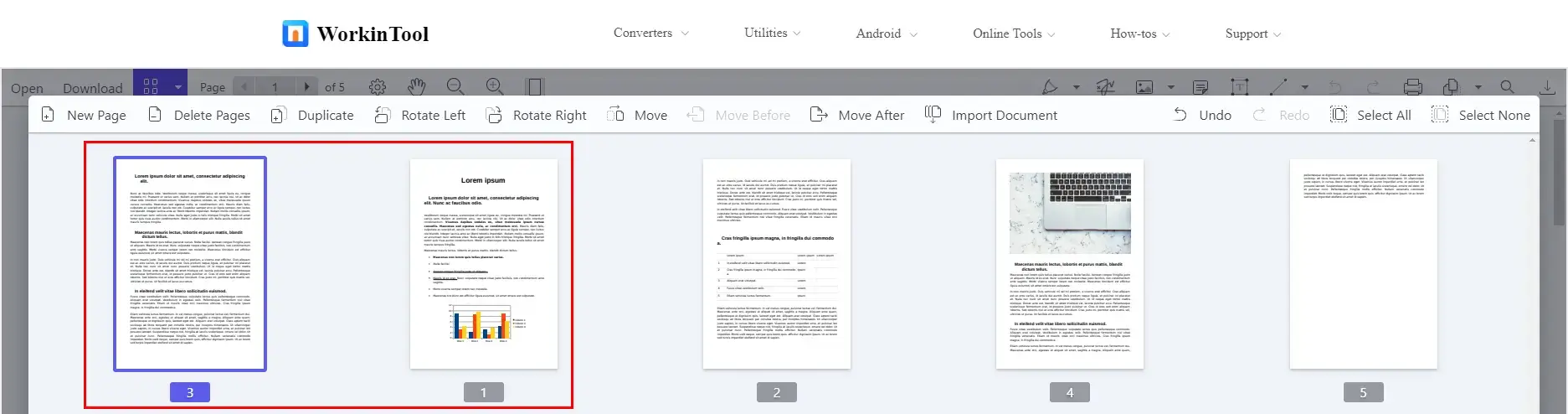
Wrapping up
This is our discussion on how to change PDF page order for FREE in windows. We sincerely hope you have pinpointed the solution you desire after finishing this article. However, it is strongly advisable to try WorkinTool PDF Converter.
Now, are you ready to change the page order in your PDF?



