How to Combine PDF Files Windows 10/11 Free Offline/Online – 2024
In this digital age, we will deal with many PDF files every day. With time going by, PDF documents will accumulate increasingly, making it challenging to locate the desired files quickly. Hence, learning how to combine PDF files Windows 10/11 free is essential and beneficial for everyone to manage and store PDF files orderly. Read this post and you will learn 6 PDF combiners, along with their pros and cons:
😆 #Part 1. How to Combine PDF Files Windows 10/11 Free Offline
– WorkinTool PDF Converter
– Adobe Acrobat
– Microsoft Word
😉 #Part 2. How to Combine PDF Files Windows 10/11 Free Online
– Smallpdf
– iLovePDF
– Xodo Online
————— Start Your Reading —————
How to Combine PDF Files Windows 10/11 Free Offline/Online – 2024
Enjoy Your Reading!
In this digital age, we will deal with many PDF files every day. With time going by, PDF documents will accumulate increasingly, making it challenging to locate the desired files quickly. Hence, learning how to combine PDF files Windows 10/11 free is essential and beneficial for everyone to manage and store PDF files orderly. Moreover, merging multiple PDF files into one can be more convenient for us to share, email, and edit. Whether you want to combine PDF files into one on Windows offline or online, you can find a suitable PDF combiner to make it along with its pros and cons. Read this article together.
Methods for Combining PDF Files in Windows 10
- How to Combine PDF Files into One Offline — [WorkinTool PDF Converter/Adobe Acrobat/Microsoft Word]
- How to Combine PDF Files into One Online — [Smallpdf/ iLovePDF/Xodo]
- FAQs
Related Article: Merge PDF Offline with 4 Software >>

Part 1. How to Combine PDF Files Windows 10/11 Free Offline
🚀 #1. Combine PDF Files for Free with WorkinTool
Want to combine multiple PDF files into one on Windows 10/11 for free? You’re lucky to have met the PDF wizard – WorkinTool PDF Converter. It can provide all-range PDF tools to easily solve all your PDF problems, including PDF merging, splitting, converting, etc. The greatest merit is that there is no limitation to file quantity.
In other words, you can enjoy your PDF combination to merge as many PDFs as you want into one without number limits. Also, you can drag and reorder the PDF files before getting a perfectly combined PDF file. For your convenience, WorkinTool also explores the PDF merger online version to group PDF files together on any device.
| 📌 Best PDF Combiner for Windows Offline/Online – Your Wise Choice | |
| Upload each file within 2 MB for free | $10.95/Mon, $19.95/Yr, $25.95/Lifetime [Special Offer] | |
|
 |
![]()
🎯 An Easy Tutorial to Make With WorkinTool
- Step 1. Select Merge PDF Function.
- Once you install WorkinTool PDF Converter on your desktop, click Tool Box > PDF Merge. Then select or drop your PDF file to WorkinTool.
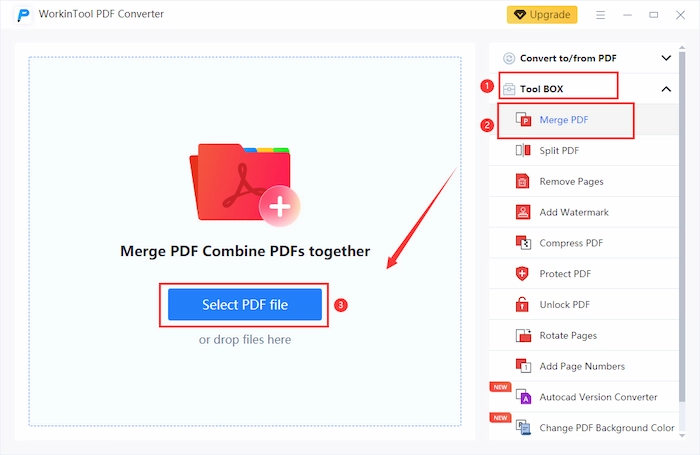
- Step 2. Add and Rearrange PDF Files.
- Press the Add file button to insert additional PDF documents into WorkinTool. Alternatively, drag the wanted PDF files to the software. And you can drag and organize PDF files.
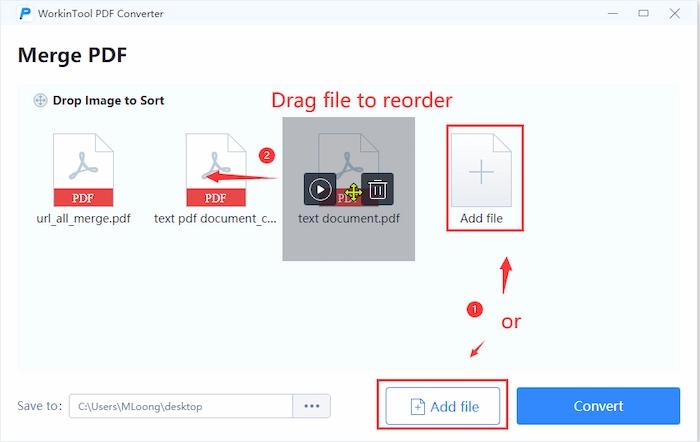
- Step 3. One Click to Combine.
- Change the save location in Save as. Lastly, click the Convert button to process the combination. Within seconds, you will get one unified PDF file.
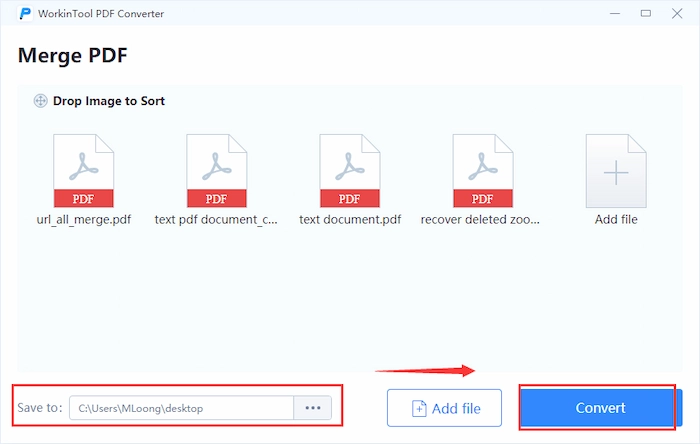
🥂 The Verdict
| 😆 Pros | 😥 Cons |
|
Only support each file within 2 MB for free. |
🚀 #2. Combine PDF Windows with Adobe
The second recommended PDF merger for Windows users is Adobe Acrobat. It is one of the most proficient and well-established tools in the PDF field. With Adobe PDF merger, you can easily combine two or more PDF files into one file in the blink of an eye while preserving the original quality. Moreover, you can create a PDF file from images, Word, Excel, PPT, and other standard file formats. However, only 14 days are given to users to experience this advanced PDF combiner. After that, you have to spend at least 19.99 per month.
🎯 How to Combine Two PDF Files in Adobe Acrobat
- Step 1. Select the Combine Files Feature.
- Launch your Adobe Acrobat, and then go to Tools > Combine Files.
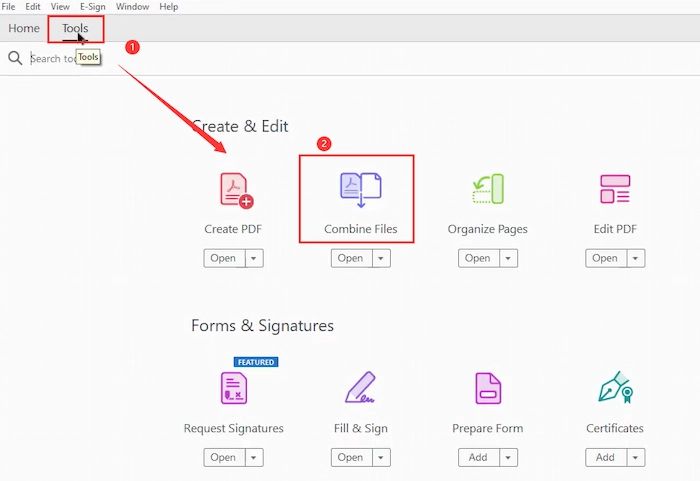
- Step 2. Insert and Organize PDF Files.
- Tap the Add Files button to import multiple PDFs you want to group together. Then change the PDF order if needed.
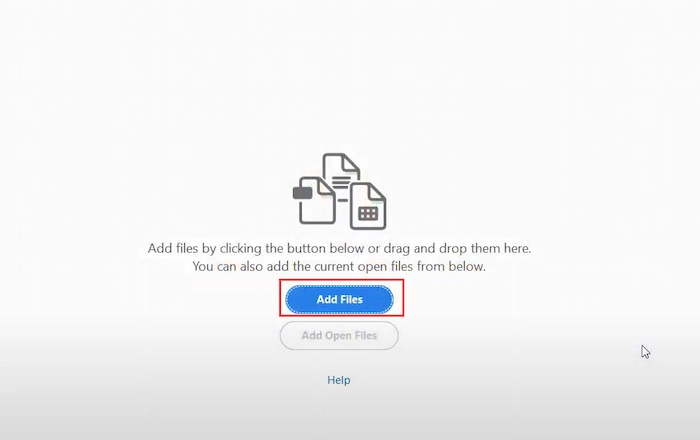
- Step 3. Merge PDF Files.
- Hit the Combine button to begin merging PDF files into one on Windows 10/11.
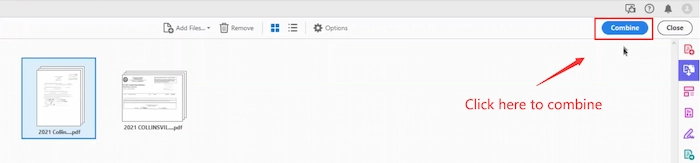
*Reference to: Adobe Help
🥂 The Verdict
| 😆 Pros | 😥 Cons |
|
|
🚀 #3. Using Microsoft Word
If you want to combine pages in PDF without Adobe on Windows 10/11, Microsoft Word is the right tool to achieve it. You can easily insert multiple PDF files into Word and export them as one combined PDF without a penny. In fact, this method treats the PDF pages as photos to insert, allowing you to adjust/crop their size. However, it’s challenging to edit/add/delete the original PDF text.
🎯 How to Combine PDF Files Windows 10/11 in Word
- Step 1. Find the Insert Object Function.
- Create a blank Word document in Microsoft Word software. Then click Insert > Object to select one wanted PDF file.
- Step 2. Repeat to Add PDFs.
- After inserting one PDF file, go to Insert > Object again to insert more documents. [You have to repeat the procedure until all your wanted PDFs are added.]
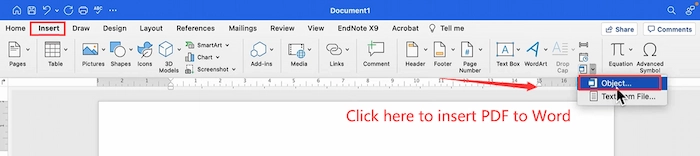
- Step 3. Export as PDF Format.
- Click the File menu to select Save as option to export this file to PDF format.
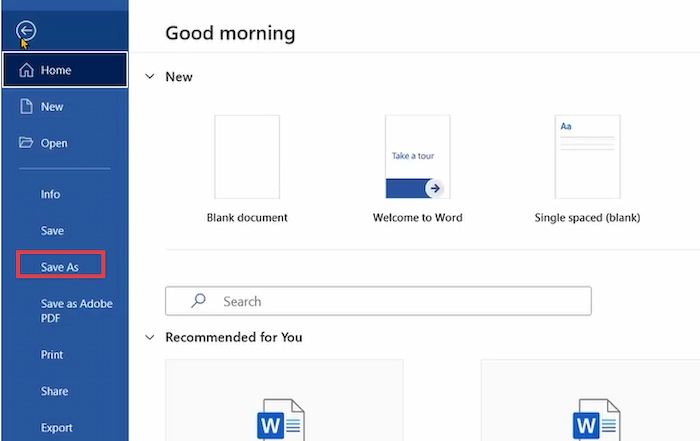
🥂 The Verdict
| 😆 Pros | 😥 Cons |
|
|
Part 2. How to Combine PDF Files Windows 10 Free Online
Of course, you can use online PDF combiners to combine PDFs into one file on Windows 10/11 without downloading or installing any third-party software. And this post will offer three reliable online PDF mergers to help you with combination issues.
🚀 #1. Merge PDF Windows with Smallpdf Online
If you are going to search for the easiest way to combine PDF files into one on Windows 10/11, Smallpdf online will be your top option. It provides all-in-one online solutions to PDF hassles. And merging PDF files is one of its basic built-in tools. Moreover, Smallpdf allows Pro users to choose, organize and merge certain pages of different PDF files. Furthermore, you don’t have to be nervous about file safety on Small PDF because it will remove all the uploads and mergers after 1 hour from its cloud server.
🎯 Guide with Smallpdf Online
- Step 1. Go to Smallpdf Merge PDF web page. Then click CHOOSE FILES to upload your PDF file.
- Step 2. Touch ADD MORE to insert more PDF documents. Then hold files to change the order if necessary.
- Step 3. When everything is in order, hit MERGE PDF to get what you want immediately.
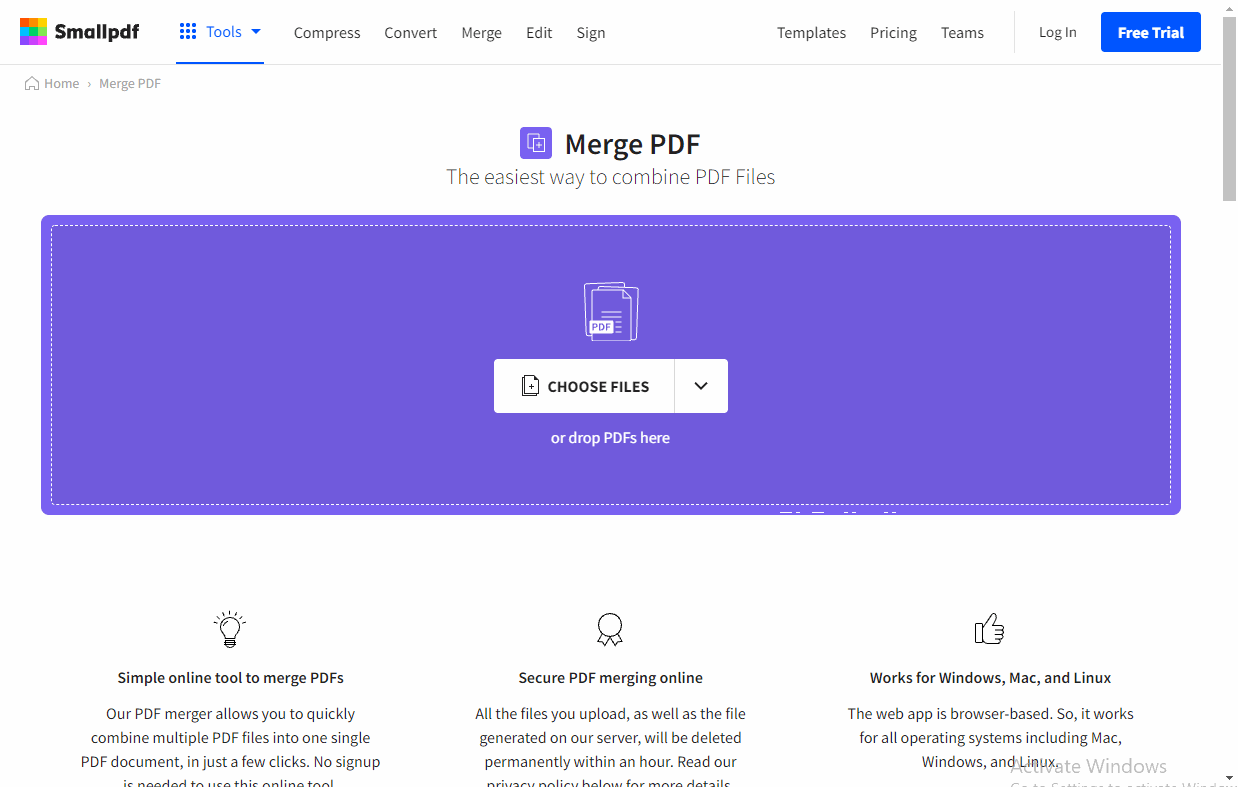
🥂 The Verdict
| 😆 Pros | 😥 Cons |
|
|
🚀 #2. Combine PDF Windows with iLovePDF
iLovePDF online is another online PDF merger deserving your trust and use. Combining PDF files into one will become easier and simpler with the iLovePDF tool. And the biggest difference from other online programs is that iLovePDF can order your uploaded PDF files by name from A to Z, which will be very helpful for putting the same category file together. More importantly, all the PDF combinations on iLovePDF are utterly free without any hidden charge.
🎯 Combine PDF Files for Free with iLovePDF Online
- Step 1. Click the Select PDF files button or drop your file to WorkinTool.
- Step 2. Press the Add more files button to insert more PDF documents. And if you want to sort by file name, click the A-Z icon to make it.
- Step 3. Once you are finished, click Merge PDF > Download merged PDF to save it on your Windows desktop.
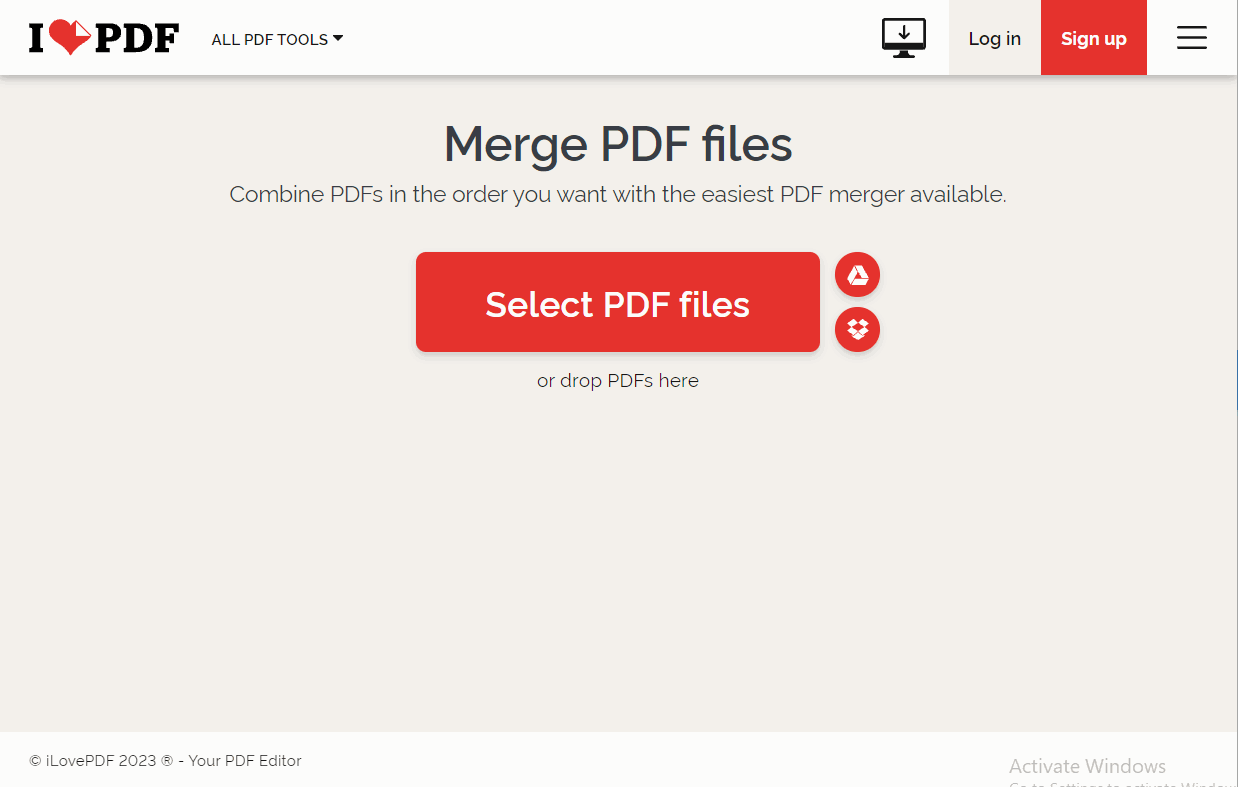
🥂 The Verdict
| 😆 Pros | 😥 Cons |
|
|
🚀 #3. Combine with Xodo Online
Xodo online is one of the industry-leading programs, which is released by Apryse, a professional company specializing in developing PDF software tools. With Xodo, you can quickly merge PDF files on Windows 10/11 online without any tech help or user guide. Moreover, you can view, edit, convert, split, and do more with PDF files in Xodo. However, you only have one time to combine PDF files in Xodo daily.
🎯 How to Combine PDF Files Windows 10/11 with Xodo Online
- Step 1. Navigate to the Xodo Merge PDF webpage. Then upload your PDF file.
- Step 2. Touch the Add more files to insert more files to merge. Move the file to rearrange PDF files.
- Step 3. Once adding all the wanted files, press the Merge button to start.
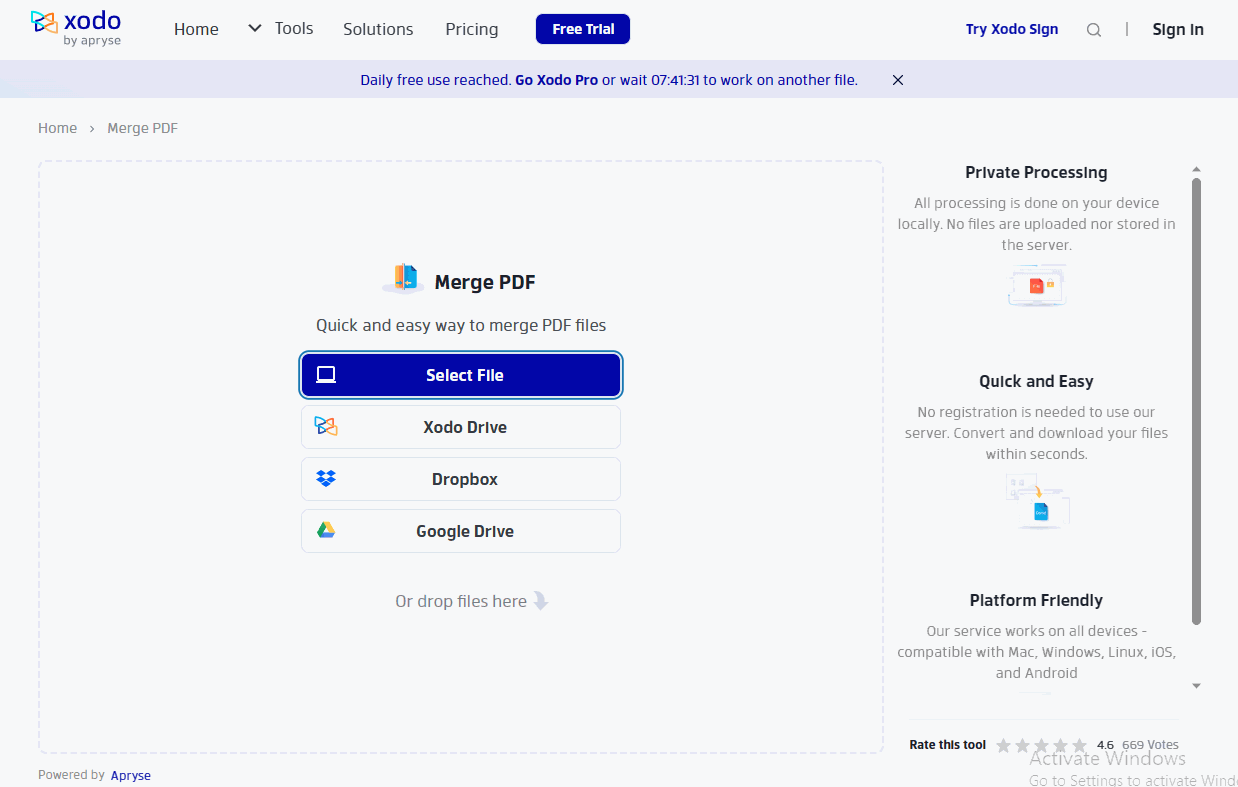
🥂 The Verdict
| 😆 Pros | 😥 Cons |
|
|
FAQs
💙 How to combine 2 PDF files into one file?
Combining two PDF files into one file is simple with a professional PDF editor, like WorkinTool, Adobe Acrobat, Smallpdf, etc. The method is similar, and below is the guide to WorkinTool.
- Firstly, navigate to Tool Box > Merge PDF to select your PDF document.
- Secondly, press the Add file to insert more files to merge.
- Lastly, hit the Convert button to start merging.
💙 How do I combine PDF files in Windows without Acrobat?
Suppose you want to combine PDF files in Windows without Acrobat. In that case, many good Adobe alternatives have similar tools to Adobe, like WorkinTool PDF Converter, Smallpdf, iLovePDF, Xodo PDF merger, etc.
💙 How do I combine PDF files in Word Windows 10?
When you want to combine PDF files in Word Windows 10, click Insert > Object to add and unify PDF files easily. Then choose the PDF as the saving format.
💙 Can you combine PDF files?
Of course, you can combine PDF files in most situations. And professional PDF combiners can make the PDF combination simpler.
![]()
The Bottom Line
Generally speaking, combining PDF files into one is one of the most crucial office skills for modern workers and students. And this post illustrates how to combine PDF files Windows 10/11 online or offline for free with six PDF mergers. And WorknTool PDF Converter is the best option because you can easily combine unlimited PDF files into one instantly on Windows offline or online. Just download it and experience the PDF merging magic.
![]()
✨ More Features of WorkinTool
After combining, you can do more to refine and level up your PDF files, such as



