How to Highlight a PDF Document Free | 7 Ways for All Devices
There are various tools helpful if you need to strike out content in a PDF. The post here will elaborate on how to highlight a PDF on Windows, Mac, online and in Google Chrome. For Windows, WorkinTool PDF Converter is a fabulous free PDF editor that deserves your try. The reasons are:
💛 Free PDF editing tool without limits
💜 Comprehensive PDF mark-up tools
🧡 Various styles of highlighters
💙 Easy to install and use
💚 Safe to use without viruses
How to Highlight a PDF Document Free| 7 Ways for All Devices
[Windows/Mac/Online] with/without Adobe
PDF is one of the common document types. In our daily work and life, we often encounter the need to mark PDF documents to supplement some unmentioned knowledge or to illustrate the importance of PDF document content. However, PDF is a relatively special file format that needs to be edited directly. You need to use professional PDF marking tools to highlight a PDF successfully. The guide here will show you how to highlight a PDF for free on Windows, Mac, online, and Google Chrome. Get the answer in the following instructions.
| Questions | Solutions | |
| 🚀 Part 1. How to Highlight in PDF Free on Windows | WorkinTool PDF Converter 🔥 | PDF XChange Editor |
| 🚀 Part 2. How to Highlight in PDF Free on Mac | Adobe Acrobat | Preview |
| 🚀 Part 3. How to Highlight Text in a PDF Online Free | WorkinTool PDF Converter Online | Microsoft Edge |
| 🚀 Part 4. How to Highlight PDF in Google Chrome | Google Chrome | |
How to Highlight a PDF for Free on Windows
💙 Way 1. WorkinTool PDF Converter
Suitable for PDF novices without a budget
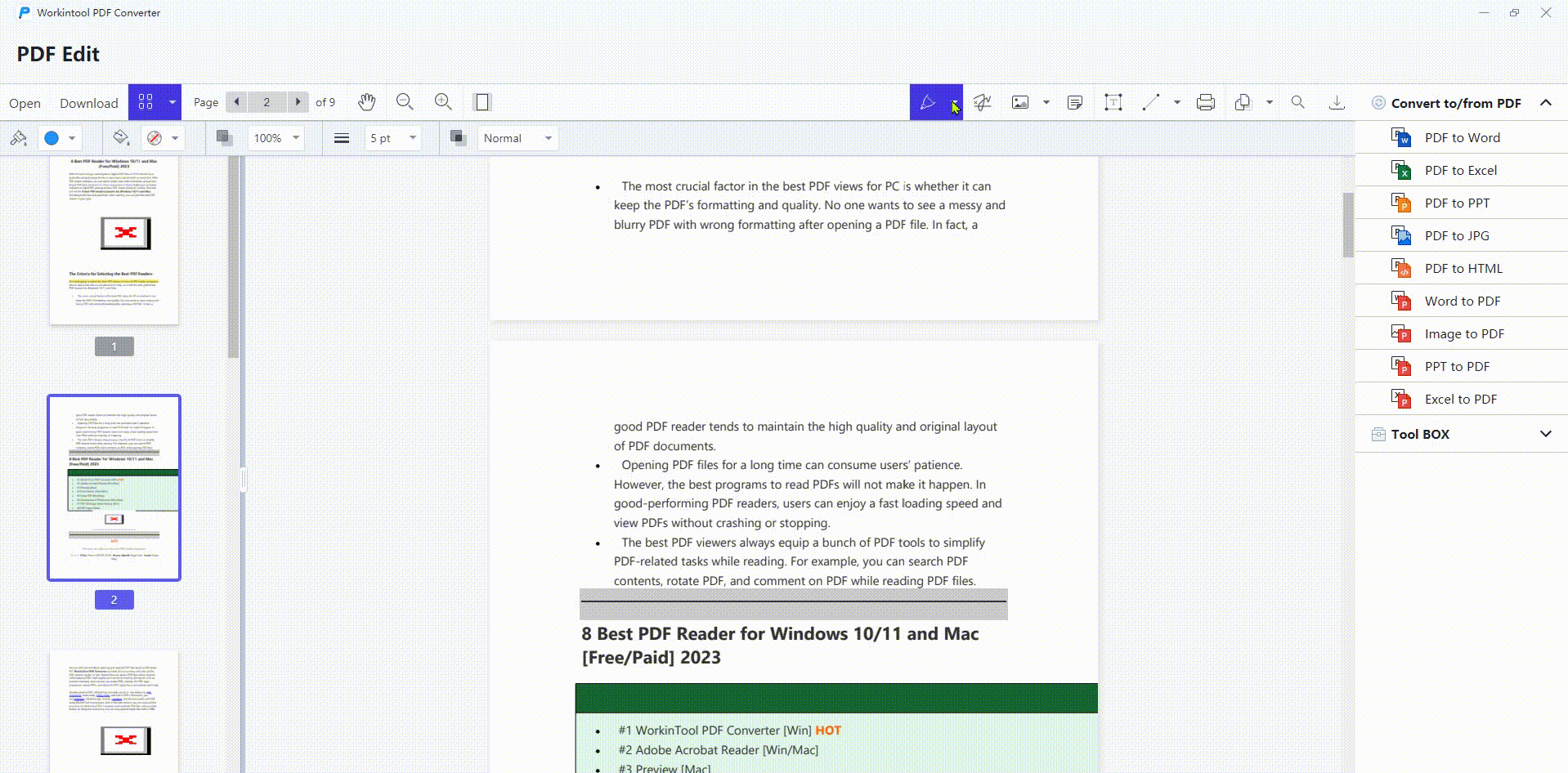
WorkinTool PDF Converter is a handy all-around PDF highlighter for the Windows system. Using it, highlighting something on a PDF like words, areas, images, columns, etc. is no longer a tricky task. Futhermore, you can easily highlight a secured/scanned/downloaded PDF in seconds. And various PDF marking features are available. For example, you can use it to add a text box to a PDF, draw a PDF with lines and shapes, electronically sign a PDF, strike out text in a PDF, remove a highlight in PDF and more.
The PDF Edit tools are entirely free to use without limits. And the file security is guaranteed. All the imported documents will be protected under the latest encryption technology. You can use it to deal with several critical files with the peace of mind. However, if you use other functions like converting, compressing, etc., it can only support loading single file within 0.5 MB.
📘 How to highlight text in PDFs on Windows with WorkinTool
- Step 1. Open WorkinTool PDF Converter and select View & Edit> PDF Edit on the dashboard.
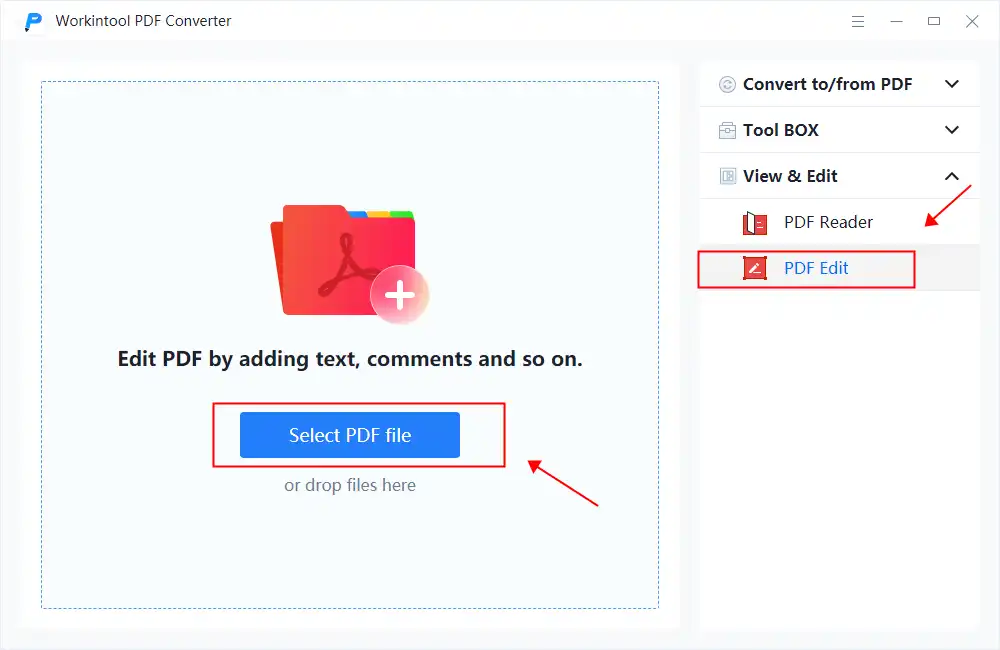
- Step 2. Select the Highlighter tool on the top menu bar to import your PDF document. You can add free highlights and text highlights in a PDF.
- Step 3. Highlight the PDF and add comments if you want. Then press the Download button to save the marked PDF to your local folder.
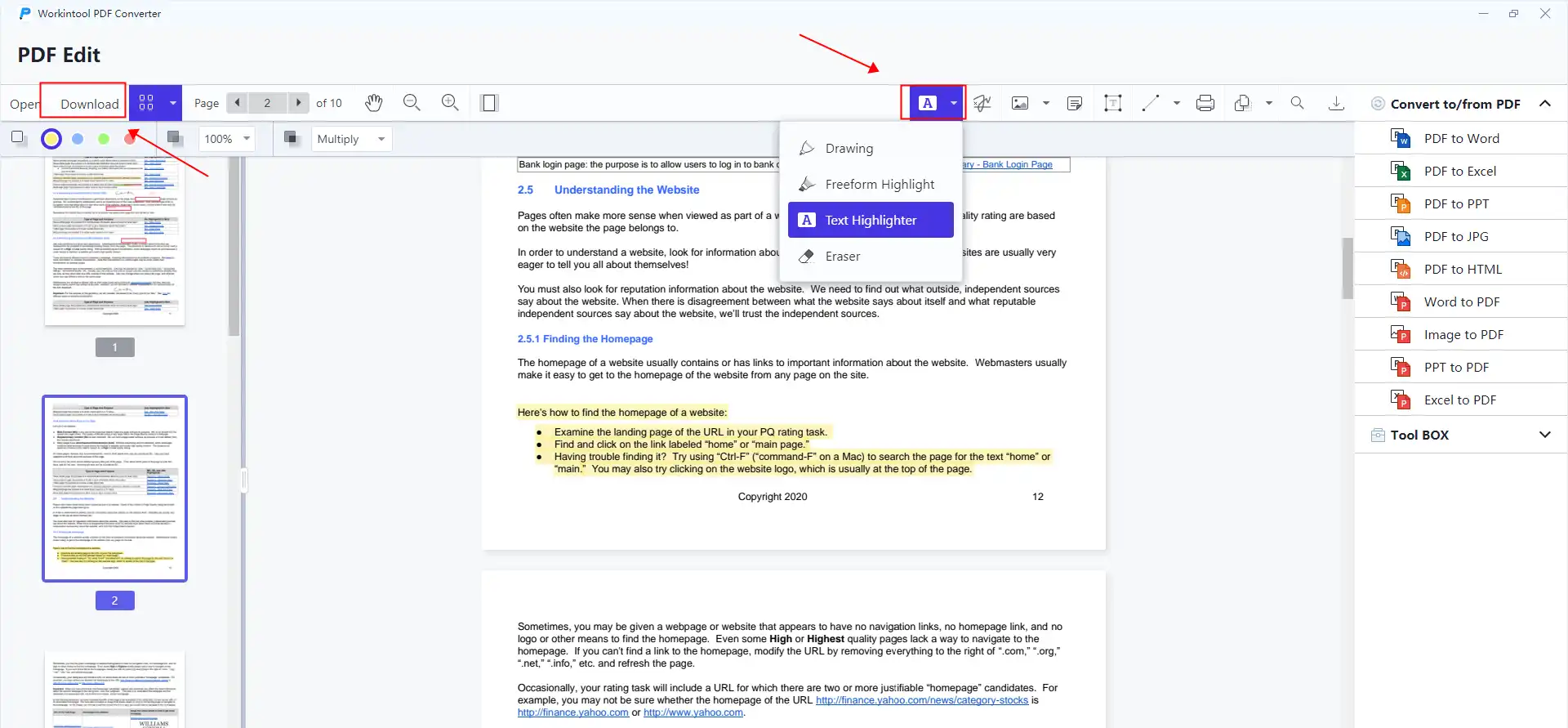
💙 Way 2. PDF XChange PDF Editor
The first option for PDF experters
If you want to highlight PDF on Windows 10, PDF XChange PDF Editor is accessible to you. With it, you can easily change the highlight color, highlight text and erase a highlight in PDF. However, if you are a Windows 11 user, you cannot use this workable software. Moreover, if you want to use more features like creating/editing fillable PDFs, you need to upgrade to the premium.
📘 How to highlight on PDF in PDF XChange Editor
- Step 1. Click the Open button to select your PDF file in PDF XChange Editor.
- Step 2. Tap Highlight in the tool tab. Then select words to add highlighted marks. (If you want to change the highlight color, right-click the Highlight button and choose another color.)
- Step 3. After confirming the final effect, click the Save button to maintain the highlighted PDF file.
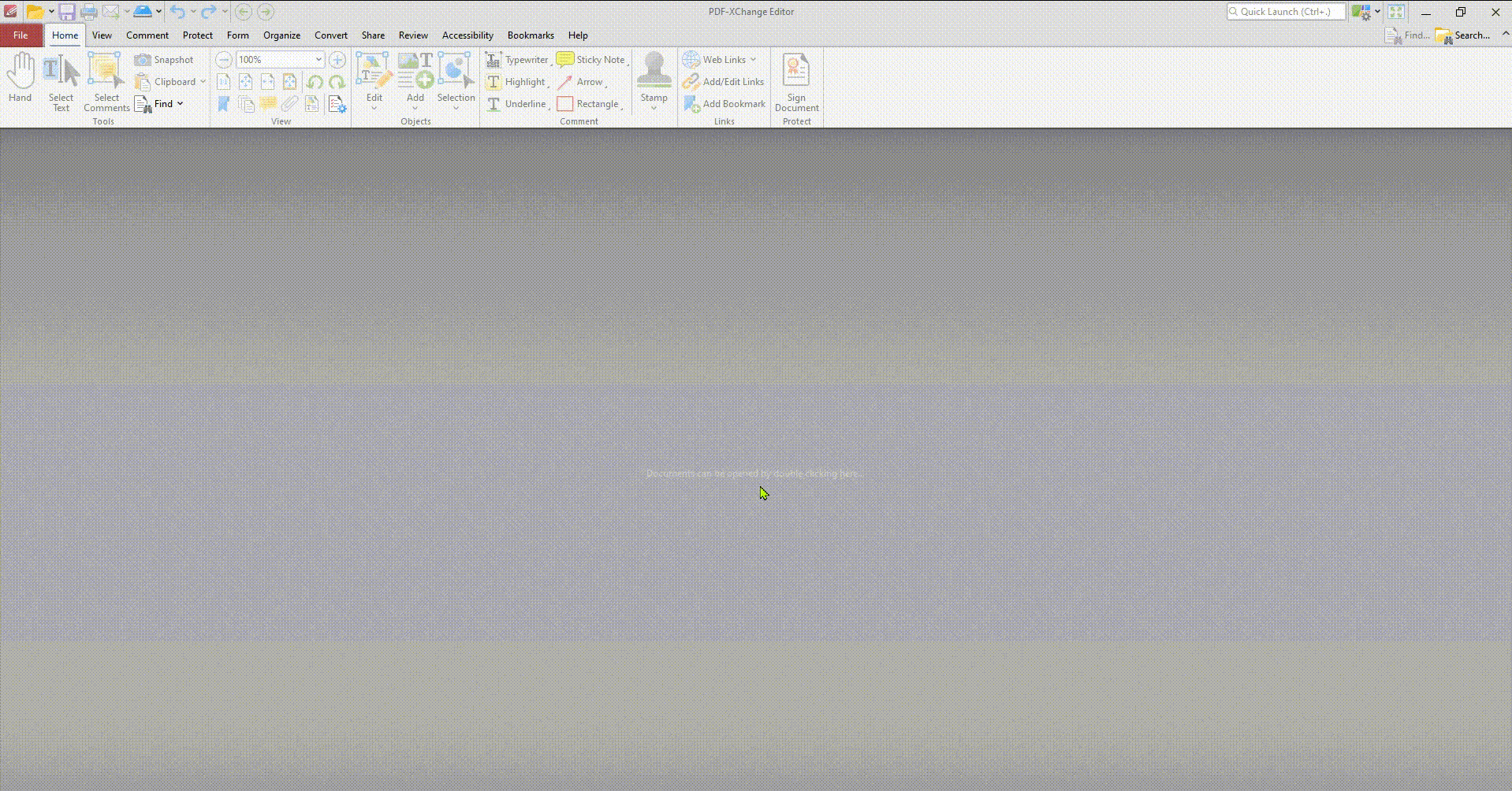
How to Highlight a PDF for Free on Mac
💙 Way 1. Adobe Acrobat
Reliable highlighter tool for Mac users
If you have downloaded and upgraded to Adobe PRO, you can easily change highlight color and highlight text/images on PDF with the Adobe highlight tool. Besides highlighting, you can make notes by adding sticky notes, lines, shapes, comments, etc. in Adobe Acrobat DC Pro. However, if you fail to purchase the Pro version, you can only use Adobe Acrobat for 14 days.
📘 How to Highlight in Adobe Acrobat
- Step 1. Open your PDF file in Adobe and then click Tools > Comment.
- Step 2. Click the highlight tool with a pen-look icon. Then you select the text which you want to highlight. (If you are eager to change highlight color and adjust the opacity, tap Change color button.)
- Step 3. Tap File > Save to save the edited PDF with highlighted areas.
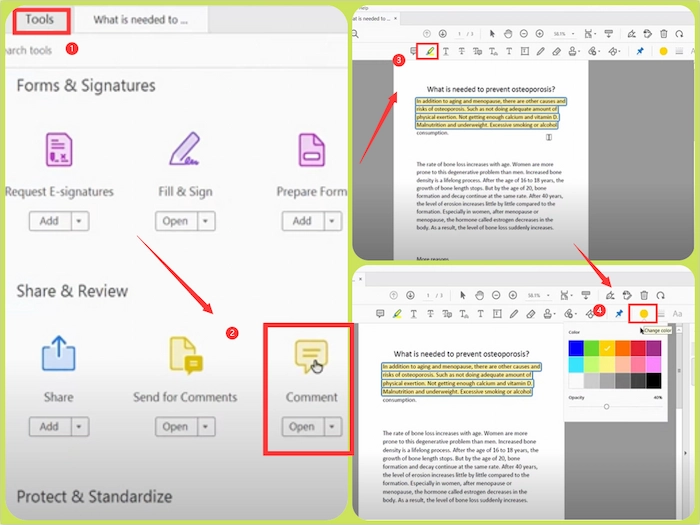
Reference to: Adobe Support
💙 Way 2. Preview
Easy to highlight on PDF for free with Mac Preview
Preview is the default Mac highlighter for all Mac users. The function of this software is highly overlapped with its name definition; that is, it mainly previews files and supplements some modifications. If it is a PDF file, this software can stress the text with a highlighter, fill in the form, and perform other operations. All in all, it is a free and multi-functional file checker and editor on a mac computer, which can effectively process files in many different formats.
📘 How to highlight a PDF file on Mac with Preview
- Step 1. Right-click the PDF and open it with Preview on your Mac.
- Step 2. Select the highlight tool and strike out text with it.
- Step 3. Press the Export button to save the edited PDF.
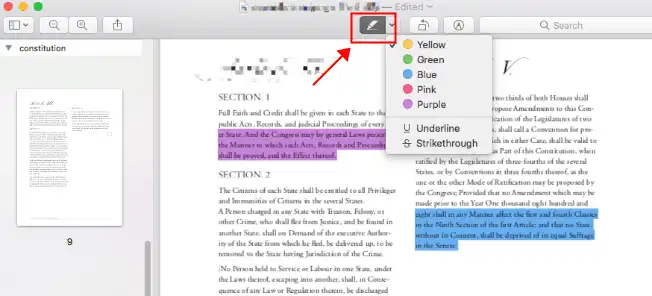
How to Highlight a PDF Online Free
💙 Way 1. WorkinTool PDF Converter Online
Highlight text in PDF on any device for free
WorkinTool provides a free online highlighter for PDF as well. It has a thorough PDF editing tools as its desktop version. And the operation is quite simple and easy to navigate. No log-in is required. Using it, you can cope with a PDF document anywhere and anytime.
Meanwhile, this online software is compatible with all systems and devices. A PDF file within 0.5 MB is supported for uploading. Besides the PDF editor, WorkinTool also launches other online PDF services for you.
📘 How to use highlighter to make notes online for free
- Step 1. Go to the online PDF editor page and upload a PDF file. The maximum file size supported is 0.5 MB.
- Step 2. Tap the highlight icon on the toolbar and use it as you like.
- Step 3. Paste the Download button to save the edited PDF to your computer.
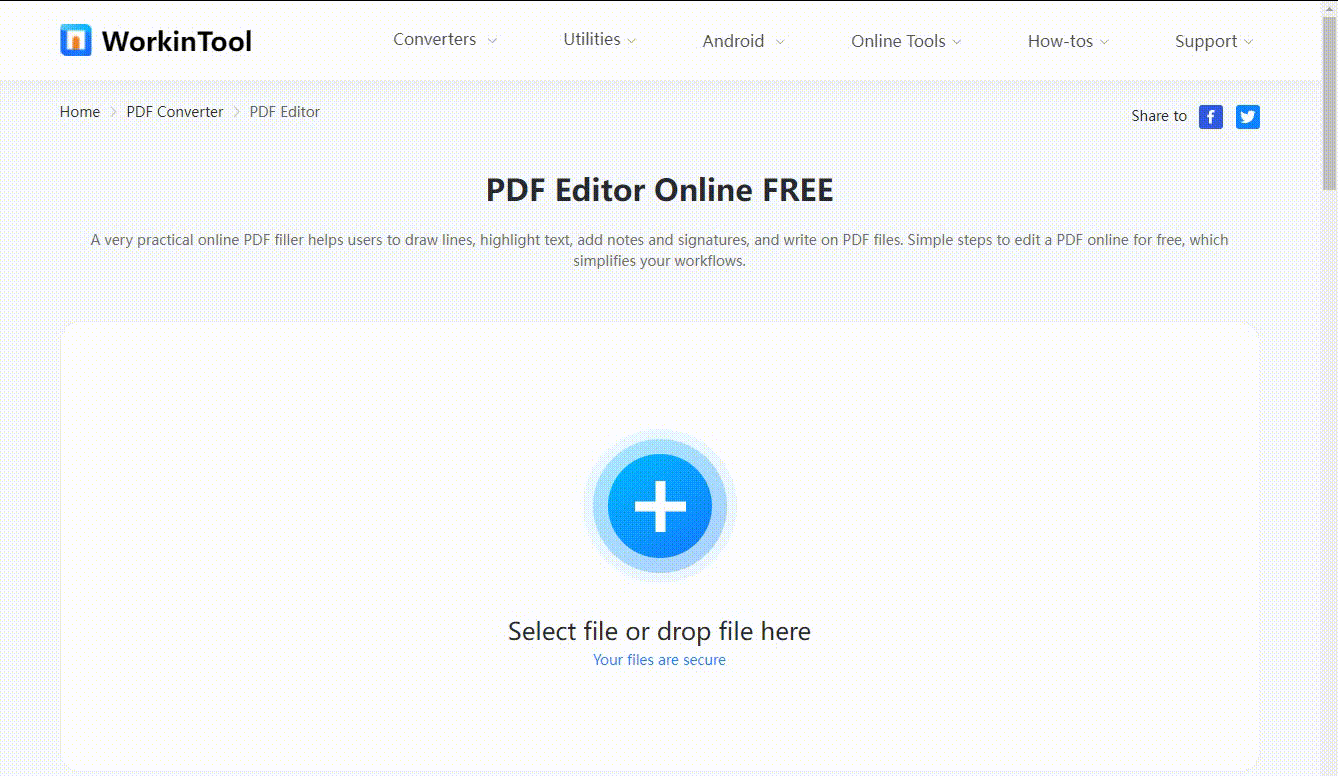
💙 Way 2. Microsoft Edge
The new version of Microsoft Edge is not only highly compatible but also stable and smooth. In addition, it provides functions other than ordinary browsers, such as file managers. Users can use it to open and edit images and PDF files without effort. Using it, you don’t need to install third-party software to check a PDF file. It allows you to highlight PDFs without effort. But compared to professional PDF editing tools, its editing features are not as powerful.
📘 How to highlight a PDF with Microsoft Edge
- Step 1. Right-click the PDF document on your PC and choose to open it with Microsoft Edge.
- Step 2. Pick the highlight tool and adjust the thickness, color, etc. Then strike out the text in a PDF with it.
- Step 3. Press the Save button or select Save As to export it as a new PDF file.
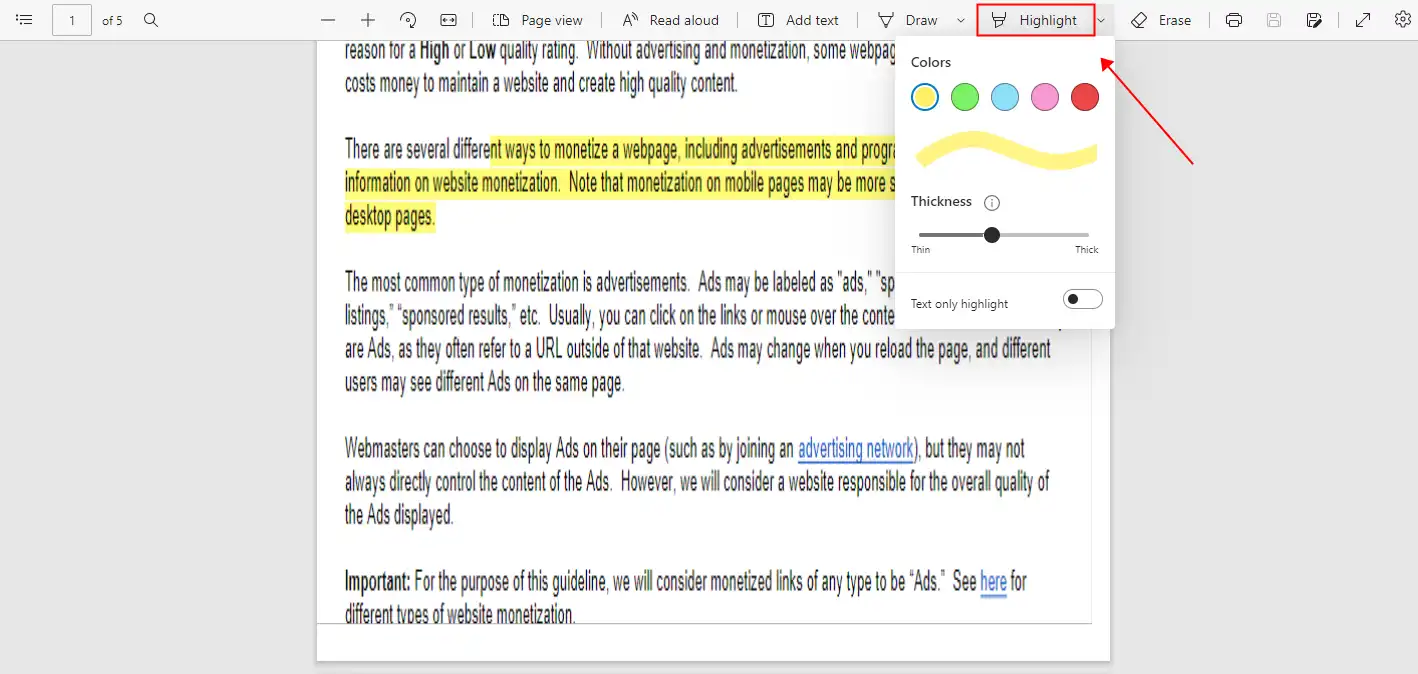
How to Highlight a PDF Document in Google Chrome
The Weava Highlighter is a Chrome extension that can add highlighted text to web pages and PDF files to stand out key content. It also supports saving notes to the cloud, and you can customize a PDF using up to 10 Highlighter colors. And so far, the Weava Highlighter extension has more than 100,000 users in the Chrome store. It is widely loved by students and educators. It works great, but when outputting a pdf file, it may cause the text and image in a PDF to lose original formatting.
📘 How to highlight PDF in Google Chrome
- Step 1. Go to Chrome Extension Store, search for Weava Highlighter, and then add it to your Chrome extension.
- Step 2. Right-click a PDF document and choose to open it using Google Chrome.
- Step 3. Highlight text in the PDF with the Weava Highlighter extension, then save the result.
FAQ
🔎 Can you highlight a PDF?
Certainly, you can highlight text, area and anything on a PDF. To simplify the process, you can take advantage of professional PDF highlighters to make it, like WorkinTool PDF Converter, Adobe Acrobat, etc.
🔎 How do I highlight a PDF?
If you want to highlight a PDF, you can easily make it with the highlighter tool in WorkinTool PDF Converter. Just upload your PDF, select View & Edit > PDF Edit and use the highlighter tool to make the text with highlighted marks.
Bottom Line
How to highlight a PDF has become an essential skill in the modern workplace or at school owing to the public’s frequent interaction with this file format. After reading this article, we sincerely hope you can pinpoint an ideal solution. It is strongly advisable to give WorkinTool PDF Converter a try to fix all PDF processing issues on Windows.



