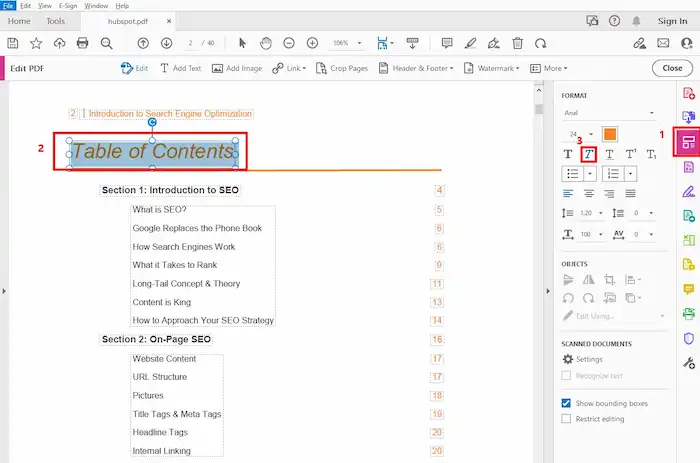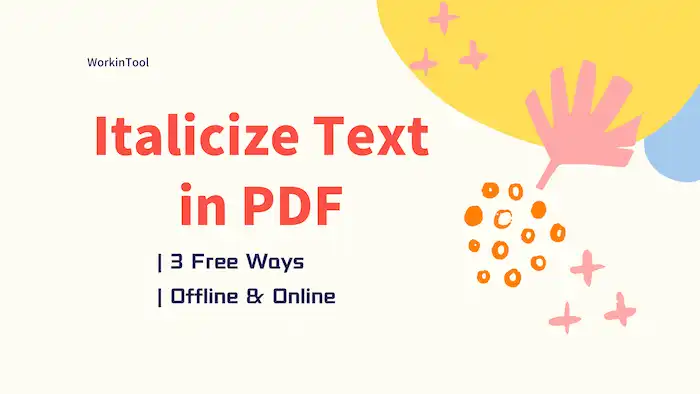How to Italicize Text in PDF for Free Online and Offline | 3 Ways
Are you seeking effective, reliable, secure, and free PDF editors for text formatting? If you need to convert text to italics, making your file more visually appealing, then this post is unmissable. This post shares three efficient and practical solutions that allow you to type in italics and modify text in PDF. You can also use them to change text styles, sizes, colors, thickness, etc.
In this post:
1. How to Convert Text to Italic Text in PDF For Free
2. How to Italicize Text in PDF Online
3. How to Italicize Text in Adobe Acrobat
How to Italicize Text in PDF for Free Online and Offline | 3 Ways
Overview
Text formatting plays an important role in PDF editing. Italicizing is a common but effective formatting technique used to convey information and emphasize specific content in a document. It also helps to improve readability, maintain formatting, and add visual appeal to your document. If you are seeking solutions to type italics in PDF files, you are in luck! In this guide, we will explore several different PDF editors to accomplish this task.
After reading, you can format text in a PDF document for free, online, or using Adobe Acrobat easily. Whether you’re looking for a cost-effective solution or have access to professional software, we’ve got you covered. Let’s dive in and explore these methods in detail.
Table of Contents
- 1. How to Convert Text to Italic Text in PDF For Free
- 2. How to Italicize Text in PDF Online
- 3. How to Italicize Text in Adobe Acrobat
1. How to Convert Text to Italic Text in PDF For Free
WorkinTool PDF Converter is a remarkable software designed specifically for Windows that aims to simplify PDF editing tasks. With WorkinTool, you can effortlessly manage various text formatting options within your PDF documents, such as italicizing and bolding text, changing styles, underlining text, inserting text boxes and notes, and more. Alongside text editing, this software offers a comprehensive range of PDF editing tools, including adding annotations, removing highlights, cropping pages, organizing page orders, signing PDFs, and additional features.
The PDF editing tools provided by WorkinTool, accessible under the “View & Edit” tab, are completely free to use, granting users unlimited access without any restrictions or charges. Unlike web-based PDF editors that require file uploading, WorkinTool ensures the security of your files. It employs advanced encryption technology to protect all imported documents, allowing you to handle important files confidently. It’s important to note that features outside the “View & Edit” tab, such as file conversion or decryption, are limited to processing a single file with a size constraint of 0.5 MB.
| The Best PDF Text Editing Software for Windows Offline | |
| Edit File (<0.5MB) for Free | $10.95/Month, $29.95/Year, $35.95/Lifetime | |
|
 |
How to Italicize Text in PDF for Free via WorkinTool?
1. Open WorkinTool PDF Converter, navigate to View & Edit > PDF Edit, and then click Select PDF file to import your PDF file.
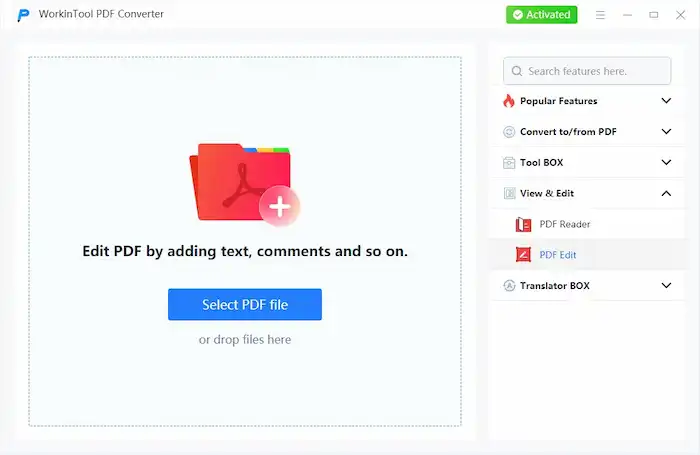
2. Expand the drop-down menu next to the Sign icon, click Content Editor, and then select the text you wish to italicize.
3. Click the I icon on the top toolbar, by which you can also change the text color, size, thickness, and style.
4. After editing, click Save & Close on the top right corner and download the marked PDF to your local folder.
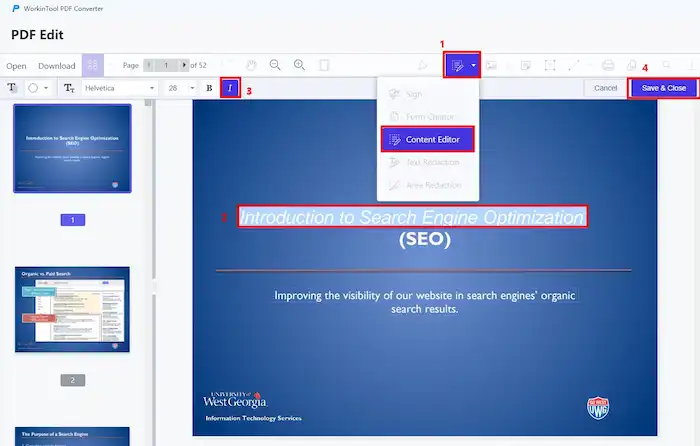
2. How to Italicize Text in PDF Online
Among the various online solutions available for creating italic text, the Sejda online PDF editor stands out as an exceptional choice. This web-based PDF editor offers a wide range of similar features, enabling you to either start with a blank document or upload an existing PDF for editing. With Sejda, you have the ability to format PDF text, add text and images, create links within the document, annotate PDFs, and even edit and sign PDF files online, all without any cost. It’s worth noting that your files are treated with utmost privacy and will be deleted after 2 hours.
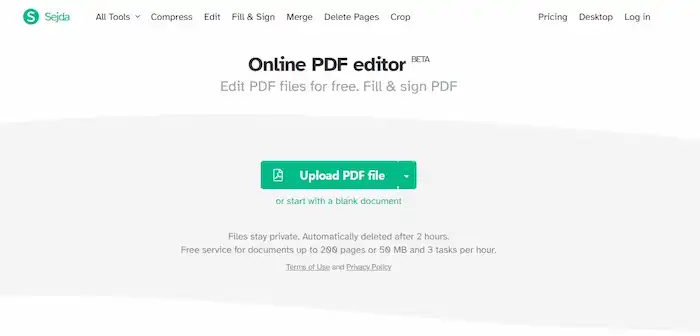
The online PDF editor provided by Sejda offers free service for documents up to 200 pages or 50 MB, allowing users to perform up to three tasks per hour. In case you require processing larger files or additional tasks or prefer offline solutions, you have the option to download the desktop version of the software by purchasing a subscription starting at $63 per year, which includes both the desktop and web versions for your convenience.
How to Italicize Text in PDF Online via Sejda?
- Navigate to the Sejda online PDF editor to create or upload a PDF document.
- Select the text you wish to italicize and click the I icon on the pop-up toolbox.
- Press Apply Changes at the bottom center and download the edited PDF to your local folder.
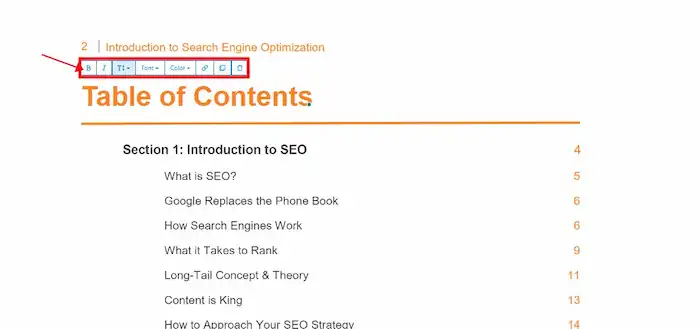
3. How to Italicize Text in Adobe Acrobat
Adobe Acrobat, created by Adobe, is a widely-used software for modifying PDF documents, offering an alternative solution for text formatting and editing tasks. Adobe, the developer of the PDF file format, specifically designed this software to facilitate the creation, management, modification, and editing of PDFs. This software provides a comprehensive set of tools for working with PDFs, including editing, commenting, scanning, OCR, and organizing pages within PDFs.
One notable feature of Adobe Acrobat is its Edit PDF functionality, which allows users to easily format text within PDFs. With this feature, you can utilize various tools to apply italic, bold, or different font styles, adjust line spacing, change font sizes, and add annotations to PDF documents. By offering a diverse range of text editing tools, Adobe Acrobat enables the creation of visually appealing text in PDF files.
How to Italicize Text in PDF via Adobe Acrobat?
- Open Adobe Acrobat, select Edit PDF from the Tools tab, and then import a PDF document
- Select the text you need to edit, and then click the Italic option from the right side panel or press Ctrl+I.
- Click File > Save as to save the edited PDF as a new document.