How to Bold Text in PDF for Free Online and Offline | 3 Ways
Most PDF editors provide similar options to apply bold formatting to text within a PDF document. In this post, we share three reliable and easy-to-use PDF editors to make text bold in PDFs. Some of them are completely free; others provide free trial times or periods. Read on to pick one PDF editing tool that can help you edit PDF text and other elements effortlessly!
In this post:
1. How to bold text in PDF for free
2. How to bold text in PDF online
3. How to make text bold in Adobe Acrobat
How to Bold Text in PDF for Free Online and Offline | 3 Ways
Overview
Bold text in a PDF file is usually used to emphasize important information. It helps make specific text stand out and attract the reader’s attention to critical content. The proper use of bold text can be beneficial for various purposes, such as indicating headings and titles, highlighting key points, emphasizing particular words or phrases, drawing attention to callouts and annotations, enhancing the visual appeal of the document, etc.
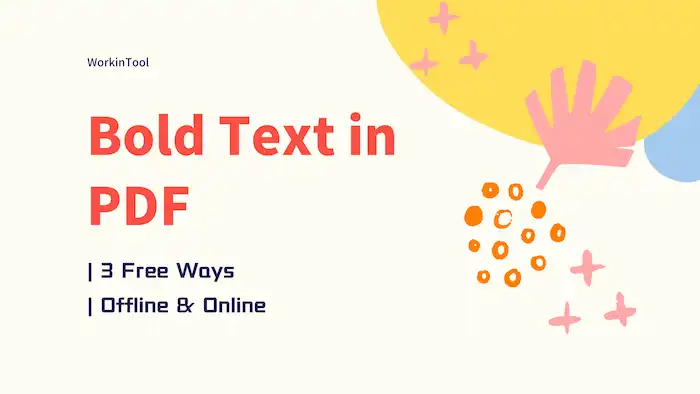
However, it is important to note that the capability of PDF text editing may vary depending on the software being used. The font, size, style, and formatting of the bold text should better be customizable using the software based on the preferences of the document editor. No worries. You will understand how to bold text in PDF for free online and offline using the tools advised in this post.
Table of Contents
- 1. How to Bold Text in PDF For Free
- 2. How to Bold Text in PDF Online
- 3. How to Make Text Bold in Adobe Acrobat
1. How to Bold Text in PDF For Free
WorkinTool PDF Converter is exceptional software designed to simplify PDF editing tasks on Windows. With WorkinTool, you can easily manage various text formatting options in your PDF documents, including making text bold and italic, changing styles, adding lines, inserting text boxes and notes, etc. You will find a wide range of PDF editing tools in this software in addition to text editing, such as adding annotations, removing highlights, changing page orders, signing PDFs, and more.
These PDF editing tools (under the View & Edit tab) offered by WorkinTool are available for free, providing users with unlimited usage and no restrictions. You can use these tools confidently, knowing that your files are secure. WorkinTool employs the latest encryption technology to protect all imported documents, allowing you to handle important files without worry. However, it’s important to be aware that if you use other capabilities like file conversion or decryption, which are not in the View & Edit tab, the software can only process a single file with a size limit of 0.5 MB.
| The Best PDF Text Editing Software for Windows Offline | |
| $10.95/Month, $29.95/Year, $35.95/Lifetime | |
|
 |
How to Change Text to Bold in PDF via WorkinTool?
1. Open WorkinTool PDF Converter, click View & Edit > PDF Edit, and then press Select PDF file to import a PDF file.
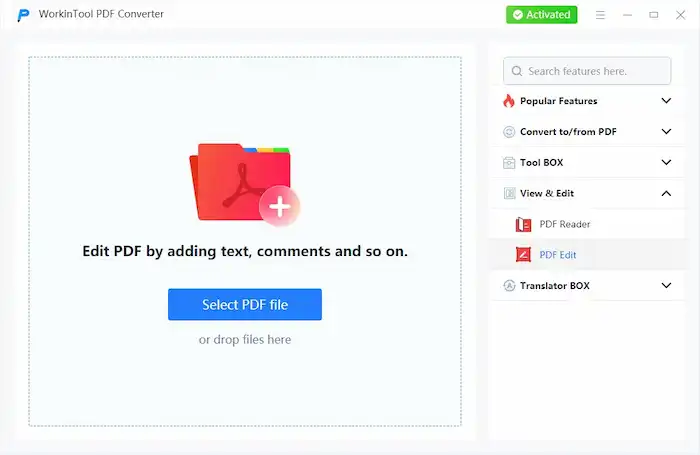
2. Expand the drop-down menu next to the Sign icon, click Content Editor, and then select the text you wish to make bold.
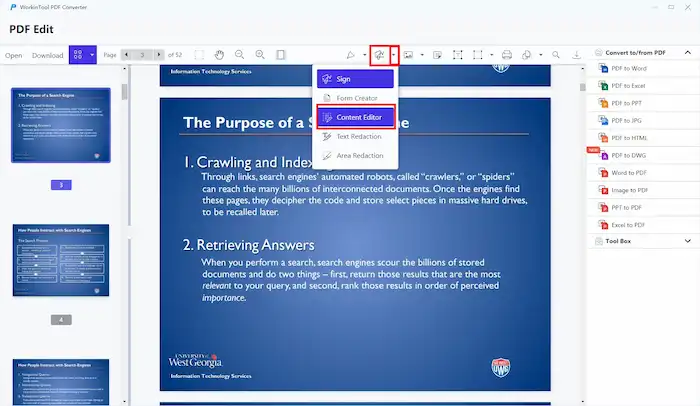
3. Click the B icon on the top toolbar, in which you can also change the color, size, and style of the text and make it italic.
4. After editing, click Save & Close on the top right corner and download the marked PDF to your local folder.
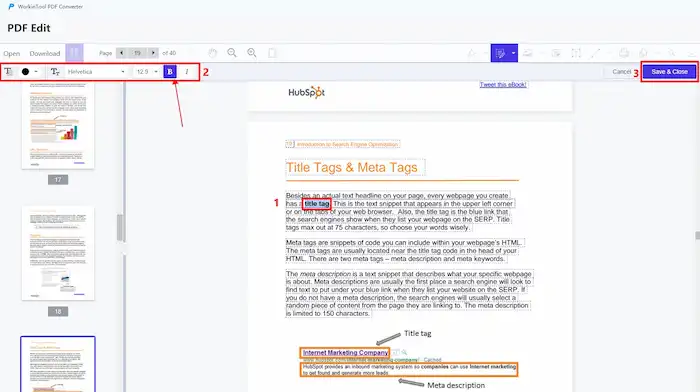
2. How to Bold Text in PDF Online
There are also several online solutions that can fix the PDF bold text problem. Among them, the Sejda online PDF editor is an unmissable approach. This online PDF editor provides similar features. You can create a blank document or upload a PDF to edit. It is able to change PDF text, add text to PDF, insert images to PDF, create links in PDF, annotate PDF documents, and edit and sign PDF files online for free. Your files will stay private and be deleted after 2 hours.
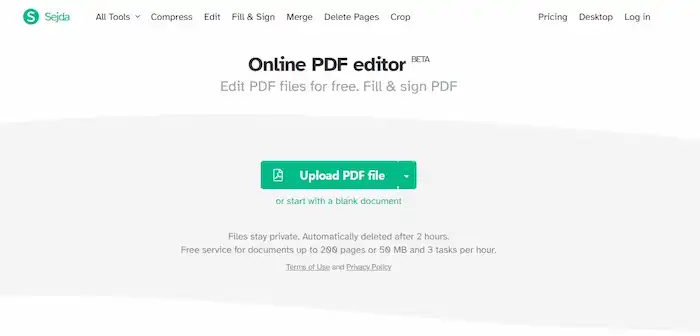
This online PDF editing tool offers free service for documents up to 200 pages or 50 MB and three tasks per hour. If you need to process larger files or more tasks or prefer offline solutions, you can download its desktop version after paying, which starts at $63 a year (including Desktop+Web)
How to Make the Text Appear Bold via Sejda
- Navigate to the Sejda online PDF editor to create or upload a PDF document.
- Select the text you wish to make bold and click the B icon on the pop-up toolbox.
- Click Apply Changes at the bottom center and download the edited PDF to your local folder.
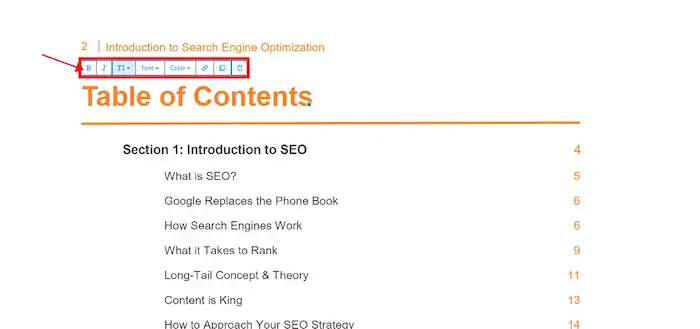
3. How to Make Text Bold in Adobe Acrobat
Adobe Acrobat, developed by Adobe, is a popular PDF editing software that provides an alternative for performing text editing tasks. Adobe, the creator of the PDF file format, has designed this software specifically for creating, managing, modifying, and editing PDFs. You will find a comprehensive set of PDF tools in this software, including an editor, commenter, page organizer, scanner, OCR tool, and more.
One of the notable features of Adobe Acrobat is its Edit PDF functionality, which enables users to easily make text bold, italicize it, adjust line spacing, switch styles, change font sizes, and add markups within PDF documents. With its diverse range of PDF text editing tools, Adobe Acrobat allows for the creation of visually appealing text in PDF files.
How to Bold Text in PDF via Adobe Acrobat?
- Open Adobe Acrobat, select Edit PDF from the Tools tab, and then import a PDF document
- Select the text you need to edit, and then click the Bold option from the right side panel or press Ctrl+B.
- Click File > Save as to save the edited PDF as a new copy.
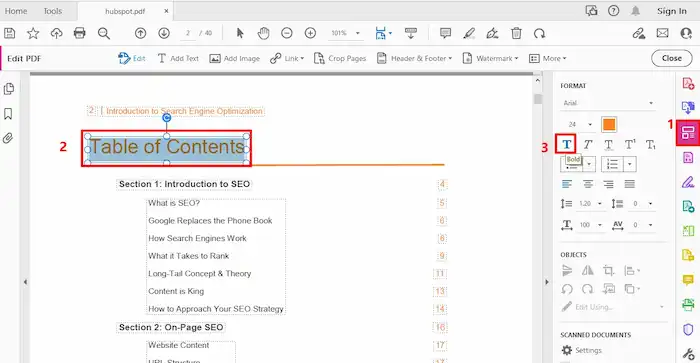
However, it’s important to be aware that Adobe Acrobat only provides a 7-day free trial. Once the trial period expires, individuals who don’t have access to Adobe Acrobat will need to explore alternative solutions for their PDF text editing needs.

