How to Transcribe a Zoom Meeting with/without Recording
Is there a way to transcribe a Zoom recording? Of course! This post provides two methods to transcribe a Zoom meeting recording. After reading, you will be familiar with the following transcribing methods.
1. Record and transcribe a Zoom meeting to the cloud.
2. Convert Zoom meetings to text with all-featured software. (Recommended)
You will also learn ways to enable live transcription on Zoom, record a Zoom meeting, transcribe Zoom meeting in Word, and more in the FAQs. Read on to get more!
How to Transcribe a Zoom Meeting with/without Recording
To transcribe a Zoom recording, you can use any of the following methods:
🌟Make use of Zoom’s built-in transcript feature: You may utilize Zoom’s audio transcript tool to transcribe your meeting recordings as of version 5.2.0 automatically. You can choose to enable this feature in your account settings, and the transcript will be available on the recording’s details page. The transcript file will appear next to the recording once it has been created.
✨Employ a third-party transcription service: You may have your Zoom recording transcribed by a number of transcription services, including TransVoice, Trint, and Otter.ai. Simply record your Zoom meeting and upload the file to these services. The audio will subsequently be automatically converted into editable text.
🎉Manually transcribe the meeting: By listening to the audio and typing up what is being said, you can also manually transcribe your Zoom recording. Even though it takes some time, there are no special instruments or services required. You must have proficient typing abilities and a solid command of the meeting’s language in order to hand transcribe.
Regardless of the approach you take, it’s crucial to make sure you have the authorization to transcribe the tape, especially if it contains private or sensitive material. Now, let’s read on to learn the step-by-step tutorial—How to transcribe a Zoom meeting or call recording in the best ways.
How to Transcribe a Zoom Meeting via Built-in Tool
Zoom’s built-in features support recording and transcribing. Its audio transcription feature will generate automatic transcripts of meeting audio that you save to the cloud. (Currently, audio transcripts are not available with local recordings.) Once this transcript has been processed, it will show up in the list of recorded meetings as a separate VTT file. Users can enable the automatic transcription feature in Zoom transcription settings. It only takes a few clicks to configure the settings and generate an accurate transcript.
📝How to Transcribe a Zoom Meeting via Audio Transcript
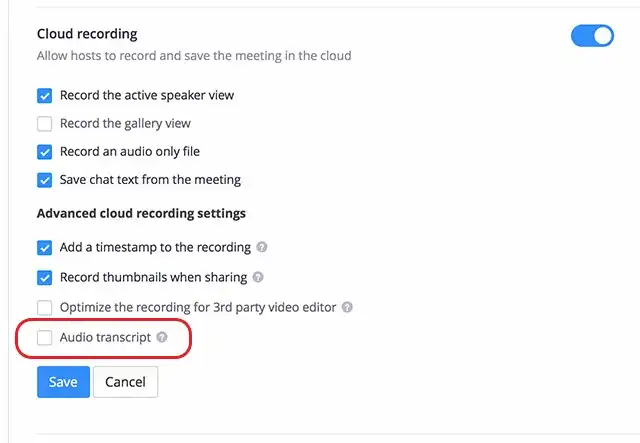
- Sign in to your Zoom account and go to Settings > Recording > enable Cloud recording > turn on the Audio transcript option.
- Start a Zoom meeting as a host and click the Record > Record to the cloud.
- When the meeting ends, you can go to Recordings > click the recording you just made > download the closed captions.
📢Note:
- You may wait for a while till the recording and transcription text show up in the Recordings menu. After the recording is finished, you will receive two emails, one notifying you that you can view the recording and one notifying you that the voice-to-text conversion has been completed. These emails will include links to your recording and transcript.
- You can either overlay the transcription on the video recording or download it as a text file.
Pros and Cons
|
Pros
|
Cons
|
How to Transcribe a Zoom Meeting Recording via Software
If you prefer to convert a meeting recording to text with higher accuracy at a lower price, you can try transcribing recorded meetings via professional third-party software. TransVoice is a full-featured application that can convert recorded audio or video to text format and transcribe recording in real time. It is available when performing Zoom audio transcription for local recording and real-time recording. This app uses advanced speech recognition technology, which can recognize 30+ languages and accents. Whether for transcribing meetings, interviews, seminars, podcasts, or interviews, TransVoice can give timely feedback with high accuracy.
It offers a one-stop service for video and audio transcribing, such as instant voice recording, high-quality transcription, image & bookmark prompts, audio trimming, text translation, transcript editing, one-click sharing & saving, etc. This app also supports customizing dictionaries and fixing misspelled words. It is quite a treasure of a transcription app.
📝How to Transcribe a Recorded Zoom Meeting via TransVoice
- Step 1. Open TransVoice, tab Tools on the bottom right corner, and select an option from Convert-to-Text Tools. It supports converting audio, video, and image to text. (You can also upload audio files from your folders or launch a real-time recording and transcription by pressing the blue record button on the bottom.)
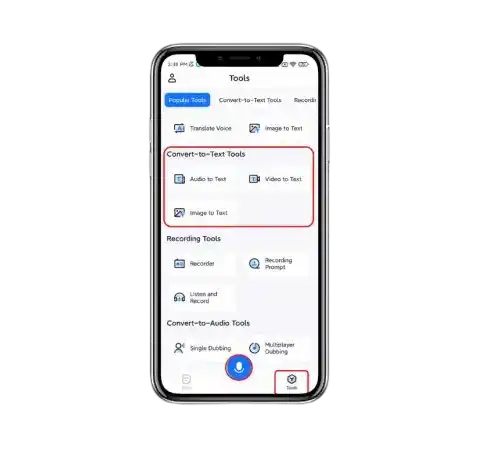
- Step 2. Select a transcription language to start transcribing. Wait for a while until the process completes. You can press Remind me when done to view the transcript in this app later.
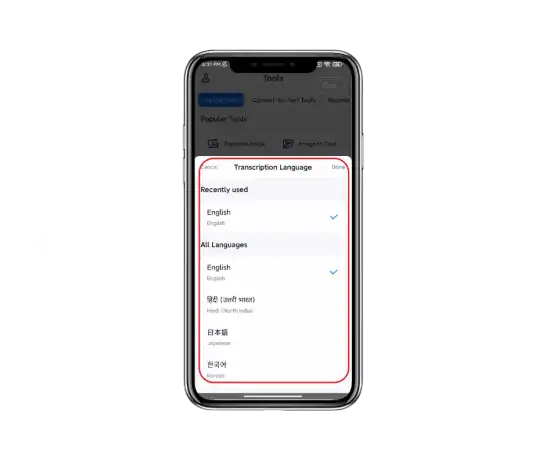
- Step 3. Once the transcription is finished, you will see an editing panel. On this page, you can cut the audio, translate the text, copy the content that has been transcribed, adjust the playback speed, and share the audio and text files however you like. (Currently supported output formats include audio, video, and document like TXT, PDF, SRT, and Word)
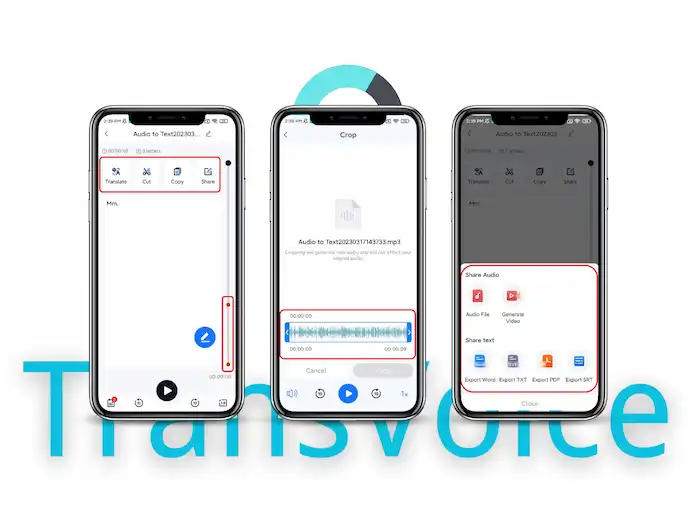
Pros and Cons
|
Pros
|
Cons
|
FAQs
Q1. How to record a zoom meeting?
You can record a Zoom meeting using its native recording tool or adapts a third-party recorder software like VidClipper and iRecorder. Note that only the host or authenticated participants can initiate a local recording in Zoom. If you don’t meet the prerequisites, using third-party recording software will be better. But it’s crucial to make sure you have permission to record the meeting, especially if it contains private or sensitive material.
Q2. How To Enable Live Transcription On Zoom?
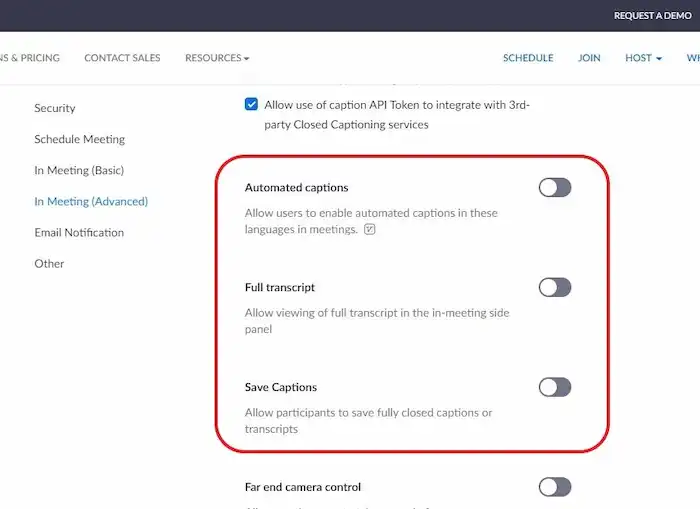
You can enable live transcription on Zoom from Settings > Meeting > In Meeting (Advanced) > turn on Automated captions, Full transcript, and Save Captions. After saving the changes, you will see the live transcription feature on your Zoom toolbar during recordings. Note that only the host or allowed participants can enable live Zoom transcription.
Q3. How to Transcribe a Zoom Meeting without Recording?
You can enable live transcription on Zoom from Settings > Meeting > In Meeting (Advanced) > turn on Automated captions, Full transcript, and Save Captions. After saving the changes, you will see the live transcription feature on your Zoom toolbar during recordings. Note that only the host or allowed participants can enable live Zoom transcription.
Q4. How to translate a Zoom recording?
TransVoice can translate the Zoom recording transcript. You can convert the Zoom recording to text and translate the converted transcript into English or Chinese as desired.
Q5. How to enable transcription in Zoom?
- For audio transcription: Sign in to your Zoom account and go to Settings > Recording > enable Cloud recording> turn on the Audio transcript option.
- For live transcription without recording: Refer to Q2.
Q6. How to save transcripts on Zoom?
You can download the transcripts from cloud Recordings or save closed captions in Meeting using the Save Captions feature.
Q7. How to transcribe Zoom meetings in Word for Free?
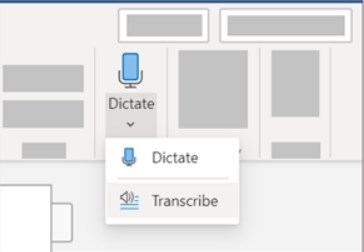
The online version of Microsoft Word also enables users to transcribe Zoom meetings, recordings, interviews, etc. You can transcribe Zoom recordings to text for free using this online tool. To achieve that, you need to sign in to your Microsoft 365 account, create a blank Word document, and go to Home > Dictate > Transcribe to start recording or upload recorded Zoom meeting files.
Q8. How long does it take for zoom to transcribe a recording?
Zoom usually takes twice as long as your meeting to process the transcript. The transcript for a 30-minute meeting can take up to 60 minutes. In some cases, Zoom may require more time to process the transcript.



