Crop Video in PowerPoint on Windows 2024
In this article, we are going to discuss how to crop video in PowerPoint. The mastery of this approach will be quite beneficial to your performance in the workplace or at university if there are no video croppers at hand on your PC. Although PowerPoint is useful enough for me to undertake basic video editing, like video cropping, it will be less convenient when you feel like making a smaller-sized video outside PowerPoint slideshows. So you will be informed of an alternative way to resize a video with the help of a practical and helpful tool–WorkinTool Watermark Eraser. Please start your reading now.
Crop Video in PowerPoint on Windows 2024
What will you do when you find the screen size of your video embedded in your PowerPoint slideshow is too large before your presentation starts? Panic might seize you if you have zero knowledge of resizing a video. Today, we will discuss how to crop video in PowerPoint. The mastery of this approach will be quite beneficial to your performance in the workplace or at university if there are no video croppers at hand on your PC. So, let’s cut the crackle and start our discussion.😀
How to Crop Video in PowerPoint
Many people think that Microsoft PowerPoint can only edit image-type files, but in reality, we can also use it to crop videos. You can directly upload videos from your computer or search for videos online. Its operation is very simple and completely free. Cropping a video through Microsoft PowerPoint will take you a few steps within minutes:
📌 Ways to Crop Video in Microsoft:
Step 1. Insert your video into PowerPoint
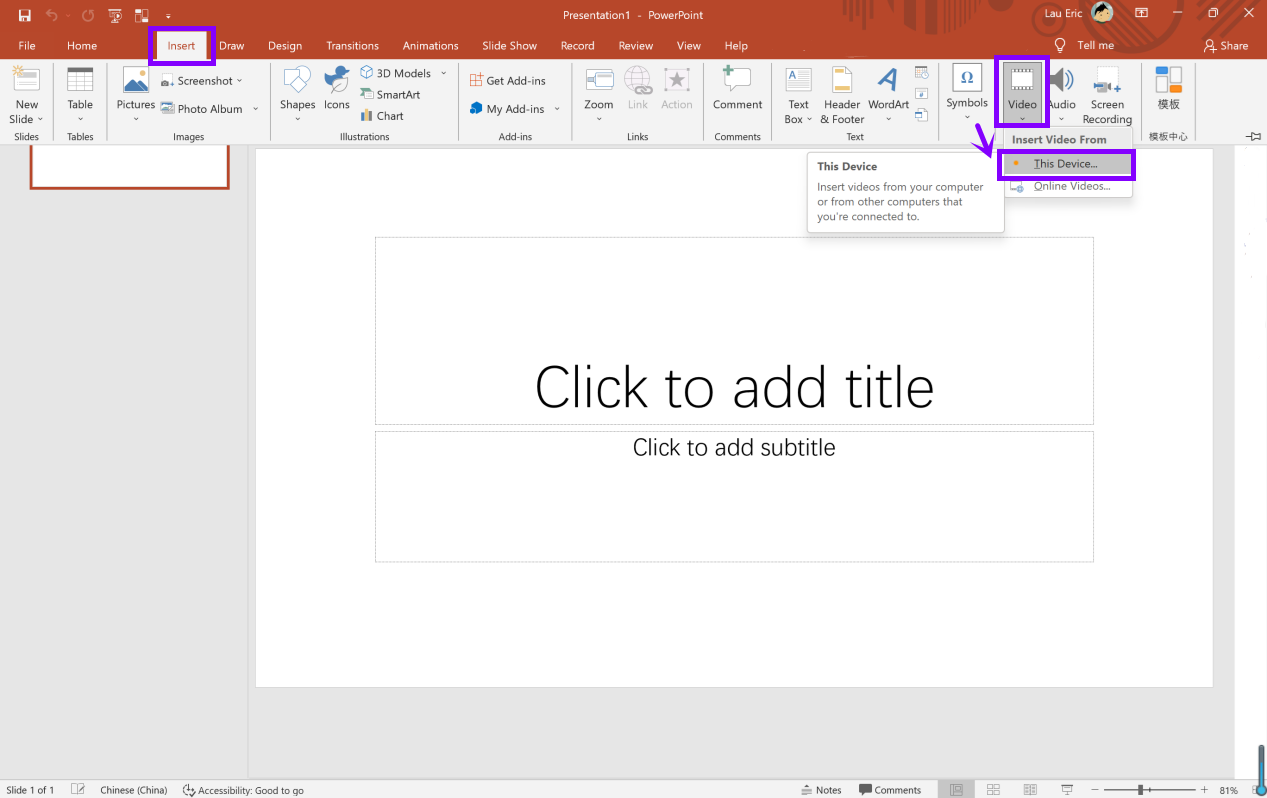 Step 2. Click Video Format to locate Crop.
Step 2. Click Video Format to locate Crop. 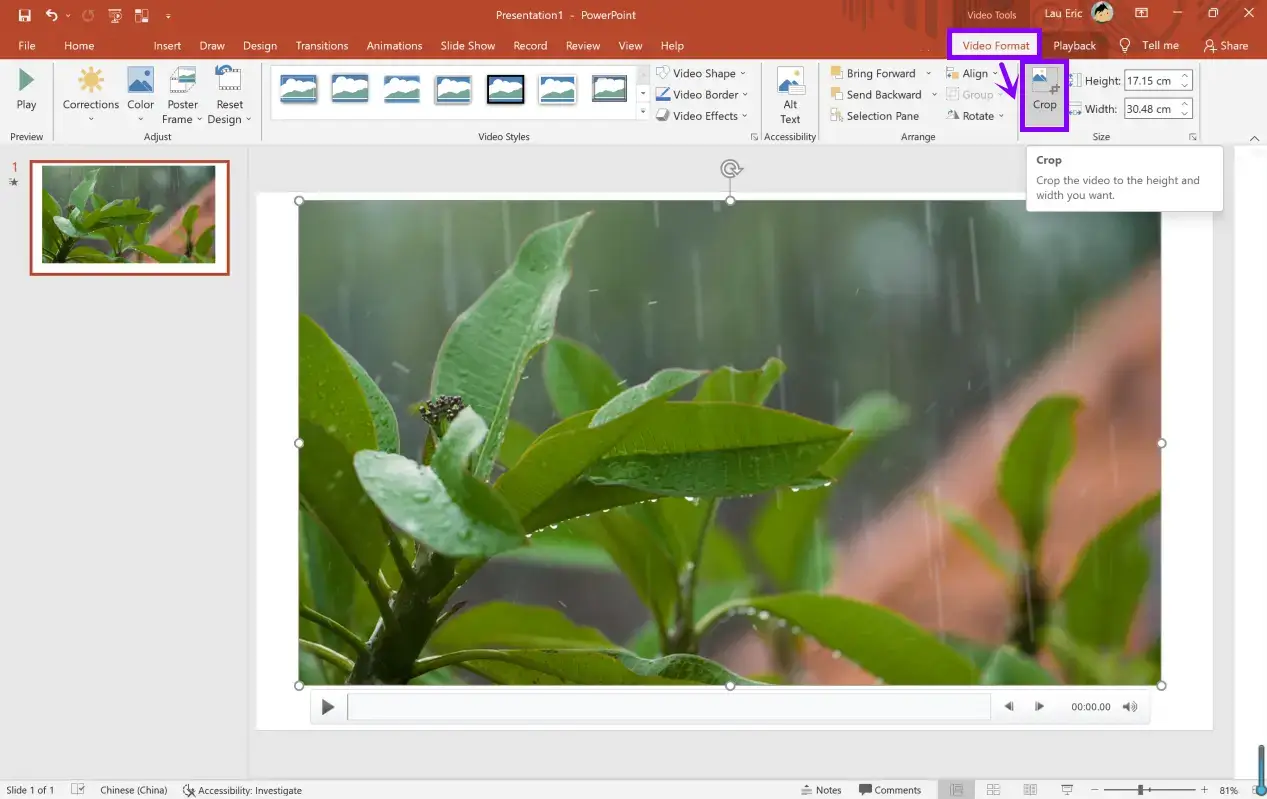 Step 3. Drag the black frame-like icons on the video edge or change the size figures to adjust the resizing range.
Step 3. Drag the black frame-like icons on the video edge or change the size figures to adjust the resizing range. 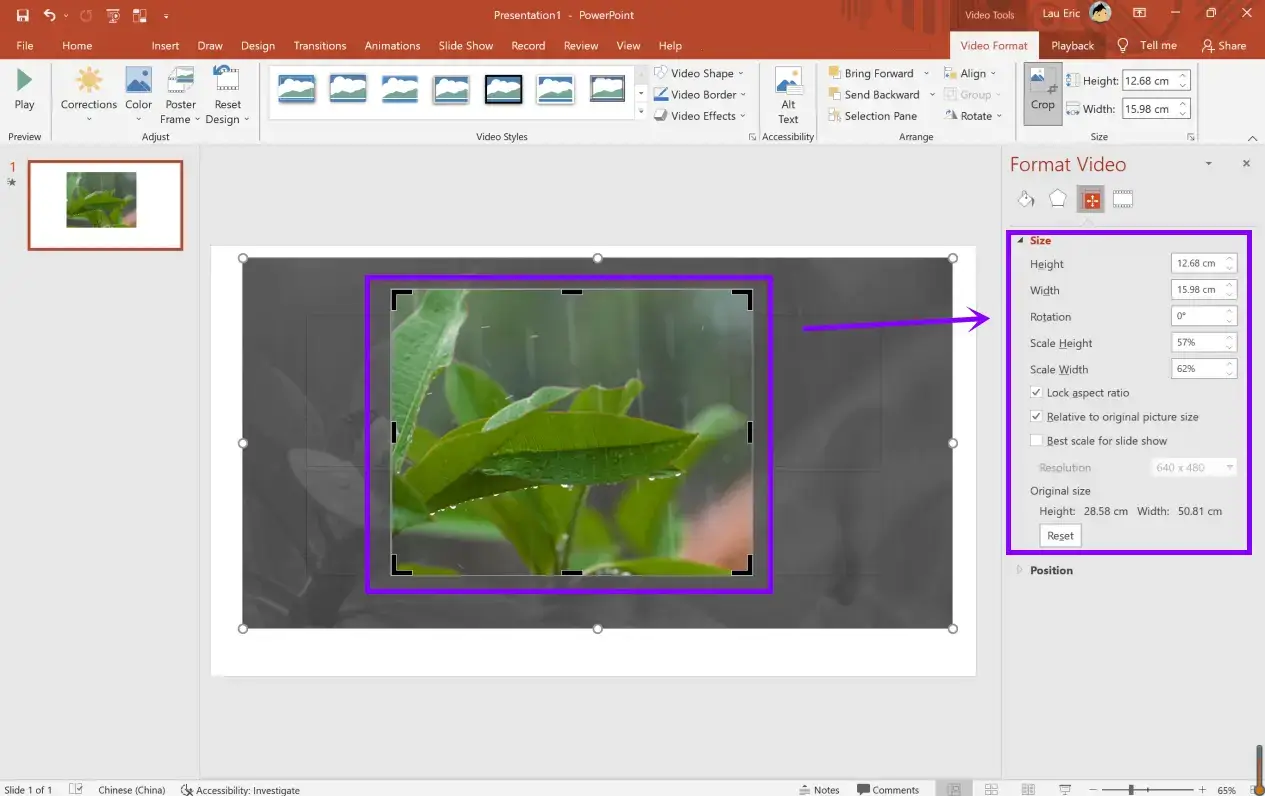 Step 4. Press the Play button to get a cropped video.
Step 4. Press the Play button to get a cropped video.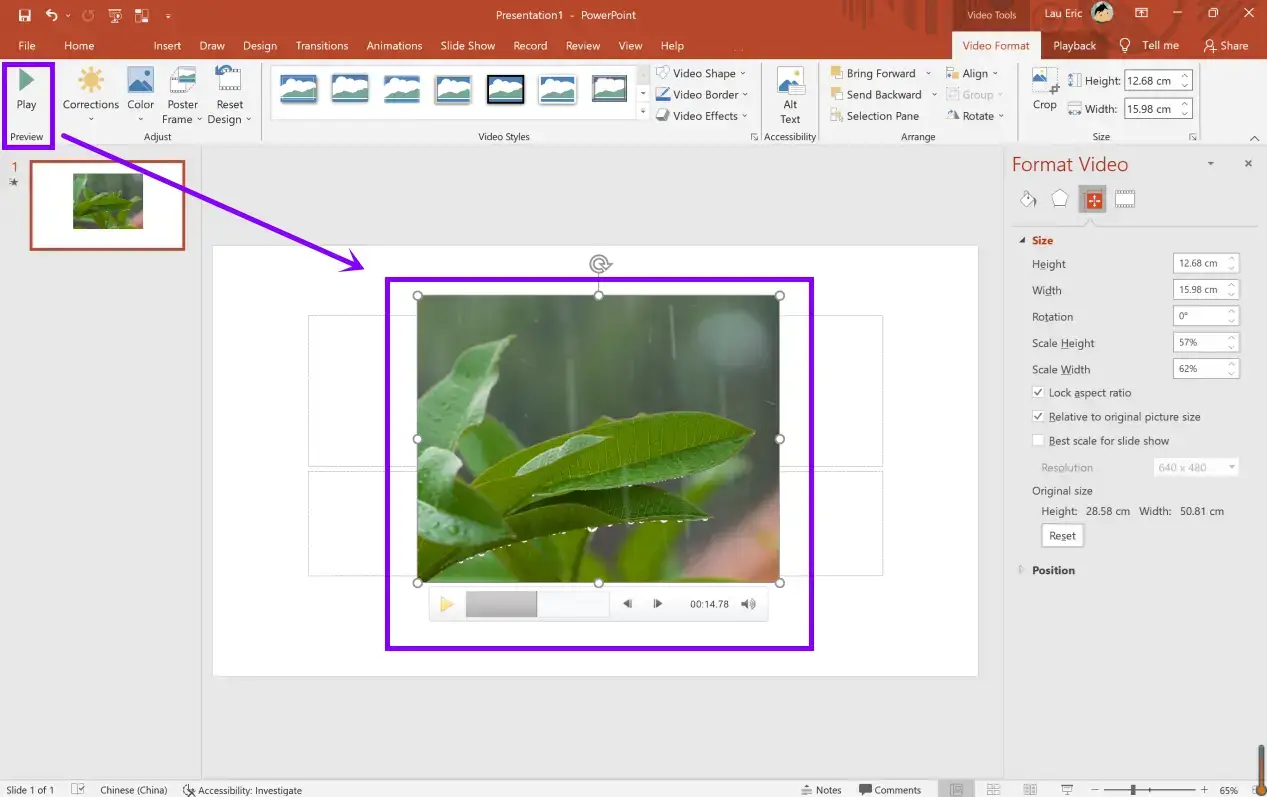
📌 How to save a resized video:
- Move your mouse arrow to the video and right-click your mouse.
- Find Save Media as and select your save path.
- Click on Save to export the edited video.
📢 Note: If you think that the exported video remains large in size, PowerPoint is endowed with the ability to compress it.
📄 Tip: You need to click on File and then Info, find Compress Media, and change the video definition to reduce its size.
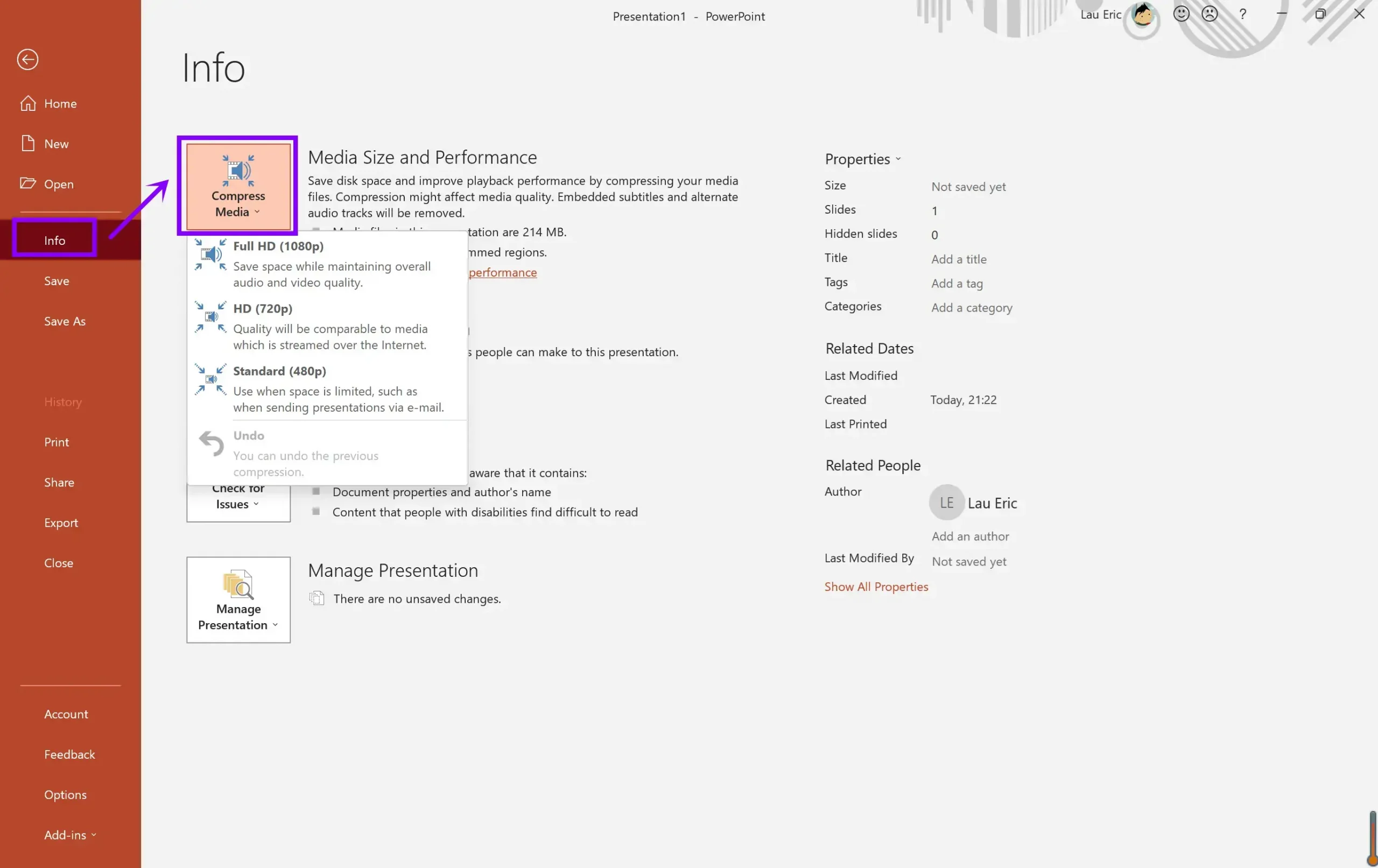
Also, Microsoft PowerPoint is now powerful enough to trim a video.
How to Crop Video in PowerPoint in an Alternative Way
Although PowerPoint is useful enough for you to undertake basic video editing, like video cropping, it will be less convenient when you feel like making a smaller-sized video outside PowerPoint slideshows. However, a practical and simple desktop tool will be a great help for you under a circumstance like this without fail.
WorkinTool Watermark Eraser is a powerful all-in-one watermark solution provider with a built-in video size reducer and trimmer. As a lightweight, offline tool, it is designed with an easy-to-use interface with straightforward navigation. Therefore, even a beginner will find it simple and convenient to operate. With the help of its video cropper, you can expect a cropped video instantly with minimal effort. More importantly, it provides a long-term free trial for all users to crop videos within 10 MB without any other limits. You can easily crop video in PowerPoint with it.
📌 Tutorial on Cropping a Video in PowerPoint with WorkinTool:
- Open the software and find Crop video.
- Click Select Video or drop your video in this section to upload it.
- Drag the orange frame or alter the size figures to adjust the area intended for cropping.
- Press the Save button to receive your new clip.
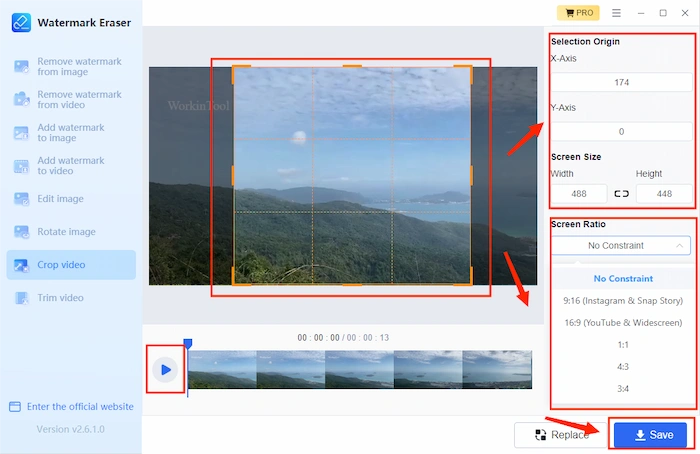
📣 Notice:
- You can choose the ratio templates inside Screen Ratio to directly pinpoint a size suitable for social media use or other purposes.
- The play-like icon beside the progress bar lets you preview the edited video.
- Other Scenarios: Crop a YouTube video.
You can make your own judgment based on the specific information below.
| 💖 Advantages | 💔 Disadvantages |
|
|
Something More to Say
Why Should I pick WorkinTool Watermark Eraser instead of another product?
WorkinTool Watermark Eraser, new to the market, is designed to resolve nearly your common watermark-related issues.
These are the specific reasons for making this option:
- Professional: The Watermark Eraser was developed by Shanghai Hudun-Tech Group, a recognized Hi-Tech company specializing in SaaS solutions for over eight years. We are exceptionally professional when it comes to office tools that aim for work efficiency improvement.
- Powerful: Watermark Eraser is more than a watermark solution resolver. With its updated version, you can resize and trim your video with ease and in an instant. Also, when it comes to watermark solutions, it allows you to add a watermark to an image or watermark a video and remove a watermark from an image or delete a watermark from a video. Meanwhile, no matter the text or an image watermark, it will quickly be inserted or eliminated. Hence, it proves to be a great help in your daily life and is specifically suitable for social media lovers.
- Secure: Your safety is our priority. Therefore, we will spare no effort to protect your data privacy and information security.
- User-Oriented: Your voice matters. We will listen carefully to what our customers say, doing our utmost to satisfy all their needs and upgrade our products accordingly.
- FREE Trial: You can enjoy a long-term free trial to crop a single video within 10 MB without any other limits.
Wrapping up
PowerPoint is an unquestionably handy tool for cropping a video when you have added it to the program and use it for the sake of a PPT presentation. However, it will be less convenient for the public to resize a video for other purposes, like sharing on social media platforms. Hence, it would be much more helpful to have a simple and useful desktop tool if you intend to crop video in PowerPoint. After reading this blog, we sincerely hope you understand the solution to video cropping through PowerPoint and take WorkinTool Watermark Eraser into consideration for everyday use.



