Add Sticker to Photo on Windows and Online Free | 4 Ways 2024
This article provides you with four methods to add sticker to photo, applicable to both Windows and online. You can choose the one that suits you according to your needs after reading the article. If you need to download an image editing software, we recommend using WorkinTool products. You can not only use it to crop or rotate images, but also add stickers or text. You can also use it to remove watermarks from images.
Add Sticker to Photo on Windows and Online Free | 4 Ways 2024
The diversity of lifestyles has made people’s lives increasingly rich. There are even many social platforms for sharing life. However, posting only a few ordinary photos won’t attract people’s attention anymore, so we need to make the photos more interesting. The simplest method is to add sticker to photo. So, how can we quickly design a good image? This article will introduce you to four tools for adding symbols and how to use them.
How to Add Sticker to Photo on Windows
WorkinTool Watermark Eraser – Easy to Edit Images Within Seconds
The WorkinTool team has created many great products. It has almost all the office or life software you need. For example, file format conversion, image and video editing, data recovery, photo recognition, and even AI painting. Adding a Sticker to an image is a very simple task for it. Many of its software have this feature, and today, we will introduce one of them – WorkinTool Watermark Eraser.
This app can solve all the watermark problems you may encounter, such as removing the text from a picture or adding text to a video. You can also resize videos and images or add decorations. It won’t make any hassle to break your original picture, but it will make your pictures more diverse.
Guide to Using Watermark Eraser:
Step 1. Download and open this app on your Windows. Find the Edit image and import your file.
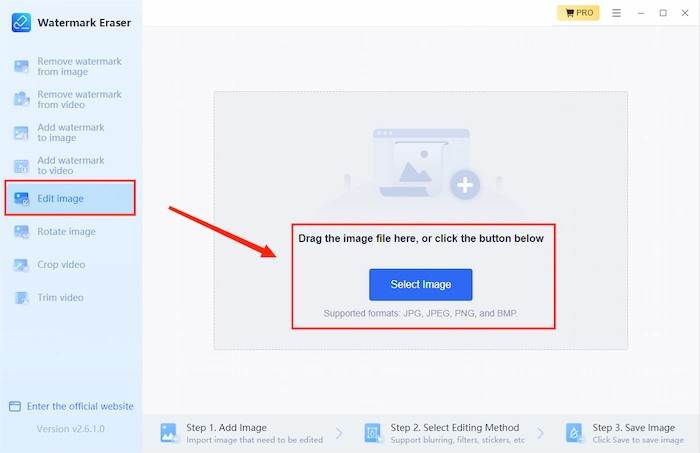
Step 2. Click STICKERS and select the one you like to add to your picture. Alternatively, you can click UPLOAD STICKERS to import your own stickers. You can adjust the size and position.
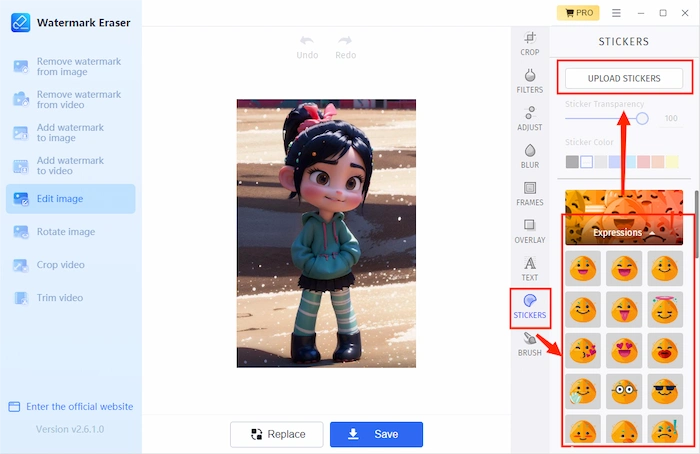
Step 3. You can also use other tools in the software to decorate your diagram. After decorating the image to your liking, click Save.

Notes:
- Free to download and use.
- No registration or login is required.
- Easy to use.
- You can upload your own sticker to it.
Icecream Photo Editor – Best Photo Editor for Windows
There are not many image editing software available for free, and Icecream is one of them. It provides users with some simple image editing tools, such as cropping images, adding text or stickers to images, blurring images, and so on. It doesn’t provide many stickers, but all of them can be used for free. You can also upload your own stickers to add to the pictures. In addition, its operation is very simple, and you can easily use it without any tutorials.
How to Add Sticker to Photo with Icecream:
Step 1. Open the app on your Windows, upload your image.
Step 2. Find the symbol of uploading image and select Sticker.
Step 3. Select the sticker you like and adjust the size, position, or transparency. You can also choose to upload your stickers. Then click Save.
Notes:
- Supported image formats: JPG, JPEG, PNG, GIF, TIFF, and BMP.
- Provide free features and stickers.
- Output images without watermarks.
- The provided stickers are a bit limited and have a single variety.
How to Design Pictures with Stickers Online
Canva – Best Free Image Editor to Add Sticker to Photo
Canva is an online tool that is loved by many page designers. You can use it to create various types of images. For example, advertising pages, promotional posters, Facebook covers, product logos, etc. It also provides a wealth of design materials, including various templates, stickers, images, and even videos. And most of them are free to use. Most importantly, although it provides a wealth of features and materials, its use is very convenient.
Steps to Add Sticker with Canva:
Step 1. Open the web page on your browser. Upload the picture you want to edit.
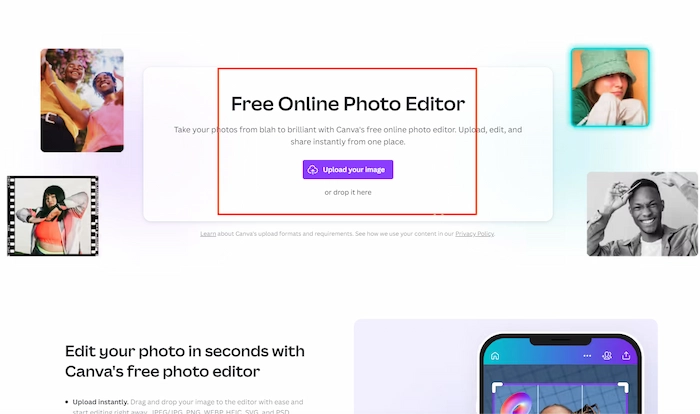
Step 2. Find Elements in the tool list. You can enter the keyword to find the sticker you like.
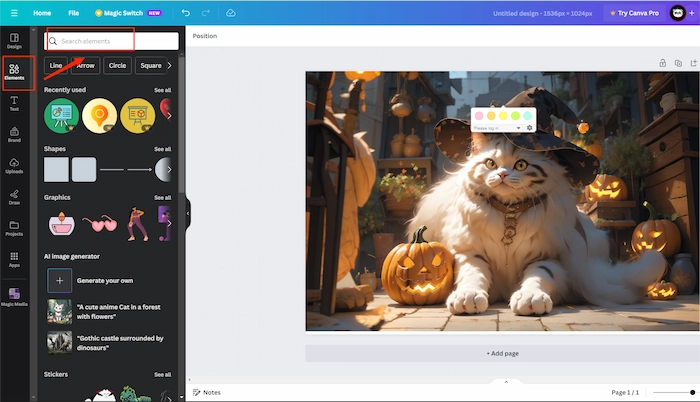
Step 3. Pick the sticker you like and put it into your image. Adjust the location and size, then click Download to save your design.
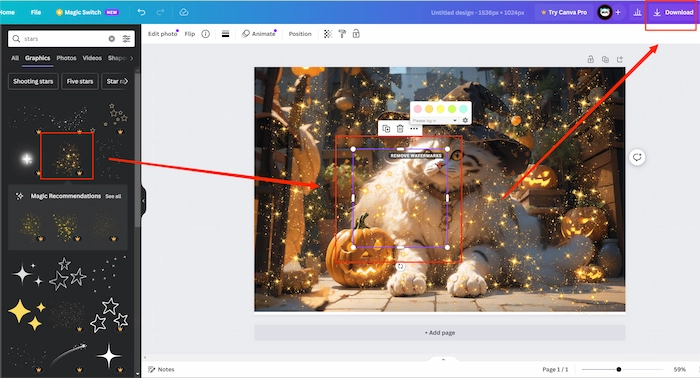
Notes:
- No need to download any apps.
- Almost all the functions are free to use.
- It provides you with many templates and design materials.
- Output images without watermarks.
Fotor – Add Sticker to Photo with Special Design
Fotor is a tool that image designers are almost familiar with, and it has developed different products for different devices. Whether it’s an online webpage or a mobile app, you can find it. Like Canva, it offers millions of stickers for users to choose from, allowing you to choose based on categories or search for the types you want. You can also use its functions for free. However, some of the stickers are provided for members.
Guide to Using Fotor to Add Stickers:
Step 1. Open the page and upload your image.
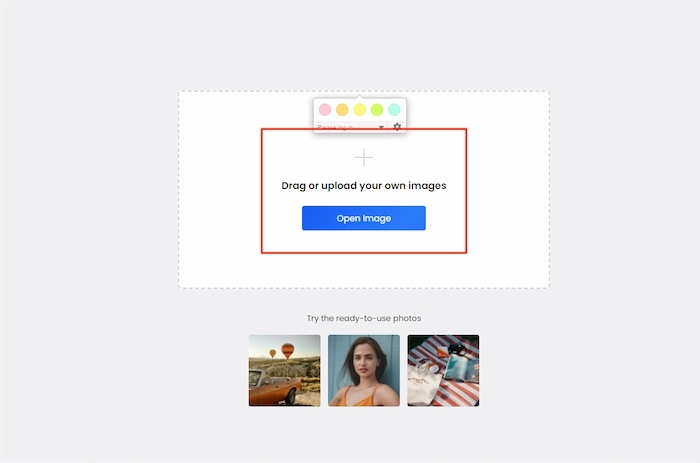
Step 2. Search for stickers in Elements.
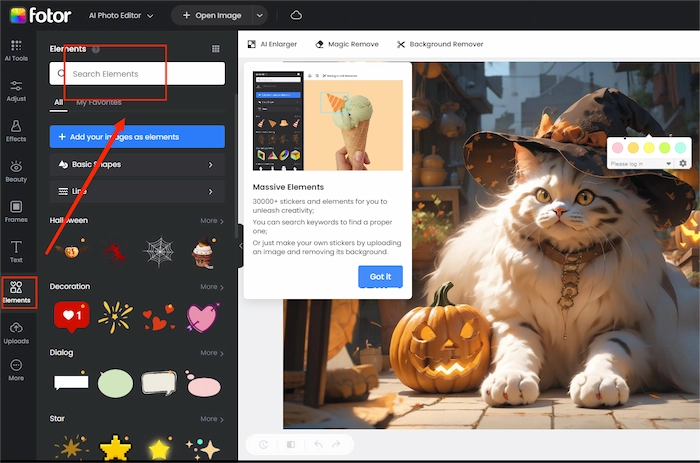
Step 3. Select the sticker you like, adjust its position and size, then click Download.
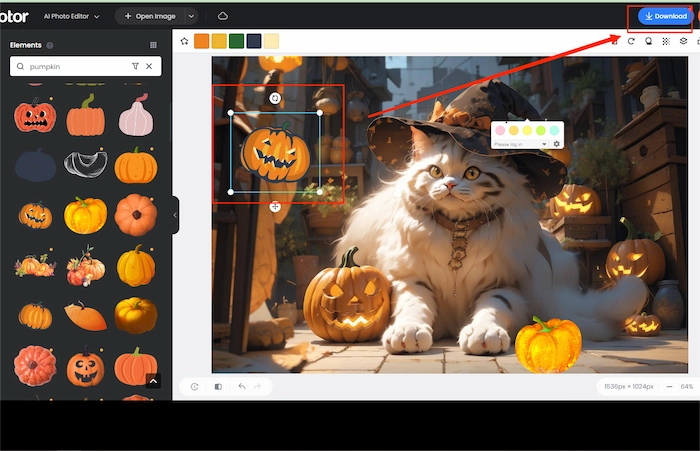
Notes:
- It’s easy to add stickers to your pictures online.
- It provides millions of stickers.
- Most of the functions are free to use.
- Lack of some basic layer effects.
More Related Questions
Conclusion
The best way to make images rich, interesting, and attractive is to add sticker to photo. The four methods introduced in this article each have their own advantages and disadvantages. If you want to try a wider variety of stickers, choose Canva or Foot. If you want to download software directly, then you can choose one from WorkinTool or Icecream that is more convenient for you to use. WorkinTool is the simplest in terms of ease of use.



