External Hard Drive Recovery: Recover External Hard Disk Data in 9 Ways
Want to know how to restore an external hard drive and recover data from it? You are on the right page! This post shares nine different solutions to perform external hard drive data recovery. After reading, you will know:
1. How to recover formatted and deleted data from an external hard drive
2. How to fix a not detected external HDD and recover data from it
3. How to retrieve data from an external hard drive that won’t boot or corrupted
4. In what cases do you need to consult professional external hard drive recovery services
External Hard Drive Recovery: How to Recover Data from External Hard Drive
Overview
An external hard drive is able to store a large amount of valuable files. However, inaccessibility to external hard drive and data loss also often happens in our daily life. To access, read, write, and transfer files stored on the problematic drive, it is essential to perform external drive data recovery ASAP. Therefore, this post shares practical solutions to repair and recover data from a faulty external HDD. Whatever the problems are, deleted, formatted, undetected, failed to boot/read, or corrupted, you can find proven fixes and perform hard drive data recovery smoothly.

Table of Contents
- Try External Hard Drive Recovery Software For Formatted/Deleted Data
- How to Recover Data from External Hard Disk Which Is Not Detecting
- How to Recover Data from An External Hard Drive That Won’t Boot/Corrupted
- Search “External Hard Drive Recovery Near Me“
Try External Hard Drive Recovery Software For Formatted/Deleted Data
Firstly, here comes the simplest data loss case—accidental deletion or formatting. To recover external hard drive data that is deleted or formatted, hard disk data recovery software can be helpful. You can download a reliable hard disk recovery software tool like WorkinTool Data Recovery Software. This external hard drive data recovery tool can recover deleted, formatted, emptied, and even corrupted external hard drives without any pressure.
With advanced scanning and machine learning algorithms, this HDD recovery tool can instantly recognize and restore 500+ types of files from any device. Its supported storage devices include but are not limited to hard drives, external hard drives, SD cards, memory cards, digital cameras, and USB drives.
How to Recover External Hard Drive Deleted/Formatted Data
1. Insert your external HDD into a Windows or Mac computer, make sure it is connected, and then launch WorkinTool Data Recovery Software.

2. Click the Scan button on your external hard drive to select a scan & recovery method from Quick/Deep/Formatted Scan. Then press Scan Now to initiate scanning.

3. After scanning, find the files you want to recover using the left-hand navigation pane or the filter feature and preview them. Then select these files and hit Recover to retrieve data from the external hard drive.

How to Recover Data from External Hard Disk Which Is Not Detecting
An external hard drive may become undetectable due to connection issues, improper removal, partition issues, file system issues, driver errors, drive issues, malware infection, as well as physical damage. It is necessary to analyze the causes of the not detecting drive before moving to specific fixes. Physical damage on an external hard drive is difficult to be fixed by yourself. It is advisable to ask for help from professional external hard drive recovery service centers. For the other situations, you can follow the solutions below to fix your hard drive and then use WorkinTool to recover data from the external hard drive.
- Check the connection: Inspect if the USB cable, USB port, and host device work well.
- Create new partitions: If there is no partition in the external drive, you can go to Disk Management to create new volumes for the unallocated partition.
- Convert a file system: The host device may fail to detect your external hard drive due to file system incompatibility. Try changing a device with different operating systems or converting the file system on your external HDD.
- Update device drivers: An outdated device driver may cause hardware or software issues, making your external HDD undetectable. Try updating the device driver using the Device Manager tool.
- Change drive letter: Check if the drive letter is visible in File Explorer. If not, assign a new drive letter to your external hard drive.
- Run antivirus software: Run antivirus software to clean disk viruses may help you return the drive to health.
How to Recover Data from An External Hard Drive That Won’t Boot/Corrupted
An external hard drive may become unbootable or dead due to corrupted boot records, file system errors, damaged or faulty malware, incompatible boot settings, virus or malware infections, as well as partition or disk errors. Still, you can repair these errors and retrieve data from the hard drive by yourself, except for problems caused by physical damage. Follow these steps to access your external hard drive and then recover data using WorkinTool external HDD recovery software.
- Check the connection: Inspect if the USB cable, USB port, and host device work well.
- Convert a file system: The host device may fail to boot your external hard drive due to file system incompatibility. Try changing a device with different operating systems or converting the file system on your external HDD.
- Repair the drive: Repair disk partition errors using attrib -h -r -s /s /d <drive letter>:*.* in Command Prompt.
- Run antivirus software: Run antivirus software to clean disk viruses may help you repair the boot sectors.
Search “External Hard Drive Recovery Near Me”
Although data recovery from external hard drive devices is easy-to-perform in most cases, professional external hard drive recovery service is irreplaceable. The solutions above are easy for beginners. But they may encounter unexpected errors when performing portable hard drive recovery. In addition, professional hard drive centers can handle complicated data loss scenarios caused by physical damage, mechanical failures, as well as severe logical failures. Moreover, if the external hard drive is encrypted, but you don’t know the password, you can only ask for professional help.
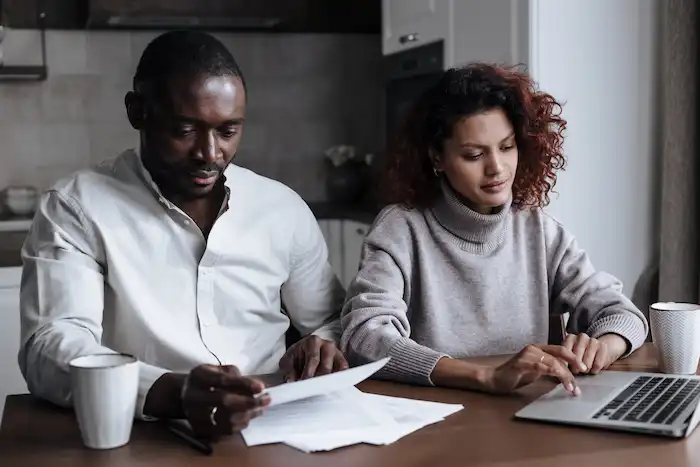
Bottom Line
You probably know how to recover files from external hard drive devices after reading this post. In summary, it is essential to prepare a data recovery tool for emergencies. And learning the basics about external hard drive recovery tools on computers can also be helpful. If you encounter severe data loss and are not sure you can handle that by yourself, please send the external hard drive to a professional repair and recovery center. The external hard drive data recovery cost may be high but typically proportional to the recovery success rate.



