How to Recover Files from Found.000 Folder in Windows
Recovering files from the Found 000 folder can be challenging for tech newbies. But if you adopt the correct methods and techniques, you can recover CHK files from Found.000 folders easily. Luckily! This post shares everything you need about Found 000 folder file recovery, including:
1. What Is a Found.000 Folder?
2. What are CHK files?
3. Why recover files from Found.000 folder?
4. How to Recover Files from Found.000 Folder – 4 Practical Ways
5. How to Recover Files without Found.000 Folder – Quick and Easy Solution 🔥
6. FAQs on Found.000 File Recovery
Read on to learn more!
How to Recover Files from Found.000 Folder in Windows
“My Windows OS suddenly crashed, and I lost some essential files. Therefore, I used the CHKDSK command in CMD to fix the errors on the operating system and tried to recover those lost files. However, after that, the recovered files were saved in a folder named Found.000. When I tried to access the files in the folder, I found that all files’ extensions were .chk instead of the original file formats. How do I recover data from the Found.000 folder? How do I convert CHK files to the original format?“
Improper operation or unexpected events can cause storage devices to malfunction or lose data. Even if you can use the CHKDSK command to repair some storage device problems, access to the files in the Found.000 folder could be denied sometimes. So, how to recover files from Found.000 folder? This article will explain the Found.000 file recovery information you need to know.
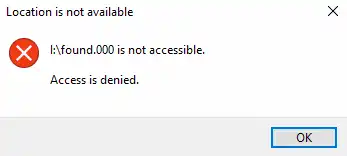
Quick Look
|
What Is a Found.000 Folder?
Before we start, it is necessary to know what the Found.000 folder is, why does the folder get created, and what exactly the CHK files in it represent.
In fact, a Found.000 folder, represents a hidden folder that is generated when you run CHKDSK (Check Disk) utility on the Windows operating system to scan and fix errors on a storage media, external or internal. People who use CMD to fix issues caused by unplugging the USB flash or the SD cards improperly or repair disk errors can often see the Found.000 folder.
The CHKDSK command will detect errors on your storage device and help you recover files as it can via moving them to the Found.000 folder by default. The location of the Found.000 folder varies according to the Windows versions and the storage device. It usually is in the root directory of the scanned storage device.
What are CHK files? Why recover files from Found.000 folder?
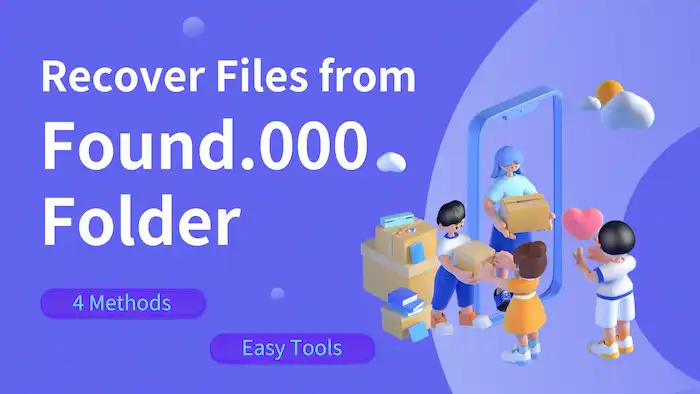
All the files in the Found.000 folder have the same .chk extension, indicating they are recovered by the CHKDSK command. However, when opening CHK files, you will find they are inaccessible because Windows labels them as ‘recovered file fragments’ instead of complete files. To access the complete files, you need to convert CHK files to their original format. Therefore, it is essential to learn how to recover files from a Found.000 folder.
How to Recover Files from Found.000 Folder
This section shares three simple methods that you can use to recover data files from Found.000 folder in Windows 10/8/7. If you have no backup files, check the following methods to learn how to recover data from Found.000 folder.
Method 1. Manually Convert
The first solution is to manually convert .chk files into their original formats by renaming them. However, the premise is that you need to know what are these CHK files’ original file extensions. Otherwise, it is challenging to identify them and recover them into their original formats, especially when the recovered files were previously from versatile types.
The most direct way to identify the actual file type is by opening a file in a text editor like Notepad++. It will show the file as unique bytes. Although most characters are unrecognizable, you can see a unique header or use a few characters at the beginning of the file to infer what the file is. For example, a file containing Rar at or near the start may indicate it is a compressed file. A file containing ID3 may represent MP3 files. A JFIF may indicate a JPEG image.
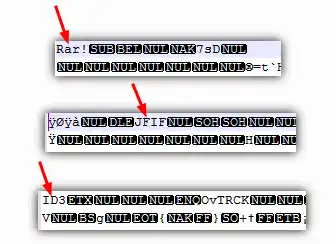
📝How to Recover Files from Found.000 Folder by Manual Conversion
1. Open the file via Notepad++ and view the characters at the beginning to identify the file’s actual type.
2. Right-click the file and change the extension as you’ve inferred.
Method 2. Previous Versions
An easier solution to recover CHK files in Found.000 to their original formats is using their previous versions. If you have enabled File History and created a backup of the files, you can apply this solution.
📝How to Recover Data Files From Found.000 Folder via Previous Versions
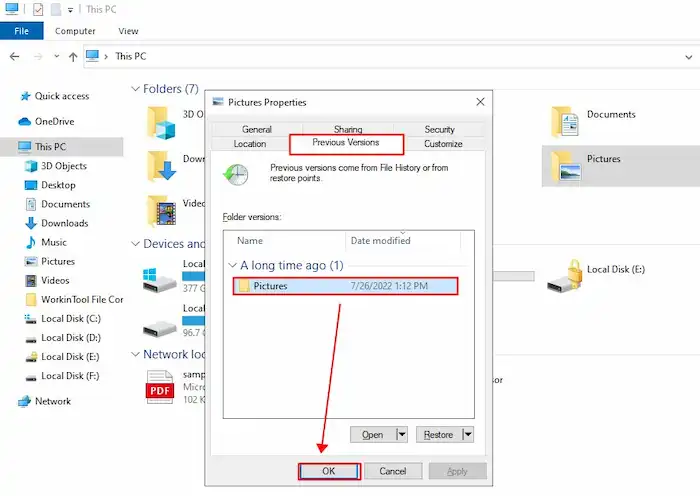
1. Find the folder where your lost files were stored instead of the Found.000 folder.
2. Right-click on the folder and go to Properties > Previous Versions, and choose a version you want to restore.
3. Click Restore to retrieve the lost files. Then the program will copy the original file back into the folder.
Method 3. Command Prompt
Command Prompt can help you restore CHK files in batch. This method is suitable for where there are a lot of files under the same extension category.
📝How to Recover Files from Found.000 Folder Using CMD
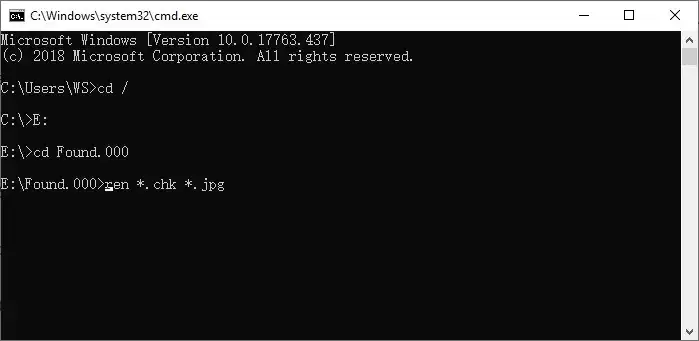
1. Run Command Prompt as an administrator by pressing the Windows key and inputting CMD.
2. Type the following commands (each command should be followed by Enter).
- cd/
- X (Replace X with the letter of the drive, which contains the Found.000 folder).
- cd Found.000
- ren *.chk *.jpg (Replace .jpg with the file extensions you need, such as .xls, .png, .mp4).
3. Finally, check if the files are accessible in the Found.000 folder.
Method 4. UnCHK
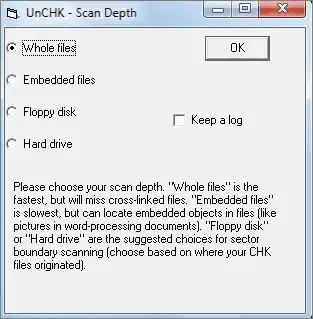
If the original files are not severely damaged or corrupted, you can recover CHK files in the Found.000 folder via UnCHK. UnCHK is a free and easy-to-use program to recover CHK file fragments in the Found.000 folder. It is able to detect .chk files and convert them to their original extensions automatically. You only need to download it and follow the guide to complete a quick recovery.
How to Recover Files w/o Found.000 Folder 🔥
Although CMD is an all-in-one program to handle computer, system, and storage drive issues, it is more suitable for tech-savvy users. The complicated operation steps and command lines have excluded many computer newbies. More importantly, the Found.000 folder is not visible, and access to it can be denied. To avoid this problem, you can run CMD alternative-Windows Error Checking to fix drive errors. Apart from that, WorkinTool Data Recovery Software can also be a CMD alternative to scan and recover files.

It is troublesome to recover files from Found.000 folder. Different from the complicated steps above, you don’t need to locate where is the Found.000 folder, what is the original format of the CHK file, how to use the complicated CMD utility, or if there is a backup copy of the lost folder. WorkinTool will enable you to recover files and convert CHK files to their original format in a couple of clicks without considering the Found.000 folder. This software uses AI deep learning technology to identify and recover multiple file types.
What We Like in WorkinTool Data Recovery
|
📝How to Recover Files in The Quickest and Easiest Way
1. Open WorkinTool Data Recovery and click the drive you need to recover data to launch a scan.

2. Select Quick Scan and press Scan Now. (Formatted Scan and Deep Scan take more time but have better results. You can try them if you aren’t satisfied with the Quick Scan result).

3. Find and locate the files easily via the left navigation pane or the Filter & Search feature at the top right. Then select the files you want to get back and hit Recover. (Remember to store them on a new drive to avoid overwriting and facilitate following error-fixing operations).
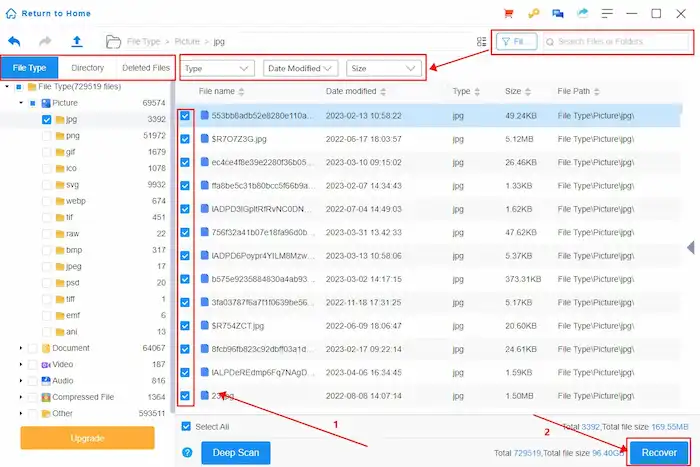
Recover Files from Found.000 Folder FAQs
How to recover chk files to the original format?
You can try the following ways to recover CHK files from the Found.000 folder to their original formats:
- Manually change the file extension (Difficult).
- Run the UnCHK tool and let it automatically convert CHK files. (Easy but Slow)
- Use CMD to change files in the Found 000 folder to a certain format in a batch. (Difficult)
- Restire CHK files to their previous versions via File History if enabled. (Backup Required)
How to access Found.000 folder?
The specific location of the Found.000 folder may vary based on Windows operating systems and storage drives. It is a hidden system folder. But you can access it by the following steps:
- Right-click on the Windows icon on your desktop and click File Explorer.
- Navigate to the View tab > Show/hide section > check the Hidden items option.
- Go to the root directory of the drive (such as C:\ or E:\) to look for the Found.000 folder.
Can I delete Found.000 folder?
Of course! You can delete the Found.000 folder as desired. But you need to ensure the CHK files are nothing important to you. If not, it is better to perform CHK file recovery to identify their original looks. Otherwise, severe data loss may happen.
How to recover files from a deleted folder?
You can apply WorkinTool Data Recovery Software to recover files from a deleted folder. It is able to scan and restore deleted, formatted, corrupted, and encrypted files from any drive in any format. WorkinTool Data Recovery is a must-have for people who want to retrieve their valuable files.
Conclusion
In summary, Found.000 file recovery can be a challenging task. But if you find the correct tools and techniques, you can recover files from Found.000 folder easily. This post shows four practical solutions to recover CHK files in the Found.000 folder and provides a quick & easy solution that enables you to restore lost files without a backup. You can download WorkinTool Data Recovery to get back lost, deleted, damaged, or corrupted files for a try. It will not let you down.



