How to Recover Data From a Formatted Hard Drive in Windows 11/10/8/7
Have you ever accidentally formatted a hard drive? You are on the right page if you want to figure out what happened on your drive and how to recover formatted data. This post explains
1. The difference between quick format and full format, HDD and SSD, and the pros and cons of formatting a drive
2. The best, easiest, and cheapest formatting recovery software you can use
3. Two effective ways and detailed steps to recover files formatted hard drives, SD cards, flash drives, etc.
4. Seven frequently asked questions related to formatting
How to Recover Data From a Formatted Hard Drive in Windows 11/10/8/7
Overview
“Can I recover data after formatting a hard drive? How can I recover data from a formatted device? Is there a solution that works for formatted hard drive recovery on Windows 11, 10, 8, and 7?
A hard drive can become formatted due to a variety of reasons. It is frustrating when you want to access a file but find the original drive is formatted. But do not dwell on the misery of losing data. You may not completely lose your data. With the right tools and tips in this post, it is still possible to recover data from formatted drives. We will walk you through the information involved in recovering data from a formatted hard drive, including data recovery tools, file recovery steps, the data loss causes, formatted drive basics, and frequently asked questions.
Quick Look
|
Reading the information and following these detailed steps can increase the success rate of restoring your valuable data after formatting. Without ado, let’s dive into the details and learn how to recover data from a formatted hard drive in Windows 10, 11, and earlier operating systems.
What Is a Formatted Hard Drive?
A formatted hard drive does not contain any accessible files. The file system used to locate and organize the data is also removed after formatting. The drive then appears to be empty. Users can’t access any original data stored on it using ‘normal means’. That is to say, some data on the formatted drive can still be readable and recoverable if you adopt appropriate tools and techniques. Before going to the specific means, we need to go through some basics related to formatted hard drive recovery.
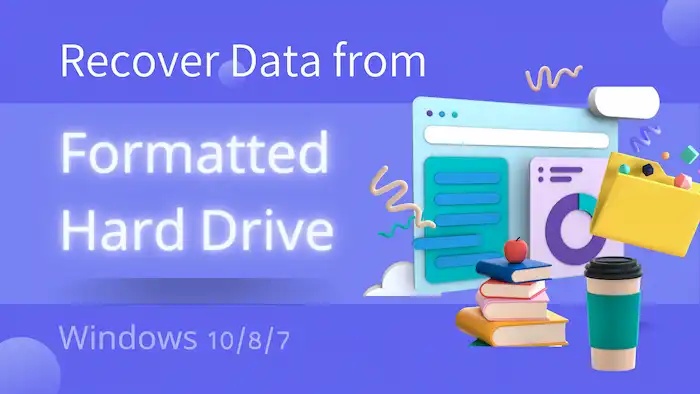
1. Quick Format VS. Full Format
- Quick Format: A quick format will only delete the file system and the pointers that the file system uses to organize the data. The files on the drive only appear to be gone but are recoverable via specialized data recovery software.
- Full Format: A full format, on the contrary, erases the file system and all the data on the drive thoroughly. It is nearly impossible to recover full-formatted data.
2. HDD VS. SSD
- HDD (Hard-disk Drive): An HDD stores data on spinning platters. Recovering data from a formatted HDD is easier than SSD.
- SSD (Solid-state Drive): An SSD saves data via flash memory. It uses TRIM to improve writing performance, which will erase data from cells that are no longer needed. It is more difficult to recover formatted data on a solid-state drive.
3. Pros VS. Cons
- Pros: Formatting a hard drive can wipe sensitive or confidential information to improve data security. It can also optimize system performance and resolve unknown errors, such as corruption or the RAW file system.
- Cons: Incorrect formatting will cause data loss. Sometimes, it will shorten the lifespan of a hard drive.
In summary, recovering files from a formatted HDD is easier than on an SSD. It is more likely to recover data from a quick-formatted hard drive. The success chance of formatted hard drive recovery is based on the method of formatting (quick or full format), the type of formatted data, and the amount of time.
Formatting a drive is a common practice. It is essential to weigh the benefits against the risks of data loss when treating drive formatting. If the drive is full-formatted or the formatted storage device is SSD, it is advisable to seek professional recovery service. When a drive is HDD or uses a quick format, however, read the text below to learn how to recover data from a formatted hard drive using free data recovery tools.
A Must-Have Tool for Data Recovery After Formatting
Formatting recovery software is important when you need to recover data from formatted hard drives. This is because these tools apply advanced and sophisticated scanning and recovery techniques. With the help of a professional data recovery tool, users can restore data from a mistakenly or accidentally formatted hard drive in Windows 10/11 and earlier versions effortlessly without costing too much.
WorkinTool Data Recovery Software is such a tool. It is able to scan and restore formatted hard drive data thoroughly in the shortest time. It applies machine learning and AI technology to efficiently scan and recover various types of data. Performing a scan on a formatted hard drive only takes seconds to minutes. In addition, this tool can recover not only files from formatted hard drives but also from SD cards, flash drives, USB drives, external hard disks, and more.

More Data Recovery Features
|
How to Recover Data from a Formatted Hard Drive in Windows 11/10/8/7
This section offers two methods, enabling you to recover files from a formatted hard drive for free in Windows 11/10/8/7. You can also apply these methods to recover formatted data from SD cards, flash drives, USB drives, or other storage devices with or without software.
Steps to Recover Files after Formatting Hard Drive via WorkinTool
It only takes three simple steps to recover data using WorkinTool Data Recovery Software for PC after formatting a hard disk. Read the following steps to learn how to recover formatted hard drive data via WorkinTool.
📝How to Recover Data from a Formatted Hard Drive in Three Steps
1. Free download and install WorkinTool Data Recovery Software on your computer. Open it, find the formatted drive, and move your cursor on it to click the pop-up Scan button.

2. Select Formatted Scan and press Scan Now to start scanning. This scan option specializes in scanning data on formatted drives. You can also use Deep Scan, which may unearth more files but takes more time.
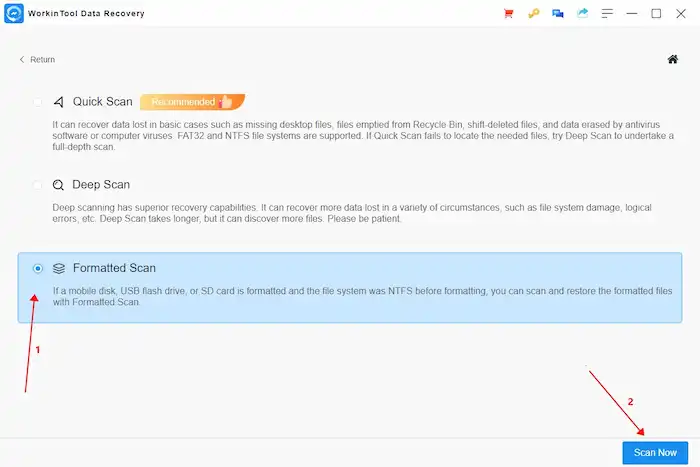
3. Use the left-hand navigation pane to locate your files by type, directory, and state (deleted or not). Or you can use the Filter & Search feature to find formatted files by size, date modified, and type. After finding the files you want, tick them and press Recover to get formatted data back.
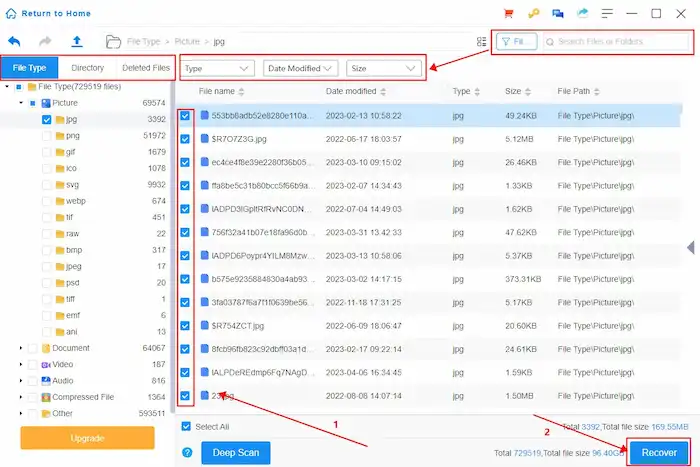
📢Note: It is better to save the data on a different drive in case of accidental overwriting.
How to Recover Data from a Formatted Hard Disk without Software
If you have any backups for the formatted files, that will be the best. If not, you can try Command Prompt to recover data after formatting a hard drive. CMD will give a chance to find lost, deleted, hidden, or formatted data on storage devices like HDDs, USBs, SD cards, or flash drives.
However, you must be careful of the operating steps because misoperation may cause more severe and irretrievable data loss. This method is more suitable for tech-savvy users because of its complicated command lines. Therefore, using the WorkinTool Data Recovery Software is more advisable if you are unfamiliar with Command Prompt.
📝How to Recover Formatted Hard Drive Data Using CMD Free
1. Ensure the formatted HDD or external hard drive is connected to the system. Press the Windows key, input CMD, and run Command Prompt as an administrator.
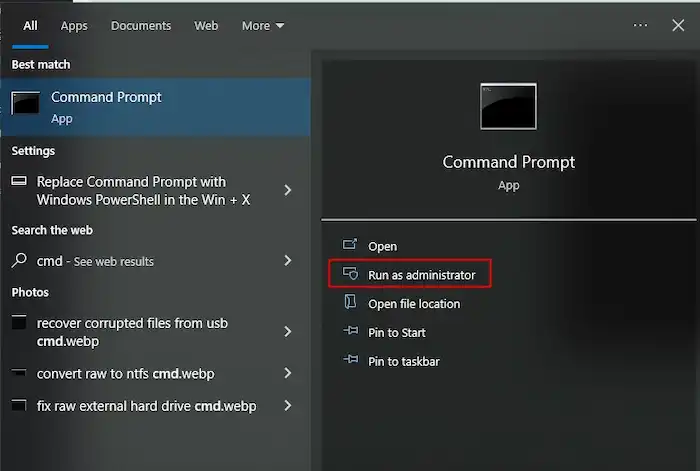
2. Type the following command and press Enter after each command. (Replace the letter X with the letter of the formatted drive.)

- chkdsk X: /f
- Y
- X
- X:\>attrib -h -r -s /s /d *.*
3. By doing this, all your formatted files will be scanned and restored to a new folder (Found.000 folder) on your drive. You can perform CHK file recovery by changing the .chk extension back to a normal format to access them again.
If this method fails to recover files after formatting a hard drive on Windows 10, use the CMD alternative—WorkinTool Data Recovery Software, to recover formatted hard drive data and store formatted files without effort.
FAQs on How to Recover Data from a Formatted Hard Drive
1. What will cause a drive to become formatted?
There are several reasons why a hard drive becomes formatted. For example, accidentally formatted hard drives, virus/malware attacks, operating system reinstallation, and physical damage. Understanding the causes of a drive being formatted can help you select a proper restoration method and prevent future data loss.
2. How to format a drive?
Formatting a drive is simple. You can open This PC and right-click the drive you want to format. Navigate to Format > select a new file system > tick Quick Format > Start, and the formatting process will begin. Remember to back up your valuable data before formatting.
3. How to recover data from a formatted external drive?
Like recovering files from a formatted hard drive, you can apply WorkinTool Data Recovery Software, Command Prompt, and backup utilities to recover data from a formatted external drive. These methods can also restore formatted files from SD cards, USB drives, flash drives, memory cards, HDDs, etc.
4. How do I recover data from a hard drive that Is not detecting/working?
In summary, recovering data from a hard drive that is not detecting can be challenging. But you can rescue your data by checking the connections, inserting drives into different pots or computers, using data recovery software, and seeking professional data recovery services.
5. Do I need to format my hard drive?
If you need to fix unknown errors, like access issues, system changes, mechanical failure, computer transfer, and malware invasion, or improve the performance of your hard drive, you can format your hard drive as desired. But remember to copy the files you need and save them in a secure location. Because formatting a drive will erase the file system and the pointers, making all the files inaccessible. Severe data loss might happen if you don’t act quickly. But if it happens, you can use WorkinTool Data Recovery Software to recover formatted hard drive data with a high success rate.
6. How to format an external hard drive on Windows?
To format an external hard drive on Windows, follow the steps below.
- Connect the external hard drive to your computer.
- Right-click on the Start menu and select Disk Management.
- Find your external hard drive and right-click on it.
- Select Format and configure the detailed parameters. Remember to check the quick format instead of the full format.
- Follow the wizard to complete the whole process.
7. How to recover data from a formatted external hard drive?
To recover data from a formatted external hard drive, you only need to connect it to a computer and launch WorkinTool Data Recovery Software or Command Prompt to perform formatted hard drive data recovery. The detailed steps are the same as above mentioned.



