How to Repair Corrupted Excel File [Free and Easy Ways]
Reasons to install WorkinTool Data Recovery to repair corrupted/damaged/deleted Excel files:
1. Scan files without limits on data. 2. Easy and quick to operate, especially for beginners. 3. Batch restore files in one go. 4. Quickly target files by searching for the file names.
How to Repair Corrupted Excel File [Free and Easy Ways]
In the daily office, people’s dependency on Excel files is increasing for business purposes. We usually make forms, analyze data, and analyze statistical charts with Excel files. It is indeed a hassle if an Excel file with critical data is corrupted or damaged by accident. But don’t panic. You are on the right page if you are struggling with a corrupted Excel file. This guide will explain three effective methods to repair corrupted Excel file for FREE in detail.
Method1. Repair Corrupted Excel File with WorkinTool Data Recovery
The easy and quick way to recover a corrupted Excel file is to use data recovery software. WorkinTool Data Recovery is a file recovery tool available on Windows. It allows you to scan files quickly and deeply on your PC and recover the deleted or corrupted files with no limits on the recovered file size. We must know that the number of files on our computer is enormous, especially on a disk with large memory. To save the time it takes to find files, WorkinTool provides users with a quick search function; you can directly customize the folders that need to be scanned and quickly scan the specified file location. By the way, it also supports scanning files from an external hard drive. You can free download WorkinTool Data Recovery from the WorkinTool official website.
| 😘 Why we like it | 😞 Why we dislike it |
|
|
How to Repair a Corrupted Excel File for Free in Windows with WorkinTool
- Step1. Open the data recovery software, then select the save path where you preserved the corrupted Excel file.

- Step2. Select the scan mode you want to implement. Generally, the quick scan option can help you quickly find the target file. Then press Scan Now.

- Step3. Search for the file name you want to recover. Or you can filter by file format, location, status, etc. Find the file and click Recover to fix the corrupted Excel file. You can also select to batch repair all the damaged files with one click.

Other Features in WorkinTool Data Recovery
| Recover deleted Excel file | Recover corrupted JPEG | Repair formatted SD card |
| Recover deleted videos | Recover data from dead hard drive | Retrieve files from USB |
Method2. Restore a Corrupted Excel File in MS Excel
Suppose you have backed up files when using MS Excel, then you can repair the corrupted Excel files in Microsoft Excel directly. If an Excel workbook is damaged due to stuttering, abrupt shutdown, etc., MS Excel provides a high success rate in repairing it. However, if the file is corrupted due to damage to the disk, etc., then MS Excel may not give you any aid to repair the file. Then you can turn to data recovery software.
How to Repair a Corrupted Excel File in MS Excel
- Step1. Launch Microsoft Excel on your computer, and select Open> Computer> Browse.
- Step2. Pick the corrupted Excel file, drop the Open button, and select Open and Repair.
- Step3. Lastly, press repair to restore the file.
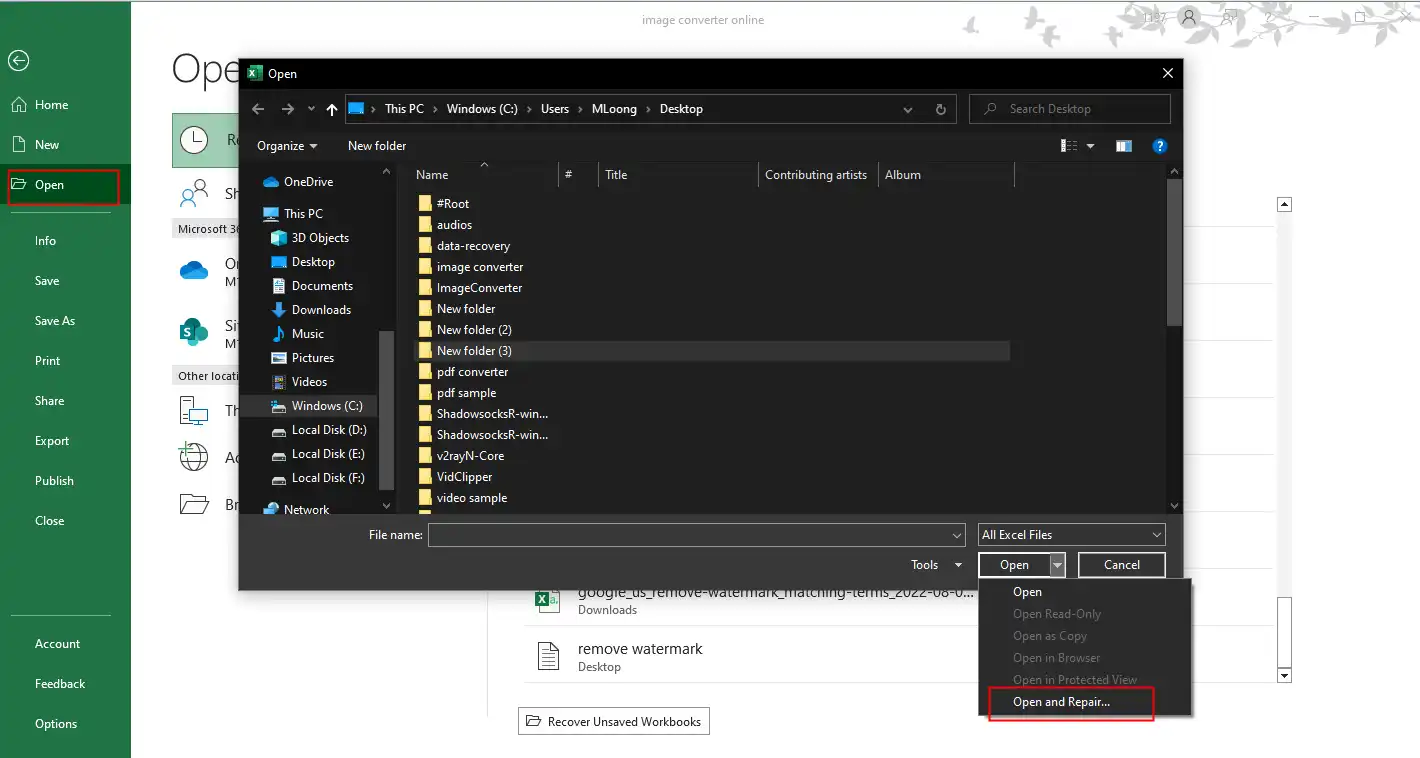
Method3. Fix a Corrupted/Damaged Excel Workbook with Stellar
Stellar Data Recovery is another efficient and effective Excel file recovery tool suitable for beginners. It is a versatile file retrieval tool that is prevalent in the data recovery field. Generally, you can use it to recover images, documents, videos, applications, archives, etc. It makes it a piece of cake to repair corrupted Excel file. Moreover, Stellar provides users with free and premium versions. The big difference between them is that there is a limit on recovery data for the free users. You can recover up to 1GB of files for free. Therefore, if you have a large file or multiple files to recover, then you may need to subscribe to its premium versions. Also, the free version lacks some advanced features, such as retrieving files from lost partitions, repairing corrupt or distorted videos and photos, restoring data from Linux and Mac drives, etc.
| 😘 Why we like it | 😞 Why we dislike it |
|
|
How to Fix a Corrupted Excel File for free with Stellar Data Recovery
- Step1. Launch the software, select the Office Document column, and press Next. Then pick the file location to scan.
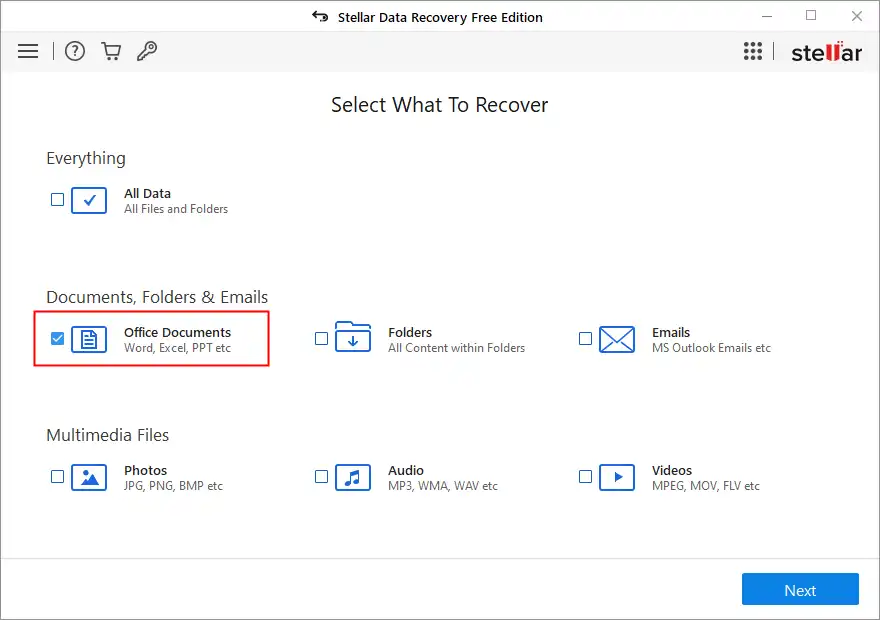
- Step2. Filter the file by selecting the file type and picking Excel files, then press Recover.
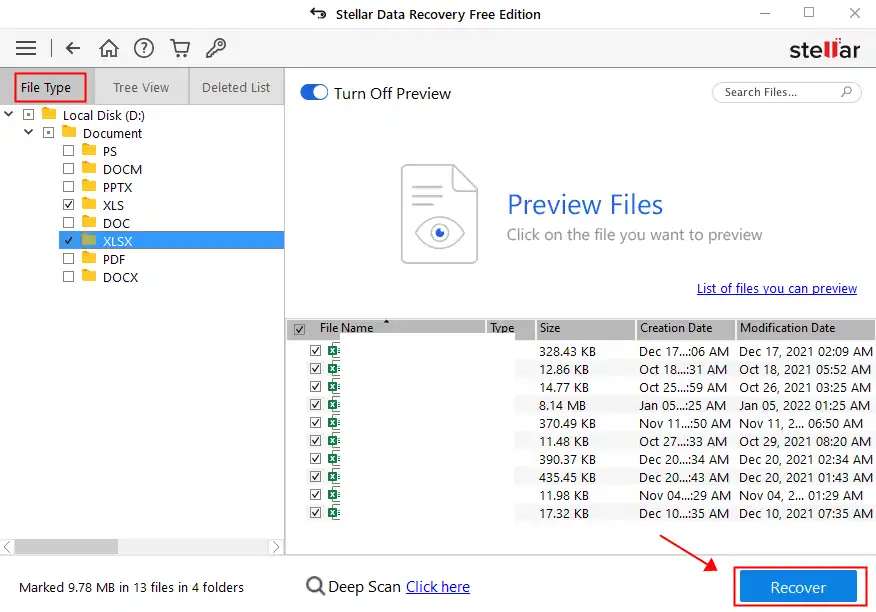
- Step3. It allows you to preview the recovery results. Check it out and choose a saving path, then rename or skip it to save it to your folder.
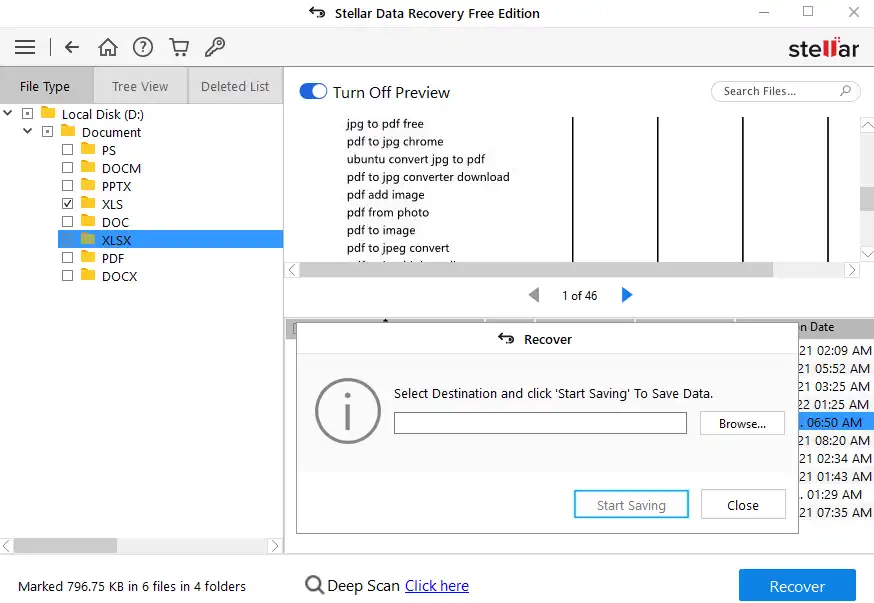
Why Excel Files Corrupted
All files in a computer can be corrupted and infected, and Excel files are no exception. Various reasons can cause Excel files to be corrupted. A corrupted or damaged Excel file is sometimes a hassle to repair. This can be avoided as much as possible during office hours. Check reasons will make an Excel file corrupted in the following:
|
If the system shuts down abruptly, all Excel files open at that time may be corrupted because they will not be properly closed by the system. |
|
Viruses are the enemy of computer systems. These viruses can easily damage Excel files if you don’t check viruses regularly. |
|
Like any other software application, MS Excel is prone to glitches. Improperly opening or abruptly closing an Excel file can lead to file corruption. |
|
A corrupted Excel file can also be caused by a problem with the data storage device. Hard drives are prone to bad sectors, and Excel files stored in these bad sectors are likely to be infected. |
Wrapping Up
Fortunately, with the help of reliable tools here, you can repair a corrupted or damaged Excel file for free. As mentioned before, there are a variety of reasons that can cause your file to corrupt. Based on different situations, you need to select other data recovery tools. You can pick one of the recommended methods to repair Excel files on your computer according to your practical needs.




