How to Convert PDF to SVG on Windows in 2024
SVG is a popular format extensively employed for crafting company logos, web components, and lively GIF animations. It offers the advantage of resizing images without compromising their quality. But what if you possess a file in PDF format that you wish to preserve as an SVG? Fret not, as this article aims to guide you effortlessly through the process of converting PDF to SVG. We’ll explore two solutions, including a completely free method that tackles this predicament head-on.
😍 1. Custom features to add or remove image watermarks as you want.
🤩 2. Easy interface for users to edit with THREE STEPS.
😎 3. Support more than 100 different image formats to operate.
🥳 4. Cover all the features that you can on the market and interesting filters.
😊 5. Available for image conversion, compression, matting, watermark, and more.
How to Convert PDF to SVG on Windows in 2024
In today’s digital age, the need to convert files from one format to another is becoming more common. Especially when you are a web designer, the SVG file format must be familiar to you. SVG is a widely used format for creating company logos, web elements, and GIF animations. You can use it to resize images but don’t need to worry about quality loss. However, here is the top question. What if your original file is in PDF format, but you want to keep it in SVG format? This article will introduce two ways to help you convert PDF to SVG with no effort, and a free method will be covered.
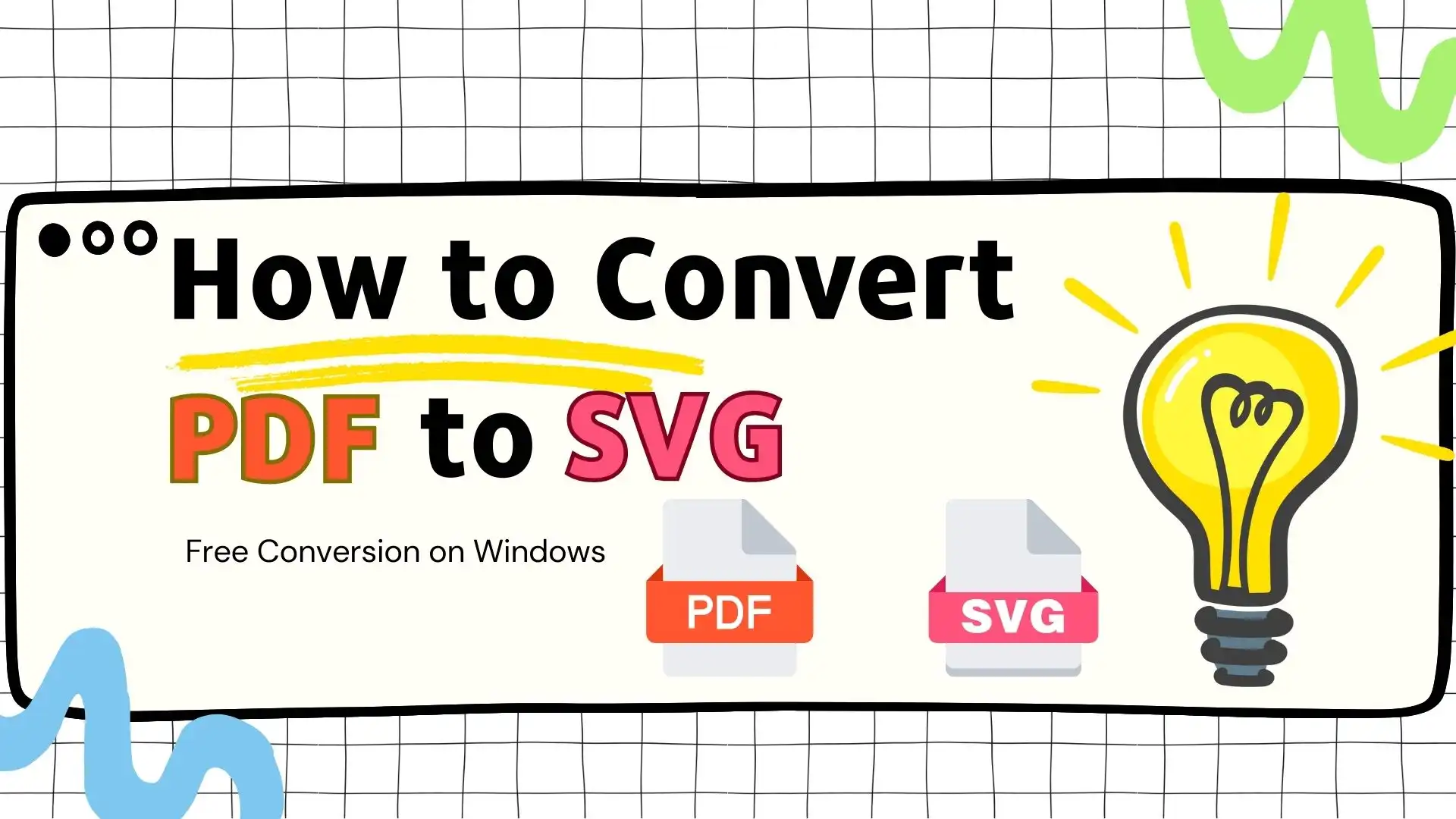
Something to Know Before Conversion
What is SVG?
Scalable Vector Graphics (SVG) is an XML-based vector image format for two-dimensional graphics with support for interactivity and animation. SVG images can thus be scaled in size without loss of quality, and SVG files can be searched, indexed, scripted, and compressed. The XML text files can be created and edited with text editors or vector graphics editors and are rendered by the most-used web browsers.
Why Convert PDF to SVG?
How to Convert PDF to SVG-Free Way
Admittedly, PDF-to-SVG conversion will be effortless and instant with the help of a handy desktop tool. Maybe too many tools on the market make you don’t know how to choose. We want to introduce a practical and helpful one to you: WorkinTool Image Converter.

📙 What is WorkinTool Image Converter?
WorkinTool Image Converter is a desktop image converter and editor you can use completely free. You don’t need to register and log in to this software or make any license payments. When you open this program, you can clearly see there are no ads and in-software purchases included. What is equipped with it is a simple interface with clear navigation. Therefore, even beginners will find it easy and convenient to use. In addition, this tool is so powerful that you can quickly change your images and PDF files to multiple formats without losing quality. No matter what purposes you use it for, like for professional use or fun, you can effortlessly get the effect you want. Also, your data privacy and information security are in protection when you use this tool.
🔎 How to turn PDF to SVG with WorkinTool Image Converter?
- Firstly, open WorkinTool Image Converter and find Convert Images to upload your PDF file.
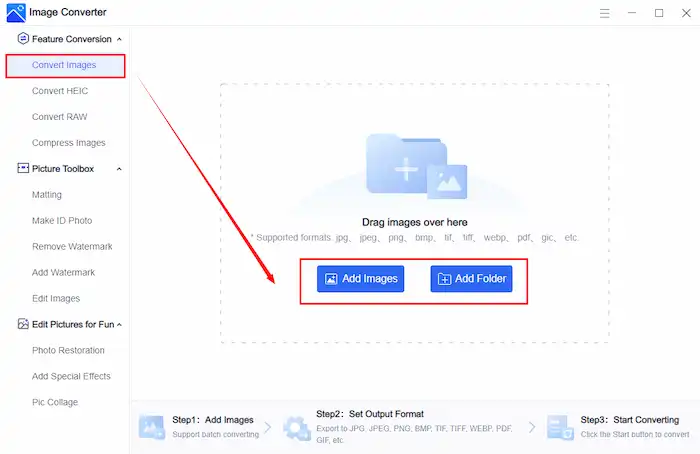
- Secondly, select SVG in the drop-down box below Output Format > choose Output Folder > click Start.
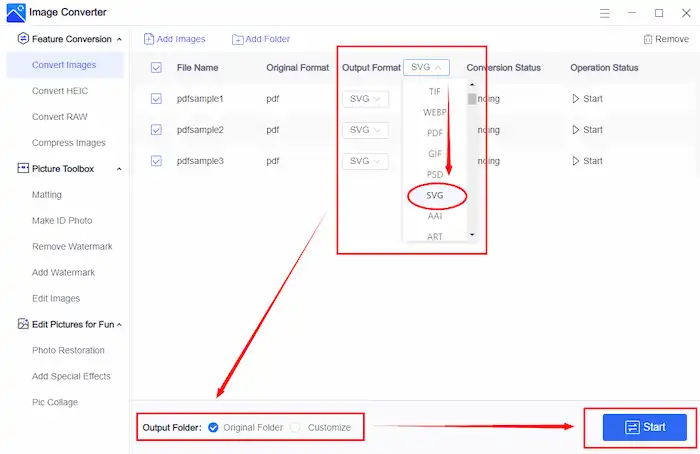
Notes: As you can see, WorkinTool Image Converter supports batch processing. It means you can change multi-formatted images to 100+ other formats. You can switch the formats of many PDF files in a few clicks. In addition, you can save all the pictures you added in one output format, or you can custom output format for each picture as you want.
- After that, save the finished pictures to your PC for the final result.
📍 Why Should You Choose it?
WorkinTool Image Converter, as an all-in-one desktop software, aims to solve all your problems easily and highly efficiently. Here are the specific reasons to select it.
💡 Completely Free
WorkinTool takes users’ interest as the core. It’s completely free software. No ads, license payments, or in-software purchases are promised to users. You can use all the functions in the official version.
💡 Powerful and Helpful
A range of features are built into this program. You can convert and edit your pictures, whether for professional use or fun. Its conversion functions support converting your pictures to other formats, including JPG, HEIC, PNG, BMP, WEBP, TIFF, RAW files, and even PDF. You can also edit your images for fun, such as restoring old photos, coloring antique pictures, cartoonizing a photo, changing gender, making a picture collage, etc. Besides, its toolbox provides features like matting, adding and removing watermarks, making ID photos, and cropping images. With this all-in-one program, you can achieve almost all the effects you want to add to images.
💡 Absolutely Safe
As you can see, you don’t need to visit the registration page to fill in your personal information. Your safety is our priority. WorkinTool has a zero-tolerance policy for stealing user information and leaking privacy.
💡 Easy to Use
WorkinTool Image Converter is a lightweight software designed with a clean interface. Moreover, sufficient online tutorials are available, like articles, YouTube videos, and in-page guides. Even beginners will find it simple and convenient to use.
How to Convert PDF to SVG-Alternative Solution
In addition to WorkinTool Image Converter, there are many other helpful solutions for you to use. The next software, Pixillion Image Convert, is also a good one.
📙 What is Pixillion Image Converter
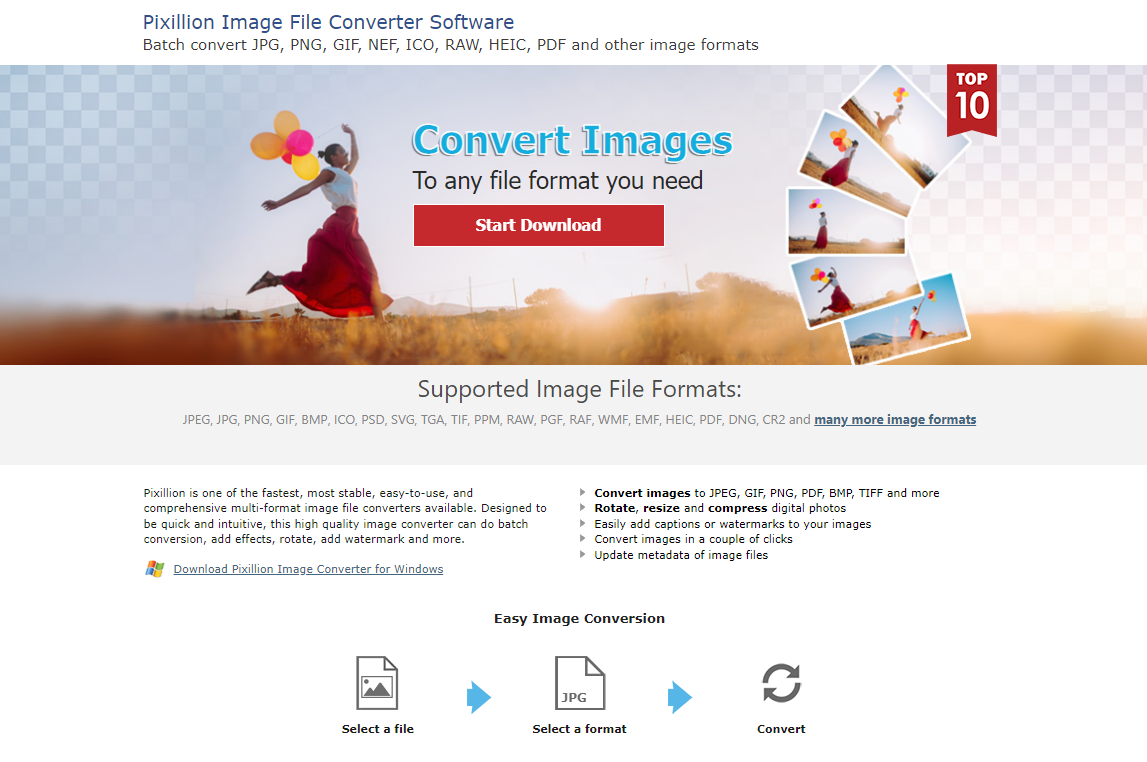
Pixillion Image Converter. It’s also one of the most stable, easy-to-use, and comprehensive multi-format image file converters. As a bulk image converter, it can change 50+ types of images to 30 popular formats. The input formats include common formats like jpeg, png, bmp, etc, heic, webp, and more. The output formats include all the common image formats like jpeg, png, pdf, gif, tiff, etc. In addition, it’s not only an image converter but also an image editor and compressor as well. You can easily rotate, resize, and compress digital photos. Therefore, with Pixillion Image Converter in hand, don’t worry about the problem of unnecessary working time waste.
🔎 How to transform PDF into SVG by Pixillion?
- Firstly, open it and add your image by the button “Add File.”
- Secondly, find the Output Format below or on the right side, and choose SVG.
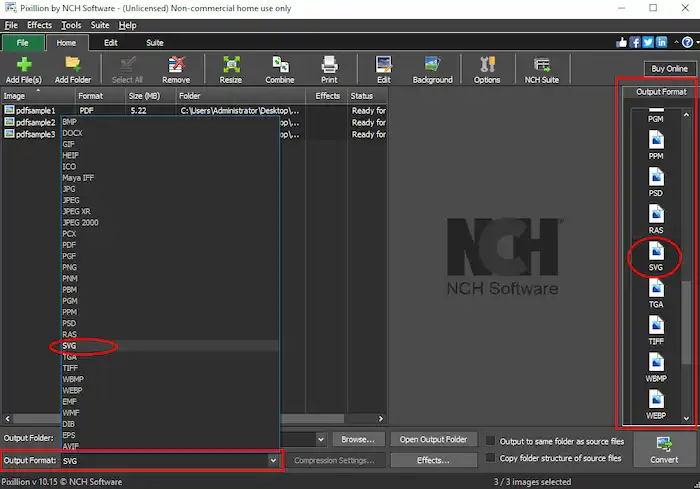
- Finally, select all PDF files and click “Convert.”
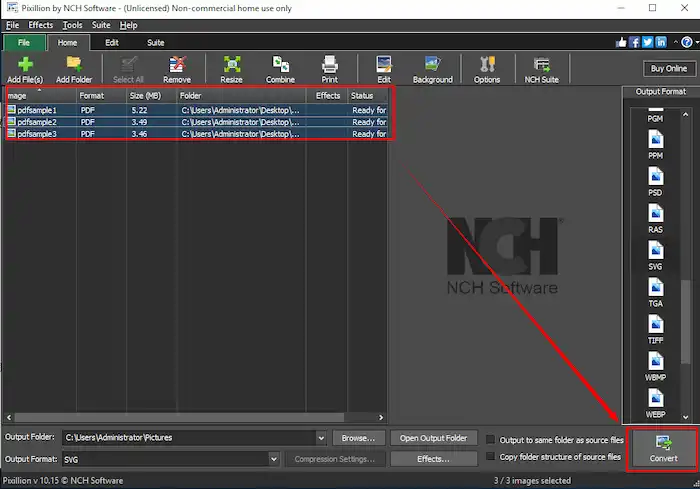
Notes: Although it is 100% free to use, some functions are unavailable to premium users. If you want to try other features of the advanced version, extra payment is required.
Final Thought
In conclusion, converting PDF files to SVG opens up new possibilities for SVG. Following our step-by-step guide, you can easily convert PDF to SVG and use this versatile file format. Unleash the power of SVG to enhance your graphic design, web development, and other creative projects. WorkinTool Image Converter, with its practical functions, concise interface, and, more importantly, free price, is worth a try. So, don’t wait any longer. Experience it by yourself. I promise that you won’t regret it.


