5 Ways | How to Change Font in PDF Fillable Form [2024]
Changing font on PDF can make PDF more appealing and coherent. So it is beneficial for us to learn how to change font in PDF fillable form. And this post offers four PDF font changers/editors in 5 ways to simplify the text editing process on Windows, Mac, and online. Let us have a quick look at them at first.
🥑 #1. WorkinTool PDF Converter [Win/Online] (Change PDF font style, color, formatting and size free with PDF Edit tool.)
🍑 #2. Adobe Acrobat [Mac] (Edit existing text in PDF with precise text formatting parameters.)
🥝 #3. Preview [Mac] (100% free to change font in PDF text box easily.)
🍊 #4. pdfFiller [Online] (Automatically convert PDF to editable text and change font on any device.)
—————————– What Is Your Pick? —————————–
5 Ways | How to Change Font in PDF Fillable Form [2024]
With/Without Adobe
There come times when the newly inserted text font style does not fit with the existing PDF text, or the PDF text font size or color is too small/light to see. Hence, we have to change font on PDF file. However, the non-editable PDF files are hard to edit text font if we don’t have a professional PDF font changer. Luckily, this post will cover how to change font in PDF fillable form with four PDF editors in 5 ways, ranging from the default tool to third-party font changers. And the Windows, Mac, and online solutions are all available in this post.
| 📌 Questions | ✅ Workable Ways |
| PART 1. How to Change Font in a PDF File on Windows | WorkinTool PDF Converter HOT |
| PART 2. How to Change Font Size in PDF on Mac | Adobe Acrobat & Mac Preview |
| PART 3. How to Edit Text Font in PDF Text Box Online | Smallpdf Online |
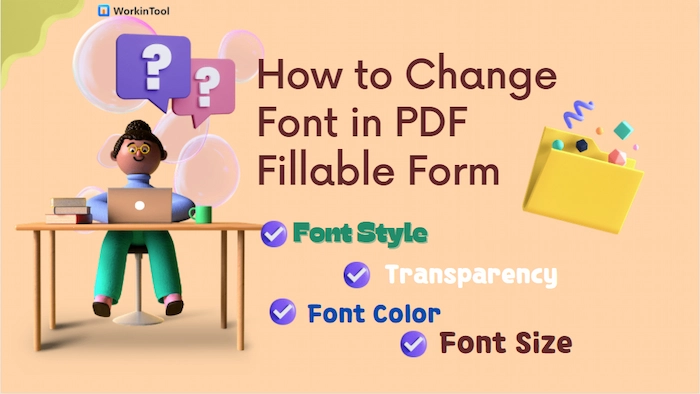
PART 1. How to Change Font in a PDF File on Windows
Want to make your text font more suitable for the overall PDF file on Windows? WorkinTool PDF Converter with all-range tools can help you change font size, color, transparency, style, and formatting with minimal effort. And whether you want to edit the newly added or existing text, WorkinTool has a way to make it easily.
Besides editing text font, you can add/delete text, change PDF background color, add/delete pages, insert/remove comments, etc., in WorkinTool software. Moreover, WorkinTool has an online version with 40+ tools for free, such as replacing text, replacing links, etc.
| 📌 The Best PDF Font Change – WorkinTool PDF Converter | |
|
 |
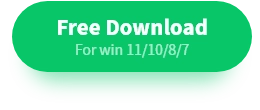 ✅ Method 1. Change Font Size/Color/Style in PDF Text Box >>
✅ Method 1. Change Font Size/Color/Style in PDF Text Box >>
- Step 1. Upload PDF File.
- Assume you have installed WorkinTool PDF Converter. Open and find the PDF Edit tool in View & Edit.
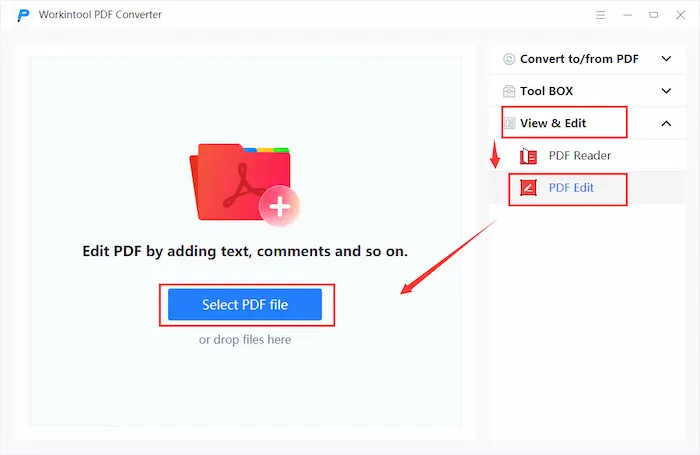
- Step 2. Edit Text on PDF.
- Change Font Color: Click the Text button to add a text box on PDF. Then you can insert the text you want to on the PDF. And tap the color button to alter the font color to 17 colors. Moreover, you can reset the filling color to black, gray, etc., to stress the text.
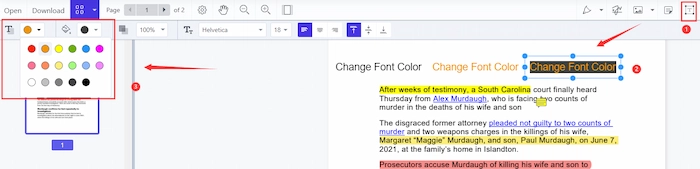
-
- Adjust Font Transparency: To perfect your PDF text, you can slide the transparency handle to alter font opacity to make the text more natural.
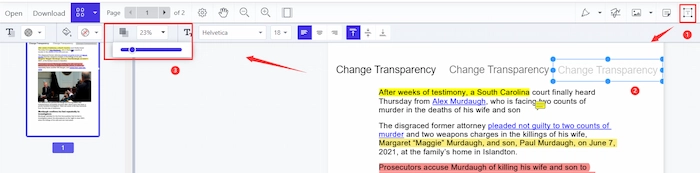
-
- Change Font Style: If you want to modify the font style after adding text, click the double T icon to make it. WorkinTool provides 10 common and free font styles for you to select.
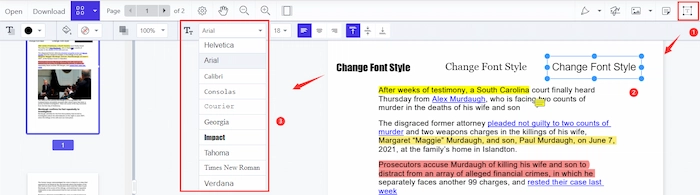
-
- Change Font Size: When your text is too small or large, not matching to the rest of PDF text, just click the drop-down menu of number to shrink/increase font size in PDF to a suitable scale.
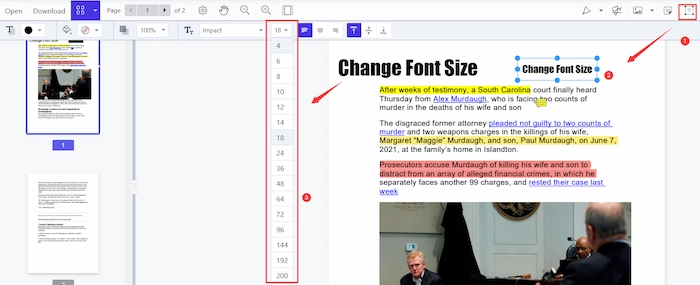
-
- Alter Font Formatting: You can easily align text left, center, or right by clicking the corresponding buttons in the Text tool.
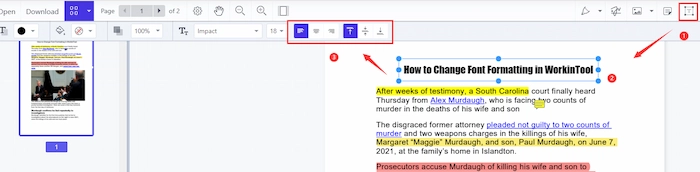
- Step 3. Save the Edited PDF.
- Click the Download button or export icon to keep the font changes on your PDF file.
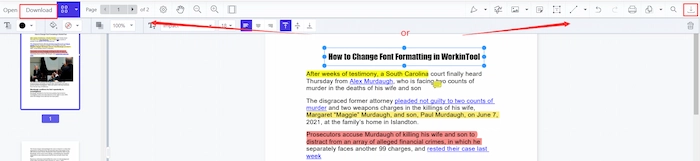
✅ Method 2. Convert PDF to Word and Edit Existing Text >>
If you plan to edit the existing text in PDF with WorkinTool, you can use the PDF to Word tool to make it editable and easier to change the text in Word format.
- Step 1. Go to PDF to Word in Convert to/from PDF. And then upload the PDF you want to edit.
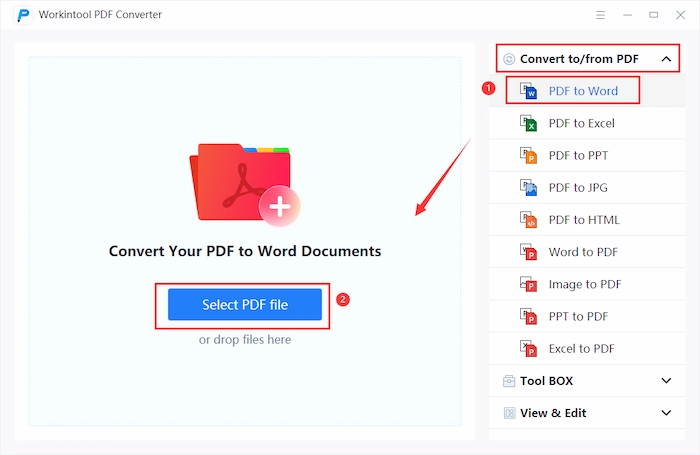
- Step 2. Click Add file to insert more PDF documents and then press the Convert and Open file to access PDF in Word.
- Step 3. Select PDF text and change the font color, size, or style in Word. Lastly, tap File > Save As and choose the output format as PDF.
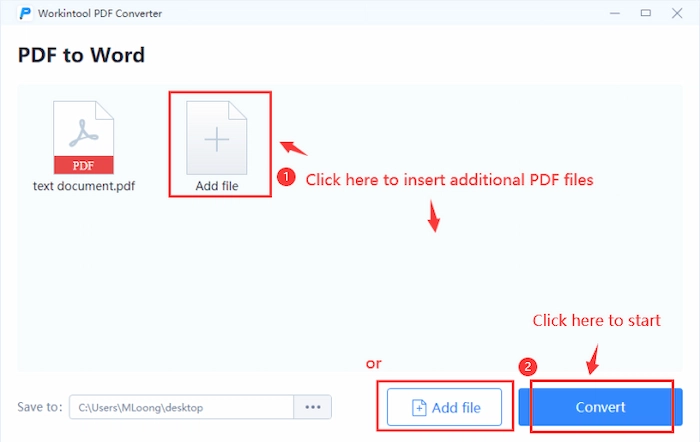
🎯 The Verdict
| 😎 Pros: | 😥 Cons: |
|
|
PART 2. How to Change Font in PDF Text Box on Mac
#1. Change Font on PDF in Adobe
When you want to edit text font on a Mac book, Adobe Acrobat might lend you a hand because it is a famous and comprehensive PDF editor and font changer. In Adobe, you can make PDF editable and easily change the existing text in PDF fillable form. For example, you can set a specific number of character spaces, alter font color, and change the text size in one station. After editing text in PDF, you can rearrange PDF pages, protect PDF, add comments to PDF, and do more in Adobe.
✅ How to Change Font Size in Adobe Acrobat
- Step 1. Open your PDF in Adobe and then navigate to Tools > Edit PDF.

- Step 2. Tap the Edit button and choose the text you want to change font size, color, or formatting. Then move to the right FORMAT toolbar to change the font as you wish.
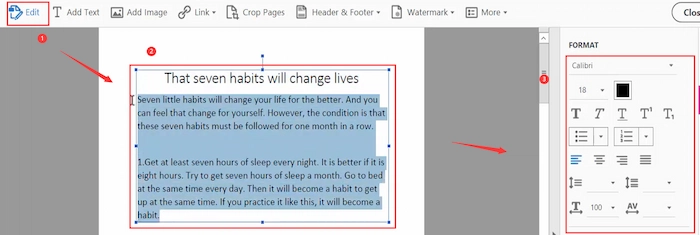
- Step 3. Click File > Save As to maintain the font modifications to your PDF file.
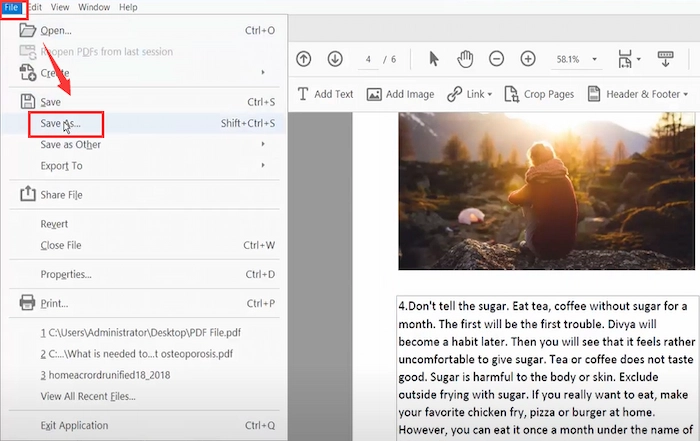
Reference to: Adobe Support
🎯 The Verdict
| 😎 Pros: | 😥 Cons: |
|
|
#2. Edit Text Font on PDF in Preview
Don’t have Adobe Acrobat Pro version? No worries. Preview has similar tools to Adobe to help Mac users effortlessly change PDF font size, style, color, and formatting. And it is a 100% free Mac built-in PDF editor, so you won’t be anxious about the costly pricing like using Adobe. Although it is a free and default tool, it can still do well in editing text font size, color, or formatting. And the steps are easy to follow, and let’s see the guide together.
✅ How to Change Font in PDF with Preview
- Step 1. Double-click the PDF file to open with Preview if you don’t install other PDF readers. Then tap the Show Markup Toolbar to unfold the tool ribbon.
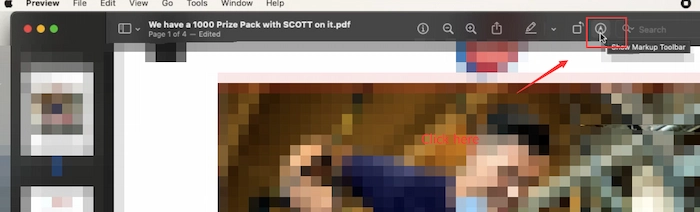
- Step 2. Tap the A icon to add text to your PDF. And then, click the text setting button to change the font size, color, formatting, and style as needed.
- Step 3. Hit File > Save As to keep the modified PDF file on your Mac.
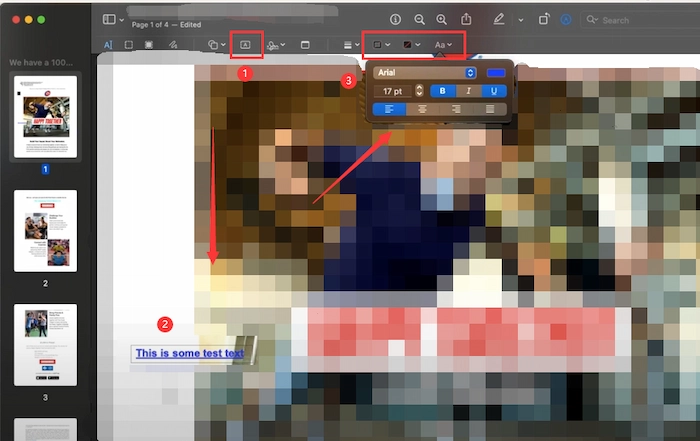
🎯 The Verdict
| 😎 Pros: | 😥 Cons: |
|
|
PART 3. How to Change Font in PDF Form Field Online Free
Are you seeking a free solution to change font size in PDF fillable forms? WorkinTool Online is what you are looking for. But here I’d like to recommend you another excellent tool – pdfFiller. Based on the web, it is a free and accessible PDF font changer and editor, compatible with all devices. When opening a PDF file in pdfFiller, the content will automatically become editable, and you can edit text font like the same in Word.
For example, you can easily select and adjust text font size/color to make it match perfectly to the PDF page. Moreover, replacing text in PDF is also feasible in pdfFiller. However, the upload speed is slow, and users need to upgrade to the premium member to unlock all the features.
✅ Steps to Change PDF Font Size Online with pdfFiller
- Step 1. Find pdfFiller Adjust Text Document online page and touch Browse for a Document on Your Computer to import your prepared PDF file.
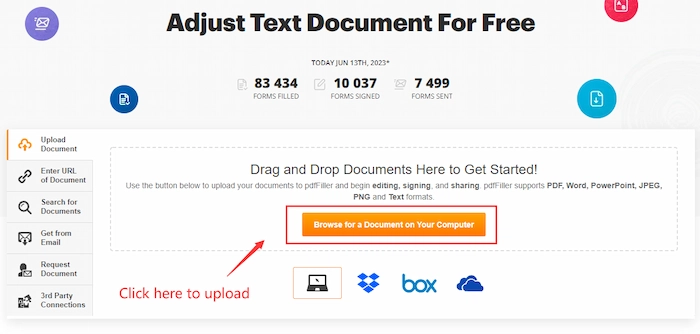
- Step 2. Tap the Text button and then select the text you want to edit. Then go to the text ribbon to change the text style, formatting, and size.
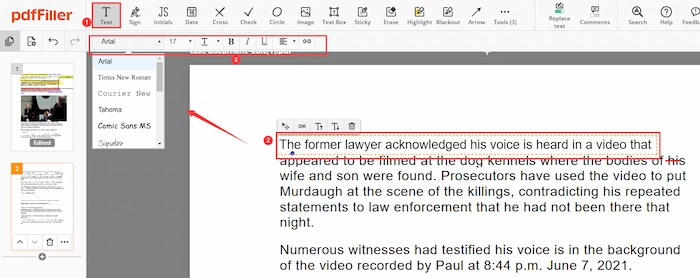
- Step 3. Touch the DONE button and choose PDF in SAVE AS DOCUMENT to download the file on your device.
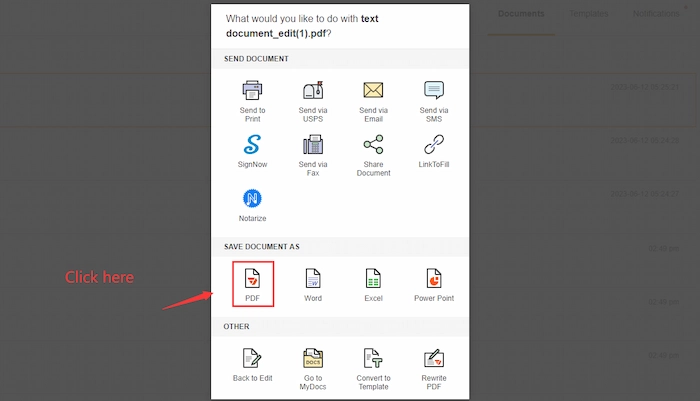
🎯 The Verdict
| 😎 Pros: | 😥 Cons: |
|
|
FAQs
📢 Can I change the font on an entire PDF?
Definitely, you can change the font on the whole PDF range with a professional PDF editor, like WorkinTool PDF Converter. Precisely, you can adjust the font size, style, color, formatting, and transparency with WorkinTool.
📢 How do I change the font in a PDF in Acrobat?
If you follow the below guide, it will be super simple to change the PDF font in Adobe.
- Firstly, load the PDF to Adobe and hit Tools > Edit PDF.
- Secondly, touch the Edit button and select the text. Adjust the font parameters in the right toolbar.
- Thirdly, click File > Save As to keep the font changes.
📢 How do I replace text in a PDF with the same font?
Want to replace text in a PDF? You can go to WorkinTool Replace Text in PDF online tool to easily make it. Upload the PDF file first. Then enter the text you want to replace and the substitutable text. Lastly, click Convert to quickly replace PDF text with the same font.
Conclusion
Changing font on PDF can make PDF more appealing and coherent. So it’s beneficial for us to learn how to change font in PDF fillable form. And this post offers four PDF font changers/editors in 5 ways to simplify the text editing process on Windows, Mac, and online. Among them, WorkinTool PDF Converter stands out for its intuitive interface, robust font editing features, and fast speed. Just get a free download and take your PDF font to the next level.



