How to Add a Hyperlink to a PDF for Free with/without Adobe
Can you add a hyperlink to a PDF? Do you know how to link to a PDF page or document? This ultimate guide equips you with step-by-step instructions to add hyperlinks to your PDFs. Whether you have Adobe Acrobat or need free alternatives, it covers various methods. You can incorporate hyperlinks with or without specialized software. Follow these instructions to make your PDFs more engaging, regardless of the method you choose.
In this guide:
1. How to add hyperlinks to PDF without Acrobat? – 2 Ways
2. How to create a URL for a PDF in Adobe?
3. How to add a hyperlink to a PDF on Mac?
How to Add a Hyperlink to a PDF for Free with/without Adobe
Overview
In today’s digital age, PDF documents have become an integral part of our daily work lives. They provide a convenient way for preserving and distributing digital documents across different platforms. One powerful feature of PDF documents is the ability to add hyperlinks by which you can enhance the document’s functionality by linking to different external resources or sections within the document itself.
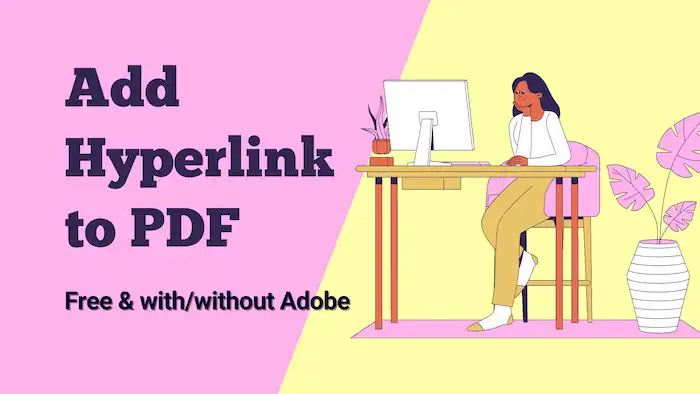
Hyperlinks, as valuable parts of PDF documents, are clickable documents that allow users to navigate to different websites, attachments, or pages within a PDF document easily. They offer an instant solution to reference additional information or related content, improving the overall user experience. Can you add a clickable link to a PDF? Whether you want to insert an attachment, access a specific webpage, or link to a specific PDF page, you can find ideal solutions in this guide. In this article, we will explore several free methods to add hyperlinks to PDFs on different platforms, both with and without Adobe Acrobat.
Table of Contents
- 1. How to Add a Hyperlink to a PDF without Adobe?
- 2. How to Add a Hyperlink to a PDF in Adobe Acrobat?
- 3. How to Insert a Hyperlink to a PDF on Mac in Preview?
- 4. FAQs
- 5. Conclusion
1. How to Add a Hyperlink to a PDF without Adobe?
Adobe Acrobat is the industry-leading PDF editor. However, not everyone has access to this software except for the 7-day free trial version. Fortunately, alternative PDF editing tools are available in the market for adding hyperlinks to PDFs at no cost. This section will walk you through some options that enable you to add hyperlinks to PDF for free with ease.
1. Add Hyperlink to PDF via Freeware
PDF editing tools like WorkinTool offer a hyperlinking feature. This software empowers users to upload PDFs and insert hyperlinks using their intuitive online features. Simply follow the instructions below to add hyperlinks to your PDF documents using the WorkinTool PDF Converter in a few clicks.
| The Best PDF Editor Software for Windows Offline | |
| Manage PDF Files for Free | $10.95/Month, $29.95/Year, $35.95/Lifetime | |
|
 |
How to Add a Hyperlink to a PDF for Free without Adobe?
- Open WorkinTool PDF Converter, navigate to View & Edit > PDF Edit, and upload a PDF file that you need to edit links.
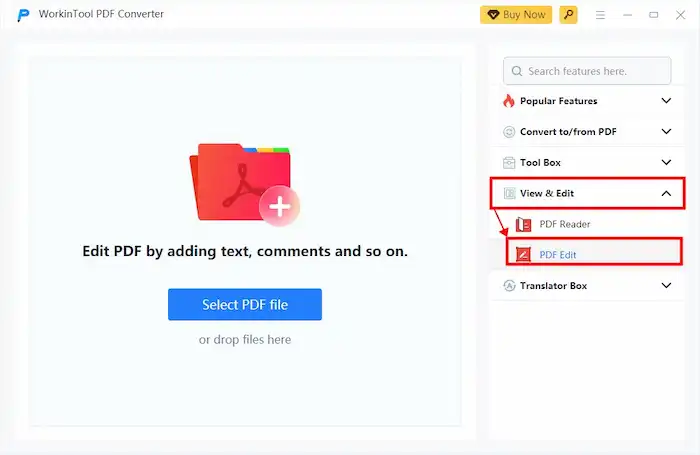
2. Extend the third option on the right side of the toolbar and select Link from the dropdown menu. After that, locate the text or image on the PDF page where you want to insert links.
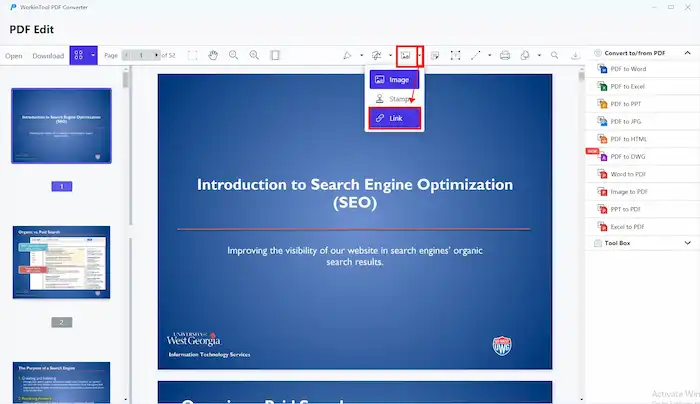
3. Select Website and enter the link address if you want to cite an external website or an attachment. Select Page and enter the page number you want to jump to. After that, press Enter to save the setting.
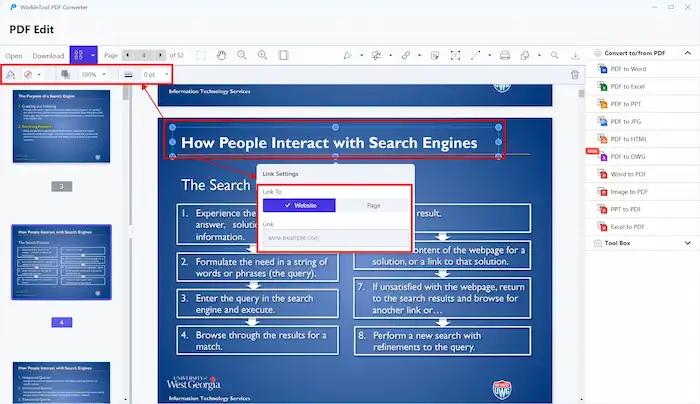
4. Click the Download button on the upper left corner and check if you can open the file or website you inserted into the PDF.
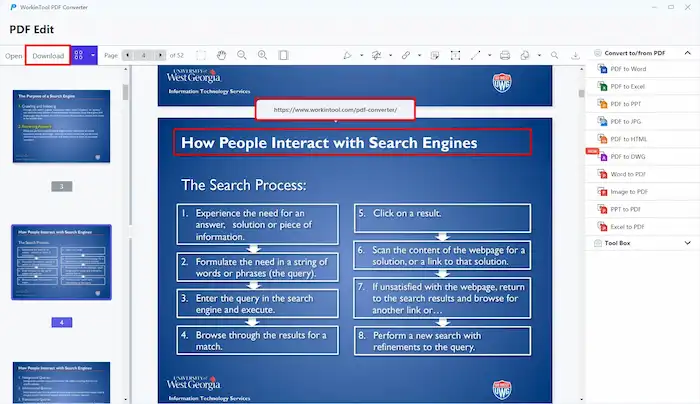
📢Note:
- WorkinTool also helps if you need to open a PDF attachment through a link. You can go to Convert to/from PDF > PDF to HTML to create a link and then enter the link address through the procedure above.
- URLs generated by local files on one computer may not be accessible on another. If you need to distribute the link-added file with someone else who uses another device, please transfer the attachment together.
2. Utilize Microsoft Word
In addition to specialized PDF editing software, you can also make use of Microsoft Word’s built-in functionality to add hyperlinks. The operation requires you to convert your PDF to Word format first. You can open a PDF file in MS Word directly. Sometimes, opening a PDF in MS Word may cause formatting and layout changes. If you want to convert PDF to Word without sacrificing formatting, try WorkinTool PDF Converter’s PDF to Word feature, which can help you change PDF files into Word documents in batch for free without formatting errors.
How to Hyperlink a PDF in Word for Free without Adobe?
- Open your PDF in Microsoft Word directly. Word will make a copy of the PDF, converting it to a Word document and attempting to match the layout of the original PDF file. (Refer to Microsoft Opening PDFs in Word for more details)
- Locate and select text or image in the converted Word document where you need to hyperlink.
- Navigate to Insert > Link, enter the display text and address, and then click Insert to create the hyperlink.
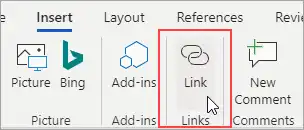
4. Save the Word document and then convert it back to PDF using WorkinTool PDF Converter. The hyperlinks you added in Word will be retained in the converted PDF.
2. How to Add a Hyperlink to a PDF in Adobe Acrobat?
Adobe Acrobat offers rich features for PDF editing and converting, including the ability to add hyperlinks. This section explains how you can create a URL for a PDF in Adobe Acrobat. We will cover the following steps:
- Open a PDF in Adobe Acrobat and choose Edit PDF > Link > Add/Edit Web or Document Link.
- Drag a rectangle where you want to create a link and configure the link appearance in the Create Link dialog.
- Select a destination for your hyperlink. You can link to a page, file, web page, or custom link as desired.
- Save the changes and export the edited PDF file as a copy.
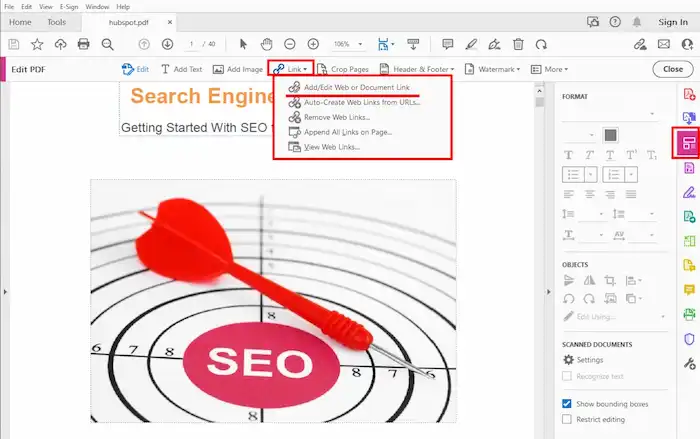
3. How to Insert a Hyperlink to a PDF on Mac in Preview?
Adobe Acrobat is available on both Windows and Mac. In addition to Adobe, however, Mac users can also rely on the Preview application to complete basic PDF editing tasks. This application may not be as feature-rich as Adobe Acrobat, but it still allows users to hyperlink a PDF. Follow these steps below to add hyperlinks to PDF in Preview on a Mac.
- Open the PDF file in Preview and select Tools > Annotate > Text to add a text box to the PDF.
- Move the text box to where you need it, enter the display text, and then right-click on it.
- Choose Add Link from the context menu, enter the URL or file path as the hyperlink destination, and then click OK to save the editing.
4. FAQs
1. How to hyperlink a PDF in Word?
To hyperlink a PDF in Word, you can convert the PDF to Word format, add the hyperlinks in Word, and then convert the document back to PDF. This allows you to utilize Word’s built-in hyperlinking functionality. You can follow the step-by-step instructions we explained in the second part of the first section.
2. How to add a hyperlink to a PDF online?
To add a hyperlink to a PDF online, you can use various web-based PDF editing tools such as Smallpdf, PDFescape, or Sejda. These platforms allow you to upload your PDF and add hyperlinks using their intuitive interfaces anywhere and anytime. However, if you are unsure about web security, it is better to select desktop tools from verified sources.
5. Conclusion
In conclusion, adding hyperlinks to PDFs provides a seamless navigation experience for readers. Whether you have access to Adobe Acrobat or prefer free alternatives, there are various methods available for adding hyperlinks to your PDF documents. By following the four methods provided in this guide, you can easily incorporate hyperlinks into your PDFs with or without Adobe on any platform.
Remember to test your hyperlinks after adding them to ensure they function as intended. With the ability to add hyperlinks, you can enhance your PDF documents to the next level, creating interactive and user-friendly content. Now that you have a comprehensive understanding of the process, you can confidently add hyperlinks to your PDFs using either free alternatives or Adobe Acrobat. Happy hyperlinking!



