Solved: How to Add Bookmark in PDF Free 2024
If you are looking for an effective PDF reader and editor that has the function to add bookmark in PDF, then you are in the right place. The WorkinTool PDF Converter can easily bookmark PDF files to read later. You can also use it to annotate the PDF file with highlights, lines, text, etc. All the PDF editing tools in it are available for all users. Just download it to fulfill editing PDFs for free.
Solved: How to Add Bookmark in PDF Free 2024
When we are viewing a large PDF document, if we close the document before reading it, we may forget the progress of document browsing the next time we look at it. So when reading a document, if you add a bookmark to the document, you can mark the document, so that it will be more convenient to browse and view again. And also, you can mark crucial parts by bookmarking a PDF page. To read or edit a PDF document, you may need to rely on a professional PDF processor. Now let’s check how to add bookmark to PDF on the Windows system and online with helpful PDF processing software.
How to Add Bookmark in PDF Offline
✅ Create Bookmark in PDF with Free WorkinTool PDF Converter
WorkinTool PDF Converter is a helpful and professional PDF processor that can easily read, edit, compress, convert, and protect PDF files, etc. It is available on the Windows system. Though it is new to the market, it is really packing plenty of users in. The reason it is so popular is that it is completely free to use with no extra requests for all users. Another factor is that it proceeds countless functions so that it can cope with nearly all PDF issues. If you need to process PDF files frequently, then WorkinTool PDF Converter is a good choice. As a multifunctional PDF editor, it allows you to type on a PDF, add page to PDF, duplicate pages in PDF, remove highlight from PDF, crop a PDF, etc.
Now let’s check how to add bookmark in PDF on Windows with it.
Step1. Open WorkinTool PDF Converter, then click View & Edit> PDF Edit to upload a PDF file to read.
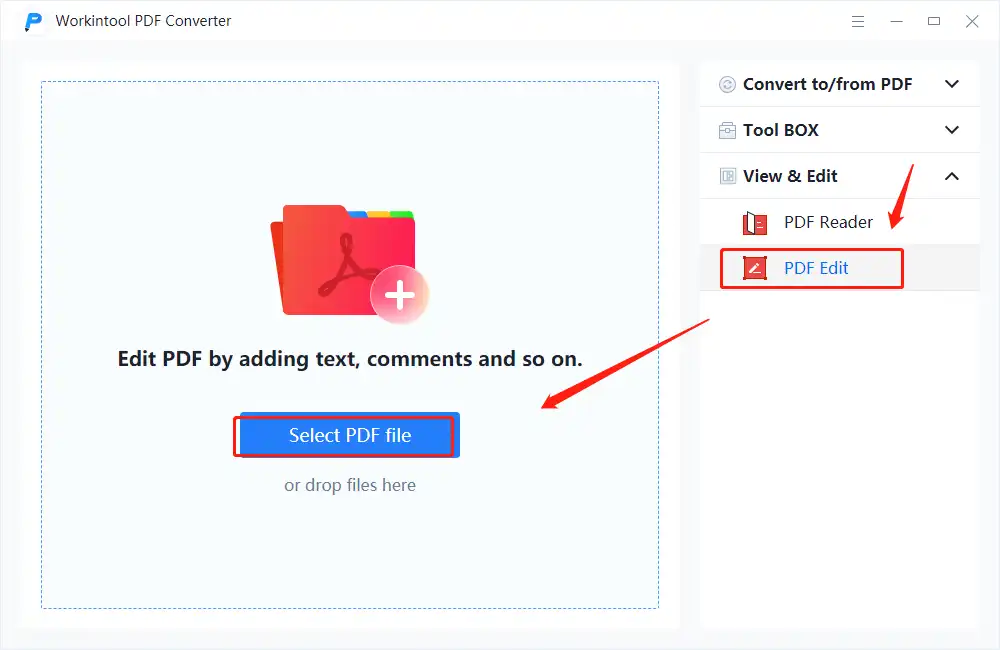
Step2. Down drag the thumbnail icon then select Bookmarks.
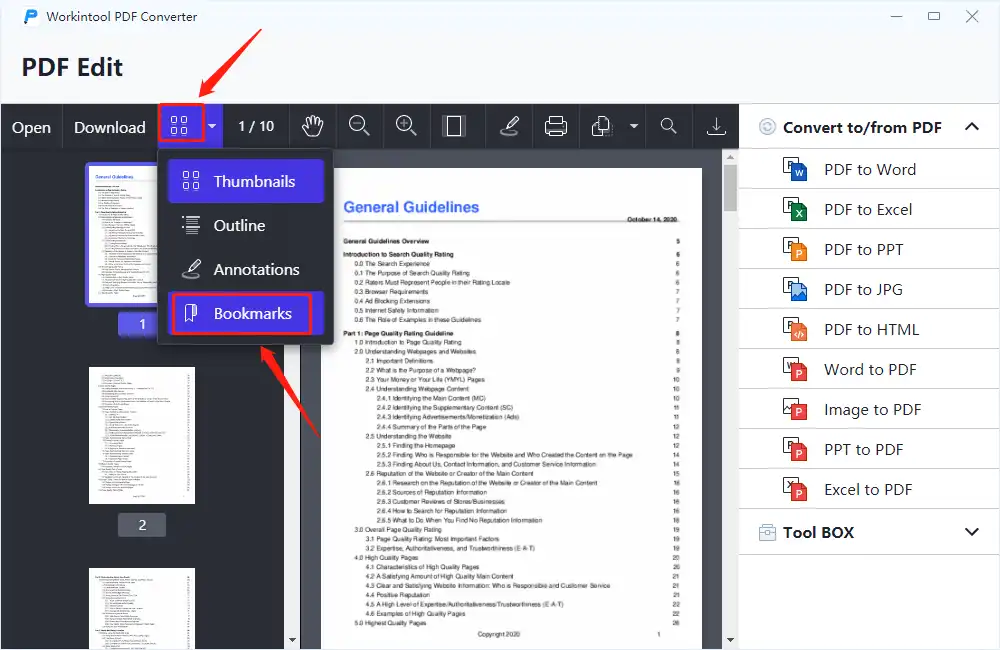
Step3. Click New Bookmark and add a name to it. Then click Save.
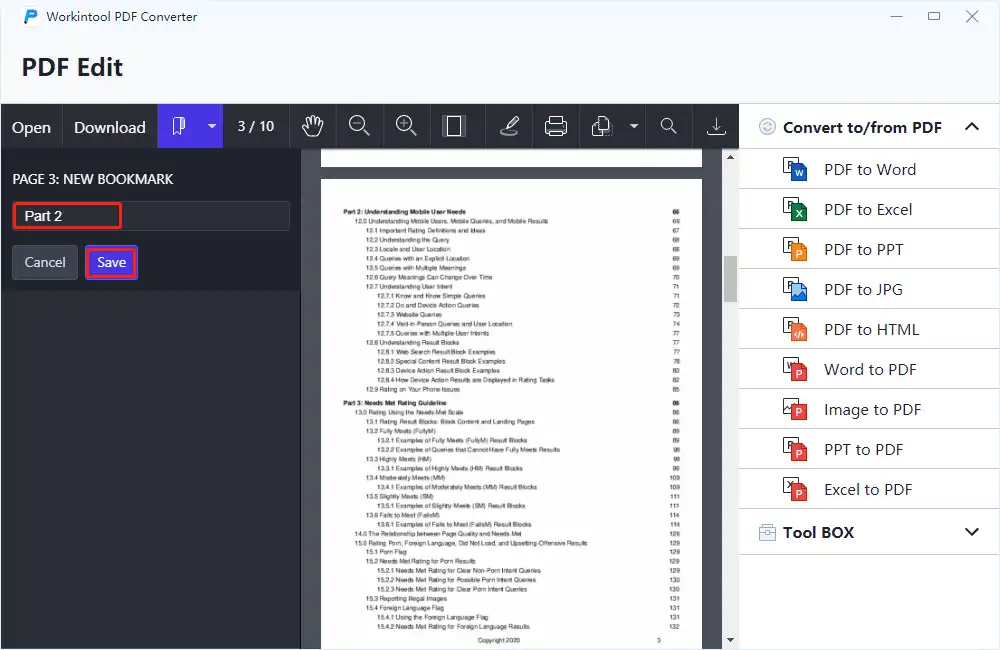
In this way, you succeed in adding a bookmark to a PDF page, and you can jump to the tag position directly.
✅ Tag a PDF for Free with Microsoft Edge
Microsoft Edge is a multifunctional web browser that is available on Windows, Mac, iOS, and Android. It is a browser that can open nearly all file formats and also allows you to take notes, write, doodle and highlight directly on web pages. You can use it to add a sub bookmark in PDF on Mac, Windows, etc. Here is a guide on how to add bookmark in PDF with Microsoft Edge.
Step1. Right-click the PDF file, then choose open with Microsoft Edge.
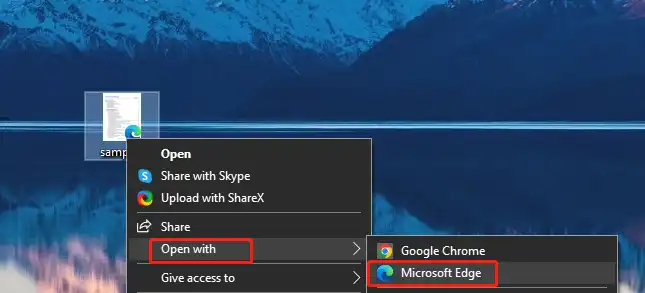
Step2. Click on the star icon in the top right corner. Then add a favorite bar to bookmark this page.
✅ Bookmark a PDF File in Adobe Acrobat
When it comes to PDF readers, you may first think of Adobe. Adobe Acrobat is indeed a powerful and expert PDF reader that can deal with multiple PDF editing troubles. However, it is not free software. This will provide you with a seven-day free trial. If you are a new user, you can add bookmark to PDF pages with Adobe Acrobat for free. Furthermore, to use its bookmarks feature, you will need to log in with your account and payment information. As for new beginners, it might be a little complicated to use. In the following, there is a step-by-step guide that covers how to bookmark a PDF page in Adobe Acrobat.
Step1. Select the PDF file and right-click it, then decide to open it with Adobe Acrobat.
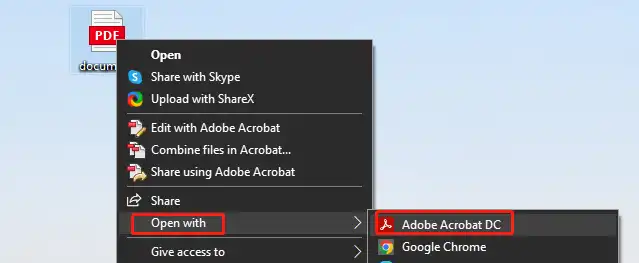
Step2. Tap Tools > Edit PDF > More > Add Bookmark.
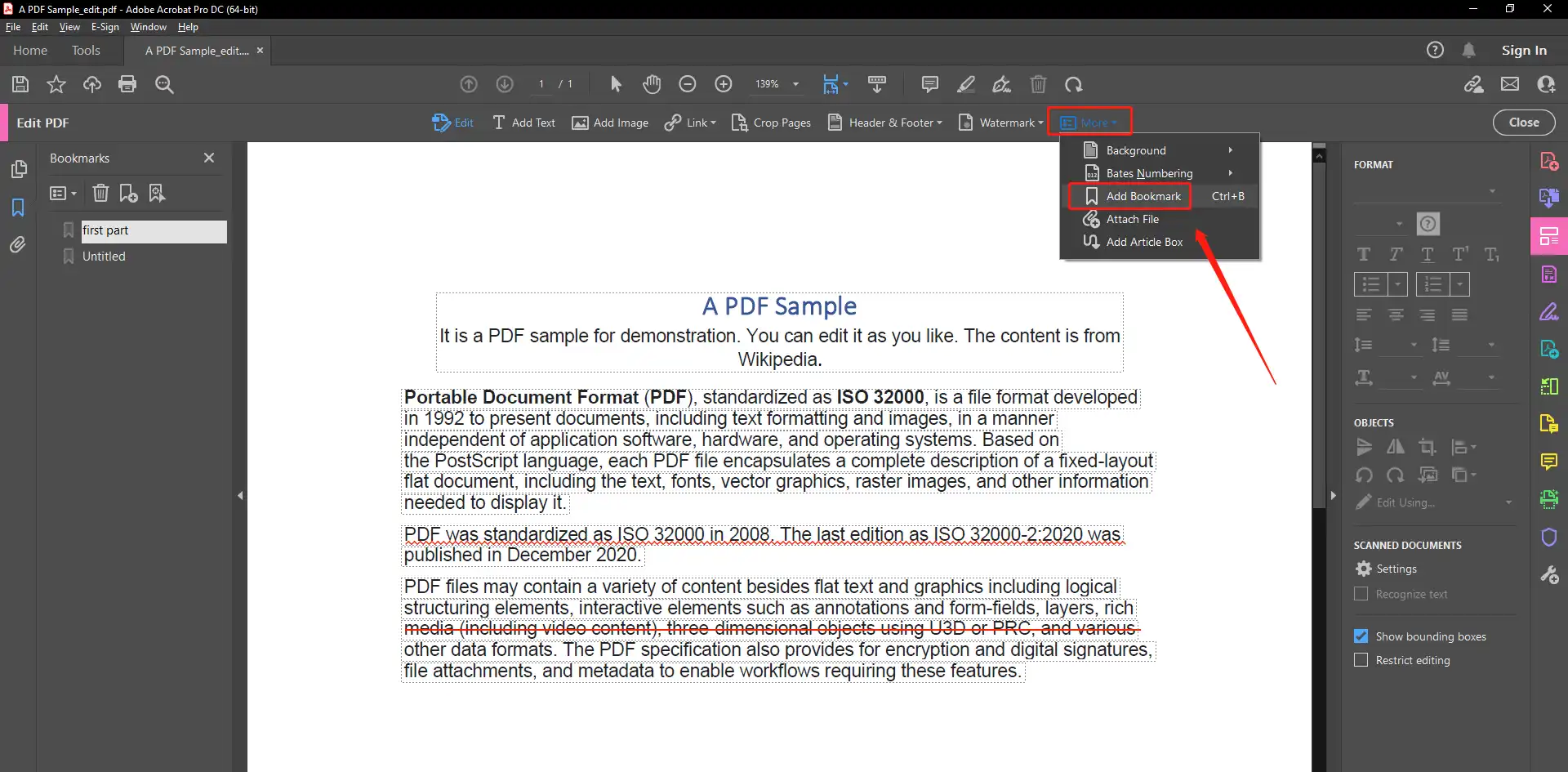
Step3. Set the name of the bookmark.
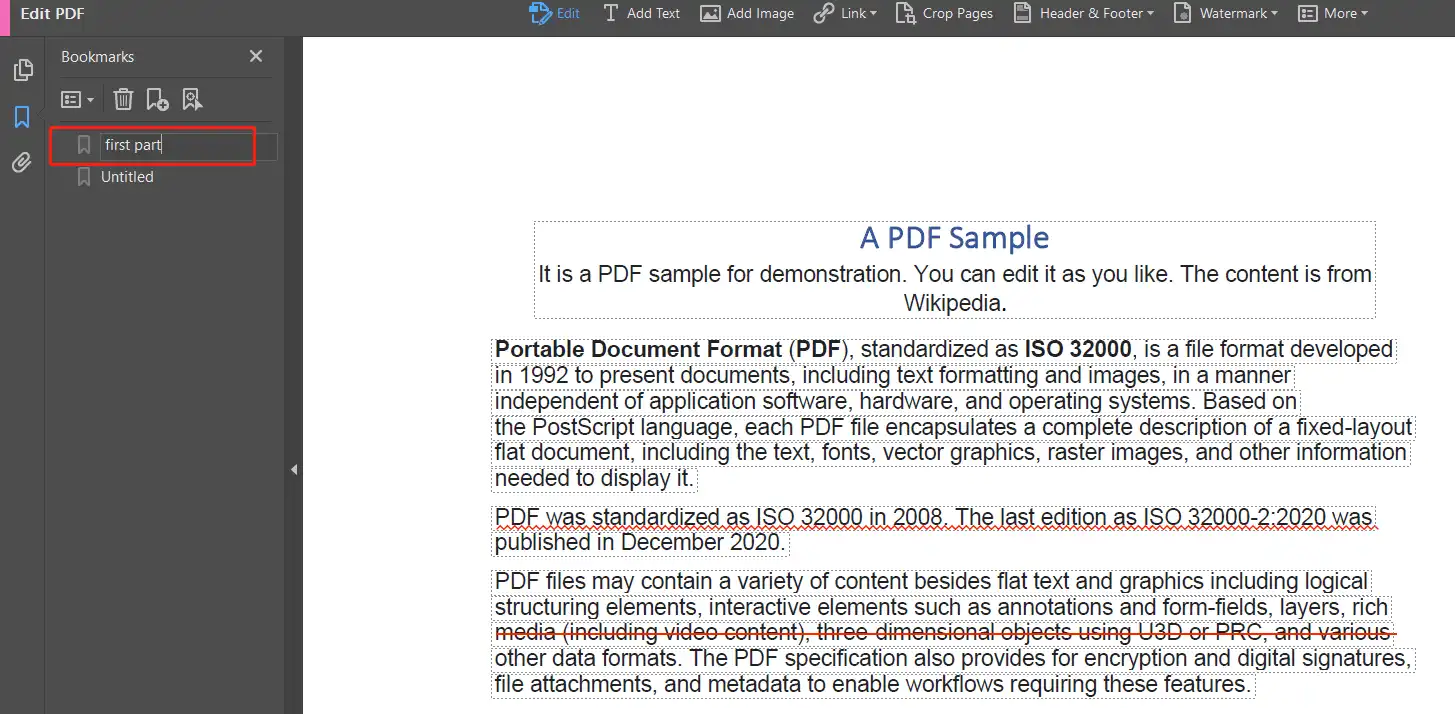
Tip: To successfully use the bookmark feature, you have to make sure the security settings of your file allow it.
How to Add Bookmark in PDF Free Online
If you want to read a PDF file without using downloaded software, then you can try to read and edit PDF documents online. WorkinTool also offers an online tool that can edit PDF files using multiple tools. The online PDF editor is available on all systems and devices, so you can use it anywhere and anytime. Another benefit is that there are no ads on all of its web pages. This greatly enhances your reading experience. However, to tag in PDF online with this tool, you have to make sure your PDF file is within 0.5 MB (the maximum file size it supports).
Here is a tutorial on how to add bookmark in PDF with WorkinTool free online tool.
Step1. Open WorkinTool PDF Edit Online, then import the PDF file you want to insert the bookmark in.
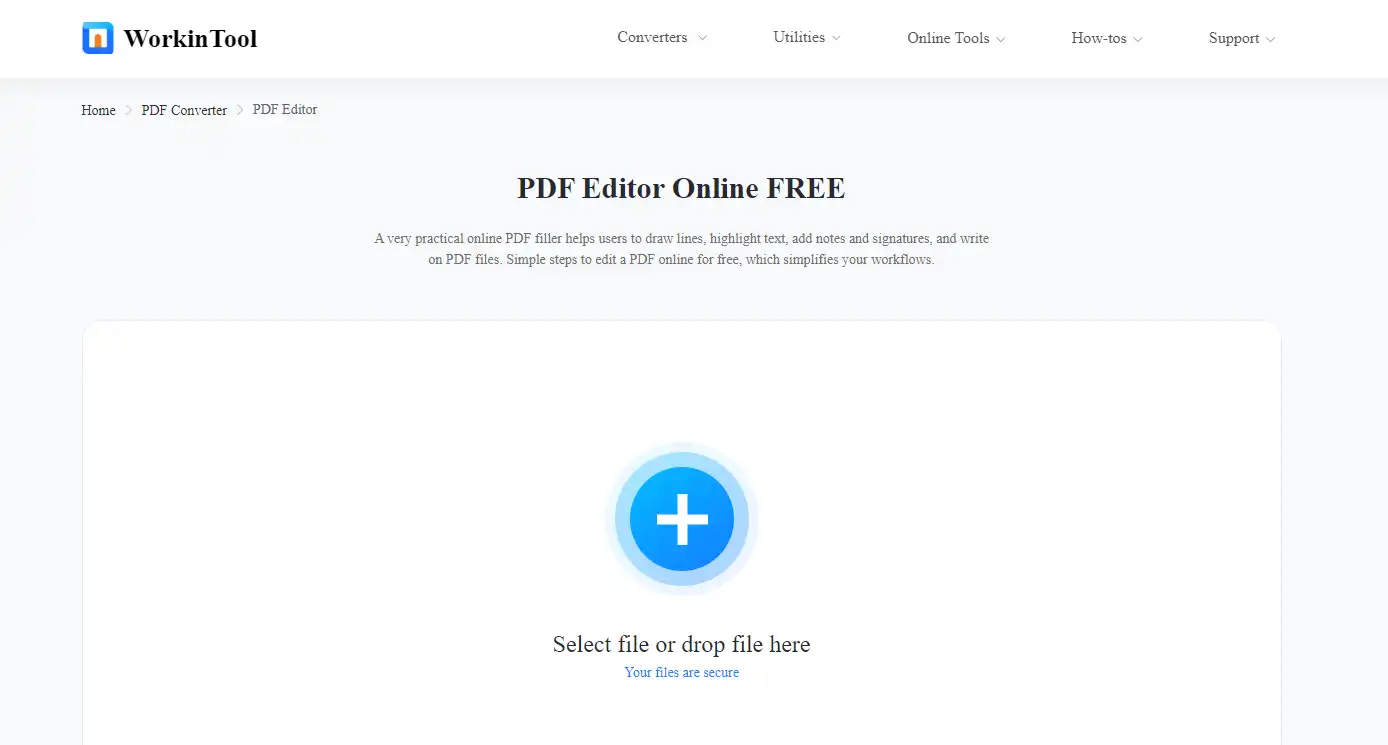
Step2. Select the thumbnail and pick Bookmarks.
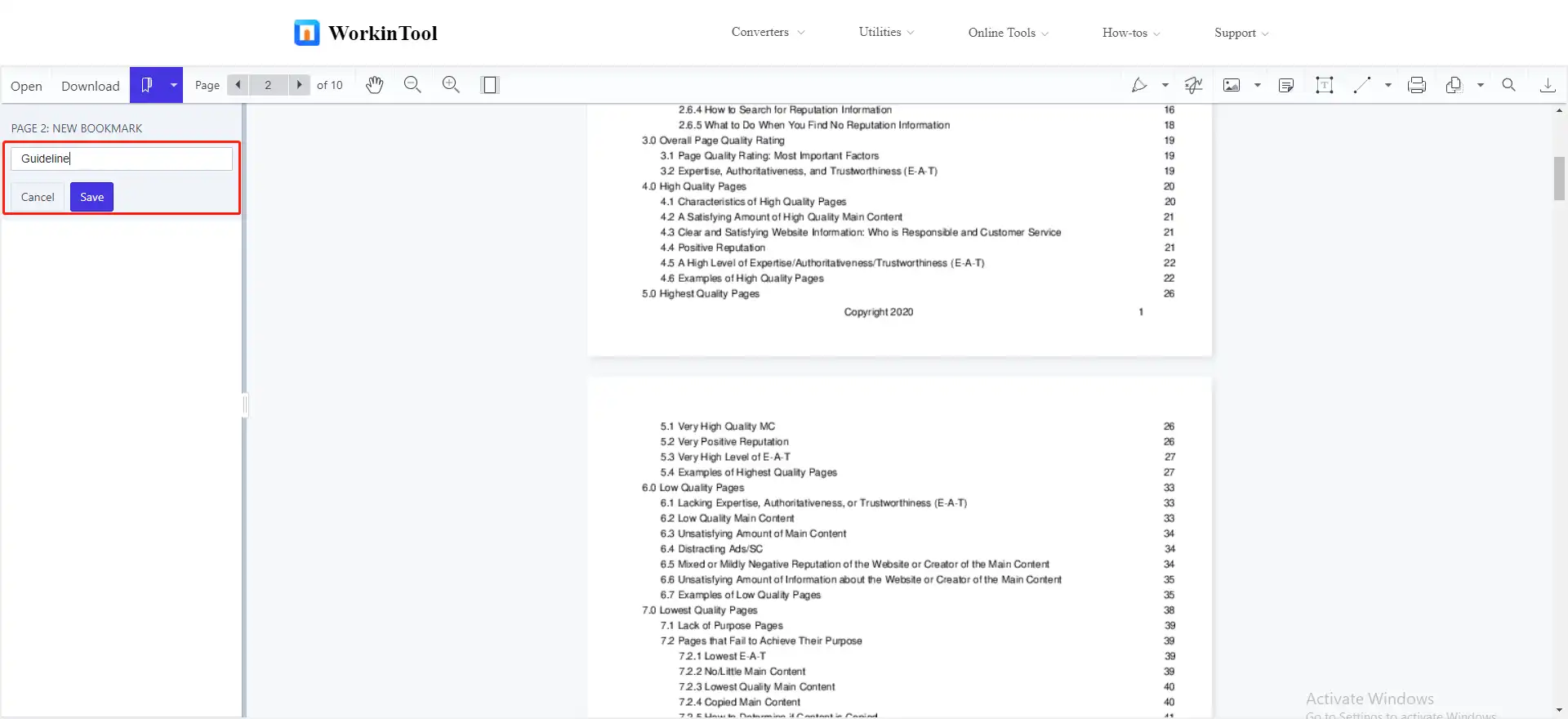
Step3. Decide on the name of the bookmark.
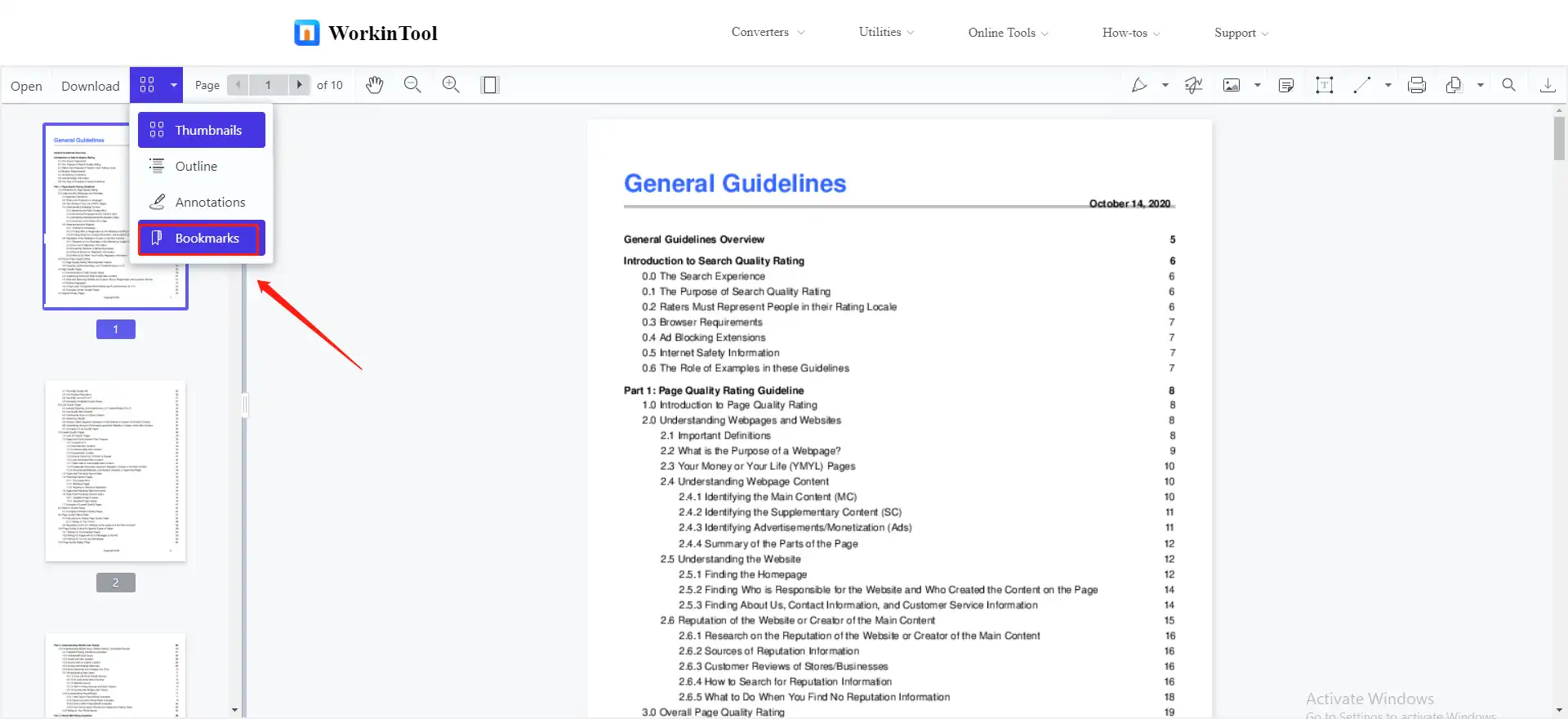
Tip: You can favorite this webpage to read PDF files later.
Other Helpful Online Tools for WorkinTool
| PDF to Word | Word to PDF | Compress PDF |
| Delete Text from PDF | Unlock PDF | Rotate PDF |
| PDF Link Edit | PDF OCR | Remove PDF Pages |
The Contrast of Four Ways
If after reading, you are still confused and don’t know which method is most suitable, then you can refer to the comparison table below.
| Features/Tools | WorkinTool PDF Converter | Microsoft Edge | Adobe Acrobat | Online PDF Converter |
| Cost | Free to use PDF Edit and PDF Reader tools | Free to use | Only a seven-day free trial | Completely free |
| Operations | Easy and fast | Easy to use | A little complicated | Quick and simple |
| Functions | Multiple | Simple | Numerous | One function per web page |
| Compatibility | Windows | Windows, Mac, iOS, Android | Mac, Windows, iOS, Android | All systems and devices, only if there is a network |
Wrapping Up
Now, you may figure out your problem. If you need to deal with plenty of PDF files, then I recommend you to have a desktop PDF editing software. You can also use it without a network. In fact, online tools are more convenient, but considering the page load speed, there will be some limits on the online version, like the size of the uploaded file. You can install one of the tools that I suggested today. Hope this is helpful.




