How to Convert PDF to CSV for Free on Windows/Mac/Online
Want to free up your hands when converting PDF to CSV for QuickBooks? Are you searching for a solution to convert PDF bank statements to CSV online for free? You are on the right page! This article shares three free and easy-to-use solutions that enable users to convert PDF to CSV on different platforms. We will walk you through these tools and their steps of use. Now, read on and learn:
1. How to convert PDF to CSV on Windows 10 for free?
2. How to turn PDF into CSV in Adobe Acrobat?
3. How to convert PDF to CSV online?
4. FAQs – 4 Q&A
How to Convert PDF to CSV for Free on Windows 10 & Online
Overview
Can I convert a PDF to CSV for free? The answer is absolutely Yes! In today’s digital age, PDF files are a standard format for storing and sharing information. However, things become challenging when it comes to editing data in a PDF document. It also adds difficulty in extracting data from PDFs and editing it. In comparison, the CSV (Comma-Separated Values) format is more convenient and versatile, making it easy to manipulate, analyze, and integrate data among different platforms.
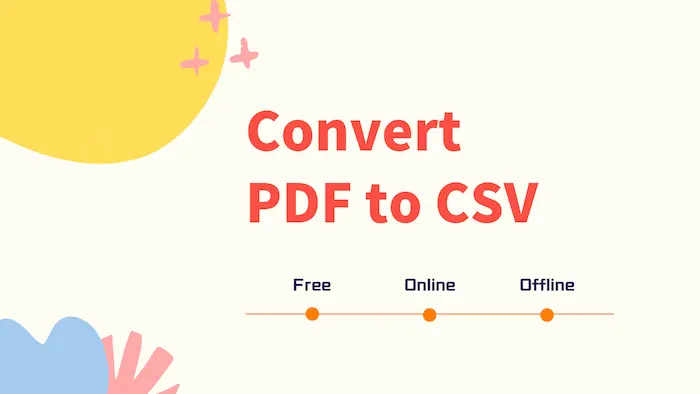
In this case, you may need an easy-to-use and free PDF to CSV converter for help. This guide will explore different applications and offer steps for their use. After reading, you will understand how to convert PDF to CSV for free on different platforms, including Windows, Mac, and online.
Table of Contents
- 1. How to Convert PDF to CSV on Windows 10 for Free?
- 2. How to Turn PDF into CSV in Adobe Acrobat?
- 3. How to Convert PDF to CSV Online?
- 4. FAQs – 3 Q&A
- 5. Conclusion
1. How to Convert PDF to CSV on Windows 10 for Free?
WorkinTool PDF Converter is a user-friendly software that allows you to convert PDF files to various formats, including XLS, DOCX, PPTX, JPG, HTML, and more. This PDF to Excel converter is 100% automatic and available on both Windows and online. Without registering or signing in any personal and credit card information, you can save your PDF files like bank statements as XLSX with a couple of clicks. It requires no manual copy and supports batch conversion, fastening your productivity to the highest level.
| The Best PDF to CSV Converter Software for Windows Offline | |
| Edit File (<0.5MB) for Free | $12.95/Month, $25.95/Year, $35.96/Lifetime | |
|
 |
The advanced algorithms of this PDF converter ensure that the converted sheet will not lose its original formatting. You can rest assured and leave your complicated work to this all-in-one PDF converter. Yes, there is a wide range of additional features in this PDF tool, such as PDF conversion, page management, file protection, watermark management, etc. These features are free to use if the file is within 0.5MB. More importantly, the PDF editing tool is completely free at present! Now, let’s look at how you can convert PDF to CSV using this WorkinTool PDF to CSV converter.
How to Convert PDF to CSV on Windows 10 via WorkinTool?
1. Click the green button above to download and install the free PDF to CSV converter. Go to Convert to/from PDF > PDF to Excel.
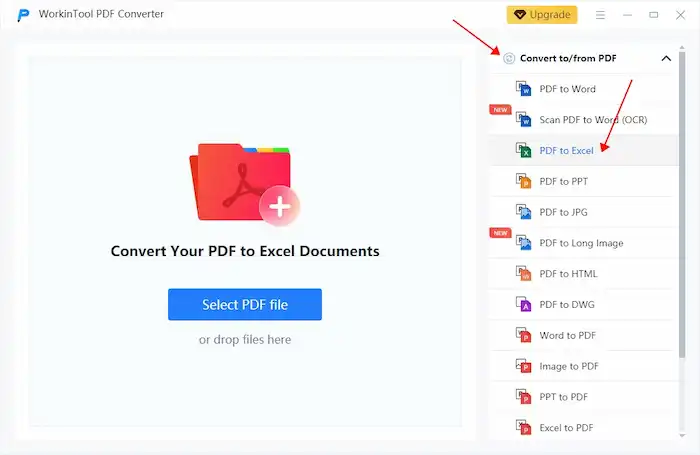
2. Add your PDF files by clicking Select PDF file or dropping. You can click the Add File button to insert more PDFs into the program and convert them in a single run.
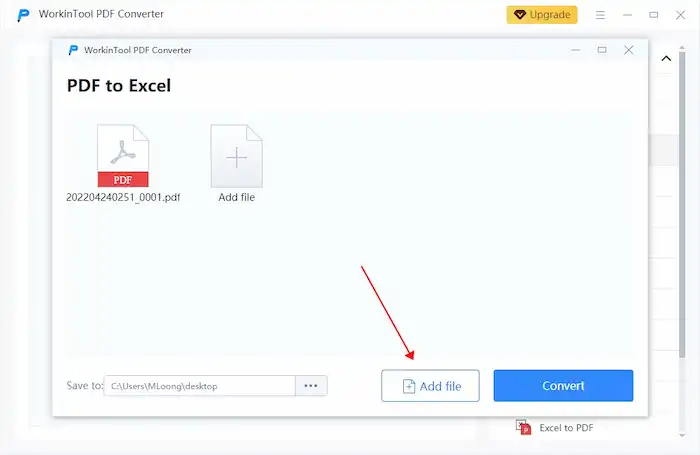
3. Tap the Convert button to begin the conversion.
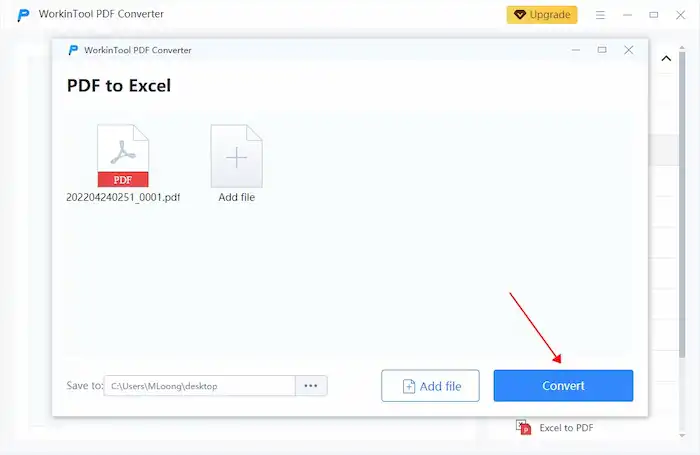
4. After conversion, open the Excel file in the MS Excel program, go to File > Save as, and then select CSV as the output format.
2. How to Turn PDF into CSV in Adobe Acrobat?
To convert a PDF to a CSV on Windows and Mac, Adobe Acrobat is one of the easiest PDF to CSV conversion tools. Adobe Acrobat is a widely used software for working with PDF files. It stands out from various competitors for its versatile features and high-quality outcomes. It is able to create, convert, manage, edit, and share PDF files quickly and easily with its advanced algorithms. However, Adobe Acrobat is a paid program. You need to pay for the continual use when the 7-day trial period ends, which starts at $12.00 a month. Here’s how you can export PDF as CSV with Adobe PDF to CSV converter.
How to Change PDF to CSV via Adobe Acrobat?
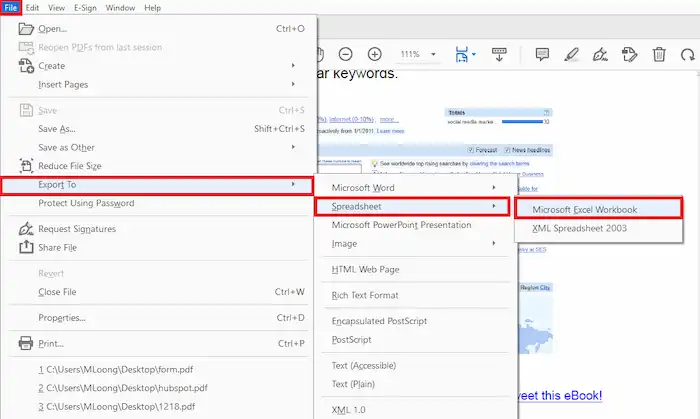
- Download and install Adobe Acrobat. Open the program and import a PDF file to it.
- Click File > Export to > Spreadsheet > Microsoft Excel Workbook.
- After conversion, open the Excel file in the MS Excel program, go to File > Save as, and then select CSV as the output format.
3. How to Convert PDF to CSV Online?
If you prefer online solutions, WorkinTool’s free PDF to CSV Converter online can also meet your needs. You can upload up to four PDF files to this online program and change them to CSV in a single run without time limits. This online PDF converter is completely free. But the largest single file size it supports is up to 0.5 MB. Besides this,
How to Save PDF as CSV Online for Free via WorkinTool?
- Navigate to WorkinTool’s PDF to Excel online page and then click the + button to upload your PDFs.
- Click the + button to continue uploading PDF files.
- Press the Convert button to get the PDF in Excel format, and then download it to your local storage.
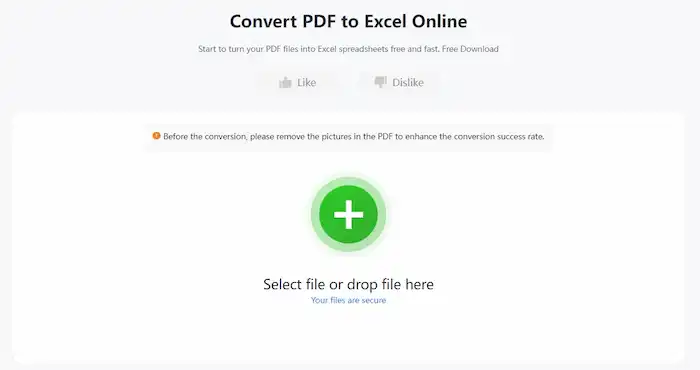
4. FAQs – 4 Q&A
1. How do I convert multiple PDF files to CSV?
If you have multiple PDF files that you want to convert to CSV, you can use batch conversion tools available in software like WorkinTool PDF Converter (offline and online). These tools allow you to upload multiple PDF files and convert them to CSV in one go.
2. How do I convert a PDF bank statement to CSV?
Converting a PDF bank statement to CSV follows the same steps mentioned above. You can use either WorkinTool PDF Converter or Adobe Acrobat to convert a PDF bank statement to CSV. Of course, you should first get an Excel file like XLS or XLSX from these programs and then convert it to a CSV file using a spreadsheet software like Microsoft Excel.
3. How to convert PDF to CSV on Mac?
Adobe Acrobat and WorkinTool PDF to CSV converter are compatible with macOS as well. You can use them to convert PDF to CSV on your Mac computer with ease.
5. Conclusion
In conclusion, converting PDF to CSV provides a flexible and structured format for data manipulation, analysis, and integration. Whether you are using Windows or Mac or prefer an online solution, there are various offline and online free tools that can help you convert PDF to CSV efficiently. Choose the method that suits your needs and start unlocking the potential of your PDF data in a spreadsheet format.


