How to Convert MOV to MP4 on Windows/Mac/iPhone/Online FREE
Struggled with converting MOV to MP4 for free? WorkinTool VidClipper can solve all your conversion problems and easily turn MOV to MP4 in batches for free. Besides conversion, WorkinTool can compress, split, merge videos, extract audio, record screens, convert text to audio, etc. Just download this MP4 converter for free and make a conversion instantly!
🏆 100% free to use without ads.
🏆 Support various video formats.
🏆 Only three steps to convert MOV to MP4.
🏆 Export with original video quality.
How to Convert MOV to MP4 on Windows/Mac/iPhone/Online FREE
MOV is developed from Apple video format for QuickTime. Hence, not all media devices are compatible with it. There certainly is a need to change MOV files to MP4, an international video format. And you may wonder how to convert MOV to MP4 for free. Don’t worry because this post will elaborate on 5 ways to help you turn a MOV into an MP4 on Windows/Mac/iPhone/online for free. If you want to make MOV to MP4 conversion, just go ahead and find the ultimate solution.
| 🕵️♀️ Table of Contents |
|
1. How to Change MOV to MP4 on Windows 11/10 for Free
⛳ Way 1. Using MOV to MP4 Converter – WorkinTool VidClipper
🏅 Ranking: ⭐⭐⭐⭐ ⏯ Level: Super Easy 💲 Cost: $0
“Whoops, I want to upload my MOV video into Twitter on my Windows computer. However, it fails, and Twitter notifies me to upload videos in MP4 on the website. And I don’t know how to change from MOV to MP4. Does any MP4 converter work well? Who can help me? Thanks a lot. ”
This situation often happens in our daily life. If you are in the same dilemma, don’t be upset because a professional MOV to MP4 converter will make it easier. Among various video converters, WorkinTool VidClipper leads ahead and has the overwhelming advantages of 100% free price, easy steps, and powerful conversion capabilities. With is at hand, you can easily convert MOV files to MP4 within several clicks. Moreover, using the Video Converter function, you can make any video format into MP4.
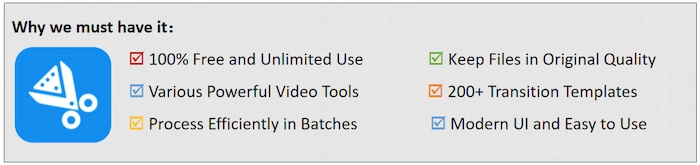
Besides converting to MP4, WorkinTool VidClipper is equipped with various helpful video tools, such as compressing, splitting, and combining videos, adding/removing watermarks, recording screen, extracting voice, converting text to speech, etc. More importantly, you can use all these functions for free without any hidden cost. Furthermore, you can convert videos in batches to boost your efficiency without losing video quality. All in all, just download WorkinTool VidClipper and start your free trial!
🥏 How to Convert MOV to MP4 on Windows with WorkinTool
Step 1. Download and open WorkinTool VidClipper. Then click Video Converter on your right toolbox.
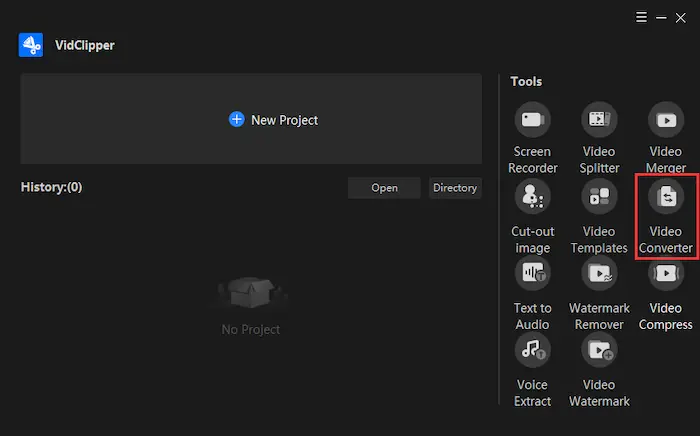
Step 2. Click +Add files or +Add folders to import your MOV files into WorkinTool. There is no limit on the file number and size. So you can add MOV videos as needed.
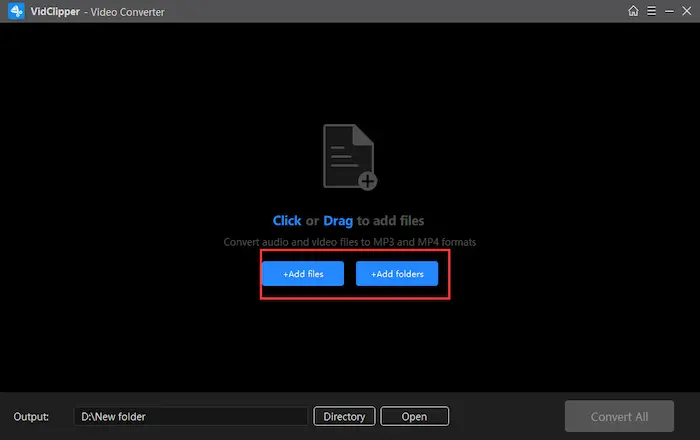
Step 3. Before converting, you can tap on Directory to select a new store location. Lastly, click on Convert now. Within seconds, you will get the desired format on your PC.
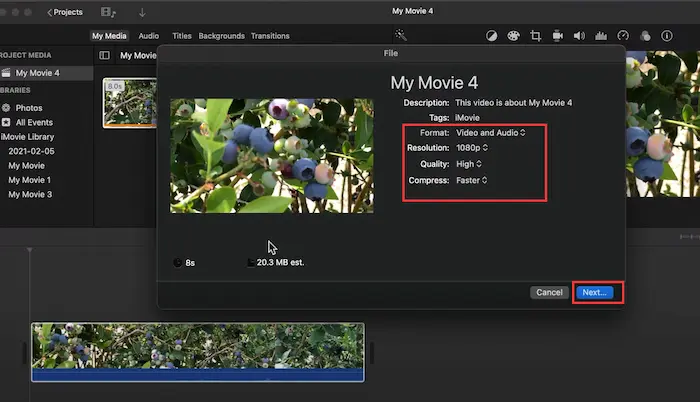
2. How to Convert MOV to MP4 on Mac
⛳ Way 1. Employing Mac Built-in Video Converter – iMovie
🏅 Ranking: ⭐⭐⭐ ⏯ Level: Easy 💲 Cost: $0
Suppose you intend to make MOV into MP4 on Mac for free. In this case, iMovie is your best choice. It is a free Mac built-in video converter, which is suitable for entry-level users. With iMovie’s help, you can effortlessly convert video from MOV to MP4 without breaking a sweat. Moreover, iMovie provides video editing tools for you to crop, trim and add subtitles/effects to your videos.
🥏 How to Turn a MOV into an MP4 on Mac Using iMovie
Step 1. Open iMovie on your Mac. Then tap on File > New Movie.
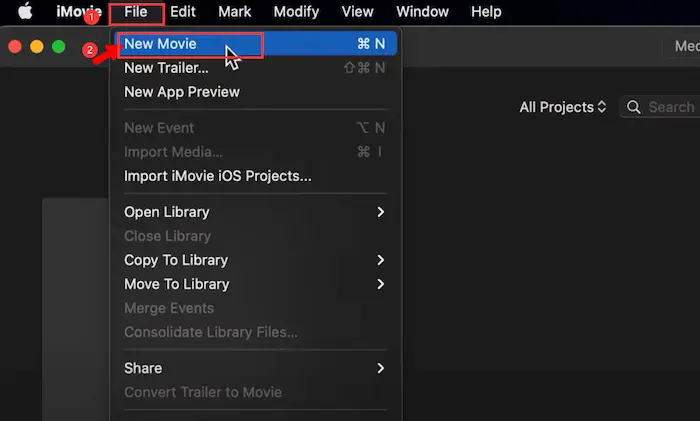
Step 2. Next, click Import Media to upload your MOV file into iMovie. Followingly, drag your video into the track below.
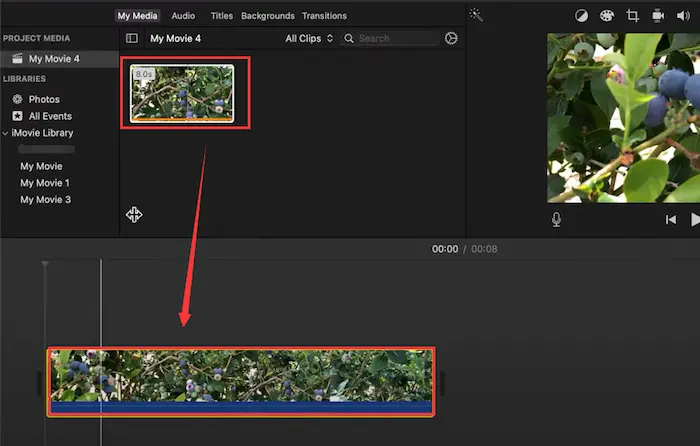
Step 3. Hit File > Share > File… on the top toolbar. Then you can configure the video export settings for your preference. And click Next, choose the save location, and tap on Save. Within seconds, iMovie will automatically save MOV as MP4.
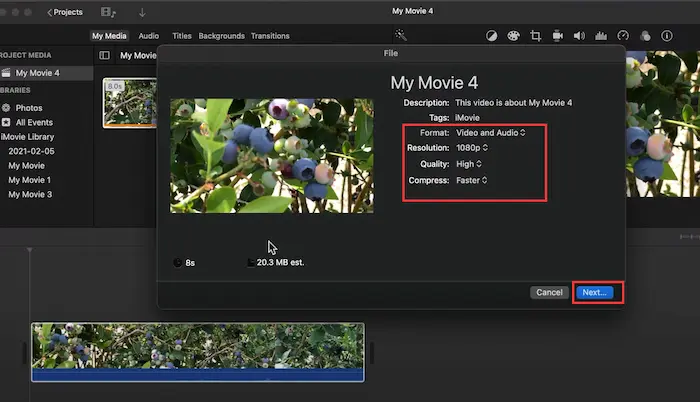
⛳ Way 2. Using Default Media Player – QuickTime
🏅 Ranking: ⭐⭐ ⏯ Level: Easy 💲 Cost: $0-29.99
QuickTime is a built-in multimedia player for Mac users to play, manage, edit and convert videos. Moreover, it is the top downloader and most popular Mac media player. As for its capabilities, QuickTime can quickly change videos from MOV to MP4. Additionally, users can speed up, reverse, rotate, and trim video clips in QuickTime. However, many useful video tools are only available for QuickTime Pro, such as converting, editing, etc.
🥏 How to Convert MOV to MP4 on Mac Using QuickTime Pro
- Step 1. Launch QuickTime Pro on your Mac. Then click on the File > Open File… to import your MOV file into QuickTime.
- Step 2. Tap on File again and select the Export… option. Then choose Movie to MPEG-4 in the drop-down options of Export.
- Step 3. Lastly, click on Save. Then you can complete the MOV to MP4 conversion in seconds.
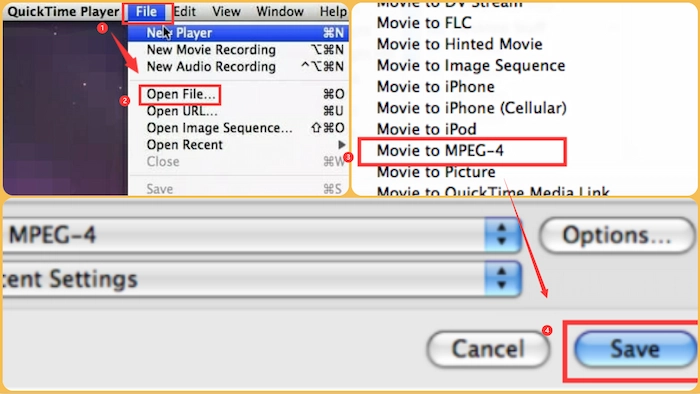
3. How to Convert Large MOV to MP4 on iPhone
⛳ Way 1. Using Easy-to-Use iPhone iMovie
🏅 Ranking: ⭐⭐⭐ ⏯ Level: Easy 💲 Cost: $0
If you struggle with turning MOV files into MP4 on your iPhone, iMovie will be your excellent free assistant to help you solve your MOV conversion problem. iMovie is launched by Apple Inc., which has both PC and mobile versions for users to make some basic video editing and conversion. In fact, if you edit videos of any format in iMovie on iPhone, it will automatically export the video format as MP4. Hence, with iMovie, you can change from MOV to MOV at your fingertips with several touches.
🥏 How to Make MOV to MP4 Conversion on iPhone using iMovie
- Step 1. Open iMovie on your iPhone at first. Then click the + icon and select Movie in the pop-up window.
- Step 2. Select the MOV file and click on Create Movie to continue. Then click Done in the following interface.
- Step 3. Tap on the Share icon and select the Save to Files option forthwith. Then the MOV file will automatically be exported as an MP4 file in your Photo Library.

4. How to Convert MOV to MP4 Online Free
⛳ Way 1. Exerting Online MP4 Converter – WorkinTool Video Converter Online
🏅 Ranking: ⭐⭐⭐ ⏯ Level: Super Easy 💲 Cost: $0
If you don’t like to download any software to change MOV to MP4, WorkinTool Video Converter Online can meet all your demands. Without downloading or installing, you can access to WorkinTool online page to convert large MOV to MP4 in batches with several clicks. Moreover, you can change various video and audio formats into MP4/MP3 for free without a penny. And you do not need to worry about your file safety because WorkinTool Video Converter Online will remove all the uploaded files from its cloud server after 24 hours. However, it certainly has drawbacks. For example, you can upload and convert at most four video files within 50M at a time.
🥏 How to Export MOV to MP4 with WorkinTool Video Converter Online
Step 1. Explore the WorkinTool Video Converter Online page and then click MOV under Convert to/from MP4.
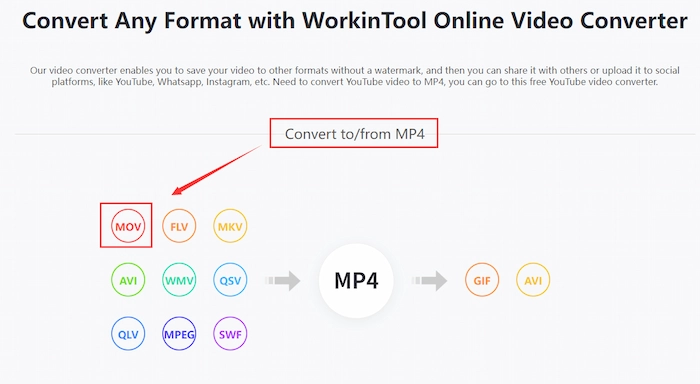
Step 2. Click the red + icon or drag your MOV file to upload it to WorkinTool.
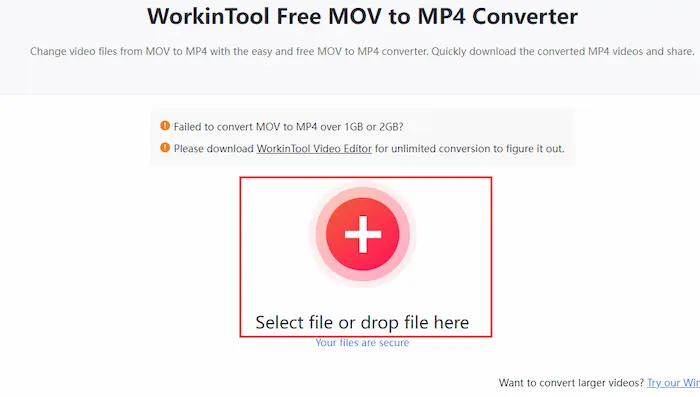
Step 3. Tap on the Convert button. Within seconds, the conversion will be finished. Finally, hit the Download icon to keep the MP4 file on your device.
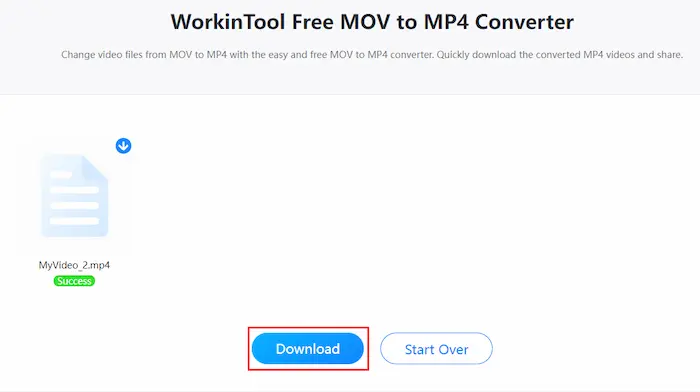
FAQs
| 1️⃣ MOV vs. MP4, and what’s the biggest difference between MOV and MP4? |
Developed by Apple.Inc, MOV is one of the video formats frequently related to QuickTime File Format. Moreover, the most salient feature is that it contains multiple tracks, which can store movie clips, audio, and subtitles. Hence, it often is enormous with high quality. However, not all media devices can play it, so it needs to convert to MP4, a universal video format.
As an international standard, MP4 or MPEG-4 Part 14 is a digital multimedia container format. And it can store digital audio and videos. Therefore, from this, we can draw a conclusion that the biggest difference between MOV and MP4 is the extension of the application. More streaming media platforms are compatible with MP4 rather than MOV.
| 2️⃣ How to convert an iPhone video to MP4? |
In short, videos shot by iPhone are often in MOV format. In other words, converting iPhone videos to MP4 equals changing from MOV to MP4. It’s super easy to make it using WorkinTool VidClipper. Just choose Video Converter mode, select your iPhone videos, and then click Convert now. At last, the converted video files will be stored in your device in the blink of an eye.
| 3️⃣ How to convert QuickTime to MP4? |
Generally, QuickTime File Format is a video format specialized for Apple, and it is frequently in the .mov file extension. If you plan to convert QuickTime to MP4, WorkinTool VidClipper can make it easier and faster. Firstly, open WorkinTool and find Video Converter. Secondly, add your QuickTime file to WorkinTool. Lastly, tap on Convert now to turn QuickTime video format into MP4.
Summing up
In brief, changing MOV to MP4 files is an easy issue if you have a handy and comprehensive video converter. Therefore, this post introduces five MOV to MP4 converters to tell you how to convert MOV to MP4 on Windows/Mac/iPhone/online. In contrast, WorkinTool VidClipper ranks at the top for its entirely free pricing, simple steps, and robust conversion capabilities. All in all, free download this MP4 converter and make a conversion instantly!


