How to Convert WMV to MOV for FREE in Windows | 4 Ways
Can I change my .wmv files to .mov videos? This is a question that we recently saw in a video-editing forum. Well, the answer is definitely affirmative. Today, we are going to answer this question by presenting an article on how to convert WMV to MOV in Windows. All the methods mentioned here prove to be simple, convenient and FREE. You will read the following topics:
🎯Convert WMV to MOV with Third-Party Offline Tools–WorkinTool VidClipper and VLC Media Player
🎯Change WMV to MOV Without Third-Party Offline Tools–Microsoft Photos
🎯Turn WMV into MOV with an Online Tool–cloudconvert
Now, please start your reading to learn about specific solutions one by one.
4 Ways | How to Convert WMV to MOV for FREE in Windows [2024 Offline and Online Solutions]
Can I change my .wmv files to .mov videos? This is a question that we recently saw in a video-editing forum. Well, the answer is definitely affirmative. Today, we are going to answer this question by presenting an article on how to convert WMV to MOV in Windows. All the methods mentioned here prove to be simple, convenient and FREE.
Now, please fasten your belt and start the journey with us.
Words before WMV-to-MOV Conversion
WMV vs. MOV
WMV is a video format developed by Microsoft, while MOV is a video file explored by Apple Inc. They are both used to stream various videos, such as movies, TV shows, animations, short clips, or home videos. What are their differences? Please refer to the following chart for detailed information:
| Parameters | WMV | MOV |
| What Is It? | A video format saved in the Microsoft Advanced Systems Format (ASF) and compressed with Windows Media Video (WMV) compression | A video file saved in the QuickTime File Format (QTFF), a multimedia container format developed by Apple |
| Extension | .wmv or .asf | .mov or .qt |
| Developer | Microsoft | Apple Inc. |
| Video Codecs | WMV 7-9.1, MPEG-4 | H.264, MPEG-4, MJPEG, AIC, ProRes, Sorenson 1/3, PNG, CineForm |
| Compression | Lossy | Lossy |
| Resolutions | 1080p, 720p, 480p, 360p, 240p | 4K, 1080p, 720p, 480p, 360p, 240p |
| How to Open It? | 📌Built-in Players:
💡Third-Party Tools: VLC Media Player, Eltima Elmedia Player, Kodi, etc. 📌Online Tools: Google Drive 💡Mobile Apps:
|
📌Built-in Players:
💡Non-Built-in Tools: Adobe Premiere Rush, VLC Media Player, Elmedia Video Player and more 📌Online Tools: Google Drive 💡Phone Apps:
|
So how can I export a WMV file to an MOV video? Please read on to learn about specific solutions in the following topics:
Now, let’s move on to the central theme.
How to Convert WMV to MOV with Third-Party Offline Tools
There is no doubt that a handy video converter or editor will be exceedingly helpful when you have a video conversion need. Plenty of them are easy to operate and convenient, so which one should you choose? Here, we will introduce you to two easy and FREE approaches to WMV-to-MOV conversion:
- Convert WMV to MOV Using WorkinTool VidClipper
- Export WMV to MOV via VLC Media Player
1. How to Convert WMV to MOV Using WorkinTool VidClipper
WorkinTool VidClipper is a piece of convenient and powerful video editing software. With its useful video converting feature, you can use it as a practical and free WMV-to-MOV converter, which allows you to complete your video conversion within a few steps.
📝Here are the instructions:
Step 1. Activate the tool and then click +New project to open the editing console.

Step 2. Hit Import or drag your WMV video to the + area to complete video uploading.

Step 3. Drag your video to the editing bar below and then press the button-Export.
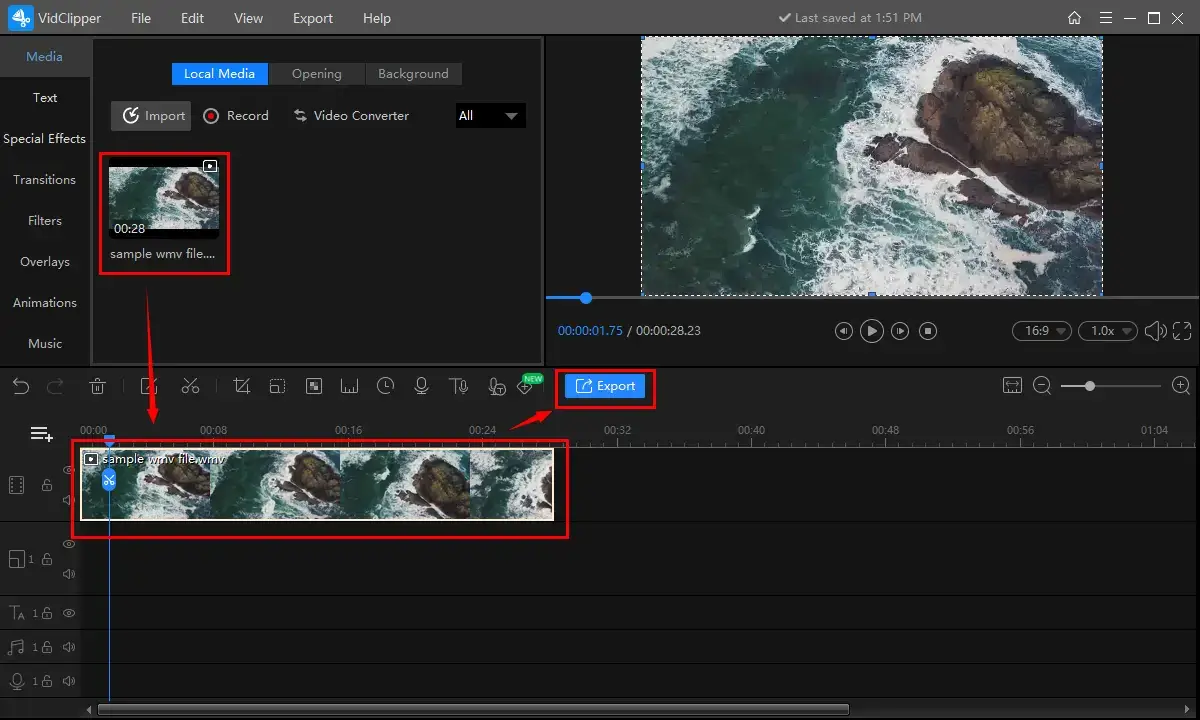
Step 4. Choose MOV from the video section, adjust the settings as you want and then hit Export.
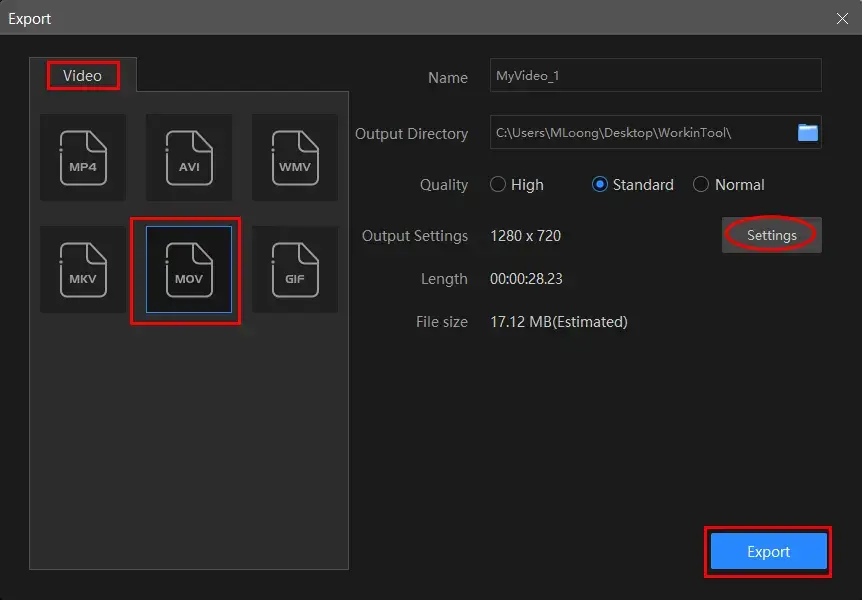
📢Settings Notes
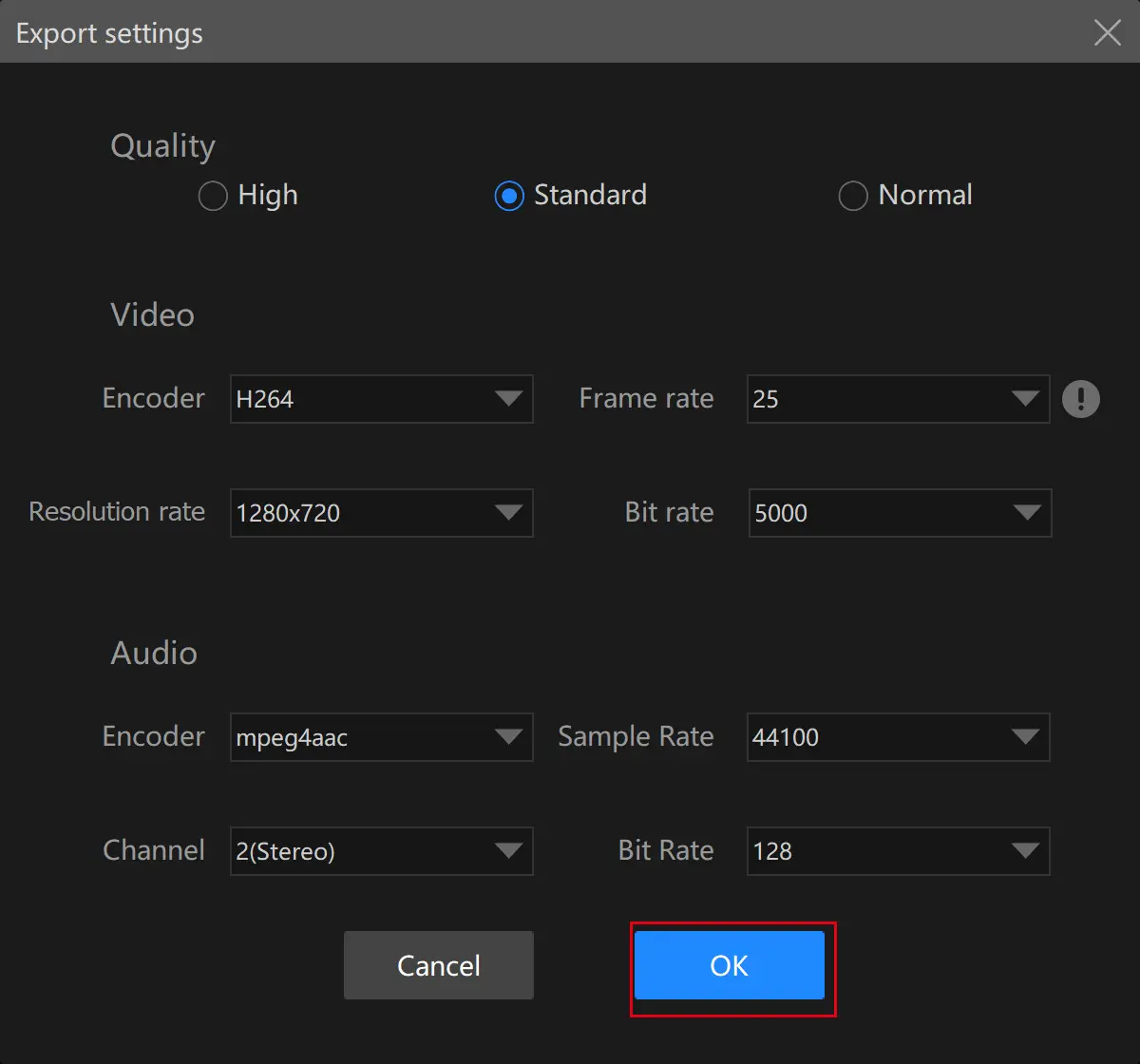
Step 5. Click Open to lead you to the new video converted to the .mov format.
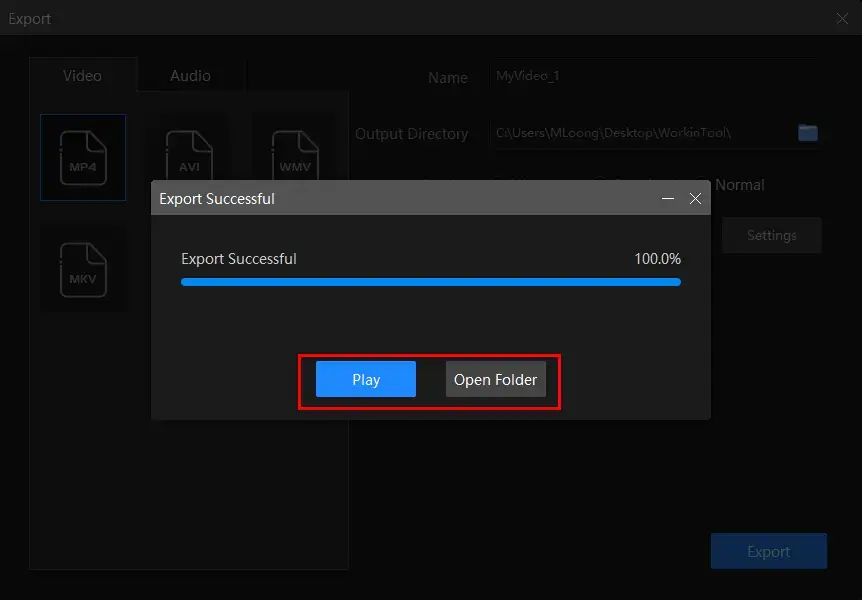
Notes
You can personalize the reminder or the post-export status when your WMV-to-MOV conversion is under processing, including a ringtone reminder, PC shut down and no further operation.
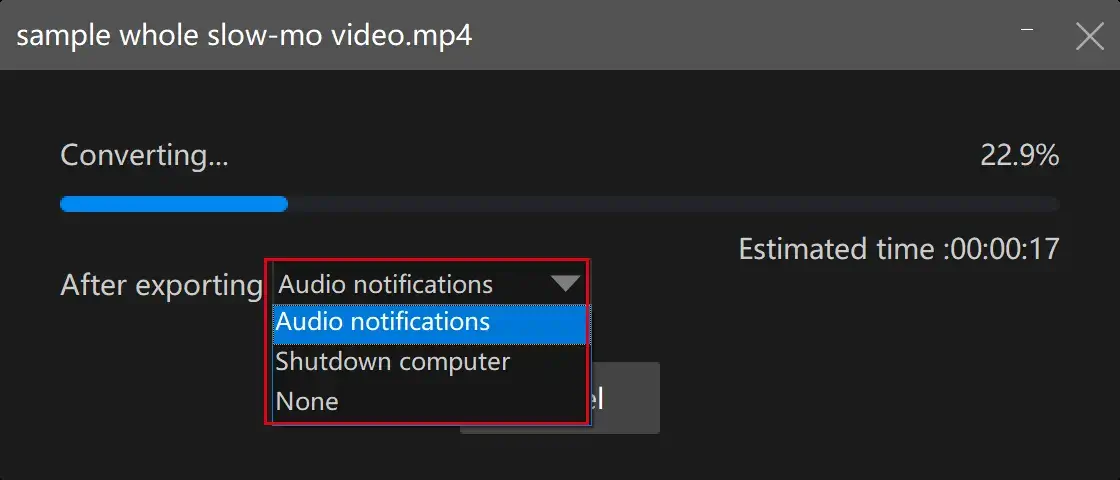
🎯More to Share About WorkinTool VidClipper
As a helpful and free video converter, WorkinTool VidClipper allows you to do more about video conversion. You can use it to convert
⚔The Verdict
2. How to Export WMV to MOV via VLC Media Player
VLC media player is a widely-recognized free media player compatible with a variety of operating systems like Windows and Mac. More than a video and audio player, it is also a basic and simple video and audio editor that allows you to cope with some elementary video editing tasks. Video conversion is an acclaimed feature in VLC. Please follow the guidance below:
1. Open VLC and then navigate to Media > Convert/Save.
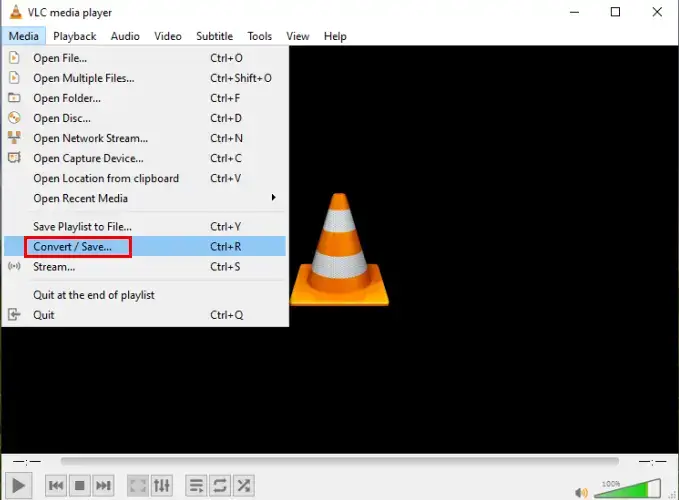
2. Click Add to upload your WMV file and then Convert/Save.

3. Select Video-WMV+WMA (ASF) from the drop-down box beside Profile, set your destination and then hit Start.
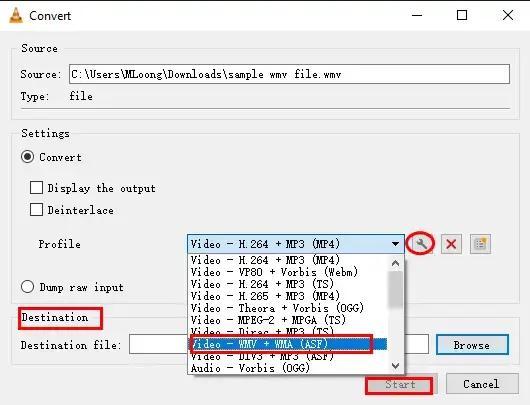
📢PS: You can also mark the WMV option in a new window by clicking on the wrench icon beside the drop-down box. Other settings are available there, including video codec, audio codec and subtitles, on top of video formats.
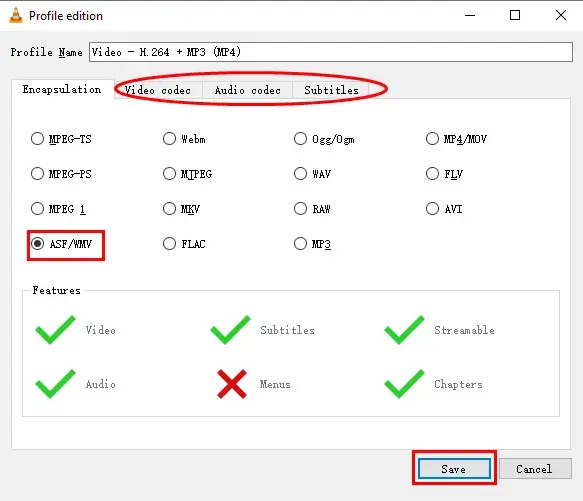
⚔The Verdict
How to Change WMV to MOV Without Third-Party Offline Tools
If you find it inconvenient to download and install a third-party tool, you can resort to some built-in programs in Windows. Here, Microsoft Photos is recommended since it is the easiest method. If you have upgraded your Windows OS to Win 10 or above, Microsoft Photos will become a tiny image and video editor and basic video conversion can be achieved through this software. However, you are unlikely to convert your WMV files to MOV in batches through Photos, meaning that you have to change your WMV videos one by one. Please read the following guide:
1. Open your WMV video with Microsoft Photos.
2. Click the three-dot icon and find Save as (or use the short-cut operation–Ctrl+S).
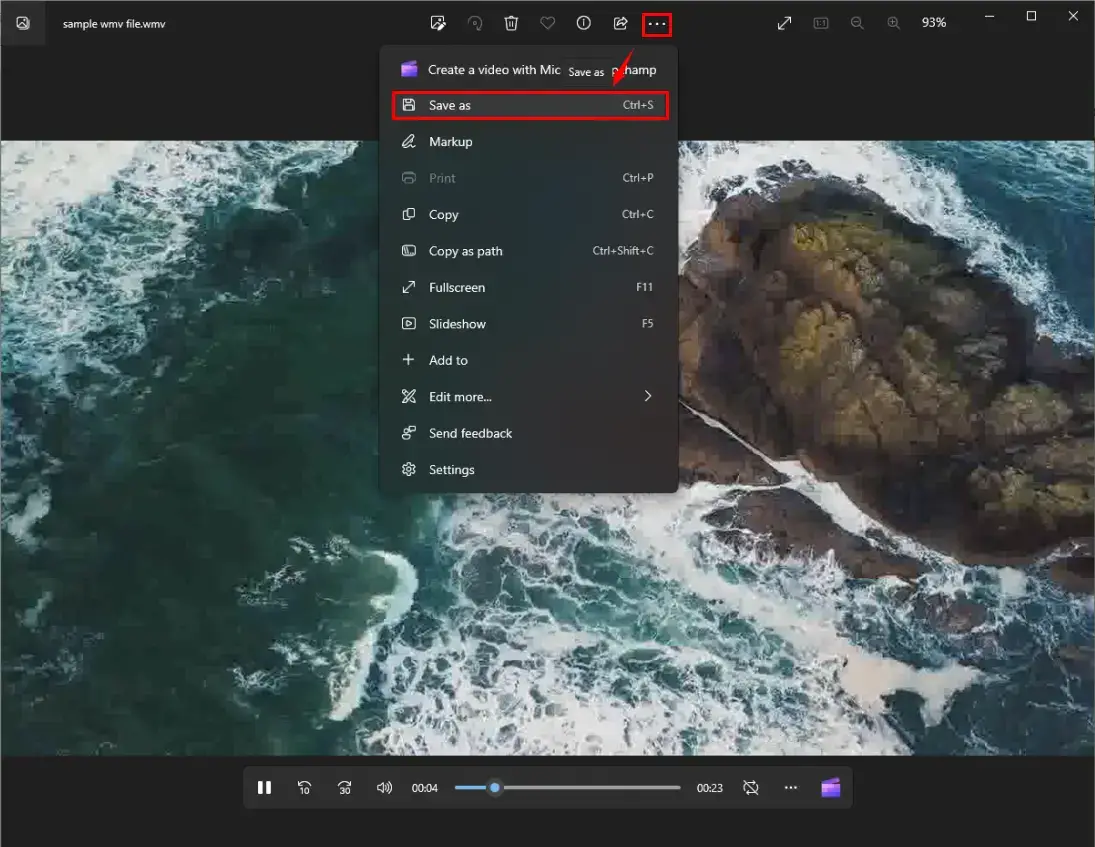
3. Opt for .mov in the drop-down box and then hit Save.
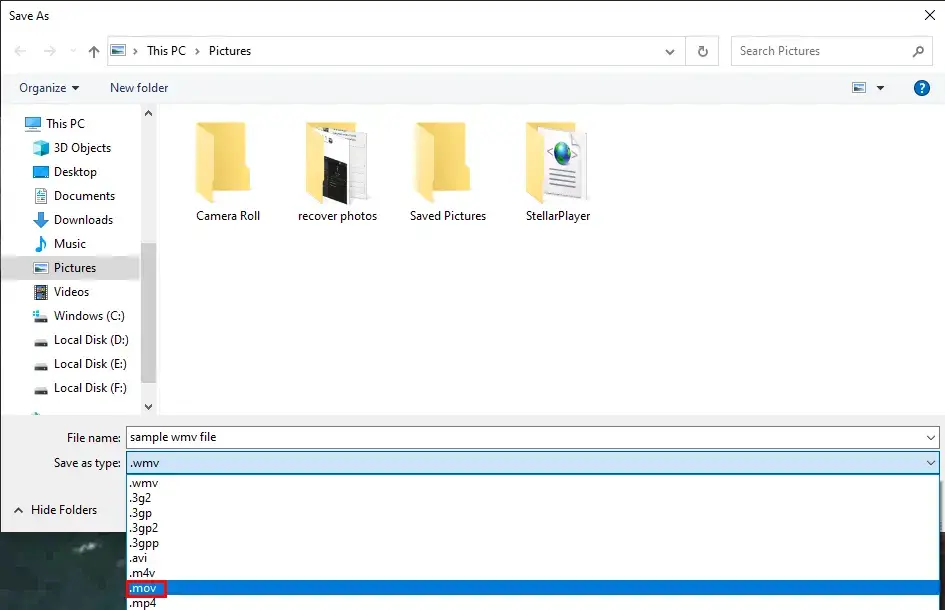
⚔The Verdict
How to Turn WMV into MOV with an Online Tool
This chapter is suitable for those with a preference for online tools to fulfill the tasks regarding WMV-to-MOV conversion. The tools vary in the market; however, cloudconvert has truly been an all-around and free converter all the time. Used as an online video converter, it targets the conversion of multi-formatted videos, including .wmv to .mov. Additionally, it is also a remarkable document, image and audio converter.
📕How to Transform WMV into MOV Through cloudconvert?
1). Open cloudconvert, choose WMV in the left column and MOV in the right column and then click Select file.
(The default location is from your computer. Cloudconvert also allows you to select files from online drives like Google Drive, Dropbox and OneDrive.)
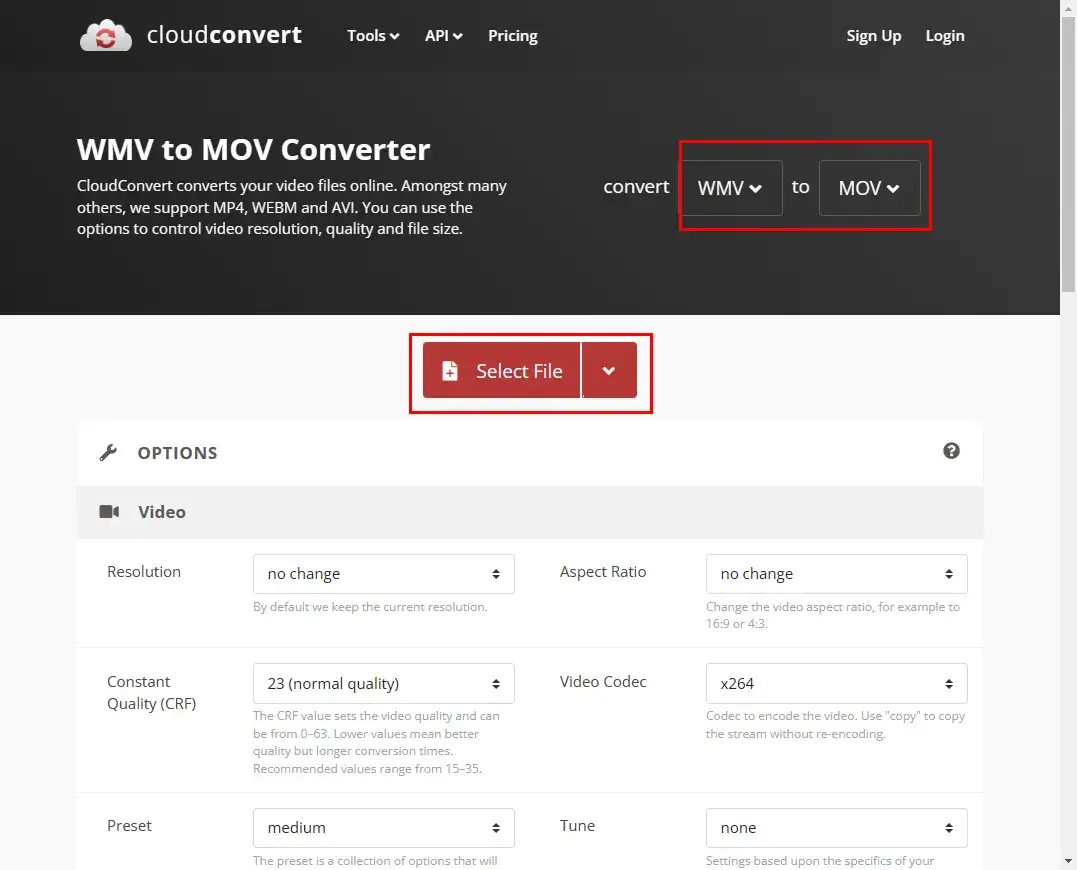
📢PS: Make your own settings if you intend to, including Resolution, Aspect Ratio, Constant Quality, Video Codec, Preset, Tune, Profile, Level, Fit and Fps, Audio Codec, Audio Bitrate, Channels, Volume, Sample Rate and so on.
2). Hit Convert to start your WMV-to-MOV conversion.
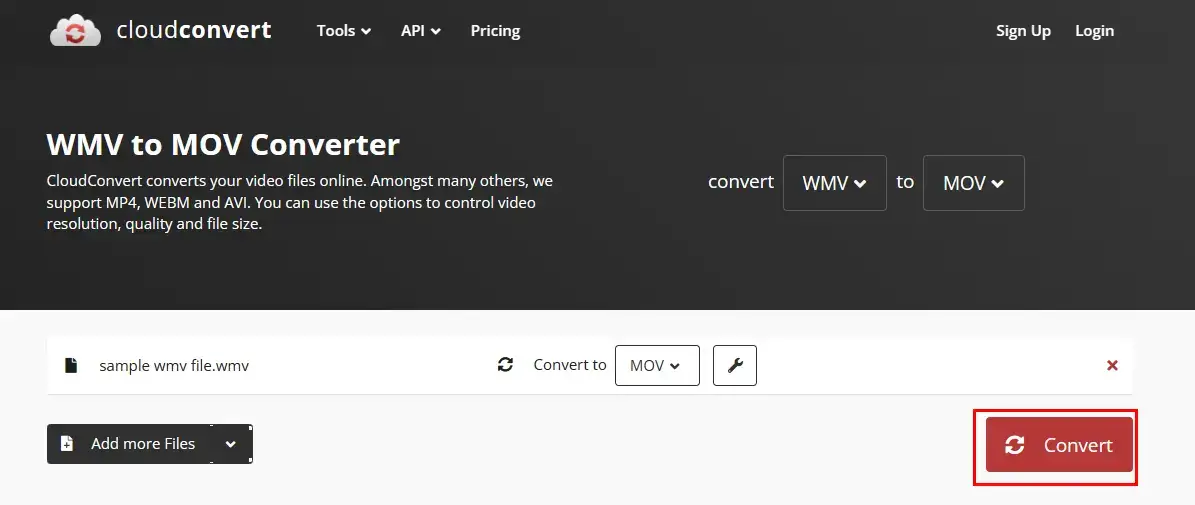
3). Press the Download button to export your converted video.
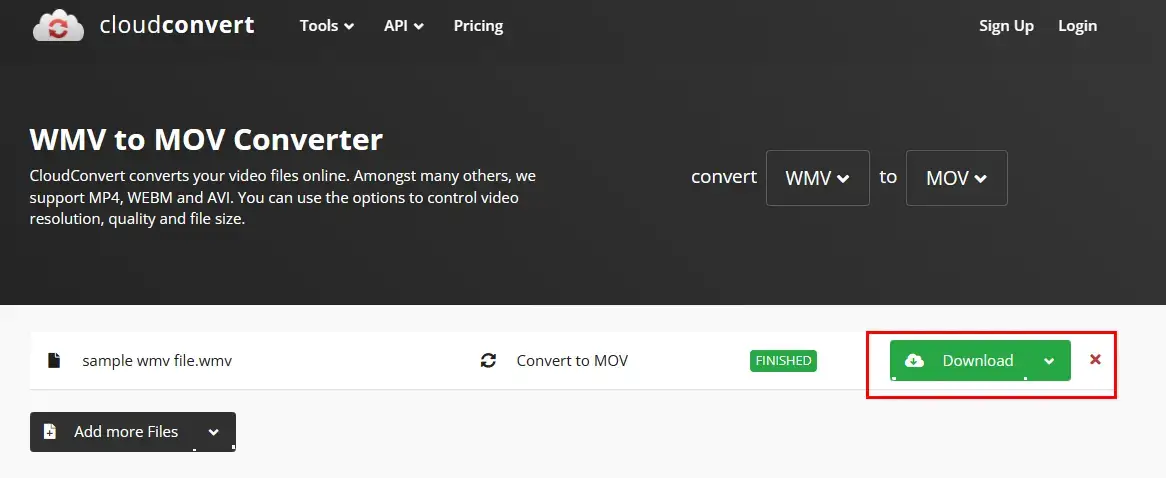
⚔The Verdict
Additional Words for WMV-to-MOV Conversion
💡Which method suits you best?
Here is a comparison chart for each aforementioned method to help you with judgment
Final Words
How to convert WMV to MOV in Windows? We sincerely hope that you can pinpoint an ideal solution after finishing this blog post. You are welcome to attempt all the methods stated here. However, it is strongly advisable to try WorkinTool VidClipper since it is easy to operate, convenient, powerful, secure and FREE.
Now, are you ready to save your WMV files as MOV videos?




