Add Text to Instagram Photo: 5 Easy Ways 2024
How to add text to Instagram photo? Well, the trend to write on Instagram photos remains popular for a long time. Many Instagram individuals and institutions add text watermarks to their content to protect their content from being copied or promoting the brand. This post aims to share how to write words on Instagram photos using different devices. A Windows desktop tool, two mobile apps, and two online image text editors are elaborated. Head further to learn more!
Add Text to Instagram Photo: 5 Easy Ways 2024
Watermarks usually include text, logos, stamps, signatures, and other patterns intentionally superimposed on images, videos, PDFs, and other types of files. People put watermarks into use to protect copyright. This effectively discourages counterfeiting and protects creative content from being stolen or copied without the creator’s permission. In addition to protecting interests, many individuals and institutions also put watermarks on photos to promote brands.
You may have noticed that some Instagram photos contain text and words. This is a popular way that many content creators and small business owners often use to identify or explain their work. Do you know how to add text to Instagram photo? Well, the trend to write words on IG pictures is not new. We have packed several ways for those who want to text Instagram pictures. In this post, you can find methods to add text watermarks to IG pictures on Windows, iPhone, Android, and online. Read on to learn more!
How to Add Text to Instagram Photo on Windows PC
Adding text to pictures on a PC is less convenient than doing that on a phone. However, it wins in features. Using a reliable PC-end text editor with more practical features, compared with tapping small icons on the Instagram app, ensures higher accuracy when selecting text style. WorkinTool Watermark Eraser is a text editor that allows you to add text to images with custom settings. Users can add text to Instagram posts by configuring text font, size, color, thickness, alignment, transparency, orientation, and layout with no hassle.
What if the image aspect ratio is not in line with Instagram’s requirements? No worries! This IG text editor also enables you to edit images. It allows you to manually resize images or select prepared aspect ratio templates for different social media platforms, including Instagram, Facebook, Twitter, and others. You can find Instagram text post templates for landscape, portrait, and IG Story in no time.
So how to write an Instagram photo using WorkinTool Watermark Eraser? Here is a detailed explanation.
- 1. Open WorkinTool Watermark Eraser and click Add watermark to image.
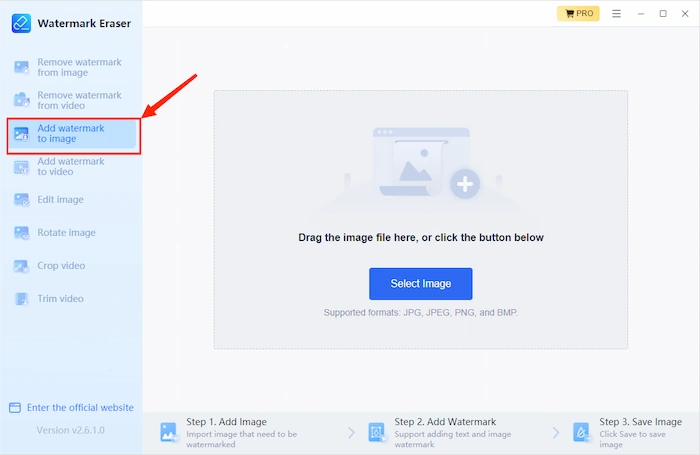
- 2. Upload a photo, then press Add text watermark.
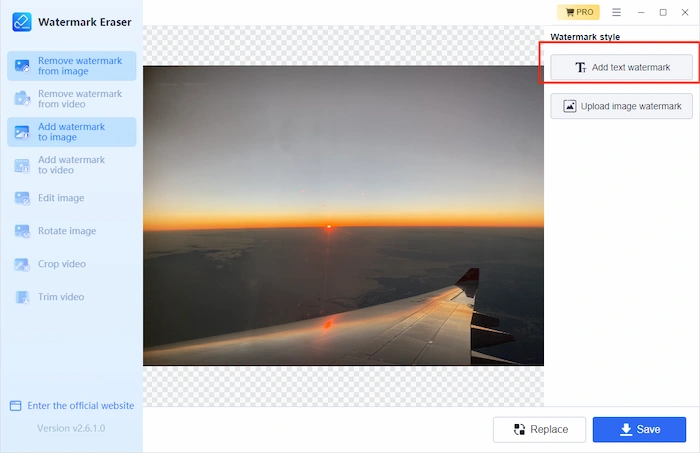
- 3. Enter your text, configure the text style and position, then save the image.

📢 Notice
1) This Instagram text post maker only allows you to type in 20 bytes at a time. If you want to add more words, click on the < icon to return to the last page, and hit Add text watermark again to put more words on the picture. Or you can head to Edit image, which allows you to add text with color, fill in color, font, size, alignment, and line spacing as well.
2) If desired, you can crop a picture to meet Instagram requirements using WorkinTool Watermark Eraser. Various templates are available which allow you to resize pictures without affecting the resolution.
3) Besides adding text to pictures, WorkinTool Watermark Eraser, as the name shows, also works when removing watermarks like text and logos from images and videos. See more features in the table below.
| Resize videos for Instagram | Add a logo to a video | Remove TikTok Watermarks |
| Remove signature from images | Crop videos | Trim a YouTube Video |
How to Add Text to Instagram Photo on iPhone and Android
You don’t need to install a third-party app. iPhone and Android’s built-in photo editors allow you to write text watermarks on a picture. For example, iPhone’s Photos app can add text and emojis to a picture. But as the same as most built-in picture editors, Photos can only adjust text color, size, opacity, and alignment, with three fonts limited. Well, the Instagram app itself supports superimposing text in pictures. However, this feature is only attainable when creating an Instagram Story instead of directly posting a picture. You can’t put text watermarks on pictures when creating a post directly. It only allows you to change the photo filters and alt text.
So, if you want to add text to a picture on Instagram, the only method is posting IG stories. When you create an Instagram story, you can add text to pictures with basic changes, adjust the fill color, and add a blinking effect to the text watermark. Here is how to add text to a picture on Instagram Story.
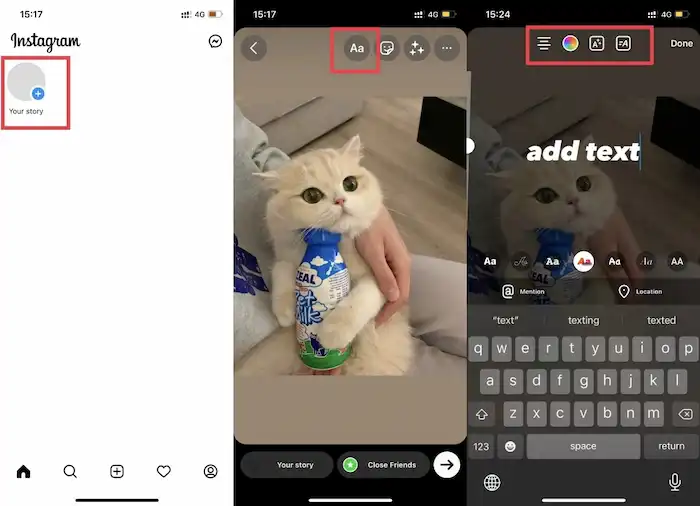
- 1. Open Instagram, find Your story, and tap the blue + button.
- 2. Upload your photos, then press the Aa button to add text.
- 3. Enter your text, configure text style and size, then click Done to save the change.
- 4. Tap on the right-ward arrow to share your story.
📢 Notice
By the way, Instagram Story only lasts for 24 hours. If you want to make an Instagram photo last longer, editing the picture using other apps and directly posting it is better. Video Eraser, which is not only a watermark editor but also a video editor and compressor, can do it easily. As one of the best apps to add text to Instagram photos, it can add/remove text and image watermarks from images/videos without pressure. You can get this app from the Google Store. Believe me, it is worth a shot.
How to Write Words on Instagram Pictures Online
You can also text pictures to Instagram Online. Kawping is an Instagram text post maker. Without downloading apps, you can easily add text and adjust the text color, background color, text font, size, thickness, outline, angle, line height, opacity, and layer. It also allows you to change the canvas using the prepared templates. The backside is that it will leave a company watermark on your pictures. In addition, with the Free plan, you only have access to the three most recently created projects in the folder. You can export high-quality images without watermarks when upgrading to the PRO plan, which costs $24 monthly. But its features are worth trying. Here is how to add text to Instagram photos using Kawping.
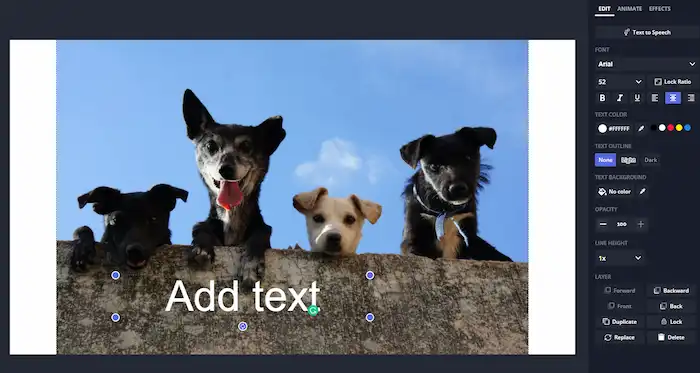
- 1. Go to Kawping and click Get started to sign in.
- 2. Click on Create New Project to upload an image.
- 3. Configure your text and save the image.
If you want to add text to Instagram photos online for FREE. You can try WorkinTool free watermark maker online, which allows you to add text and image watermarks. Its features are not as much as those in Kawping, but enough for those who only want to make basic edits. You can adjust the text color, font, size, transparency, position, and layout without breaking a sweat.
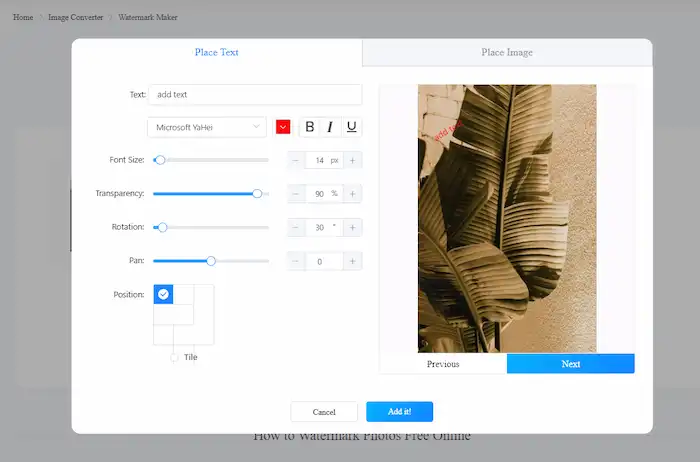
Conclusion
The post has elaborated on five easy ways to add text to Instagram photo, including WorkinTool Watermark Eraser on Windows, Instagram on iPhone and Android, Video Eraser on Android, Kawping online, and WorkinTool free watermark maker online. You can pick one according to your circumstances. I hope this article is intuitive for you!


