How to Recover Deleted Photos from Samsung Phone Easily
Performing Samsung Photo Recovery cannot be easier with the solutions in this article. This post shares 4 ways to find and recover lost Samsung photos. After reading, you can
1. Recover deleted photos from Samsung recycle bin
2. Get a free Samsung photo recovery software
3. Retrieve deleted photos on Samsung via backup
4. Recover photos on Samsung through the official service
Read on to learn how to recover deleted photos from Samsung phone easily!
How to Recover Deleted Photos from Samsung Phone Easily
It is normal to have your photos deleted from your phone. On one hand, deleting images can make room for the phone’s memory. On the other hand, deleting unnecessary images can make it easier for users to find the pictures they need. But now and then, people can only delete the right images they need. When they remember to see those pictures, they are gone. Samsung is one of the most popular brands in the world. So, it is often to perform Samsung photo recovery. If so, do you know how to recover deleted photos from Samsung Phone? In this post, according to different situations, we will describe four methods to help you solve the Samsung photo recovery problem. And all the methods here cover all the Samsung series of mobile phones, including the Samsung Galaxy S6, S8, S9, S10, Samsung Galaxy Z Flip4, Galaxy Z Fold4, Galaxy S22 Ultra, Galaxy A53 5G, Galaxy M53 5G, etc., literally.
Quick Navigation
How to Recover Deleted Photos from Samsung Phone
Now, let’s look at the four recovery methods that can help you recover Samsung deleted photos. No matter if you accidentally deleted them a few minutes ago or emptied the Recycle Bin, making it permanently lost, there is a way to restore deleted pictures on Samsung phones.
1. Recover Deleted Photos from Samsung Phone Recycle Bin
Nowadays, like other smartphones, Samsung has equipped itself with the gallery app function with a default Recycle Bin feature. All temporarily deleted photos will be stored there until someone manually empties it, or after 30 days, it will automatically empty itself. After that, all your photos will be permanently deleted. If you remove your pictures within 30 days, hurry up and follow our instructions. You can learn where the photo recycle bin on a Samsung phone and how to retrieve deleted photos from Samsung gallery recycling bin before it is too late.
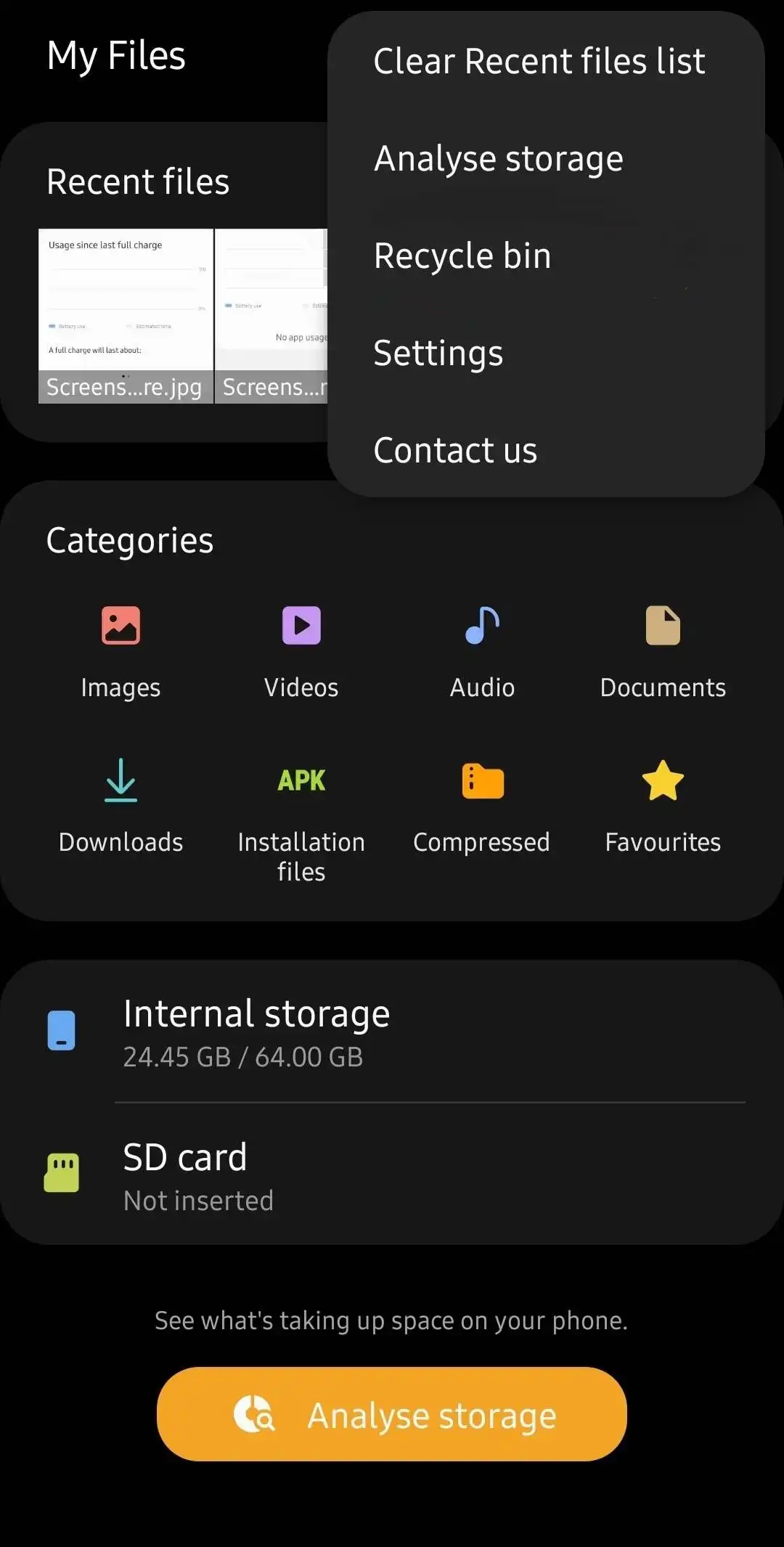
📝 How to recover deleted photos from Samsung Recycle bin:
- Launch the Gallery app on your Samsung phone.
- Choose the menu option and select Recycle Bin.
- Find the picture you would like to recover and tap Restore bottom.
It allows users to restore multiple images at once. Users can select more photos there to undelete them.
2. Use Data Recovery Software
However, if your photos are no longer in the Recycle Bin or elsewhere, you can still retrieve your permanently deleted photos from Samsung without backup using data recovery software. It will scan your storage device, find traces of your lost photos, and then get them back. Alright, where can you find one Samsung photo recovery tool that is both effective and easy to use at the same time? Do you know which one recovers lost data from the SD card and which doesn’t? To save some effort, we recommend trying WorkinTool Data Recovery Software.

WorkinTool Data Recovery Software
It is a well-designed recovery tool that effectively helps users solve data loss problems.
- Easy to Use: With no unnecessary features or old-fashioned interface, it is made to recover data in the easiest and fastest recovery process. Whether you have an early recovery experience, you can restore deleted files within a minute.
- Multiple File Formats: Users can restore pictures, videos, and many other items. There are 400 different file types in its scanning range.
- Broad Compatibility: This data recovery software can recover deleted, formatted, and hidden files from multiple devices, including Windows computers, SD cards, Android phones, internal disks, cameras, camcorders, USB drives, and other removable storage media.
- Cost-effective Performance: This photo recovery software offers a free recovery capacity of up to 500MB. And its developer prices its pro edition at a low cost, (from $29.99/mo, 39.99/yr, to $49.99/lifetime), much more cost-effective than most of its competitors.
As for Samsung photo recovery, it offers the best recovery service to recover data on the SD card of Samsung devices. Including JPG, PNG, GIF, and many other image formats, WorkinTool can find and get deleted photos on Samsung back in no time. Here are the six recovery modes this tool provides users who need help knowing how or where they lost their files. If there is a need, choose the right one and follow the instructions.
WorkinTool Recovery Modes
📝 How to Recover Deleted Photos from Samsung Phone SD Card?
1. Connect the Samsung SD card to a computer with a card reader. Open WorkinTool Data Recovery and click the Samsung memory card that contains deleted photos.

2. Pick a scan method and then click Scan Now.

3. After scanning, you can directly use the Filter or click Deleted Files to find the lost photos you need. Please select it and tap Recover. You will get your lost videos back in only a few seconds.

3. Try the Google Photos app
If you are an Android user, you must be familiar with the Google Photos app. this app is popular and accepted by Android users. Even though Google has stopped free and unlimited storage space since 2021, it is still wildly used among us. Why? Well, it is available for everyone with a Google account. And it can expand more storage space for people to store their pictures.
So, how do you use the Google Photos app to recover deleted photos? Well, it’s like the built-in Photos app. There is a recycle bin folder to store deleted photos. Users can access the folder by clicking Library and selecting the Bin option. Suppose you learn how to recover deleted photos on Samsung via Google Photos. In that case, you will also know how to recover deleted photos from all Android phones, even after a factory reset. From there, you can restore the pictures you like.
📝 How to recover deleted photos from Samsung phone using Google Photos:
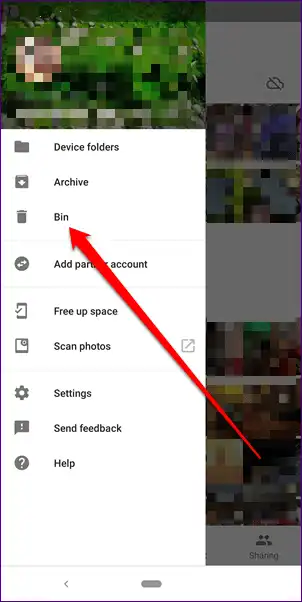
- Launch the Google Photos app on your Samsung phone.
- Log in with your Google account and find the Bin option in the Menu.
- Select the photo you want to restore and restore it to your phone.
4. Retrieve deleted Photos from Samsung Service
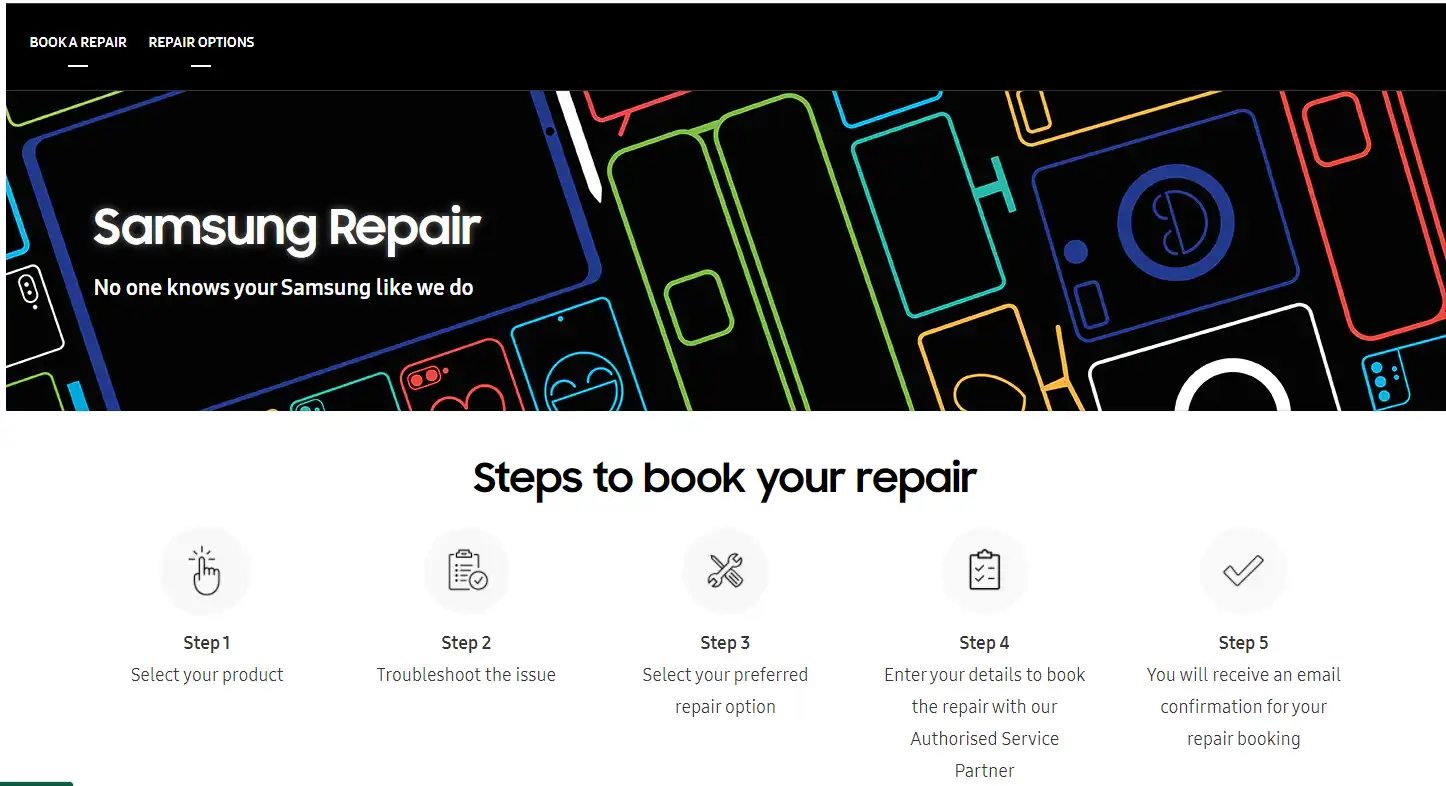
However, those three methods are only for situations where your Samsung phone or SD card is undamaged. But not all of us have the luck to restore pictures at home. For instance, if your Samsung phone or SD card is already broken or becomes inaccessible, you will need the final solution.
If you encounter these situations, it’s best to contact a professional data recovery service. If something is wrong with your Samsung phone, send it back to the Samsung warranty repair factory. You do not have to pay any fees as long as it is under warranty. The same reason goes for your SD card. If it is broken, send it back to where you bought it, they should have their own way.
Bottom Line
Learning how to find deleted photos on Samsung phones is not difficult. As long as you are a Samsung user, whether you are using Galaxy S6 or S10, you can choose any method above according to your addition to recovering deleted photos. As you can see, we provide you with four different but equally valuable approaches to help you solve photo loss problems. If you don’t know how to recover deleted photos from Samsung phone, you will find at least one way to start your recovery process after this post. Follow our instructions and start right now.




