How to Recover Permanently Deleted Photos for FREE 2024
This post covers 5 photo recovery methods, enabling you to get permanently deleted photos back on any device, including Windows, iPhone, and Android. All five solutions are free and easy to use. WorkinTool Data Recovery is one of the most outstanding data recovery software you cannot miss for the following reasons:
1. Retrieve files for free within 500 MB
2. Various recovery scenes, like disk partitions, memory cards, USB drives, formatted storage devices, etc.
3. Easy to use, no special skills required
4. Multiple file types available, including photos, videos, office documents, and more
How to Recover Permanently Deleted Photos for Free 2024
When photos that capture your happy, precious, or memorable moments are permanently gone, it must hurt! Is there any way to get permanently deleted photos back? The answer is YES! But remember, after erasing pictures from your storage devices, you should immediately stop using the device. Otherwise, new data may overwrite the original one and break the data structure, and you can’t restore those lost images anymore.
Without further ado, let’s dive into the methods below. This post covers everything you need to recover permanently deleted photos on Windows, iPhone, and Android.
How to Recover Permanently Deleted Photos on Windows
This section shares two ways to retrieve permanently deleted photos on Windows: a built-in program and a free third-party data recovery tool.
File History
Although the deleted photos are not in the Recycle Bin, if you’ve enabled the File History feature and created a system backup for your photos, you have a chance to bring lost photos back. This method is the simplest and quickest one, which just takes a few seconds to get permanently deleted photos back. It is also suitable for other files, including images, folders, office documents, etc.
But it can only restore files and data stored on the computer instead of other external devices. To get permanently deleted computer photos back with File History backup, follow these steps.
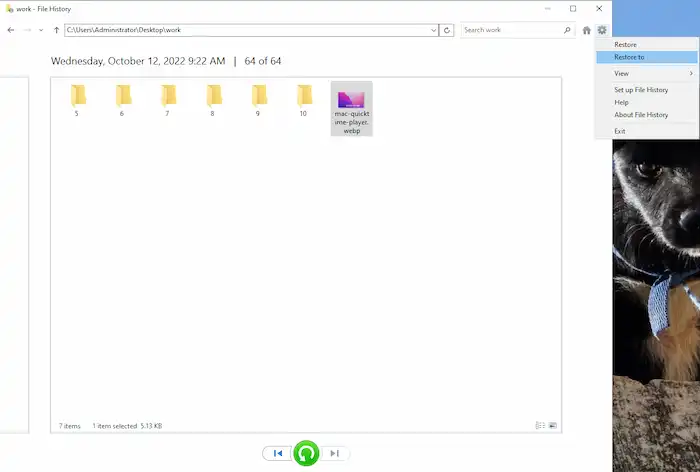
- Type File History in the search box of the bottom taskbar > press Restore your files with File History.
- Open a folder that stores the original photo > select the images you need to restore.
- Click on the gear icon in the upper right corner > Restore to > save the images in another location.
🧿WorkinTool Data Recovery
WorkinTool Data Recovery is a professional third-party data recovery utility applicable to Windows. It provides six scenes: Deletion Recovery, Formatted Recovery, USB/Memory Card Recovery, Recycle Bin Recovery, Disk & Partition Recovery, and Deep Recovery. Users can freely choose one screen that meets their demands and perform a quick or deep scan in seconds.
This freeware can not only restore permanently deleted pictures in the computer recycle bin but is also available when processing lost photos on external storage devices, like recovering SD cards, USB flash drives, cameras, and formatted hard drives. In addition to photos, WorkinTool can also easily retrieve videos, audio files, office documents, etc. File systems like FAT16, FAT32, ex-FAT, and NTFS are supported.
This software offers 500MB of free recovery space. Users can enjoy all the features without registration. And the interface is straightforwardly-designed so that everyone can quickly get started without learning complicated technique skills. Look through the following steps, and you will know how to recover permanently deleted photos on Windows with WorkinTool.
1. Launch this freeware and select a location where you lost files.

2. Pick a scan option from the pop-up window and press Scan Now.

2. Open the drop-down menu of the left-hand navigation pane and choose your lost photos according to their format. (You can sort the deleted items by modification date, making it easier to locate.) Press Recover and choose a path for the to-be-recovered photos. (If you can’t find the deleted photos, click Deep Scan to detect more data.)

Discover Even More with WorkinTool
| Restore audio files | Backup and recover Sticky Notes | Recover deleted files from SD card |
| Get back a deleted PowerPoint | Recover formatted SD card | Restore Desktop Background Windows 10 |
How to Restore Permanently Deleted Photos on iPhone
This section shares how to recover permanently deleted photos from iPhone. The first solution we would like to employ is still a backup. If you empty photos in Recently Deleted, or the deletion time has been over 30 days, you can still return the permanently deleted pictures in the following free methods.
iCloud Backup
Before you start, you should know that retrieving erased photos on your iPhone with iCloud backup requires you to move all present content and settings first. Otherwise, it may overwrite the current data. And it can only restore the whole iCloud data instead of just photos. It is not the most secure solution. So you’d better manually back up your phone with iCloud to create a copy of current data before using this method.
Here is how to recover permanently deleted photos on iPhone with backup in iCloud. You can do that without a computer.
- Go to Settings > General > Transfer or Reset iPhone > Erase All Content and Settings > Continue, enter your Apple ID password, and your device will erase.
- Turn on your phone and select Restore from iCloud Backup when you reach the Apps & Data screen.
- Sign in to iCloud with your Apple ID > Choose backup.
- Select the correct backup created before you deleted your photos to restore your phone.
🧿Apple Support
This solution may be the most reliable way to get the permanently deleted photos back in addition to an iCloud backup. And the highlights are you don’t need to perform a full restore to your iPhone or download a third-party program.
Apple’s Support app can help you out of trouble even though you didn’t turn on iCloud Backup. Here is how to recover permanently deleted photos on iPhone without a backup.
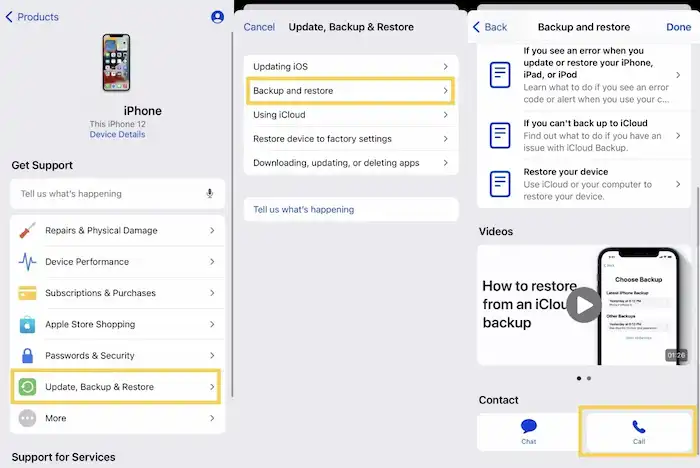
- Open the Support app on your iPhone.
- Select Update, Backup & Restore > Backup and restore.
- Scroll down to the bottom, give a call to an Apple advisor, and let him restore the recently deleted photos for you.
- A few moments later, you can find the recovered photos in the Recently Deleted folder.
How to Recover Permanently Deleted Photos on Android
If you have created a backup for your photos in Google Photos, it is possible to recover deleted photos using the cloud backup. But Google Photos only keeps deleted photos in Trash for 60 days. You can’t find the deleted photos in Google Photos Trash once the period is over 60 days.
But suppose your phone has an SD card. In that case, you can plug it out, connect it to a Windows computer, and scan and restore permanently deleted photos using WorkinTool Data Recovery’s USB/Memory Card Recovery feature. If not, you’d better download another data recovery app to bring the erased photos back.
DiskDigger is such an app, enabling you to recover permanently deleted pictures without backup or root. Here is how to recover permanently deleted photos on Android gallery without backup for free.
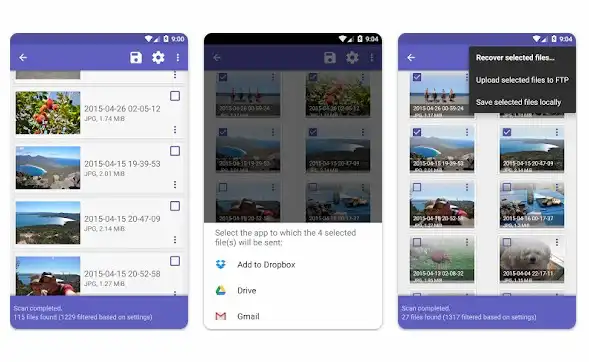
- Download DiskDigger from Google Play Store and launch it.
- Select basic or full scan to detect your deleted pictures.
- Select pictures and tap the Recover button for recovery.
The Bottom Line
This post covers how to recover permanently deleted photos on Windows, iPhone, and Android. There are five free methods in total. You can pick one that can meet your needs to the largest extent.
WorkinTool Data Recovery is an outstanding file recovery tool that can restore pictures on internal storage devices and detect and recover lost files on external hard drives. And safety is under 100% protection. It will not ask you to submit any personal info.
What are you waiting for? Just try the recovery methods above before overwriting the current data!



